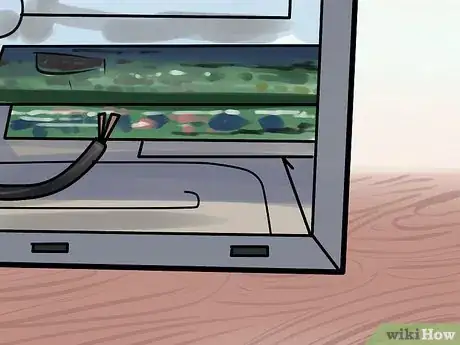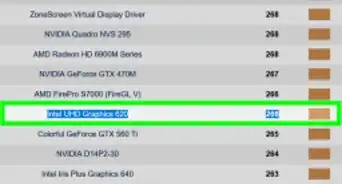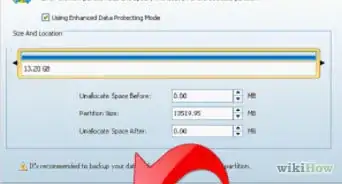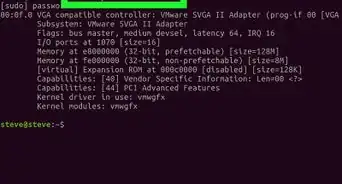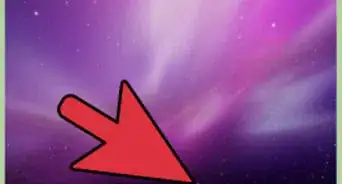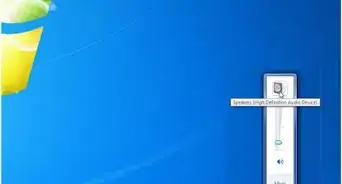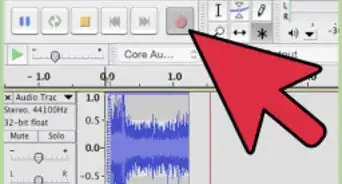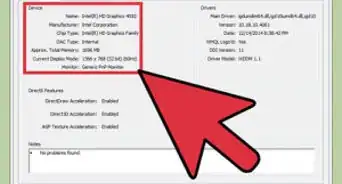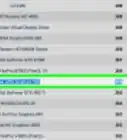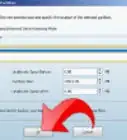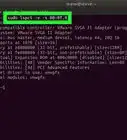A quick guide to installing your new wireless card on a destop or laptop
X
wikiHow is a “wiki,” similar to Wikipedia, which means that many of our articles are co-written by multiple authors. To create this article, volunteer authors worked to edit and improve it over time.
This article has been viewed 130,743 times.
Learn more...
If you have too many wires and cords near your computer, installing a wireless card into your desktop or laptop would eliminate at least a few. A wireless card will allow you to access the Internet from anywhere in your home. If you're installing wireless on a laptop you'll be able to access the Internet anywhere there is a Wi-Fi signal. Take the following steps to install a wireless card on your desktop or laptop.
Steps
-
1Wireless Card Installation for a Desktop Computer
-
2Shut down your computer, and unplug it completely. If you are installing a full card and not just a USB adapter, this is a job that needs to be done with the machine off and unplugged.Advertisement
-
3Open the cover of your desktop.
- For some older PCs, this requires unscrewing connector pins on the back of the case. For most Macs and PCs, it will only require pulling on a switch that will allow you to either pull down the side or fully remove part of the case.
-
4Locate the correct slot on your computer for the wireless card.
- Find an empty PCI slot on a PC computer. Make sure to remove the faceplate for that port before trying to install the card. This will expose the new card from the back of your PC when you close the case.
- For a Mac, locate the Airport card slot. On most G5 Power Macs, it is generally part of the metal wall that separates the logic board. On the iMac G4, the card slot is in the rounded base. And in the iMac G5, it's right in the middle when you've unscrewed the whole back plate.
-
5Insert the wireless card.
- On a PC, insert the card until it is firmly seated in the port. Attach any screws associated with the card using a Phillips-head screwdriver. Attach the antenna to the outside of the card, and close your case.
- On a Mac, connect the antenna cable to the back of the card and plug the card into the board. It will only connect one way, so if it doesn't work the first time just turn it around. Generally you'll turn the label face down so you can see the serial number and other written details on the card.
-
6Close your case, and run any software that came with your wireless card.
-
7Remove your battery from your laptop. This is not necessary, but it's a good practice to make sure that your laptop is safe.
-
8Remove the communications cover for a PC laptop, usually marked C. For a Mac laptop, remove the entire back cover.
-
9Install the wireless card in the mini-PCI slot for a PC laptop and in the Airport slot for a Mac. Make sure to connect the antenna to the wireless card. Then close your laptop.
-
10Run any software that came with your wireless card, and configure your network.
Advertisement
Community Q&A
-
QuestionHow do I determine what wireless card to buy?
 Pratik RaiCommunity AnswerIf you have dual band router, go for a dual band WiFi card with standards as a/b/g/n. You will be able to make maximum use of your router.
Pratik RaiCommunity AnswerIf you have dual band router, go for a dual band WiFi card with standards as a/b/g/n. You will be able to make maximum use of your router. -
QuestionI don't know how to install '150Mbps' 150M Mini USB Wireless Adapter Network LAN Card '802./112n/g/b on my computer running on windows 7 professional. I bought this card on eBay for 1.17. What can I do?
 Pratik RaiCommunity AnswerThe mini USB adapter is a plug and play device. You just plug it into your USB port and insert the installation CD. It will ask you to follow some steps and you are good to go.
Pratik RaiCommunity AnswerThe mini USB adapter is a plug and play device. You just plug it into your USB port and insert the installation CD. It will ask you to follow some steps and you are good to go.
Advertisement
Warnings
- Always work on a static electricity-free surface whenever working on the internal components of your computer. Also make sure to discharge any static electricity from your body, too. A static discharge in your computer could destroy the sensitive internal workings.⧼thumbs_response⧽
Advertisement
Things You'll Need
- Phillips-head screwdriver
- Manufacturer-specific installation bits (hexagonal, torque-8, etc.)
References
About This Article
Advertisement