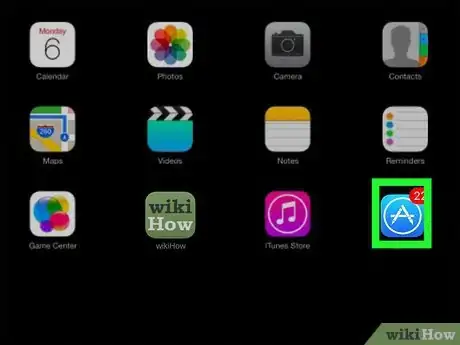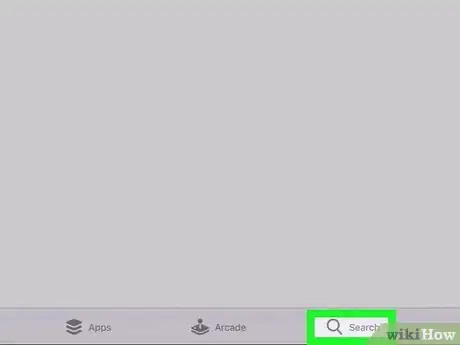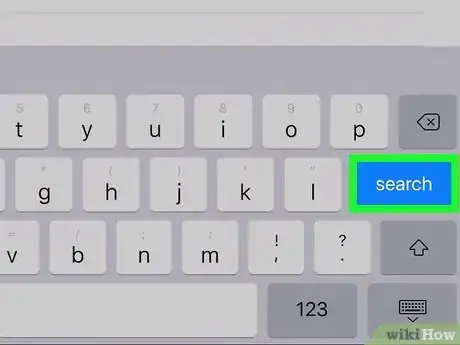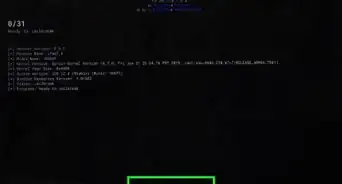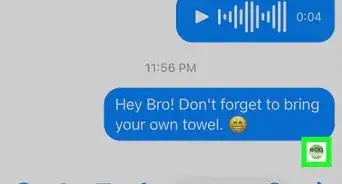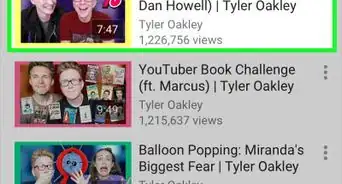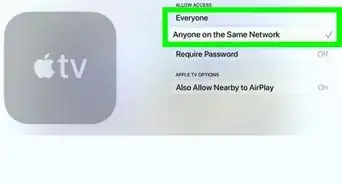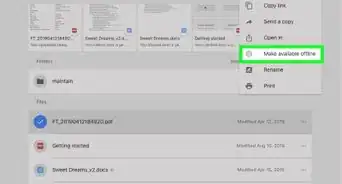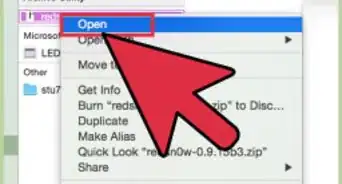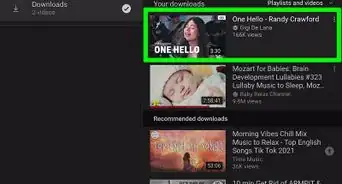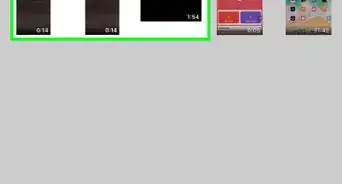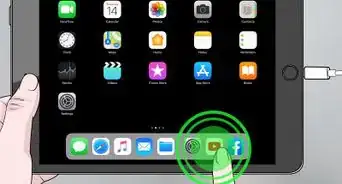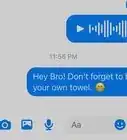This article was co-authored by wikiHow staff writer, Darlene Antonelli, MA. Darlene Antonelli is a Technology Writer and Editor for wikiHow. Darlene has experience teaching college courses, writing technology-related articles, and working hands-on in the technology field. She earned an MA in Writing from Rowan University in 2012 and wrote her thesis on online communities and the personalities curated in such communities.
This article has been viewed 18,840 times.
Learn more...
This wikiHow will show you how to install Zoom on an iPad so you can join meetings wherever you are.
Steps
-
1
-
2Tap the search tab . You'll see this tab with a magnifying glass icon in the bottom right corner of your screen.Advertisement
-
3Type "Zoom" in the search bar. You'll find this search bar at the top of your screen.
- App suggestions will appear below your search as you type.
-
4Press Search on your keyboard. If you're using a keyboard other than the default iOS keyboard, you might have a different "Enter/Search" key.
-
5Tap the search result Zoom Cloud Meetings. It has the byline "Meet Happy" and is offered by Zoom.
-
6Tap Get. You'll see this blue button under the app's title and icon, which looks like a video camera icon on a blue background.
- It's a free app, and you may need to use Finger ID or Face ID to confirm the app install. You may need to tap Install to finish the installation process. You'll then find the app on one of your Home screens.
- After installing the app, you might need to create an account.
About This Article
1. Open the App Store.
2. Tap the search tab.
3. Type "Zoom" in the search bar.
4. Tap Search on your keyboard.
5. Tap the search result Zoom Cloud Meetings.
6. Tap Get.