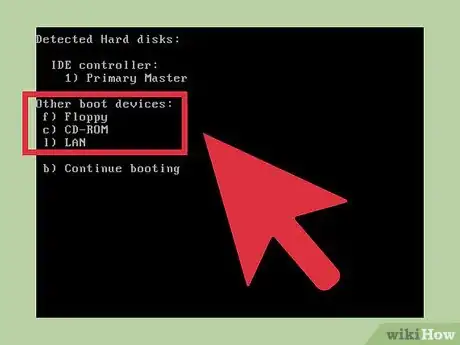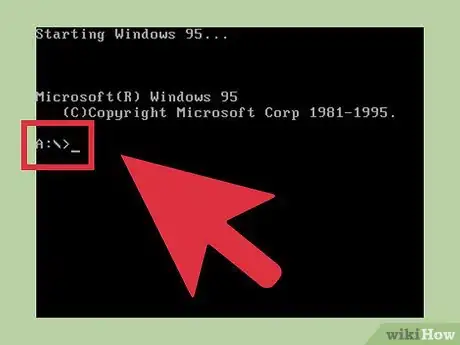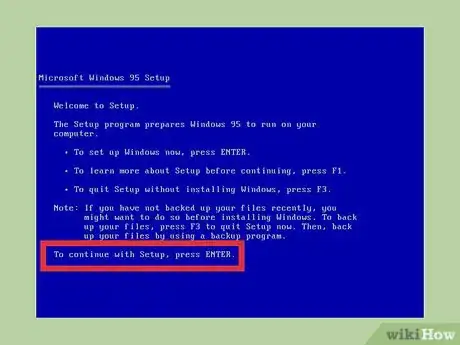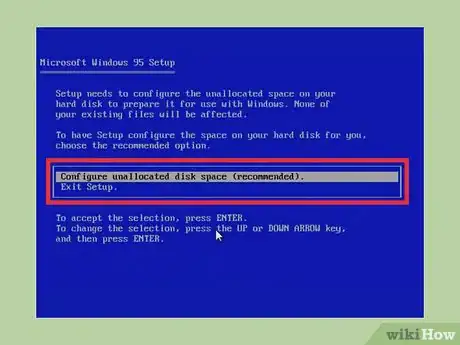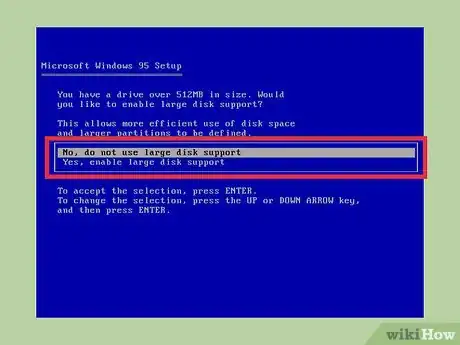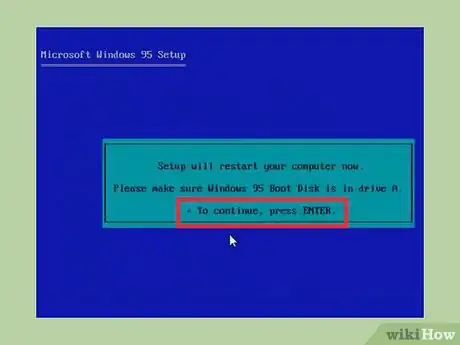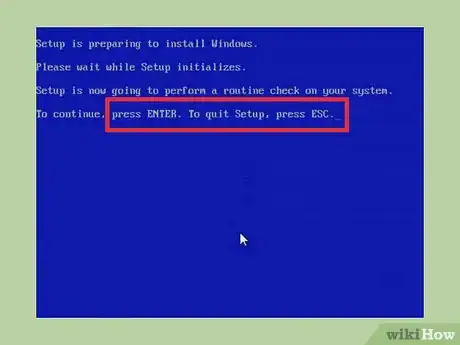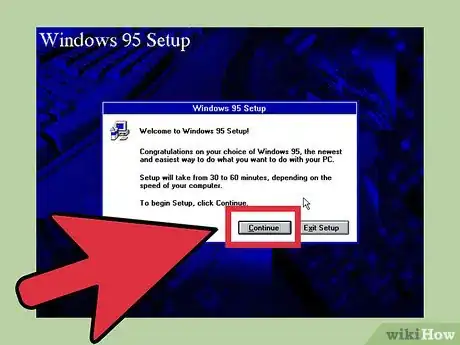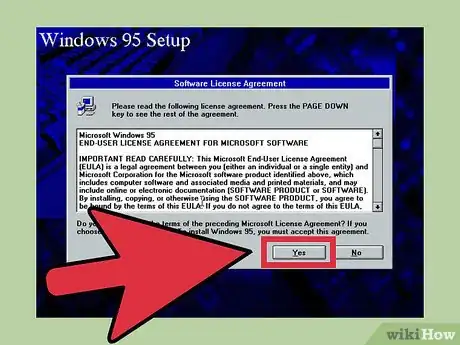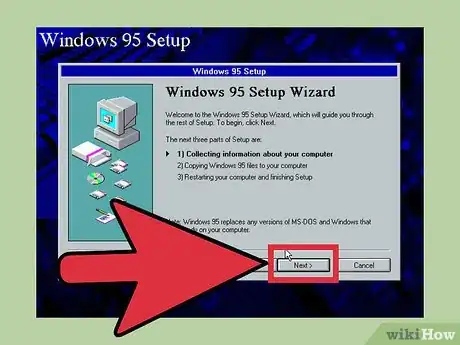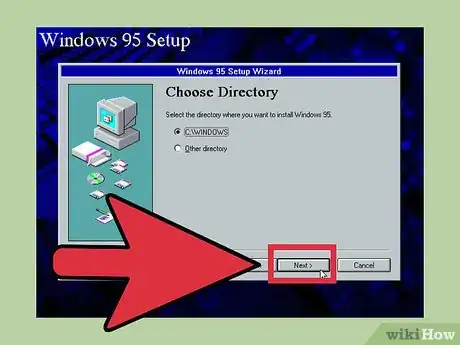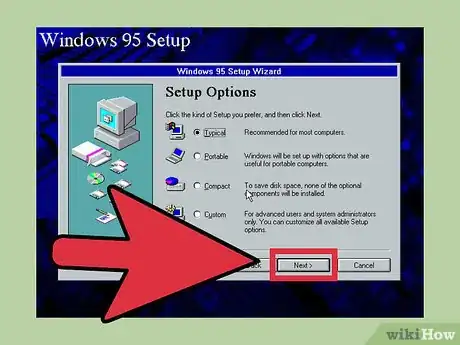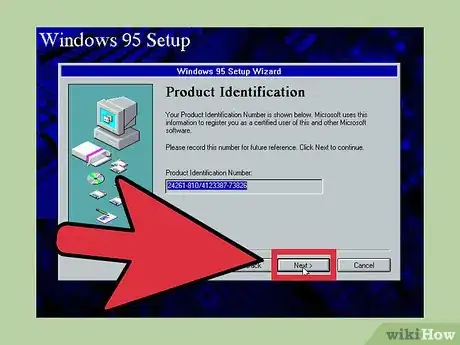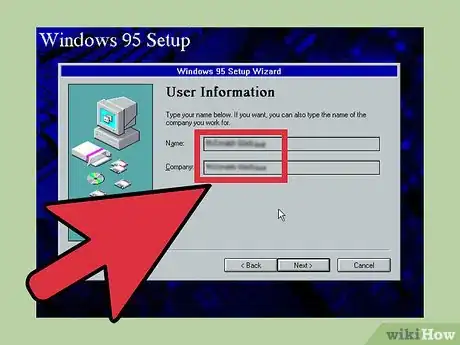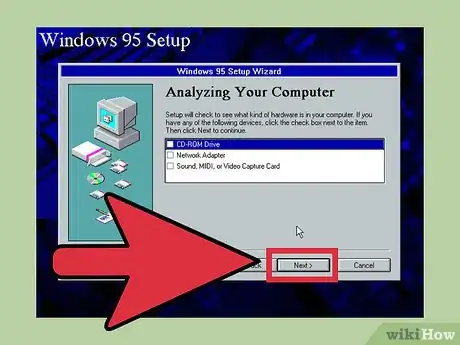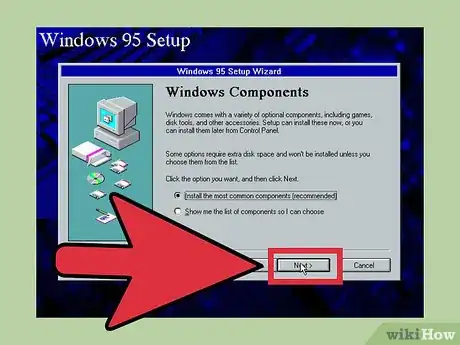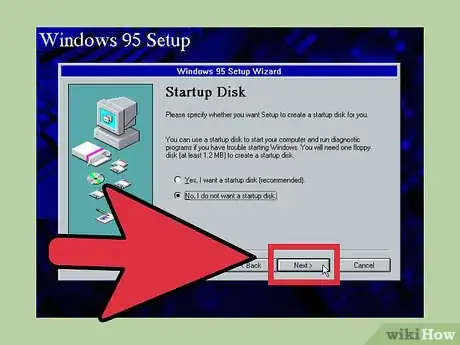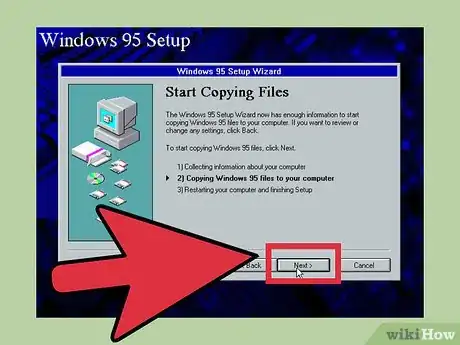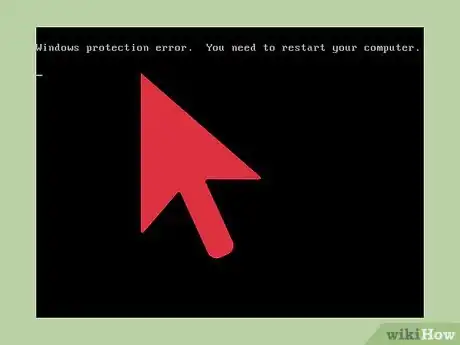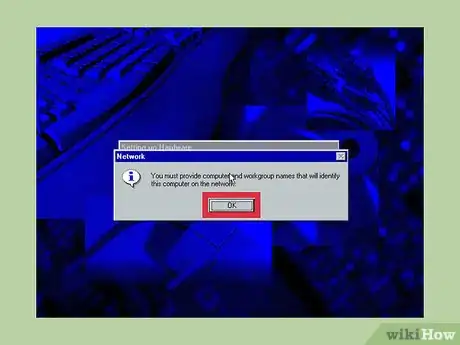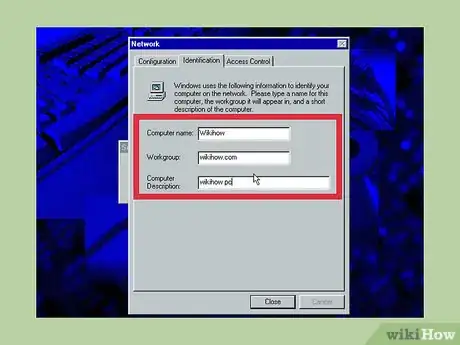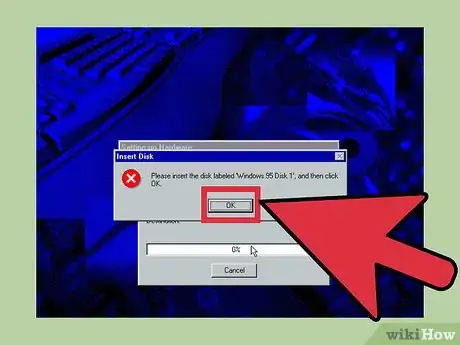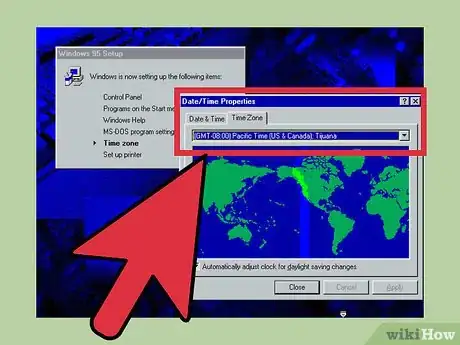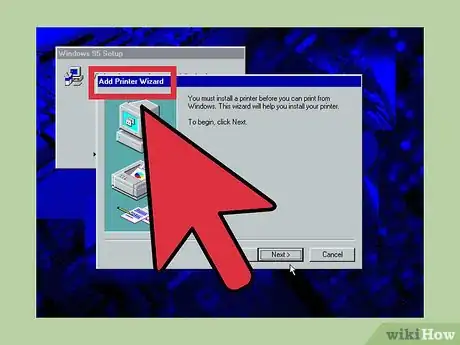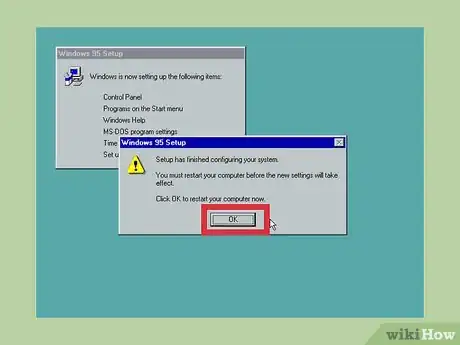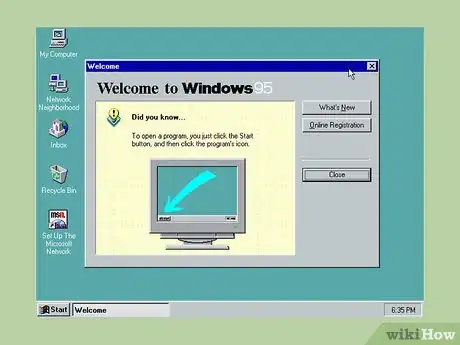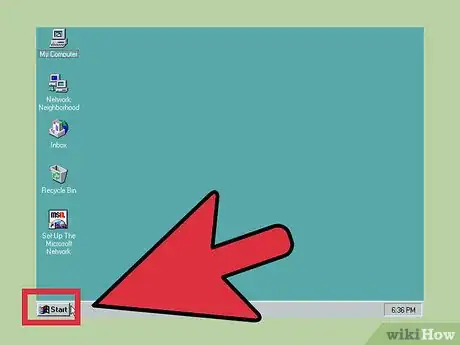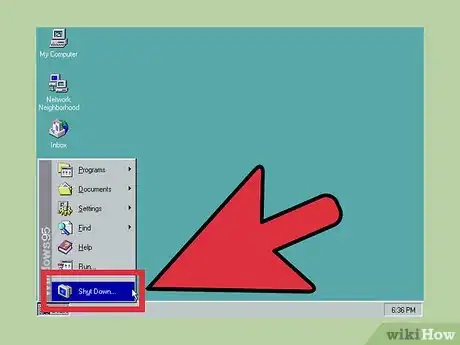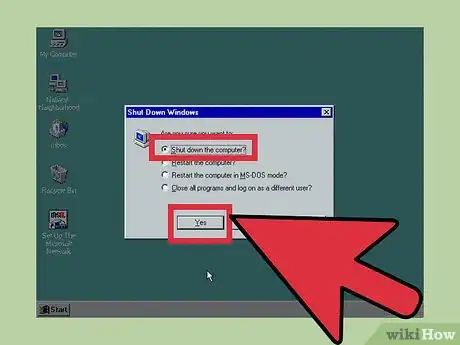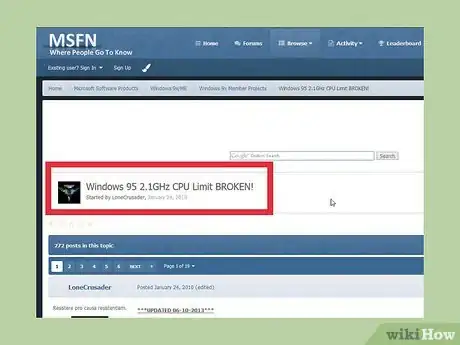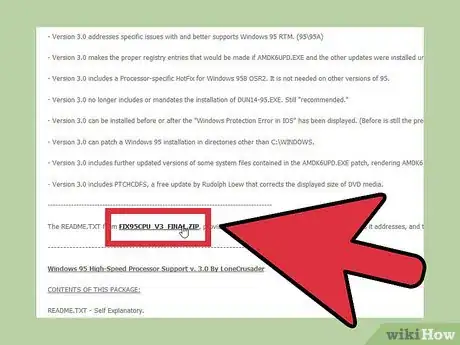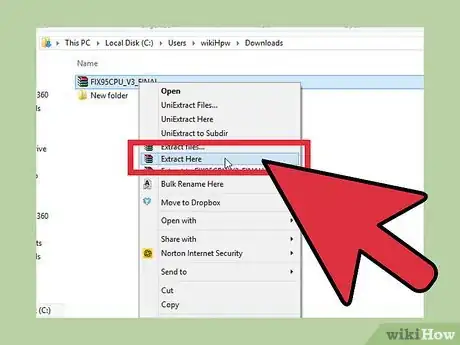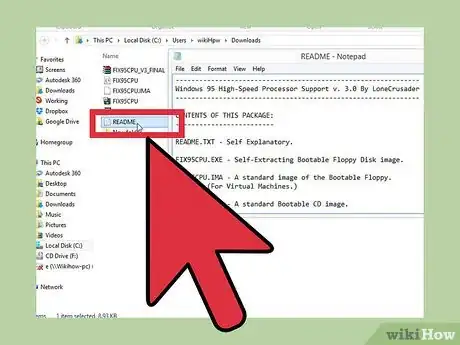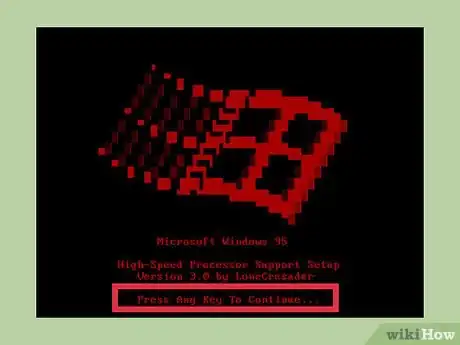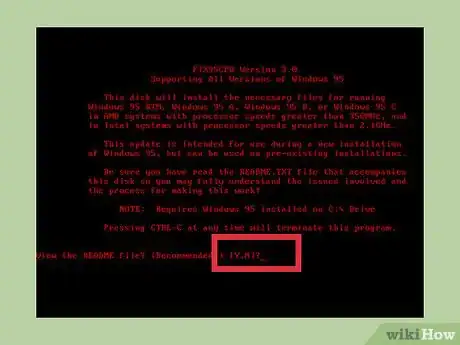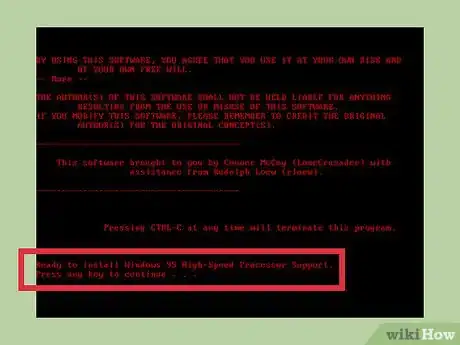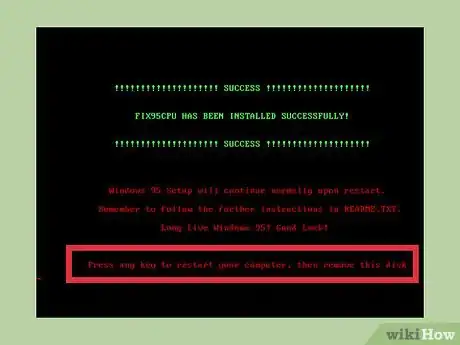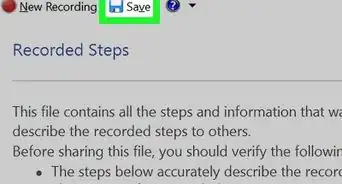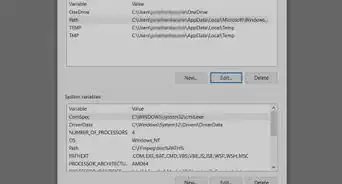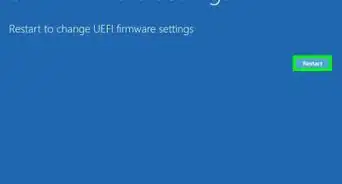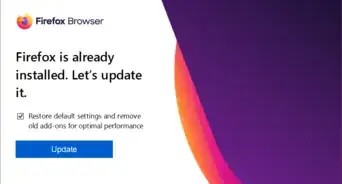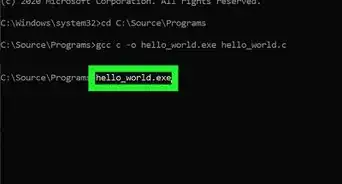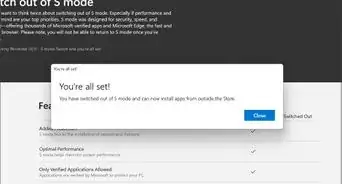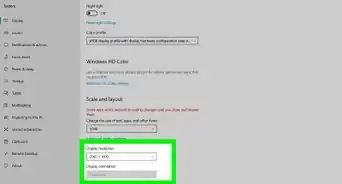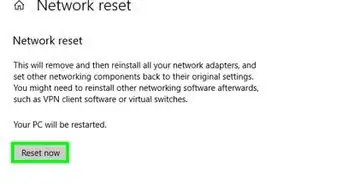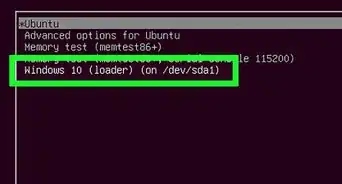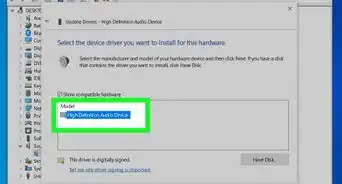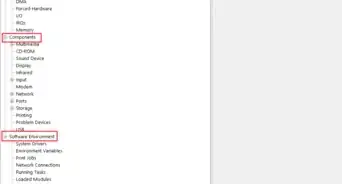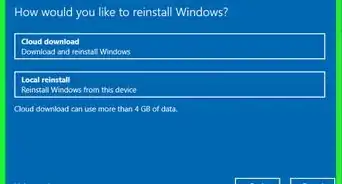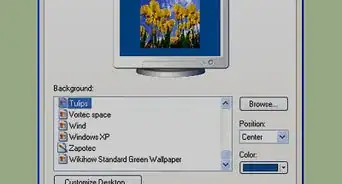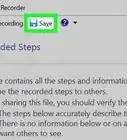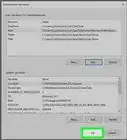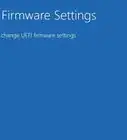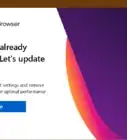X
wikiHow is a “wiki,” similar to Wikipedia, which means that many of our articles are co-written by multiple authors. To create this article, 11 people, some anonymous, worked to edit and improve it over time.
This article has been viewed 54,634 times.
Learn more...
Did you know that you can still install Windows 95 on a PC? If you can get your hand on a Windows 95 installation disk, check out our guide on installing this vintage version of Windows on your computer.
Steps
Part 1
Part 1 of 4:
Preparing for installation
Part 2
Part 2 of 4:
Installation
-
1Wait for the screen message to appear. When this screen appears, press ↵ Enter.
-
2Configure. If you haven't already allocated a partition to your hard drive, make sure 'Configure unallocated disk space' is highlighted and ↵ Enter.
-
3Select whether you would like large disk support.
- This is a matter of personal preference but 'Yes' was chosen in this tutorial.
- This message may not come up if your hard drive is smaller than 512mb.
-
4Ensure the Windows 95 Boot Disk is in Drive A and press ↵ Enter.
-
5Press ↵ Enter to continue with the installation.
-
6Click Continue to continue with the installation.
-
7Accept the license agreement.
- It's a good idea to read the agreement so you know what you're agreeing to.
-
8Click Next
-
9Select where on your hard drive you want Windows 95 to install and click Next >.
- Normally it is best to choose where Windows recommends.
-
10Select what kind of setup you would like and click Next >
- For this tutorial, 'Typical' was chosen.
-
11Type in your product key and click Next >
- The product key should have come with your Windows 95 setup disks.
-
12Type in your name and click Next >.
- It's not essential to put a company in
-
13If you have any of the hardware, click the check boxes which relate to your hardware and click Next >.
- For this tutorial, none of the check boxes were selected.
-
14Choose whether you want to install the most common components for Windows or to choose the components yourself and click Next >
- For this tutorial, 'Install the most common components' was selected.
-
15Choose whether you want to create a startup disk or not and click Next >
- The startup disk is a disk which can be inserted into your computer should Windows fail to boot and can then repair or reinstall Windows.
- For this tutorial 'No' was selected.
-
16Click Next
-
17Remove any disks from their drives e.g. floppy disks as well as the installation disk and click Finish
-
18If you get confronted with this error, please see Method 4 ' Fixing "Windows protection error"'
-
19Click OK
-
20Type in a Computer name and a Workgroup and click Close
- Computer description is not required.
-
21Reinsert the Windows 95 installation disk and click OK
-
22Ensure your date and time settings are correct and then click Close
-
23Decide whether you want to install a printer.
- If so click Next > otherwise choose Cancel (Cancel was chosen in this tutorial).
-
24Remove any disks in your computer and click OK to restart your computer.
-
25The Windows 95 installation is complete. Enjoy.
Advertisement
Part 3
Part 3 of 4:
Shutting down
Part 4
Part 4 of 4:
Fixing "Windows protection error"
If you see this error, chances are your processor is too fast to run Windows 95. Fortunately, there is a cure.
-
1
-
2Scroll down until you see FIX95CPU_V3_FINAL.ZIP and click this hyperlink to begin the download.
-
3Click the little arrow next to FIX95CPU_V3_FINAL.ZIP as shown in the picture and click Show in folder.
-
4Right click the folder, and extract using the default Windows service by click Extract All... to a destination of your choosing.
- You can also use a 3rd party program such as 7-Zip.
-
5Read the readme.
- This is so you can decide which file you need to use:
- FIX95CPU.ISO and FIX95CPU.IMA is for use in a virtual machine
- FIX95CPU.ISO can be used to burn to a CD
- FIX95CPU.EXE is for writing to a floppy disk
-
6Make sure the file you want to use is in the appropriate format (e.g. a CD), insert it into your computer and boot the computer and press any key to continue when confronted with the message shown in the picture.
-
7Decide whether you want to read the readme by press Y for Yes or N for No.
- No was selected here as the readme is exactly the same as the one in the zip folder.
-
8When confronted with this message, press any key to continue.
- This will begin to fix the processor issues.
-
9Press any key to restart the computer and remove the 'CD' from the computer.
- If you don't remove the 'CD', it will begin an endless loop into this setup screen.
Advertisement
Community Q&A
-
QuestionI can't continue after the first reboot, there is an error saying "Invalid system disk". All my files and subdirectories are in 8.3 format (?). What am I doing wrong (FAT16?)?
 Community AnswerMake sure the Windows disk is working. You may have to remove the disk(s).
Community AnswerMake sure the Windows disk is working. You may have to remove the disk(s).
Advertisement
Warnings
- Unless the installation says otherwise, do not turn off your computer under any circumstances during installation. It could corrupt the process and require you to restart the entire installation.⧼thumbs_response⧽
- Since the operating system is unsupported, it is not advised that you go on the internet as you could be more at risk to viruses, etc.⧼thumbs_response⧽
Advertisement
Things You'll Need
- Windows 95 installation disk and product key
- Blank Floppy disk (not required, unless you want a startup disk)
- Computer with the following specifications:
- Intel 80386DX CPU that runs at any speed
- RAM: 8MB (while 4MB is the official recommendation, Windows 95 may not boot with that amount of RAM)
- HDD: 55MB
References
About This Article
Advertisement