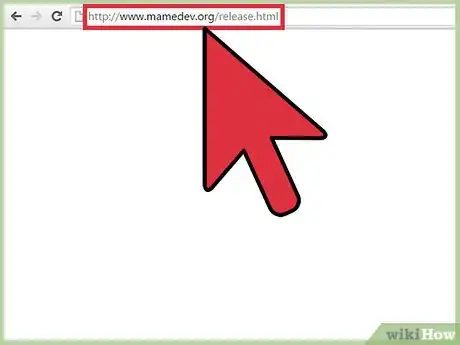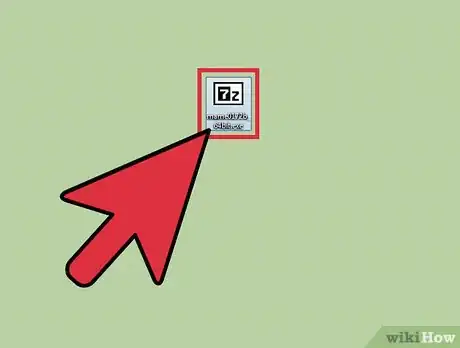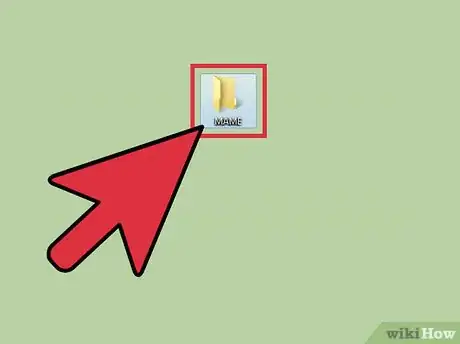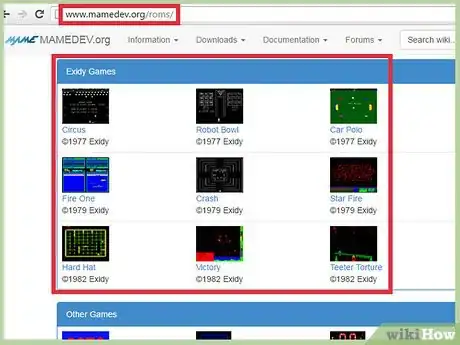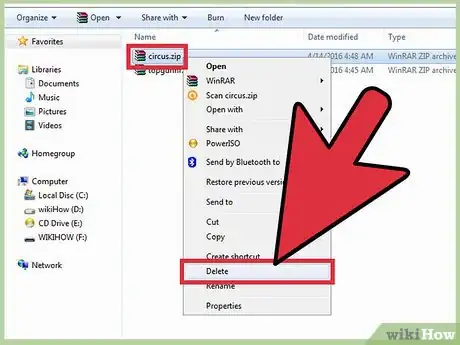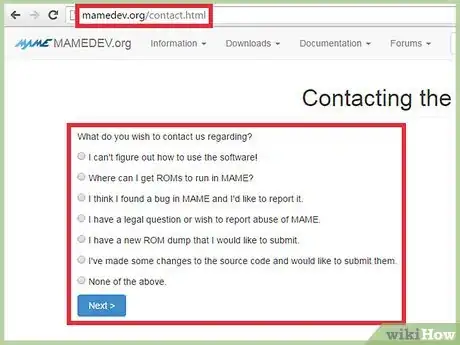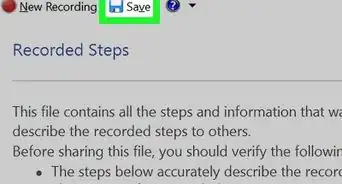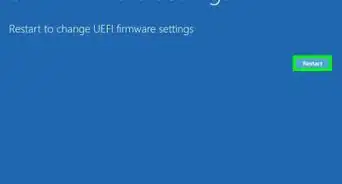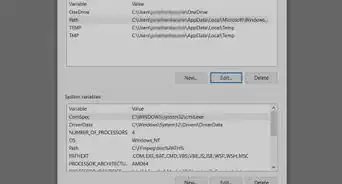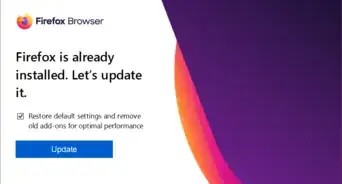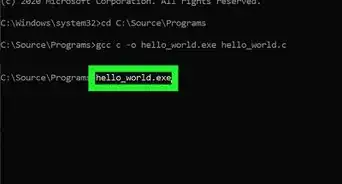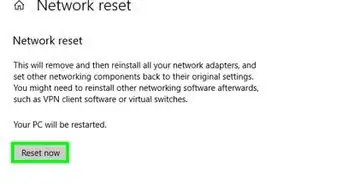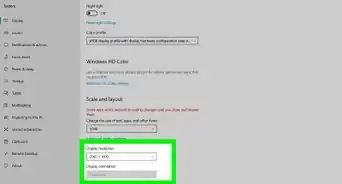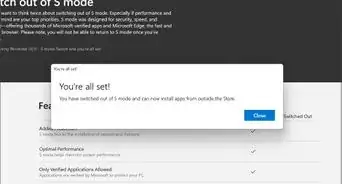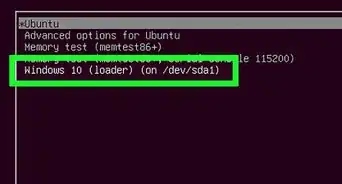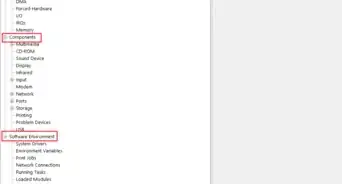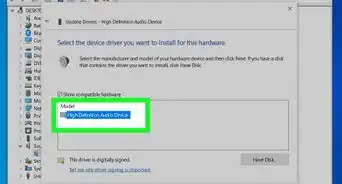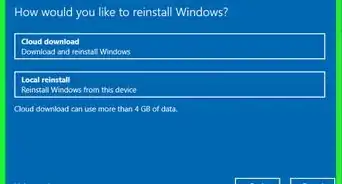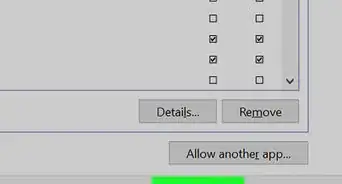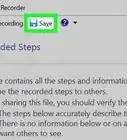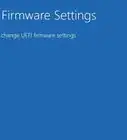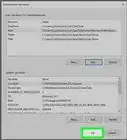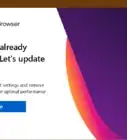X
wikiHow is a “wiki,” similar to Wikipedia, which means that many of our articles are co-written by multiple authors. To create this article, volunteer authors worked to edit and improve it over time.
This article has been viewed 118,906 times.
Learn more...
MAME, which stands for Multiple Arcade Machine Emulator, is a program that allows you to play arcade games directly from your Windows computer. To install and use MAME, you must first download MAME from the developer’s official website, then download ROMs and move them to your MAME folder.
Steps
Part 1
Part 1 of 2:
Installing MAME
-
1Navigate to the release page on MAME’s official website at http://www.mamedev.org/release.html. This page features the latest releases and updates for MAME.
-
2Click on the latest .exe link for your Windows system, then select the option to save the .exe file to your desktop.Advertisement
-
3Navigate to your desktop and double-click on the .exe file to extract the MAME software. The file is self-extracting, and prompts you to choose or create a folder in which to store MAME.
-
4Select the option to create a new folder called “MAME.” This folder will contain all MAME components, including any ROMs you download.
-
5Search for and download the ROMs you want to play using MAME. There are countless websites that offer ROMs, including MAME’s site at http://www.mamedev.org/roms/. The free ROMs offered on MAME’s website have been approved for free distribution on that particular site only.
- Download ROMs from other sources and third-party sites at your own risk, since the act of downloading ROMs is considered illegal in most jurisdictions.
-
6Select the option to extract the ROM to the “roms” folder that was automatically created when you initially extracted MAME.[1]
-
7Press and hold the “Shift” key, then right-click on the MAME folder.
-
8Select “Open Command Window Here.” MAME is a command-line application that requires you to use Command Prompt to launch games.
-
9Type “mame,” followed by the name of the folder into which you extracted the ROM. For example, if you downloaded the Circus ROM from MAME’s website, type “mame circus.”[2]
-
10Press “Enter” to execute your command. The game will launch and display on-screen.
-
11Press the “Tab” key to open the configuration menu. This allows you to choose which keys control the game. By default, most MAME games are controlled with your arrow keys, along with the Control, Alt, and Space keys. After configuring your game, you can enjoy playing your ROM using MAME.[3]
Advertisement
Part 2
Part 2 of 2:
Troubleshooting MAME
-
1Try deleting and reinstalling a particular ROM if MAME informs you of “missing files” when trying to run the ROM. This error usually means that the ROM’s developer may have updated or released a new version of the ROM that has replaced its previous version.
-
2Contact the ROM’s developer for additional support if MAME informs you extra components are needed to play the game. Some ROMs require additional hard disks and files to run properly in MAME, which can often be provided by the developer.[4]
-
3Refer to MAME’s game guide at http://wiki.mamedev.org/index.php/FAQ:Games if you encounter any error messages when launching certain ROMs. This guide offers tips and tricks that can help you overcome problems with a number of different ROMs. For example, if playing Phrase Craze for the first time, the message “Push Any Switch” displays on-screen because its NVRAM requires initializing. In this case, you would press the Space key to proceed with gameplay, as instructed by MAME’s game guide.
Advertisement
Community Q&A
-
QuestionOpen a command window here is not an option when I shift right-click?
 Community AnswerDon't do this if you aren't computer savvy because you can break your computer. Find the registry key for cmd.exe - HKEY_CLASSES_ROOT\Directory\shell\cmd. You will have to edit the key.
Community AnswerDon't do this if you aren't computer savvy because you can break your computer. Find the registry key for cmd.exe - HKEY_CLASSES_ROOT\Directory\shell\cmd. You will have to edit the key. -
QuestionHow to install Roms with Windows 10?
 Community AnswerThis software may not be supported on Windows 10. Search for another emulator, there are plenty out there that are open source. Use virustotal's website to scan your executables before you run them to prevent getting malware.
Community AnswerThis software may not be supported on Windows 10. Search for another emulator, there are plenty out there that are open source. Use virustotal's website to scan your executables before you run them to prevent getting malware.
Advertisement
References
- ↑ http://strategywiki.org/wiki/MAME/Install
- ↑ http://wiki.mamedev.org/index.php/FAQ:Running
- ↑ http://www.alphr.com/features/388747/how-to-play-arcade-games-on-your-pc-with-mame-play-retro-games-on-your-computer-with-this-multiple-arcade-machine-emulator-mame
- ↑ http://wiki.mamedev.org/index.php/FAQ:ROMs
About This Article
Advertisement