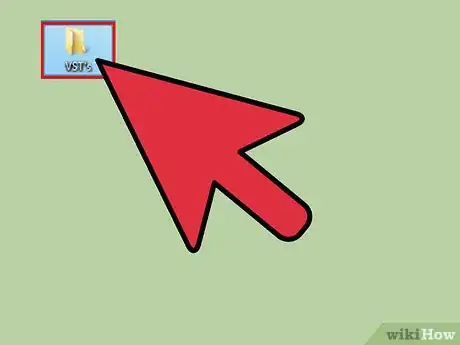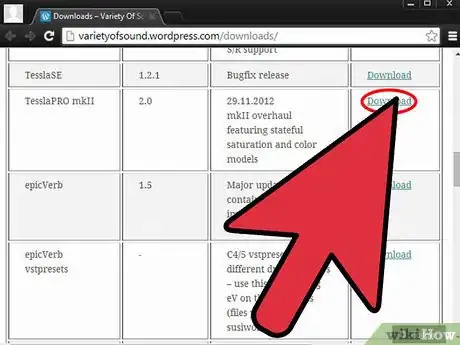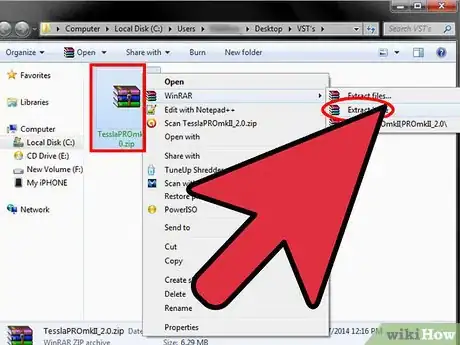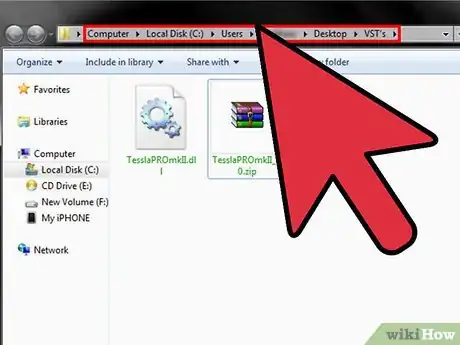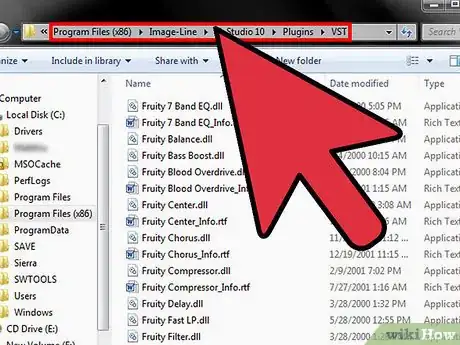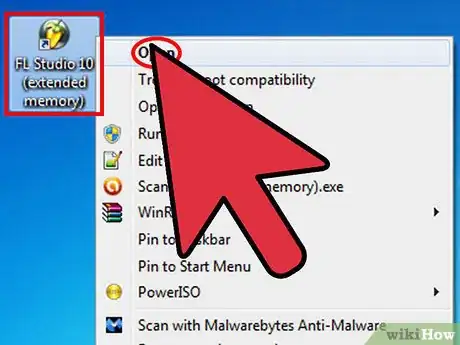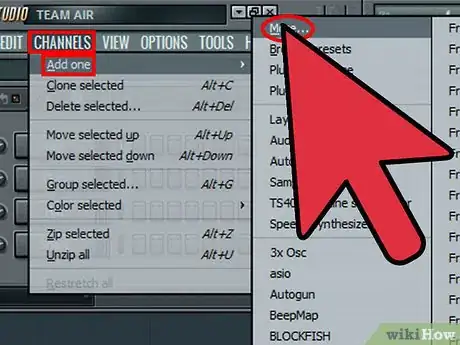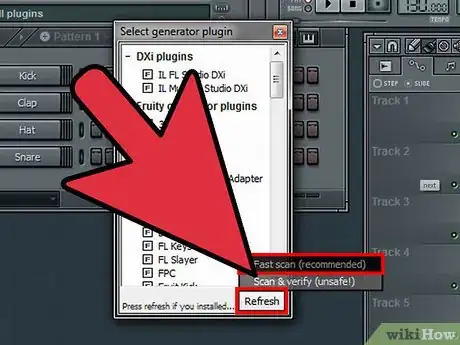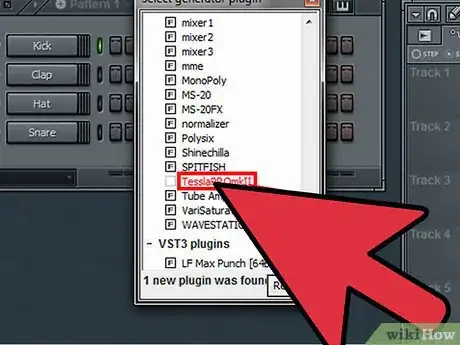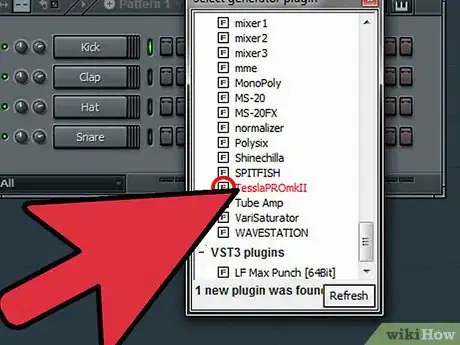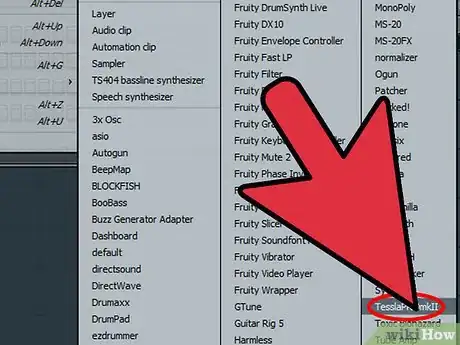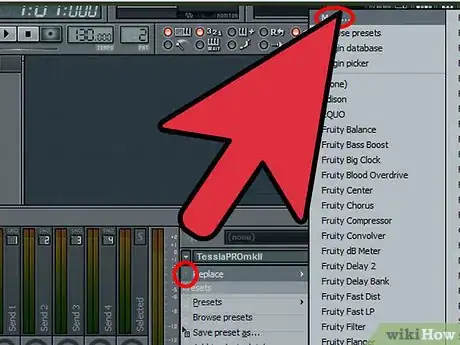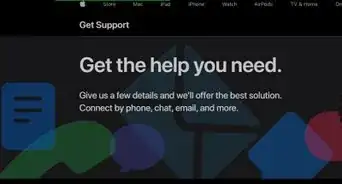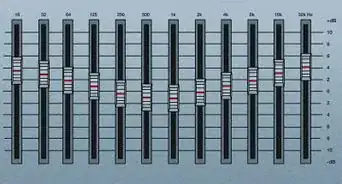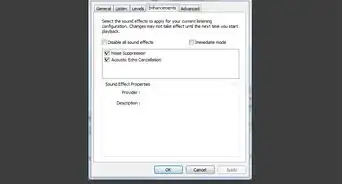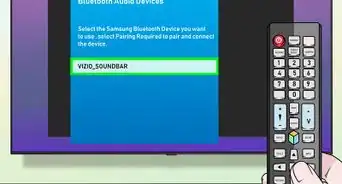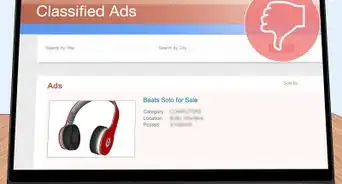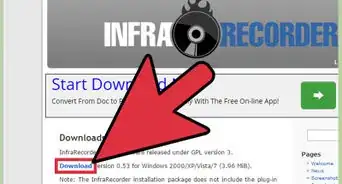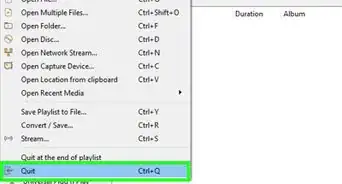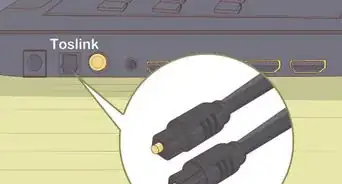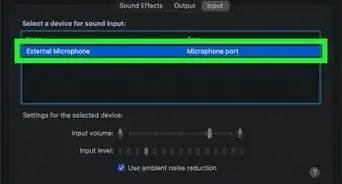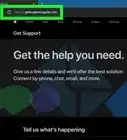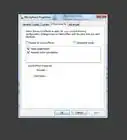X
wikiHow is a “wiki,” similar to Wikipedia, which means that many of our articles are co-written by multiple authors. To create this article, volunteer authors worked to edit and improve it over time.
This article has been viewed 228,550 times.
Learn more...
This article will guide you through installing and adding Virtual Studio Technology (VST) Plugins to your FL Studio. It will also show you how to ad those plugins within the FL Studio environment.
Steps
-
1Create a folder on your desktop named VST's
-
2Find and download the VST plugin you desire to that folder. Make sure you select Save As not Run.Advertisement
-
3Install the plugin if needed. Some may require extraction, just extract them to this folder and continue (you may get a choice during install to install as a VST Plugin and Stand Alone. Always only check VST Plugin only
-
4Save the File to the VST Folder you Created
-
5Locate the (vstname).dll file in the folder you created and Make a copy by pressing Ctrl+C
-
6Open Program File/Imageline/Fl Studio10/Plugins/VST and select Ctrl+V which will paste the (vstname).dll file into the FL Plugin Directory
-
7Open Fruity Loops. Now, depending on whether you are installing an Effect for your mixer (i.e. AutoTune) or Generator (i.e. minimoog synth program), there are different ways. This article assumes a generator is to be installed.
-
8Open the channel tab in the main screen and under the "add one" menu, click "More" at the top.
-
9At the bottom of the next screen click refresh, Fast Scan
-
10Scroll through the list until you see the (vstname) you installed. It should be written in red font.
-
11Select the little Box which will have an f inside, close the window
-
12Select the channel tab and locate the generator you installed under the "add one" menu. Select it, and it will appear in the Step Sequencer.
-
13If installing an effect, follow the exact same steps. However, start in the "mixerboard" screen, locate the arrow on the drop tab to the far right tab and repeat step as above.
Advertisement
Community Q&A
-
QuestionCan I add the Massive plugin to FL Studio 12?
 Community AnswerYes. You just need to download it.
Community AnswerYes. You just need to download it.
Advertisement
Warnings
- Some free VSTs might have many destructive Viruses attached which can crash your platform⧼thumbs_response⧽
Advertisement
About This Article
Advertisement