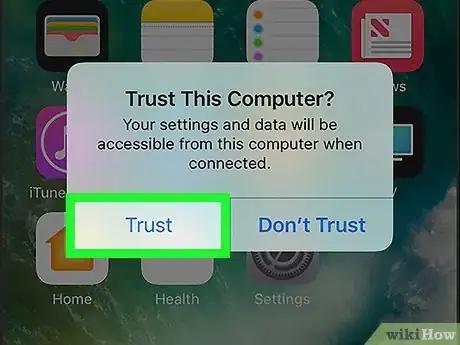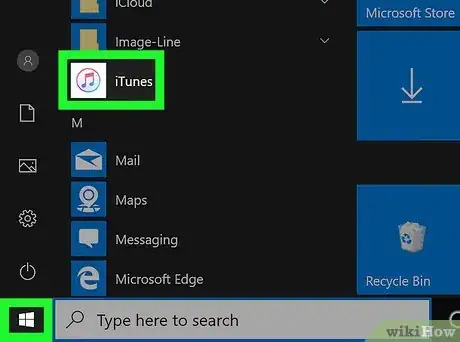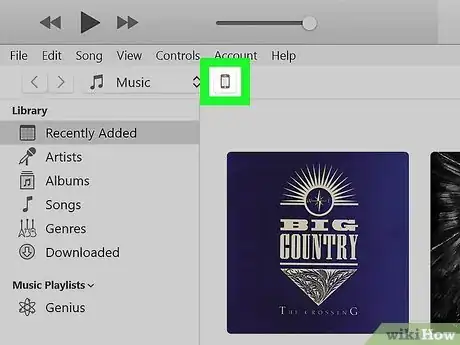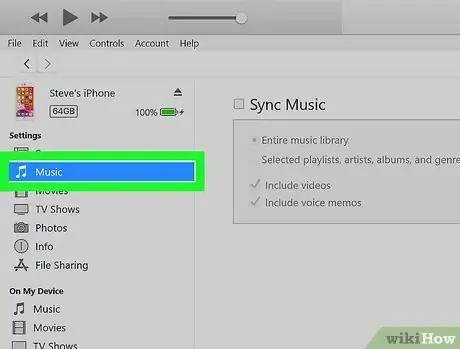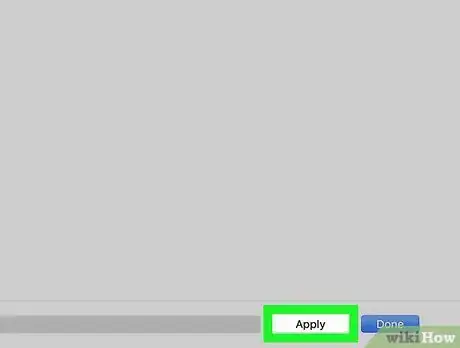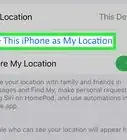This article was written by Katie Double. Katie Double is a Technology Writer and Editor for wikiHow. She has over five years of experience in technical support, IT process analysis, and quantitative research. Katie loves exploring the application of various technological tools, from data analysis and visualization to music production and performance. Though originally from Denver, Colorado, she currently resides in New Zealand. She has a BA in Psychology from the University of Colorado Boulder.
This article has been viewed 9,751 times.
This wikiHow teaches you how to add music to your iPhone from iTunes using your computer. This requires you to plug in your iPhone to your computer using a USB cable, but you can set up Wi-Fi syncing in the future after doing this.
Steps
-
1Connect your iPhone to your computer using the charging cable. Place the USB into a free port on your computer, and plug the charger end into your phone.
-
2Give your computer access to your phone. Tap Allow when prompted, then tap Trust. You may need to enter your passcode.Advertisement
-
3Launch iTunes on your computer. Look for a colorful musical note icon on your desktop.
-
4Click on the icon that looks like an iPhone. This is near the top left corner of the iTunes window, right below the volume control.
-
5Click on Music. This is an option listed below "Settings" near the top.
-
6Tick the box next to "Sync Music." Choose whether to sync the whole library or just selected music.
-
7Click Apply in the bottom right. Your music will start syncing to your iPhone.
- You can only sync one iTunes library at a time. If your iPhone has connected to another iTunes library before, you will receive a message when you try to sync it to a new library. If you wish to proceed with the sync, tap Erase and Sync, which will delete all the content from your iPhone that was associated with the older iTunes library and sync the new content[1] .
About This Article
1. Connect your iPhone to your computer.
2. Allow access to your iPhone.
3. Launch iTunes on your computer.
4. Click on the icon that resembles an iPhone.
5. Click Music below "Settings".
6. Tick the box to enable syncing and click Apply.