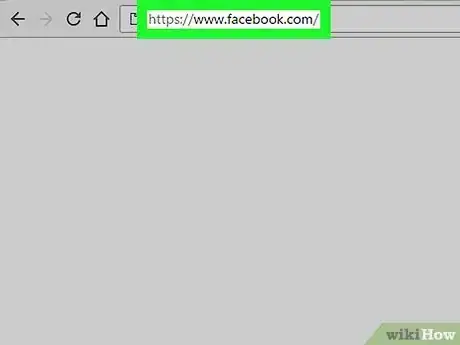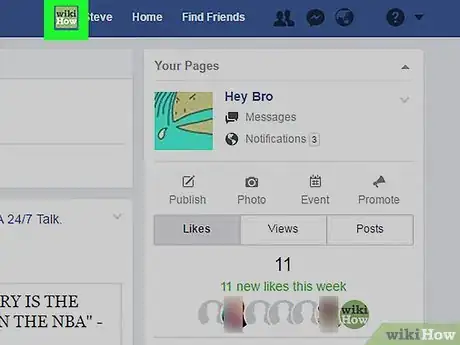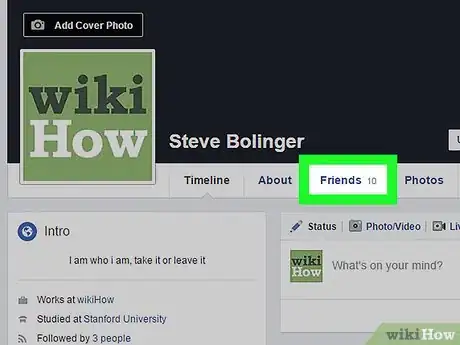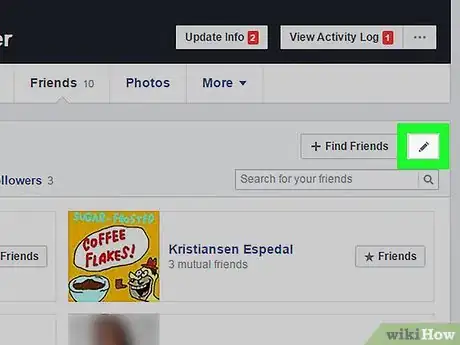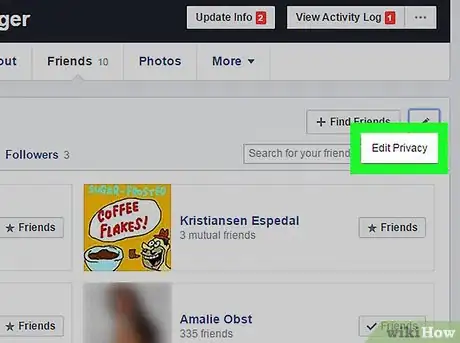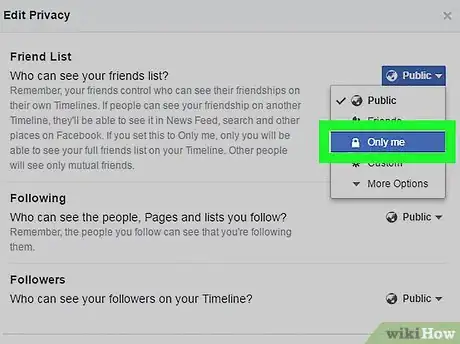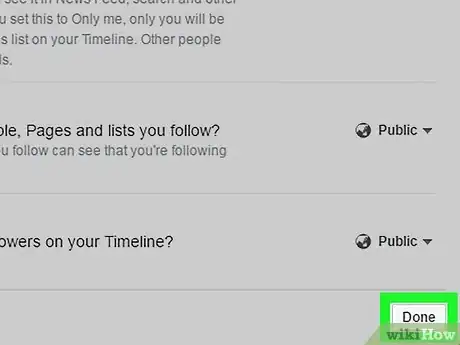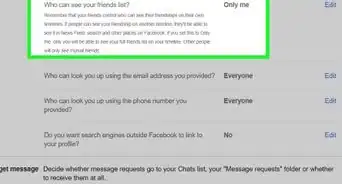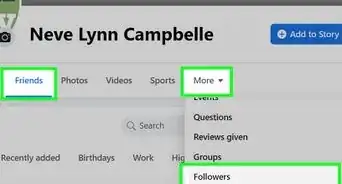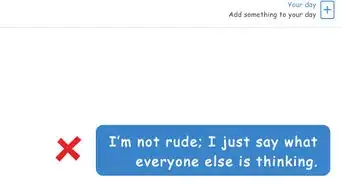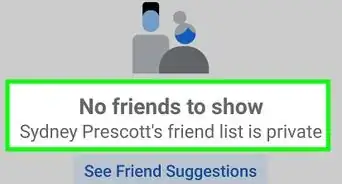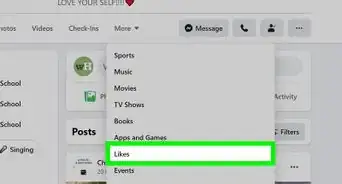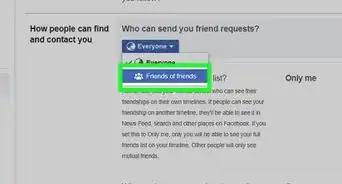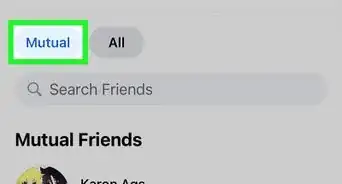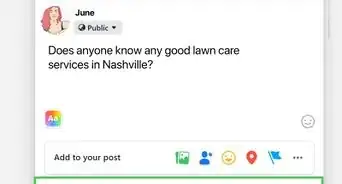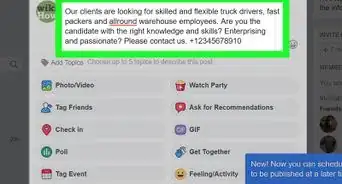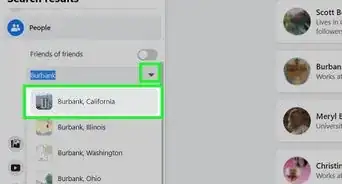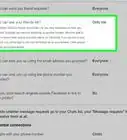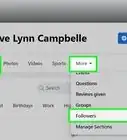This article was co-authored by wikiHow staff writer, Nicole Levine, MFA. Nicole Levine is a Technology Writer and Editor for wikiHow. She has more than 20 years of experience creating technical documentation and leading support teams at major web hosting and software companies. Nicole also holds an MFA in Creative Writing from Portland State University and teaches composition, fiction-writing, and zine-making at various institutions.
The wikiHow Tech Team also followed the article's instructions and verified that they work.
This article has been viewed 25,132 times.
Learn more...
This wikiHow teaches you how to hide your number of Facebook friends by hiding your friends list.
Steps
-
1Go to https://www.facebook.com. If you’re not already signed in, enter your account information and click Log In.
- The only way to hide your amount of Facebook friends is to hide your entire friends list.
-
2Click your profile icon. It’s the small version of your profile photo (next to your first name) at the top-center part of the screen.Advertisement
-
3Click Friends. It’s beneath your cover photo and profile name. This will open a list of all of your Facebook friends.
-
4Click the pencil icon. It’s at the top-right corner of the “Friends” area.
-
5Click Edit Privacy. A pop-up will appear.
-
6Select Only Me from the “Friend List” drop-down menu. It’s the first drop-down menu on the page.
-
7Click Done. Your friends list (and the amount of people on it) is now only visible to you.
About This Article
1. Sign in to https://www.facebook.com.
2. Click your profile icon.
3. Click Friends.
4. Click the pencil icon.
5. Click Edit Privacy.
6. Select Only Me from the “Friend List” drop-down menu.
7. Click Done.