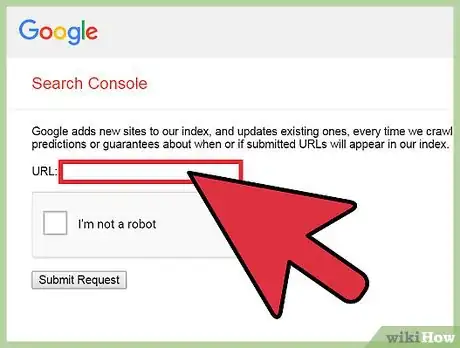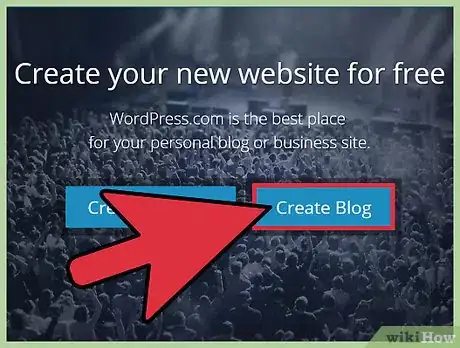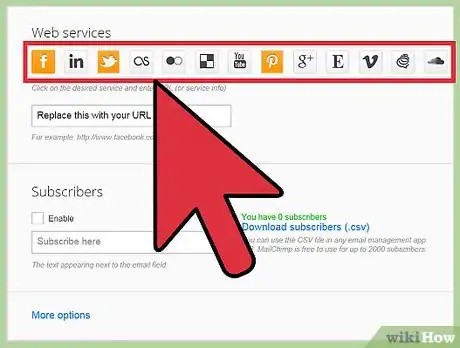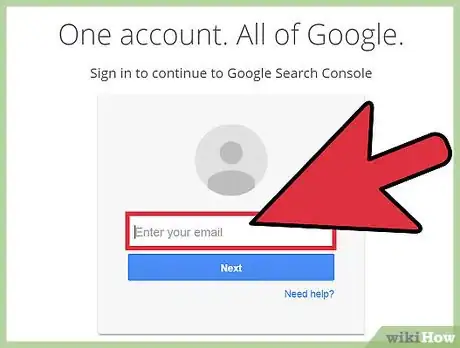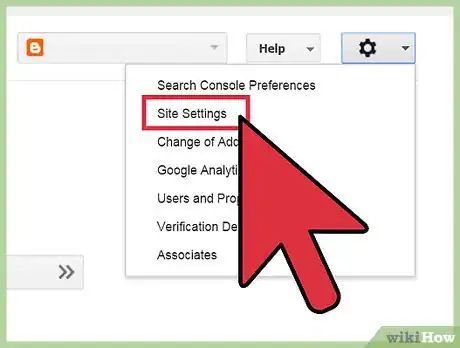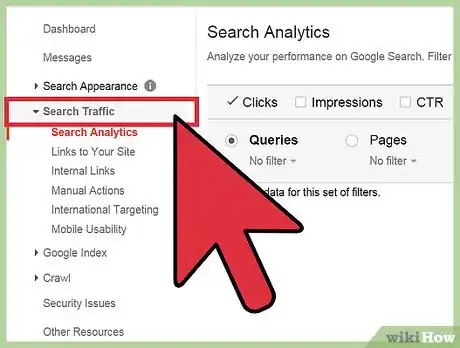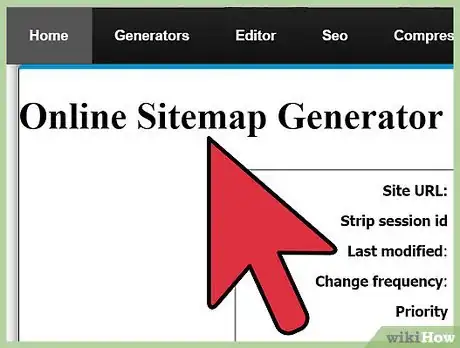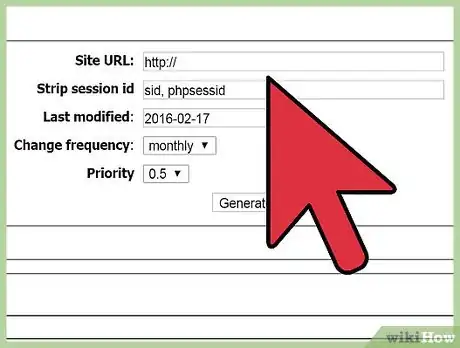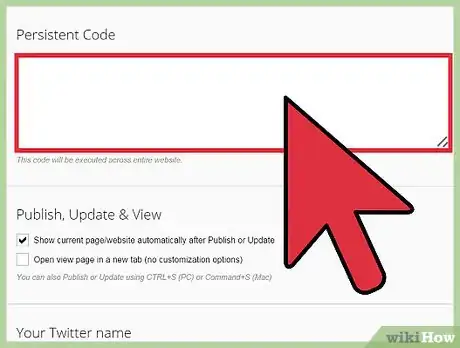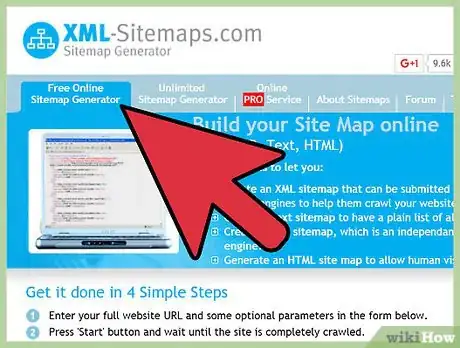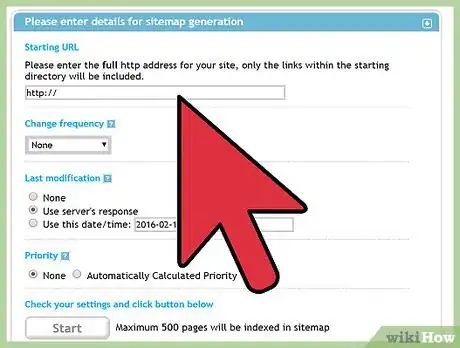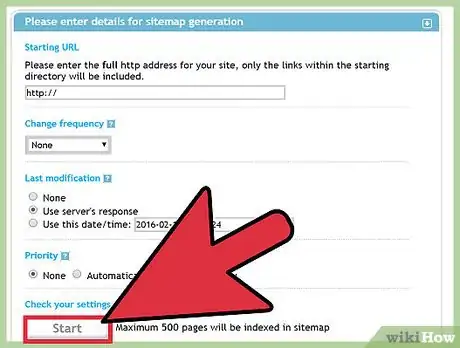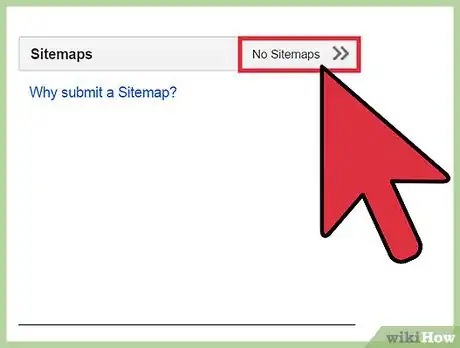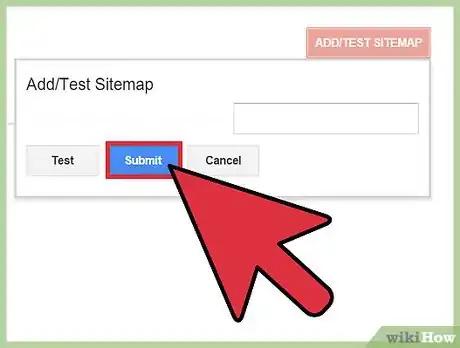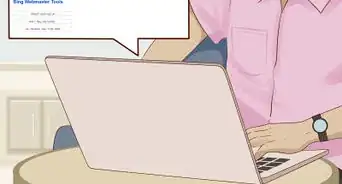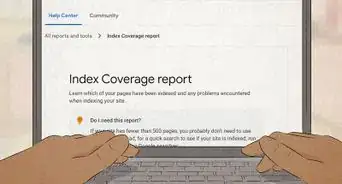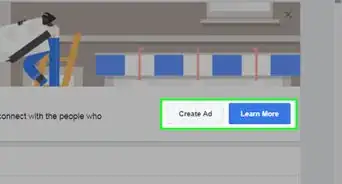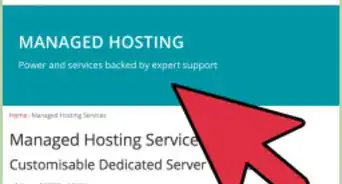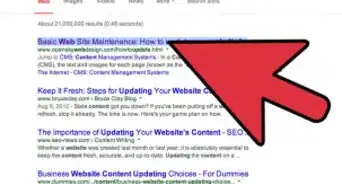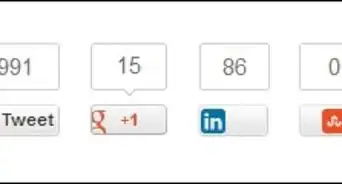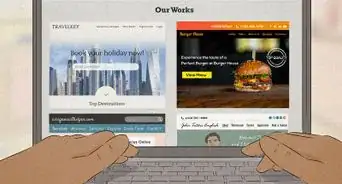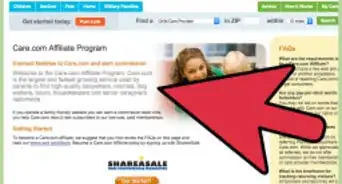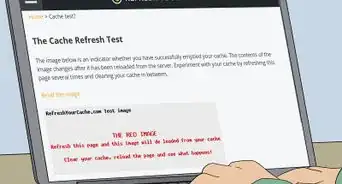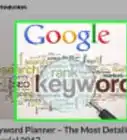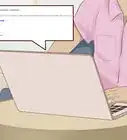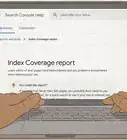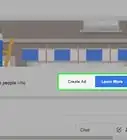This article was co-authored by Imran Alavi. Imran Alavi is a Marketing & App Development Expert and the CEO of Proleadsoft, a Digital Marketing and App Development firm based in San Francisco, CA. With over 10 years of experience, he specializes in Web Design, Search Engine Optimization (SEO), Search Engine Marketing (Google, Facebook, LinkedIn AdWords), App Development, and Software strategies for businesses. Imran holds a BS in Computer Science from the National University of Computer and Emerging Sciences, an MS in Computer Science from San Francisco State University, and has completed Stanford University Continuing Studies courses in Business, Marketing, and Communication.
There are 12 references cited in this article, which can be found at the bottom of the page.
wikiHow marks an article as reader-approved once it receives enough positive feedback. In this case, 100% of readers who voted found the article helpful, earning it our reader-approved status.
This article has been viewed 1,197,123 times.
Google indexes web pages for its search results mainly by following ordinary links. The more reliable and notable sources link to your website, the faster it will be indexed. But don't worry; there are many tools you have to improve your chances and smooth out the process while you're waiting for that tweet from Beyoncé.
Steps
Quick and Easy Approaches
-
1Enter your URL on Google's URL submission page. When you create a new website or add a new page to your site, visit Google's Submit URL page. It's as simple as typing in the URL, checking the captcha box, and hitting Submit Request.
- Easy though this is, it is best to also use both the HTML site map and the XML Sitemap methods below. These are a little more advanced to dig into for a new webmaster, but well worth the effort.
-
2Link to new content from a blog. The sooner you can get links to new content, the sooner Google will index it. Google's search bots tend to crawl blog content more often than regular websites. Use this to your advantage by creating a simple blog to announce new content on the site.[1]Advertisement
-
3Allow visitors to share your content. Social networking icons encourage your users to link back to your site. This is an easy way to create backlinks and engage visitors, a win-win situation.
-
4Verify your site with Google Search Console. Log in to Google Search Console (formerly called Webmaster Tools) with your Google account. (Or sign up for one if you don't have one.) Verify your site here to prove that you are its owner:
- Click Add a Property and type in the domain name of your site.
- Follow the onscreen instructions to verify your site. (Download the HTML file, upload it to your website, then follow the link to confirm the upload.)
- Click Verify.
-
5Verify alternate domains. Google treats http://www.(yoursite) and http://(yoursite) as separate pages. Merge this into single results as follows:
- Repeat the verification process with the other version of your URL (with or without the "www.")
- Click the gear icon, then "Site Settings."
- Under "Preferred Domain," select the option you prefer.
- Optionally, redirect the non-preferred URL to your preferred version. This is not necessary for Google, but will help other search engines.
-
6Use Google Search Console to track your website. Google recommends logging in about once a month to see if there are any surprising errors or dips in traffic.[2] This site also provides a variety of indexing-related tools. For example, you can confirm that Google can access your pages ("Fetch as Google"), notify Google of a domain change ("Change of Address"), and issue urgent blocks on content you need to take off your site ("Remove URLs").
- Right now, creating a site map is more important than playing with these tools. You will be using Search Console later in this guide, however, so stay logged in.
Creating an HTML Site Map
-
1Create an HTML site map. This is simply a list of links to every page you'd like indexed.[3] Since search bots usually index by following links, this allows them to index your entire site at once.[4] Create this list just as you would any page on your website, using HTML or blog tools.
- Some blog software already lists all your blog posts in a column visible on every page. This is an automatic site map. You can skip down to the XML sitemap instructions later in this section.
-
2Divide your site map into categories (optional). If your site map lists more than 100 links, Google may mistake it for spam. It's best to list just the main categories instead, divided by topic, chronology, or some other method that helps your users.[5] [6] For example, wikiHow's site map only lists general categories. Clicking "Aviation" takes you to a smaller "map" of Aviation-related pages.
- For very large websites, use an automatic HTML site map generator, available online or through web developer tool extensions. Make sure not to confuse this with a tool that creates XML sitemaps, described later in this section.
-
3Include a link to the HTML site map on every page. Upload the HTML site map to your website. Insert a link to the site map on your website footer, or somewhere else where it will appear on every page. Now a search bot can index your entire site even if it starts out on an obscure corner of your site.
- Site maps are useful for visitors as well as search bots. There's no need to hide this link.
Submitting an XML Sitemap
-
1Understand XML Sitemaps. This is another form of site map that is only visible to search bots, not to users. This is not a replacement for an HTML site map; it's generally a good idea to have both.[7] The XML Sitemap provides meta information to search engines, notably how often pages are updated. This can increase the speed that Google indexes new or updated content on your site.[8]
- This format also allows you to submit extra information about video and other files that search bots can't read. For example, this may allow Google to present a thumbnail image of the video on the search results, along with the title and duration.
-
2Create your XML Sitemap. Most webmasters choose to use an automatic Sitemap tool, such as the Google XML Sitemaps Wordpress plugin, the general-purpose XML-Sitemaps.com, or a variety of other free options you can find online.[9] Typically, all you need to do is enter your site's domain name and download the completed Sitemap file. You could also try these alternatives:[10]
- Some website hosts, including Google Sites, create the sitemap for you and do not allow you to alter it. Refer to the host's help center if you have trouble locating your sitemap file.
- If your blog has an RSS 2.0 or Atom 1.0 feed, you can submit that in place of an XML Sitemap. All you need is the URL of the feed.
- If nothing else works, make your own bare-bones Sitemap by creating a .txt document that lists all your site's page URLS on a separate line. The URLs must be UTF-8 encoded to handle special characters, but many text programs will do this for you if you check a box on the Save screen.
- If you are interested in customizing your Sitemap's metadata, you can find more information on writing Sitemaps from Google Search Console API and other online resources.
-
3Upload the Sitemap file to your site. Upload it to the root directory, as the site map cannot list higher-level pages.[11] Unlike the HTML site map, this one should not be accessible by users.
-
4Test your XML Sitemap. Log on to Google Search Console. Visit your Sitemap list by clicking "Sitemaps" on the right hand side. Click Add/Test Sitemap on the top right corner.[12] Enter the URL of the Sitemap file you uploaded (or your blog's RSS feed), then click Test. Click Open Test Results and correct all listed errors.[13]
- Check the list at the bottom of this page for more explanations on error messages.
-
5Submit your XML Sitemap. Click the same Add/Test Sitemap button. This time, hit Submit Sitemap. Google's search bots now officially have access to all the juicy metadata that puts your content in the search results.
Community Q&A
-
QuestionHow long does it take for Google to start indexing your site?
 Community AnswerGoogle uses complex algorithms to decide which sites to index next. A site with plenty of traffic and inbound links from well-known sources can expect to wait a few days. A brand new site with few inbound links may wait a month or longer.
Community AnswerGoogle uses complex algorithms to decide which sites to index next. A site with plenty of traffic and inbound links from well-known sources can expect to wait a few days. A brand new site with few inbound links may wait a month or longer. -
QuestionCan Google index websites created with Wix?
 Community AnswerYes. Go to Site > Settings > SEO and check the box next to "Allow search engines to find my site." When verifying with Google Search Console, you may need to select Alternate Methods > HTML tag.
Community AnswerYes. Go to Site > Settings > SEO and check the box next to "Allow search engines to find my site." When verifying with Google Search Console, you may need to select Alternate Methods > HTML tag. -
QuestionHow often should we re-submit URLs or sitemaps to search engines?
 Community AnswerOnce indexed, Google will check back to reindex your site roughly once a month. If you add content frequently, you could install web tools that automatically submit new or changed pages.
Community AnswerOnce indexed, Google will check back to reindex your site roughly once a month. If you add content frequently, you could install web tools that automatically submit new or changed pages.
References
- ↑ https://blog.kissmetrics.com/get-google-to-index/
- ↑ https://support.google.com/webmasters/answer/6258314?hl=en&ref_topic=3309469
- ↑ Imran Alavi. Marketing Expert. Expert Interview. 31 March 2021
- ↑ http://www.webpagemistakes.ca/create-sitemap-or-html-site-map/
- ↑ http://www.htmlgoodies.com/primers/html/article.php/3894911
- ↑ http://www.pinscreative.com/articles/sitemap_how_why.htm
- ↑ http://www.pinscreative.com/articles/sitemap_how_why.htm
- ↑ https://support.google.com/webmasters/answer/156184?hl=en
- ↑ https://blog.kissmetrics.com/get-google-to-index/
- ↑ https://support.google.com/webmasters/answer/183668?hl=en&ref_topic=4581190
- ↑ https://support.google.com/webmasters/answer/183669?hl=en&ref_topic=4581190
- ↑ http://www.wordtracker.com/academy/learn-seo/technical-guides/how-to-create-sitemap
- ↑ https://support.google.com/webmasters/answer/183669?hl=en&ref_topic=4581190
- ↑ https://developers.google.com/structured-data/
- ↑ http://webdesign.tutsplus.com/articles/an-introduction-to-structured-data-markup--webdesign-8577
- ↑ http://www.htmlgoodies.com/primers/html/article.php/3894911