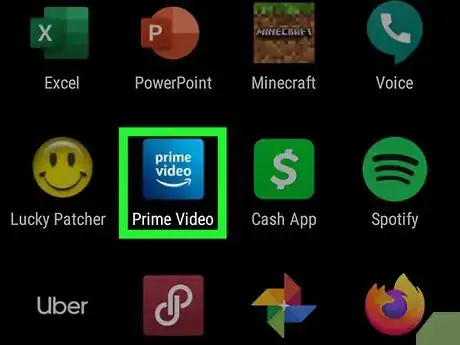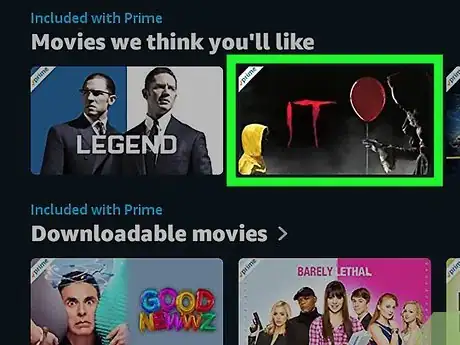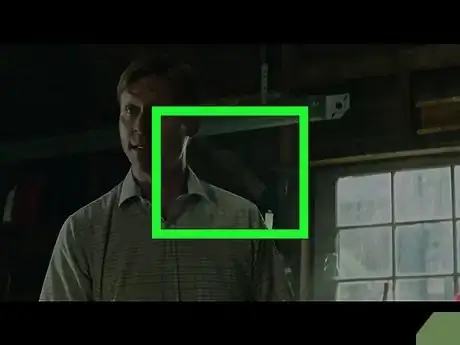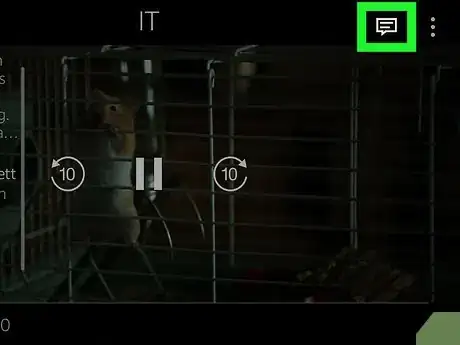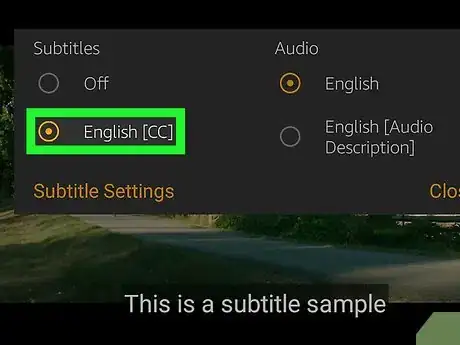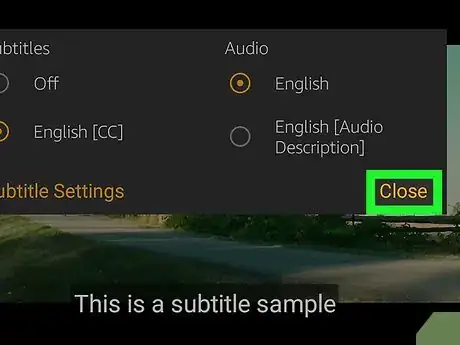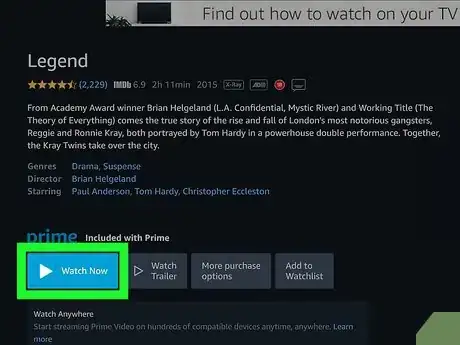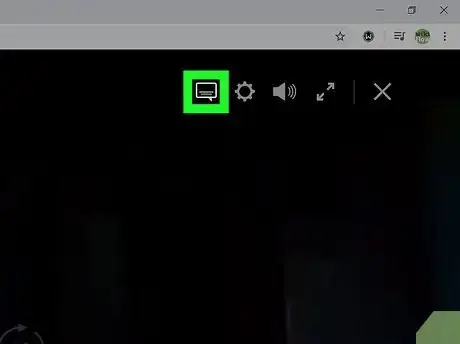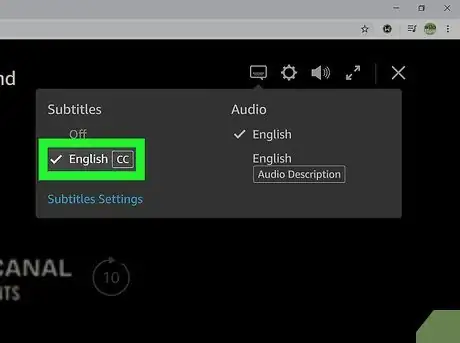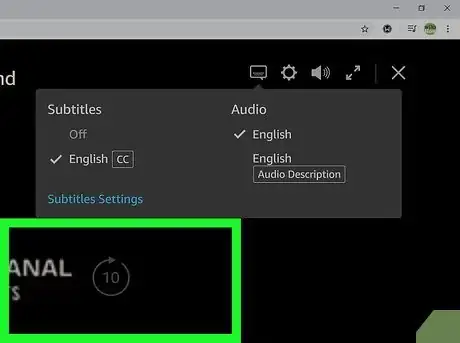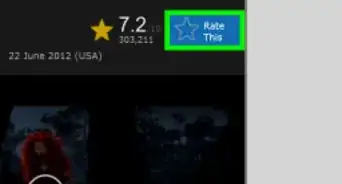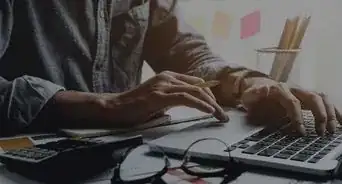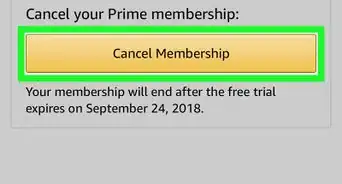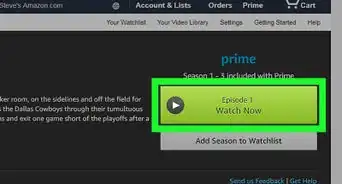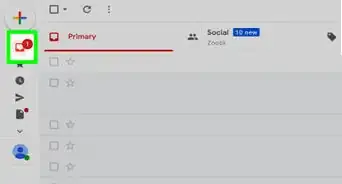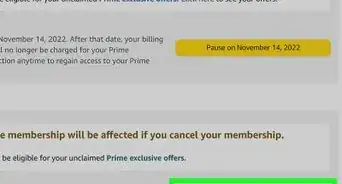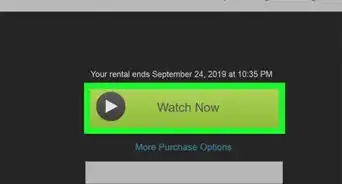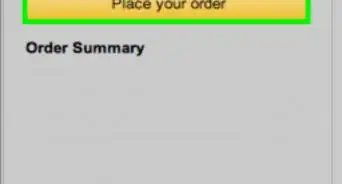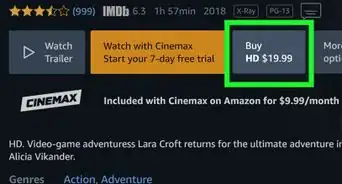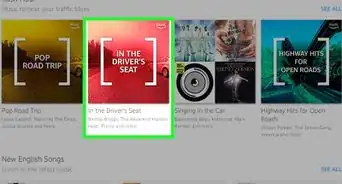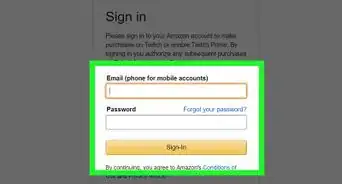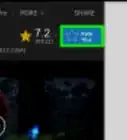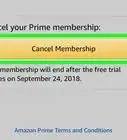This article was co-authored by wikiHow staff writer, Darlene Antonelli, MA. Darlene Antonelli is a Technology Writer and Editor for wikiHow. Darlene has experience teaching college courses, writing technology-related articles, and working hands-on in the technology field. She earned an MA in Writing from Rowan University in 2012 and wrote her thesis on online communities and the personalities curated in such communities.
This article has been viewed 22,829 times.
Learn more...
If you can't rely on audio alone to understand a video or movie, you can enable subtitles. This wikiHow will show you how to enable subtitles on Prime Video using the web and mobile app.
Steps
Using the App
-
1Open Amazon Prime Video. This app icon looks like the words "prime video" on a curved arrow. You'll find this app on your Home screens, in the app drawer, or by searching.
- If you don't have the Prime Video app, you can download it for free from the Google Play Store or App Store.
-
2Play a show/movie. You'll need to tap a show/movie from the Home screen to go to its details page. You'll see the speech bubble with lines of dialogue in it that indicates your show/movie has Closed Captioning available.
- Tap Resume/Start or Watch Now and your phone will switch to landscape mode (horizontal) if not already in this position as the movie starts.
Advertisement -
3Tap the screen. When you do, you'll see the playback controls appear.
-
4Tap the Subtitles and Audio icon that looks like a speech bubble with lines of dialogue in it. You'll see this in the top right corner of your screen.
-
5Tap to select the subtitles you want. From the left side of the drop-down menu, you'll see the subtitles that are available for that show/movie. Tap one to activate it. You can change the appearance, including the size and font style, of the subtitles by tapping "Subtitle Settings."[1]
-
6Tap Close. The movie will automatically start playing again with subtitles.
Using the Web
-
1Play your video in a web browser. You can log in at https://www.amazon.com/Prime-Video/b?node=2676882011 and click Watch Now to start a video/movie.
-
2Click the Subtitles and Audio icon that looks like a speech bubble with lines of dialogue in it. You'll see this in the top right corner of your screen, next to the settings and volume icons.
-
3Click the subtitles you want. From the left side of the drop-down menu, you'll see the subtitles that are available for that show/movie. Click on one to activate it.
- You can change the appearance, including the size and font style, of the subtitles by going to "Subtitle Settings."[2]
-
4Click anywhere on your screen outside the subtitles window. You'll close your subtitles window and resume playback with captions.
References
About This Article
1. Open Amazon Prime Video.
2. Play a show/movie.
3. Tap the screen.
4. Tap the Subtitles and Audio icon that looks like a speech bubble with lines of dialogue in it.
5. Tap to select the subtitles you want.
6. Tap Close.