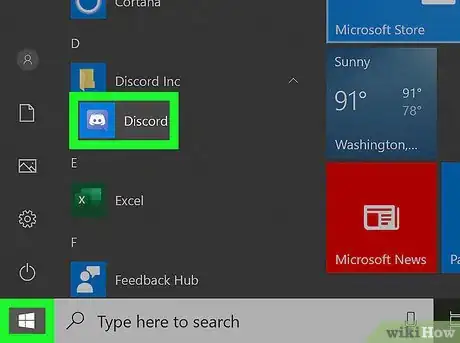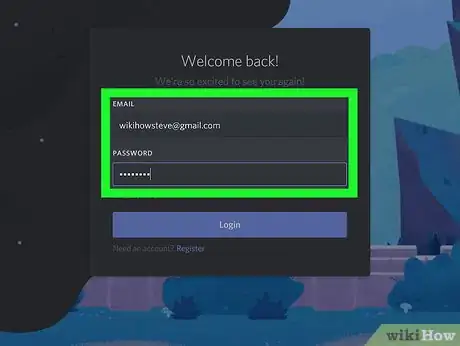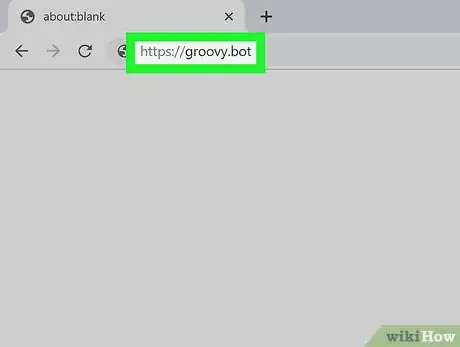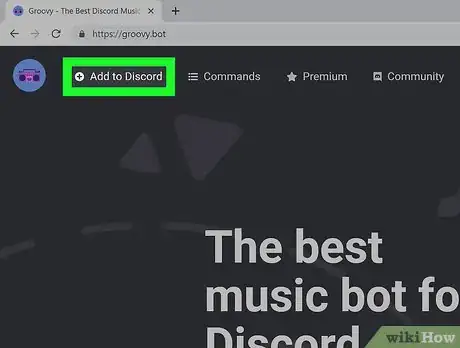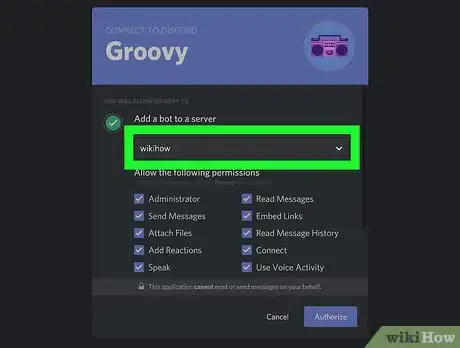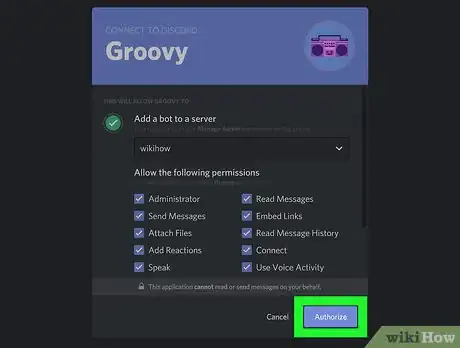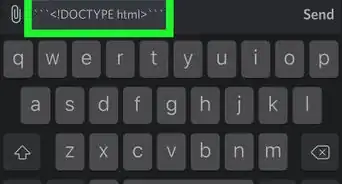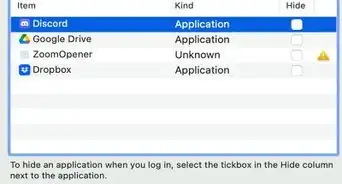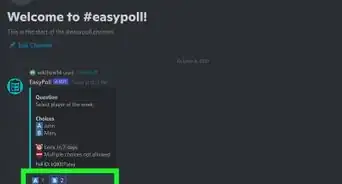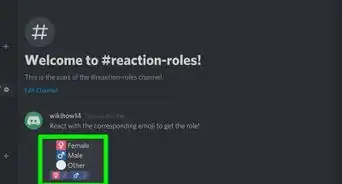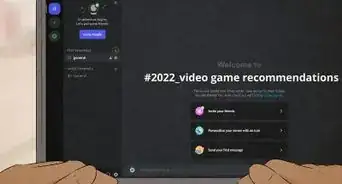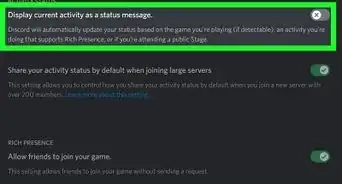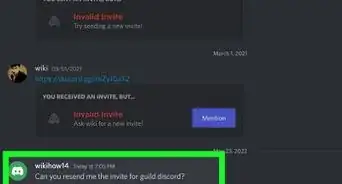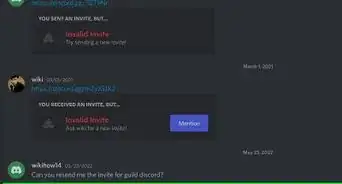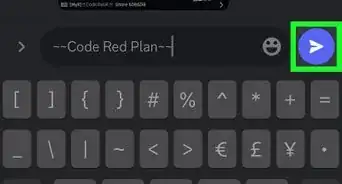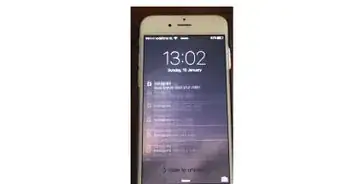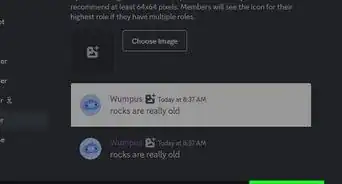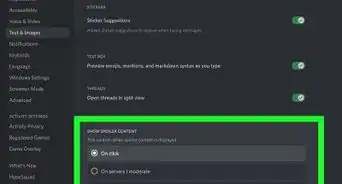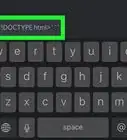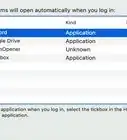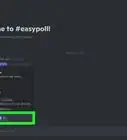This article was co-authored by wikiHow Staff. Our trained team of editors and researchers validate articles for accuracy and comprehensiveness. wikiHow's Content Management Team carefully monitors the work from our editorial staff to ensure that each article is backed by trusted research and meets our high quality standards.
This article has been viewed 36,057 times.
Learn more...
Discord's stream-hosting services offer a great platform for sharing or playing music, aided by their customizability with bots and plugins. This wikiHow shows you how to install a music bot on your Discord server.
Steps
-
1Open Discord. If you have the app installed on your desktop, just click on its icon (purple with a white controller in it). If you don't have the app, open the Discord website (discordapp.com) and log in to your server.
-
2Log in to a server where you have permissions. Most music bots require permission to be incorporated into your Discord server, so make sure to log in to a server that gives you the option of granting permissions.[1]Advertisement
-
3Open your browser and go to a music bot website. If you don't know any sites, you can go to https://discordbots.org/tag/music and browse for a music bot that appeals to you.
-
4Select Add to Discord. Most bot pages should have this button displayed next to the bot's name.
-
5Select the server for your music bot. Pick the server where you have permissions, since this will make configuring the bot easier.
-
6Select Authorize. This should direct you to a captcha page where you'll need to fill in a form to prove you're human. Once you've done this, your bot will be installed in your Discord server.
About This Article
1. Open Discord and log in to a server where you have permissions.
2. Open your browser and go to a music bot website.
3. Click Add to Discord.
4. Select the server for your music bot.
5. Click Authorize.