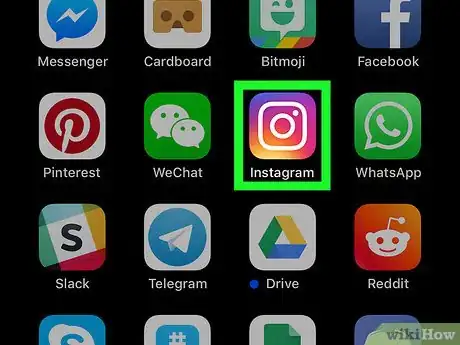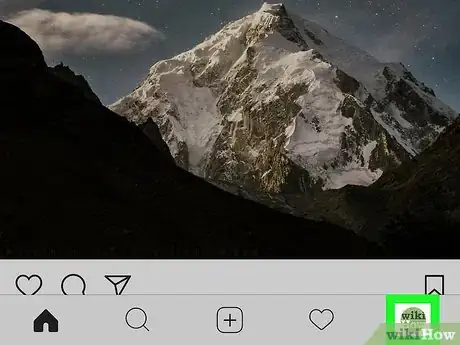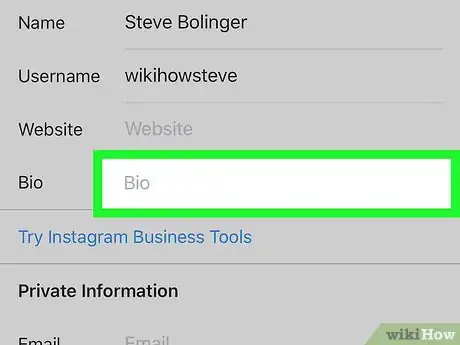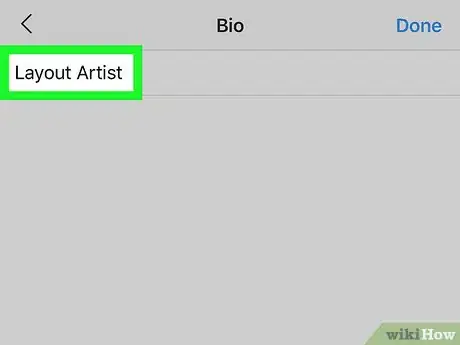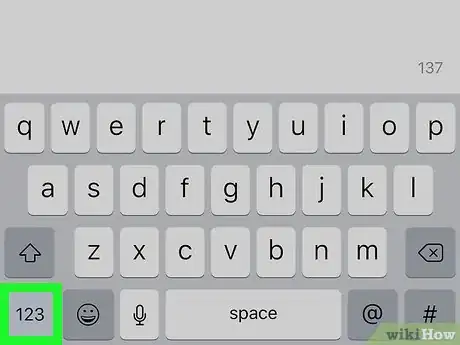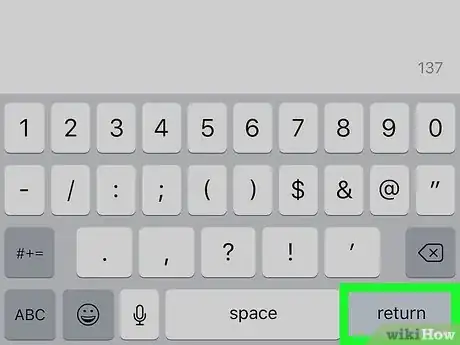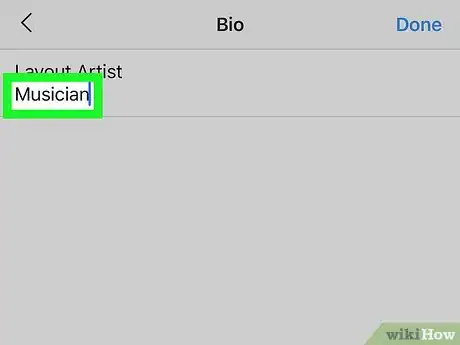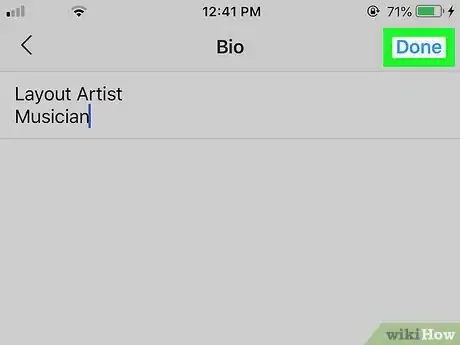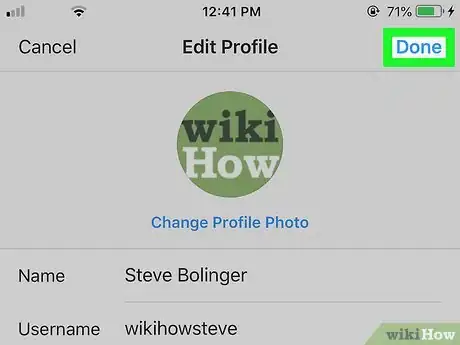This article was co-authored by wikiHow Staff. Our trained team of editors and researchers validate articles for accuracy and comprehensiveness. wikiHow's Content Management Team carefully monitors the work from our editorial staff to ensure that each article is backed by trusted research and meets our high quality standards.
The wikiHow Tech Team also followed the article's instructions and verified that they work.
This article has been viewed 140,181 times.
Learn more...
This wikiHow teaches you how to type two or more lines in your Instagram bio, using an iPhone or iPad.
Steps
-
1Open Instagram on your iPhone or iPad. The Instagram app looks like a white camera icon in a purple-and-orange square. You can find it on your home screen or in an app folder.
-
2Tap the icon on the bottom-right. It's located next to the heart icon on the navigation bar at the bottom. This will open your profile page.Advertisement
-
3Tap Edit Profile next to your profile picture. You can find this button in the upper-right corner of your profile, below your follower and following numbers. It will allow you to edit your profile information on a new page.
-
4Tap the Bio field on the Edit Profile page. It's below the Website field. This will open a text field on a new page, where you can type your bio.
-
5Type the first line of your bio. Use your keyboard to write the first line of the bio you want to display on your profile.
- If your keyboard doesn't automatically pop up, tap the empty text field. The keyboard will slide in from the bottom of your screen.
-
6Tap the 123 key on your keyboard. You can find this button in the lower-left corner of your screen. It will open your keyboard's special characters layout.
-
7Tap the ⏎ Return key on the bottom-right. After you switch to your keyboard's special characters layout, you can find this button in the lower-right corner of your screen. You can press the return key twice if you want to include an empty line between your lines of text.
- This will add a line break, and allow you to type in a second line below the first one.
-
8Type the second line of your bio. You can use the return key on your keyboard at the end of each line, and add a new line.
- You can add as many lines as you want within the character limit.
-
9Tap Done on the top-right. This will save your new bio, and take you back to the Edit Profile page.
-
10Tap Done on the top-right. This will save all your profile changes, and take you back to your profile page. You can now see your new, multiple-line bio on your profile.
About This Article
1. Open Instagram.
2. Tap the figurehead on the bottom-right.
3. Tap Edit Profile.
4. Tap Bio.
5. Type the first line.
6. Tap the 123 key on the keyboard.
7. Tap return on the keyboard.
8. Type the second line, and add more lines.
9. Tap Done.