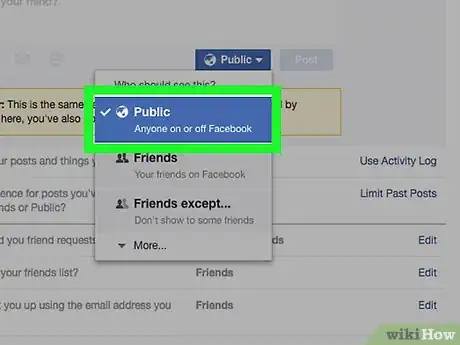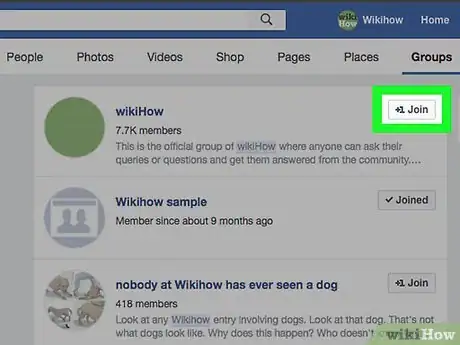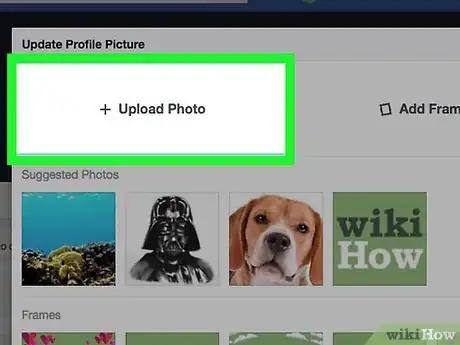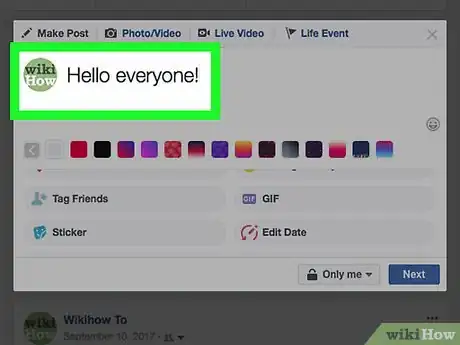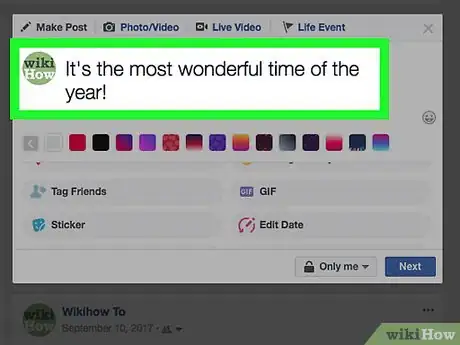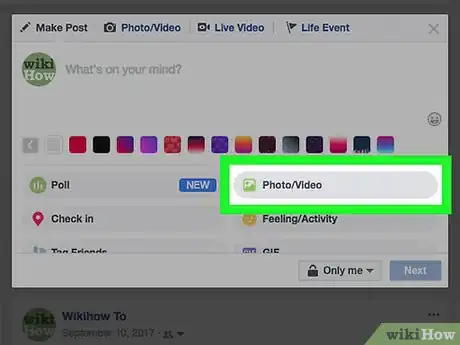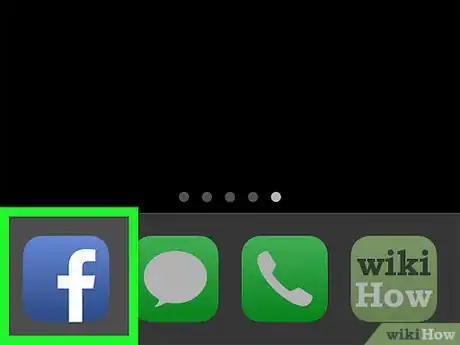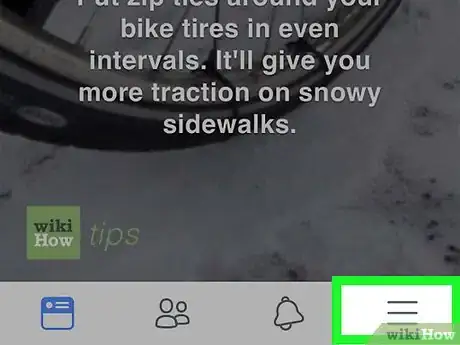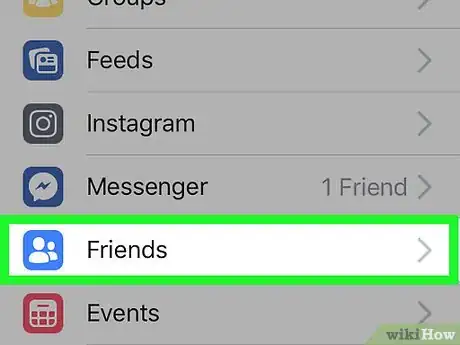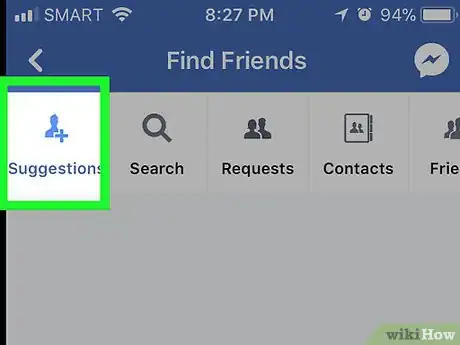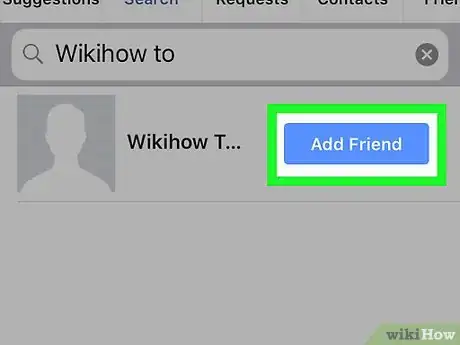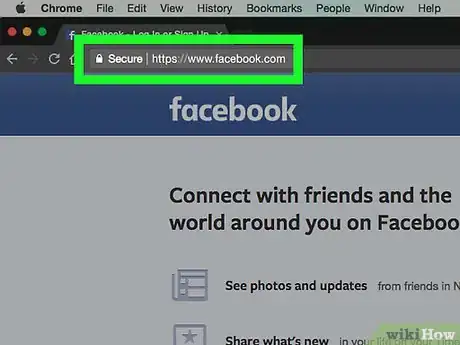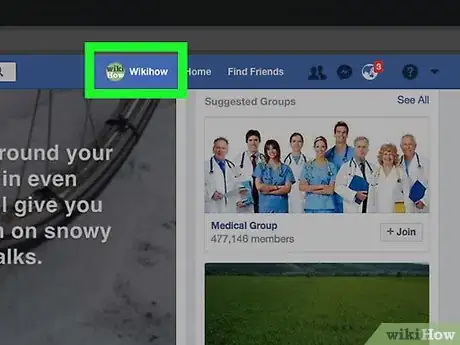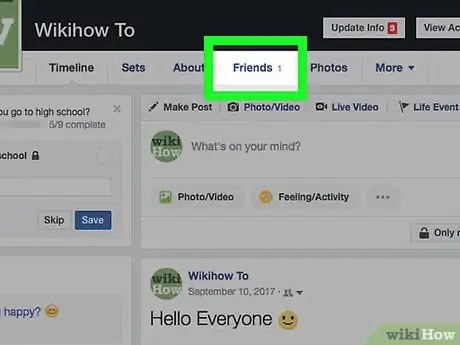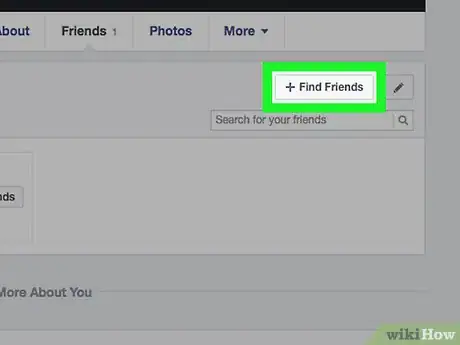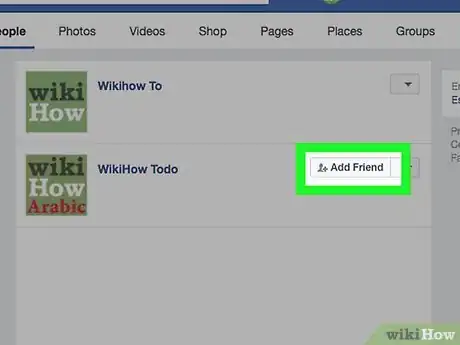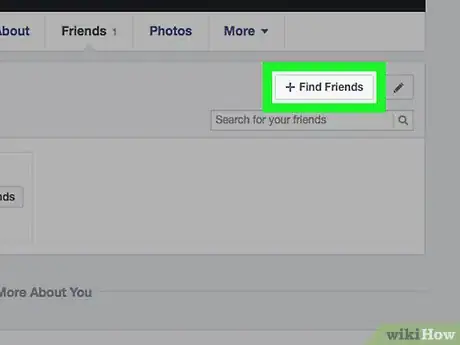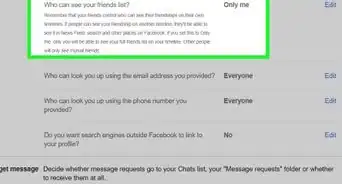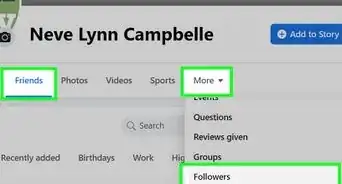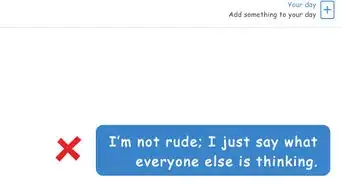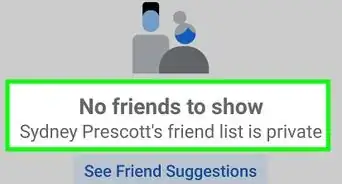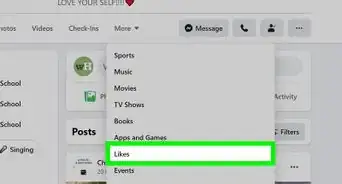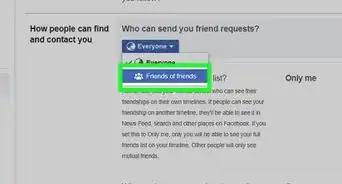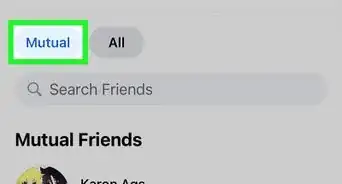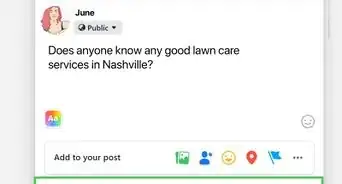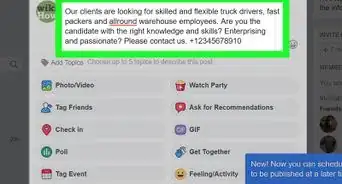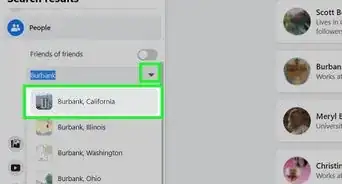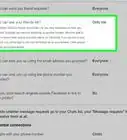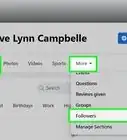This article was co-authored by wikiHow staff writer, Jack Lloyd. Jack Lloyd is a Technology Writer and Editor for wikiHow. He has over two years of experience writing and editing technology-related articles. He is technology enthusiast and an English teacher.
The wikiHow Tech Team also followed the article's instructions and verified that they work.
This article has been viewed 243,304 times.
Learn more...
This wikiHow teaches you how to attract and gain more friends on Facebook. While there is no guaranteed way to attract people to your Facebook profile, there are a few things you can do to make your profile more appealing. You can also use the "Suggested Friends" feature to add people you may know en masse.
Steps
Attracting Friends
-
1Make some of your profile's information public. While you don't need to set your entire profile security to "Public" (nor should you), making small identifying factors about yourself public will ensure that people know who you are when you friend them.
- If you went to a particular school or university, for example, having that information public will help people who also went to that school find your.
-
2Join groups. The best way to befriend people outside of your usual social circle on Facebook is by joining groups for interests of yours (e.g., skiing).
- Simply being in the group isn't always enough to merit friend requests. Make sure you comment and post in the group to begin engaging its members.
Advertisement -
3Set an accurate profile picture. You may have an excellent picture of Machu Picchu with the back of your head in the foreground, but that probably isn't enough to identify you to potential friends. Make sure your face is in the profile picture and is identifiable.
- If you have a picture with a celebrity or in an attractive setting (e.g., an upscale restaurant), consider using it as people may be more inclined to add you as a friend.
-
4Make sure your posts are spelled correctly. When you upload, check your post's spelling for any errors. High-quality posts tend to attract more people than do poorly spelled ones.
-
5Avoid posting negative or personal information. Especially in the wake of any major political event, Facebook tends to be a concentrated hub for negativity and outrage. You can make yourself stand out to friends by posting predominately positive things, as well as by avoiding talking about personal information (e.g., a breakup) on your Timeline.
-
6Post pictures and videos rather than text-heavy statuses. Facebook users spend more time looking at visual media rather than reading through long text posts. Unless your post is fewer than 200 characters long, stick with photos and videos to attract more likes and friends.
Adding Suggested Friends on Mobile
-
1Open Facebook. Tap the Facebook app icon, which resembles a white "f" on a dark-blue background, to open Facebook. This will load your News Feed if you're already logged in.
- If you aren't already logged in, enter your email address and password before continuing.
-
2Tap ☰. It's in either the bottom-right corner of the screen (iPhone) or the top-right corner of the screen (Android).
- Some Facebook app versions have a three-by-three set of dots instead of the ☰ icon.
-
3Tap Friends. This icon resembles a pair of blue, person-shaped silhouettes.
-
4Tap the Suggestions tab. It's at the top of the screen. This will open a list of people that Facebook recommends you add based on your current friends.
-
5Add suggested friends. Tap the blue Add friend button that's to the right of a person's profile picture, then repeat for other people on the "Suggestions" page. This will automatically send invites to the people in question.
- Most people will accept a friend request from you if they see that you have friends in common.
Adding Suggested Friends on Desktop
-
1Open Facebook. Go to https://www.facebook.com/. This will open your Facebook News Feed if you're already logged into Facebook.
- If you aren't logged into Facebook, first enter your email address and password in the top-right side of the page.
-
2Click your name tab. This tab is in the upper-right side of Facebook, and has your first name on it. Doing so opens your profile page.
-
3Click Friends. It's a tab just below your cover photo that's near the top of the page.
-
4Click + Find Friends. This option is in the upper-right side of the "Friends" section of the page. Clicking it opens the "People You May Know" page, which is a list of people that Facebook recommends you add based on your current friends.
-
5Click Add Friend. It's a blue button to the right of a person's profile. This will send a friend request to them.
-
6Add more friends. Click Add Friend next to more people on the "People You May Know" page to send out multiple friend requests. The more people you add, the more friends you'll have.
- Most people will accept a friend request from you if they see that you have friends in common.
Community Q&A
-
QuestionHow I can get more likes on a post?
 AmberCommunity AnswerYou could make it public by either going into settings or press "edit privacy" after posting it. You could also tag people in your post so it will come up on other peoples' timelines.
AmberCommunity AnswerYou could make it public by either going into settings or press "edit privacy" after posting it. You could also tag people in your post so it will come up on other peoples' timelines. -
QuestionI can't find my list of friends on Facebook. What can I do?
 AmberCommunity AnswerIf you look on your profile, it should be there. If you are using a laptop, go on your profile and your friends list will be on the left. If you are on a phone, click your profile and it should say friends underneath it.
AmberCommunity AnswerIf you look on your profile, it should be there. If you are using a laptop, go on your profile and your friends list will be on the left. If you are on a phone, click your profile and it should say friends underneath it.
Warnings
- Be cautious about adding people you do not know on Facebook. If you're mass-adding people to your Friends list, you may want to tighten your security settings.⧼thumbs_response⧽
About This Article
1. Make some of your profile info public.
2. Join groups.
3. Post worthwhile content.
4. Post photos and videos.
5. Add your phone and email contacts.