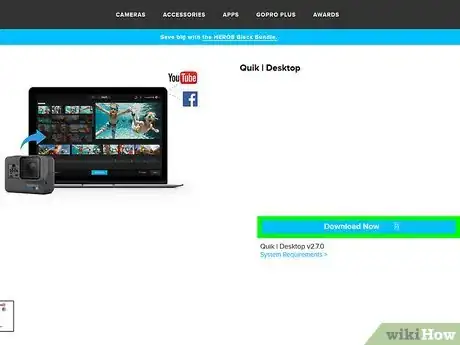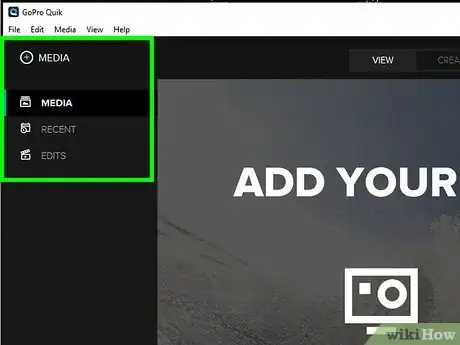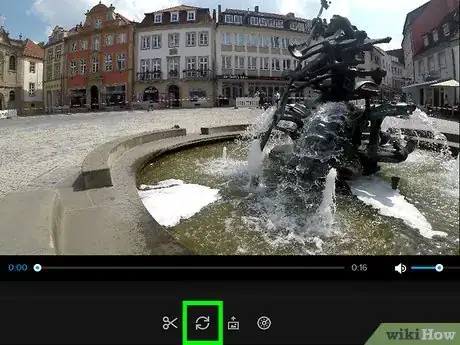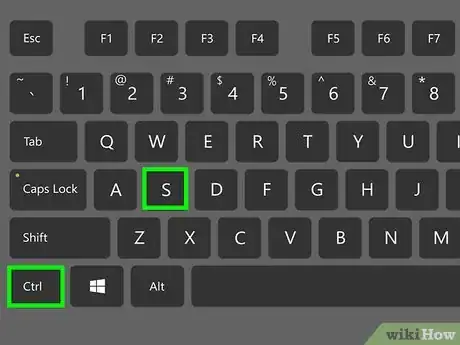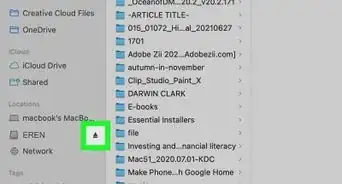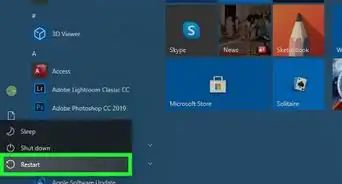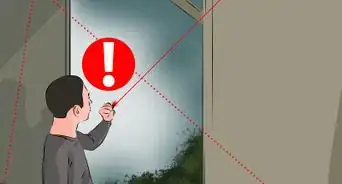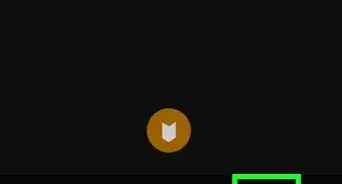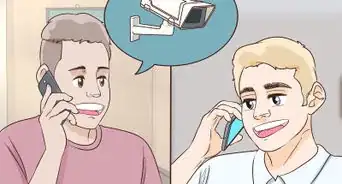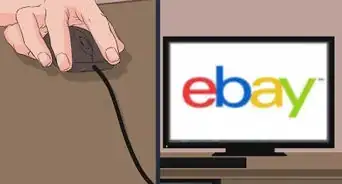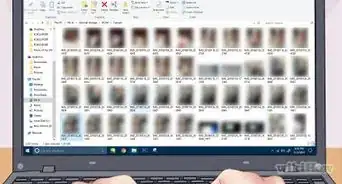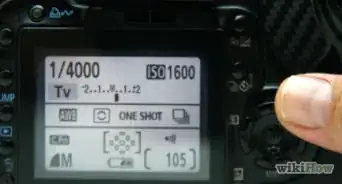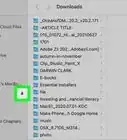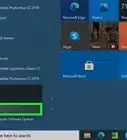This article was co-authored by wikiHow staff writer, Darlene Antonelli, MA. Darlene Antonelli is a Technology Writer and Editor for wikiHow. Darlene has experience teaching college courses, writing technology-related articles, and working hands-on in the technology field. She earned an MA in Writing from Rowan University in 2012 and wrote her thesis on online communities and the personalities curated in such communities.
This article has been viewed 17,314 times.
Learn more...
This wikiHow will teach you how to fix an upside down video in the free GoPro Quik software that you can get for your Mac or Windows desktop. After you've connected your GoPro to your computer and transferred files, you can edit your GoPro footage in GoPro Quik for desktop; you cannot, however, flip or rotate media using the mobile app.
Steps
-
1Connect your GoPro to your computer. Using the USB cable that came with your GoPro, plu it into your computer.
-
2Open Quik on your computer. You'll find this software in your Start Menu or in Finder. If you don't have GoPro Quik for your desktop, you should be able to download a copy from https://gopro.com/en/us/shop/softwareandapp.Advertisement
-
3Import the video you want to edit. Select Import Files from the center of your screen.
-
4Click the flip switch icon . You'll see this at the bottom of the left side of the window.
- Your video will flip 180 degrees vertically.[1]
-
5Save your edited file. You can press Ctrl+S (Windows) or ⌘ Cmd+S (Mac) or go to File > Save.
References
About This Article
1. Connect your GoPro to your computer.
2. Open Quik on your computer.
3. Import the video you want to edit.
4. Click the flip switch icon.
5. Save your edited file.