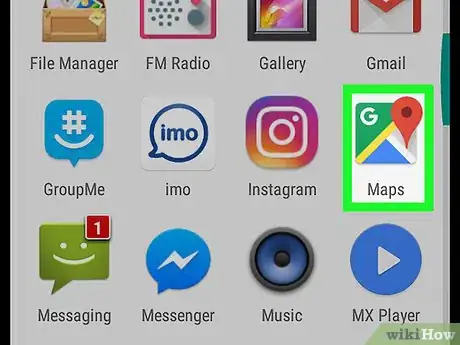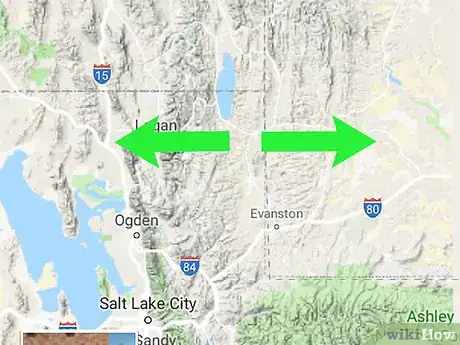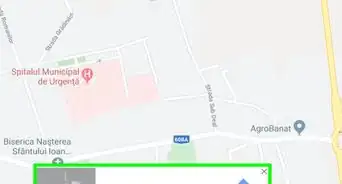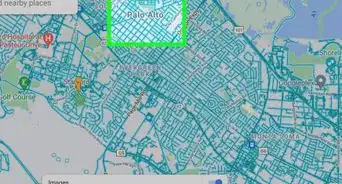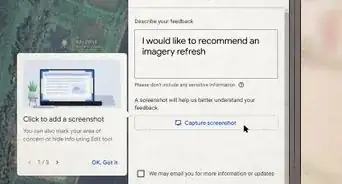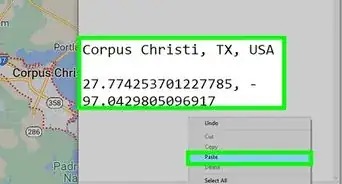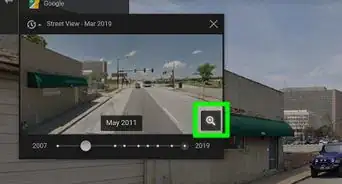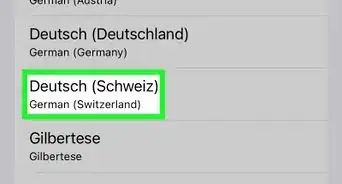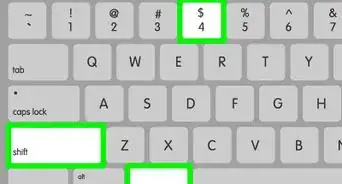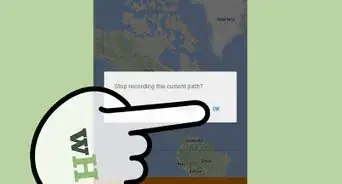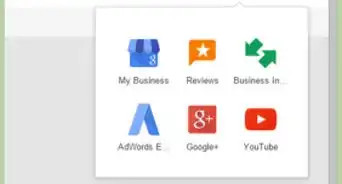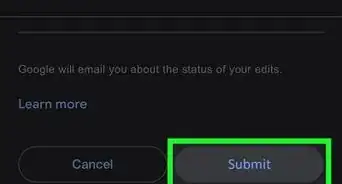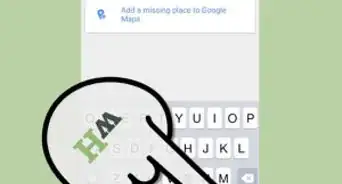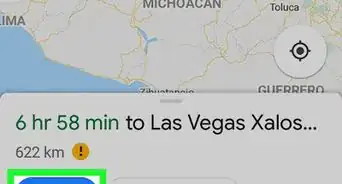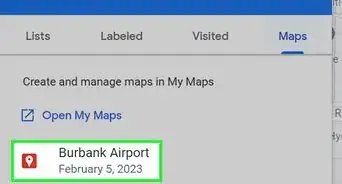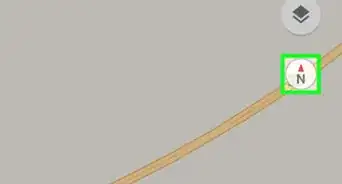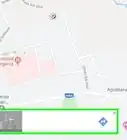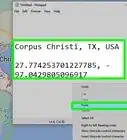This article was co-authored by wikiHow staff writer, Nicole Levine, MFA. Nicole Levine is a Technology Writer and Editor for wikiHow. She has more than 20 years of experience creating technical documentation and leading support teams at major web hosting and software companies. Nicole also holds an MFA in Creative Writing from Portland State University and teaches composition, fiction-writing, and zine-making at various institutions.
The wikiHow Tech Team also followed the article's instructions and verified that they work.
This article has been viewed 84,202 times.
Learn more...
This wikiHow teaches you how to find the elevation of a Google Maps location on an Android phone or tablet. Though specific elevations are not available for all areas, you can use the terrain map to find estimates in more mountainous regions.
Steps
-
1Open Google Maps on your Android. It's the map icon typically found on the home screen or in the app drawer.
-
2Tap the Map type menu. It's on the right side of the screen.Advertisement
-
3Scroll down and tap Terrain. This changes the map to show terrain, such as hills, valleys, and passes.
-
4Zoom in on the map so you can see the contour lines. These are the light gray lines that surround the areas of different elevations.
- To zoom in, place two fingers together on the map, then spread them apart on the screen.
- To zoom out, pinch two fingers together on the screen.
About This Article
1. Open Maps.
2. Tap ≡
3. Tap Terrain.
4. Zoom in to see contour lines.
5. Find the elevation in the contour lines.