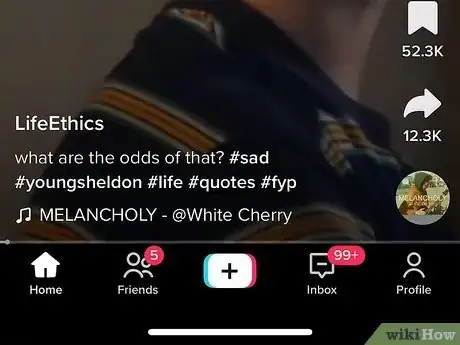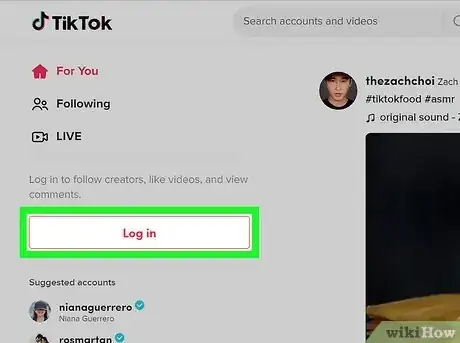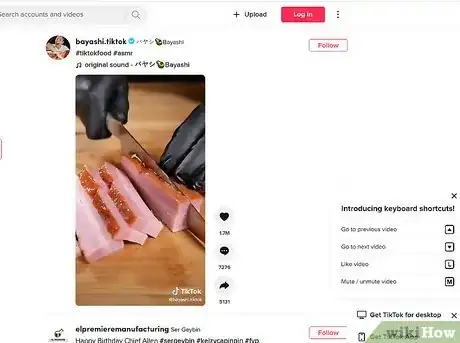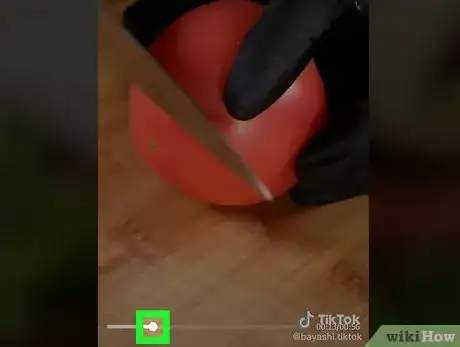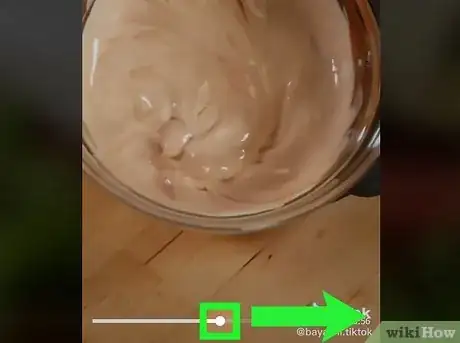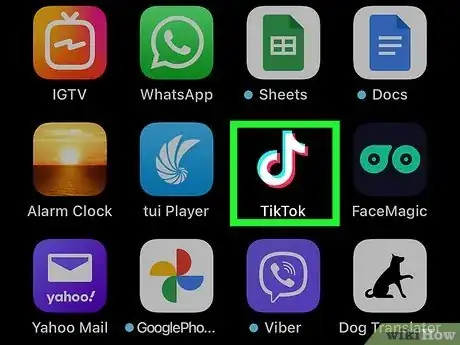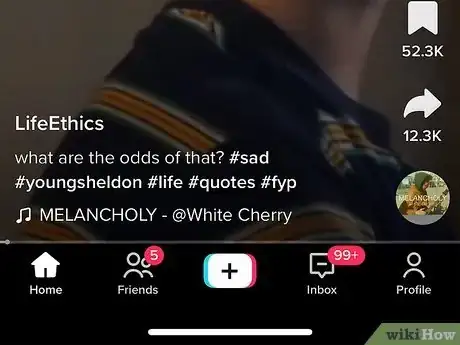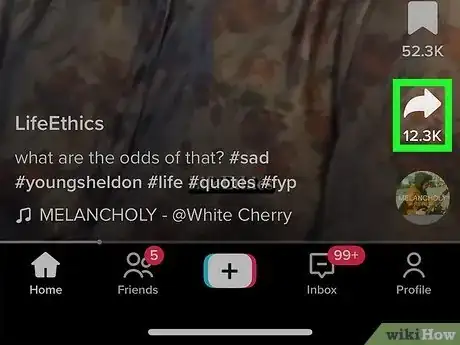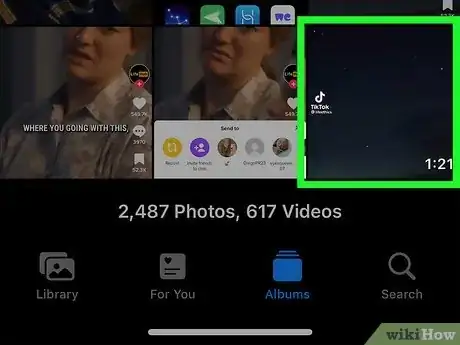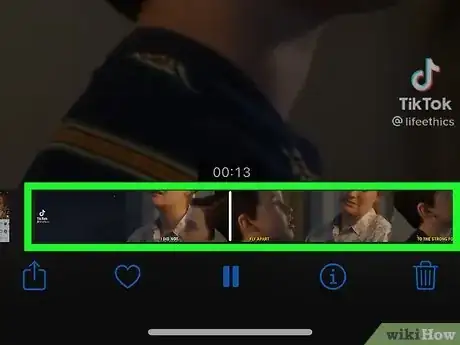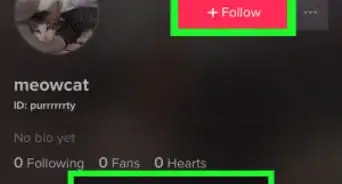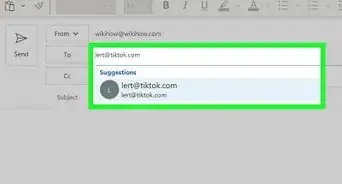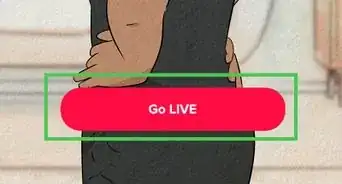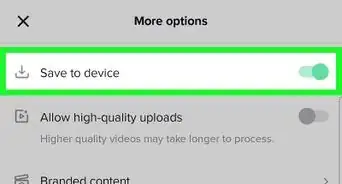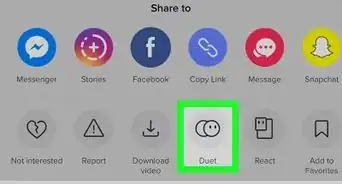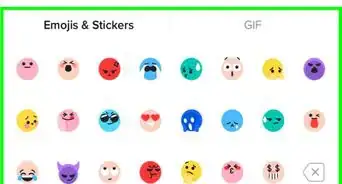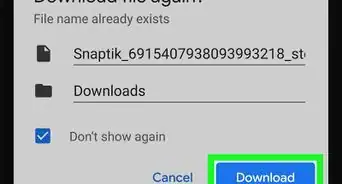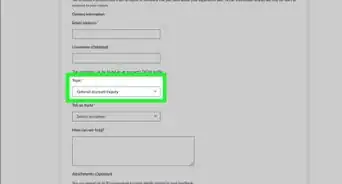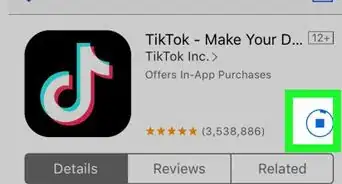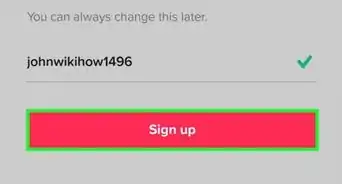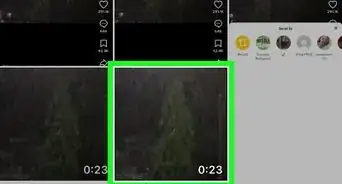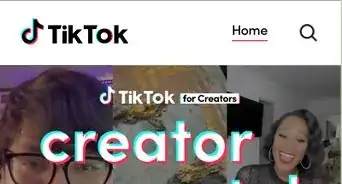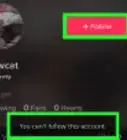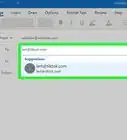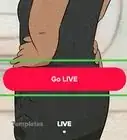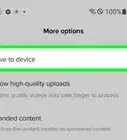This article was co-authored by wikiHow staff writer, Rain Kengly. Rain Kengly is a wikiHow Technology Writer. As a storytelling enthusiast with a penchant for technology, they hope to create long-lasting connections with readers from all around the globe. Rain graduated from San Francisco State University with a BA in Cinema.
This article has been viewed 11,090 times.
Learn more...
Do you want to fast-forward through a TikTok video? Most TikTok videos give you the option of scrubbing through the video. This means you can reward, skip, or fast-forward to a specific part of the video. If a TikTok video doesn't have the fast-forward option, you can always download it to your mobile device and use your default video player's scrubber. This wikiHow will show you how to fast-forward and navigate through a TikTok video using your iPhone, Android, Windows, or Mac computer.
Things You Should Know
- When using the app, tap and drag the white circle underneath the video. Drag it left to rewind and right to fast-forward.
- On desktop, click and drag the white circle. Drag it left to rewind and right to fast-forward.
- If you don't see the circle, tap the Share icon, then Save video. Open the video in your default viewer and use the scrubber.
Steps
Using the App
-
1Open the TikTok app on your mobile device. This is the multi-colored music note with a black background.
- If needed, you can install TikTok. TikTok is available for iOS in the App Store and for Android in the Google Play Store.
- If you aren't already logged in, tap Log in to do so now, or tap Sign up to create an account.
- This feature is only available for some TikToks. This method may not work for shorter videos.
-
2Navigate to a video. You'll see your For You page by default.Advertisement
-
3Locate the white circle and line below the video. This will be above your bottom icons.
- As the video plays, the circle will progress.
- If you don't see the circle and line, the TikTok video may be too short. You'll need to download the TikTok instead.
-
4Tap and drag the circle. A timestamp will appear above the scrubber. You can use this to help pinpoint the part of the video you want to watch.
- To fast-forward, drag the circle to the right. Release it to continue viewing the video.
- To rewind, drag the circle to the left. Release it to continue viewing the video.
Using Desktop
-
1Log into the TikTok website on your desktop browser. You can choose to view the website without logging in, but this will make it harder to find saved videos.
-
2Navigate to a video. You'll see your For You page by default.
- You can also click a shared TikTok link and open it with your browser.
-
3Click the video. The video should open in a pop-up page with the comments on the right side.
-
4Locate the white circle and line below the video. You may need to hover your cursor over the video to make it appear.
-
5Click and drag the circle. You will see the timestamp to the right of the white line. You can use this to help pinpoint the part of the video you want to watch.
- To fast-forward, drag the circle to the right. Release it to continue viewing the video.
- To rewind, drag the circle to the left. Release it to continue viewing the video.
- If you paused the video to rewind or fast-forward, you'll need to resume the video by clicking the Play icon.
- You can also click anywhere along the white line to skip to that part of the video.
Downloading a TikTok (Mobile)
-
1Open the TikTok app on your mobile device. This is the multi-colored music note with a black background.
- If you aren't already logged in, tap Log in to do so now, or tap Sign up to create an account.
- Use this method if you want to fast forward or rewind a TikTok that doesn't have the skip feature, but has the download feature enabled.
-
2Navigate to a video. You'll see your For You page by default. You can also search for videos.
- This will only work with videos that are available to download. This option is enabled by the TikTok creator.[1]
-
3Tap the arrow icon. This will be below the Favorites icon. A pop-up menu will open.
- If the TikTok has been viewed, you may see Share underneath the arrow icon.
-
4Tap Save video. This will be below an icon of a down-facing arrow on top of a horizontal line.
- Your download progress will appear at the bottom of the video.
- The Share to menu may open after the download. Swipe down to close it, or use it to share the TikTok video.
-
5Open your saved video. The video can be found in your device's Camera Roll (iOS) or Gallery (Android).
-
6Use your device's video scrubber. This may have a similar circle and line that can be dragged.
- Drag the circle to the right to fast-forward and left to rewind. Press the Play icon to play the video.
- On iOS, tap and hold the video preview at the bottom of the screen.
- Drag the video preview to the right to rewind and left to fast-forward.
- Press the Play icon to play the video.