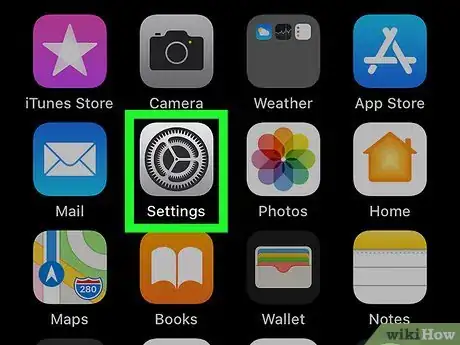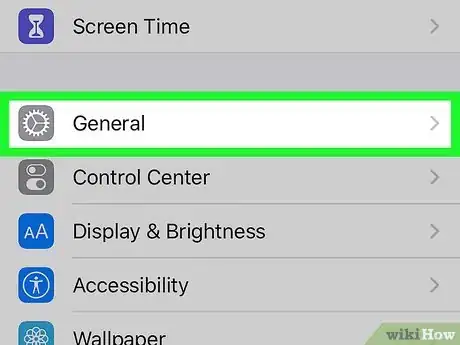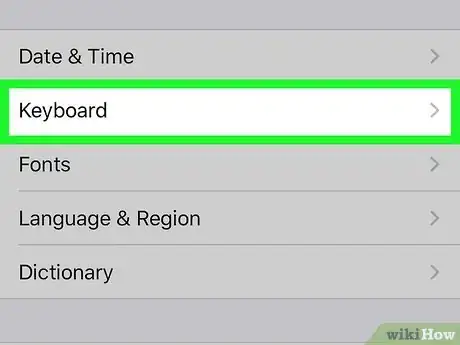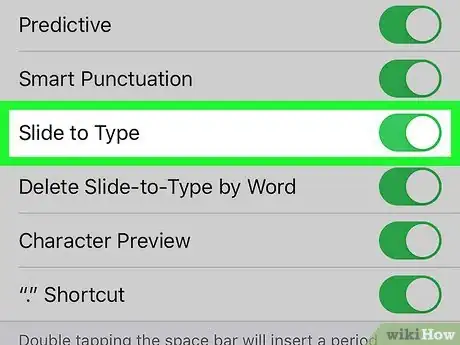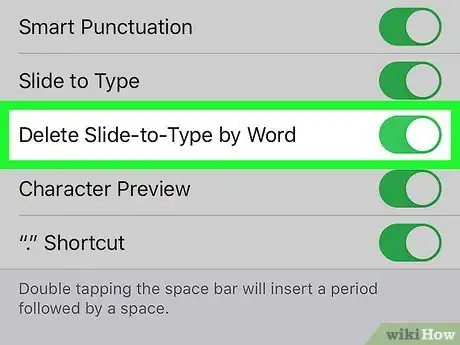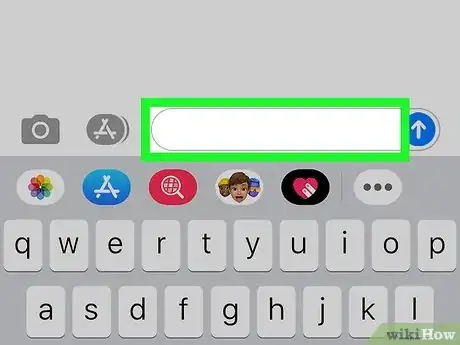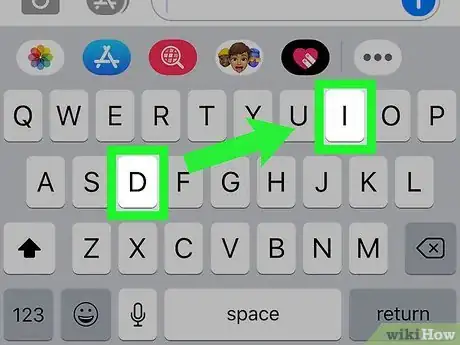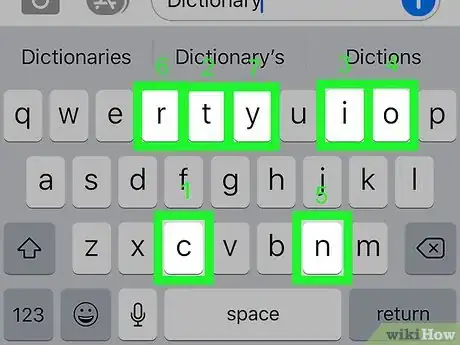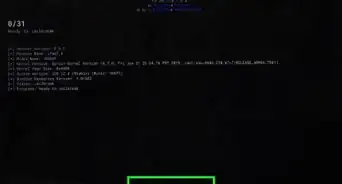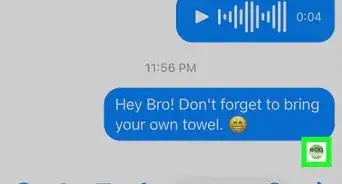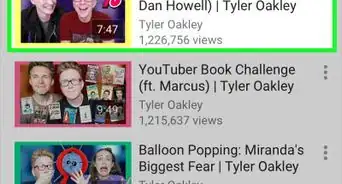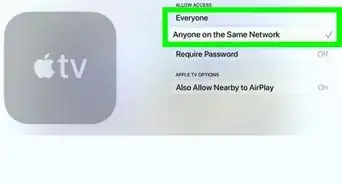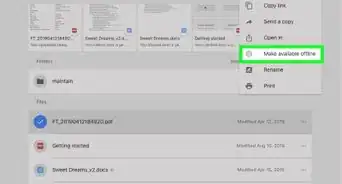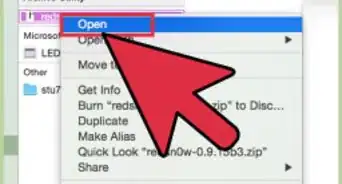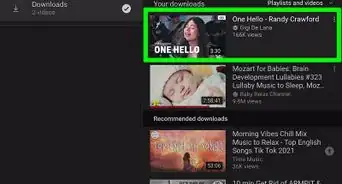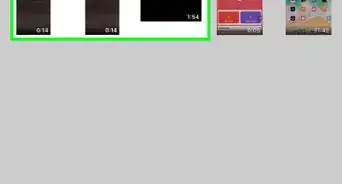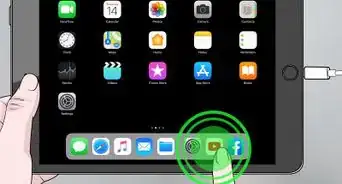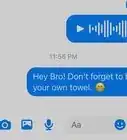This article was co-authored by wikiHow staff writer, Nicole Levine, MFA. Nicole Levine is a Technology Writer and Editor for wikiHow. She has more than 20 years of experience creating technical documentation and leading support teams at major web hosting and software companies. Nicole also holds an MFA in Creative Writing from Portland State University and teaches composition, fiction-writing, and zine-making at various institutions.
The wikiHow Tech Team also followed the article's instructions and verified that they work.
This article has been viewed 8,836 times.
Learn more...
This wikiHow teaches you how to use the slide-to-type feature of the Apple QuickPath keyboard to type on your iPhone or iPad. QuickPath, the default iPhone/iPad keyboard released with iOS 13, allows you to type words quickly by sliding your finger across the keys instead of tapping.
Steps
Setting up Slide-to-Type
-
1Open your iPhone's Settings . As long as you're using iO3 13 or later, your iPhone or iPad's keyboard has already been updated to QuickPath and is enabled automatically.[1] If you've disabled the feature, use this method to re-enable it now.
-
2Tap the General menu. You may have to scroll down an inch or so to see it.Advertisement
-
3Scroll down and tap Keyboard. It's near the middle of the menu.
-
4
-
5Toggle the "Delete Slide-to-Type by Word" switch to the desired position. This determines how the delete/backspace key works when you slide your finger to type.
- If you'd like the delete/backspace key to delete the entire word when you tap it, slide the switch to the On (green) position.
- To delete only the last character on the screen with this button, slide the switch to the Off (gray) position.
Using Slide-to-Type
-
1Launch the keyboard in any app. To launch the keyboard, open an app that supports typing (e.g., Notes, Messages), and then tap the typing area.
- If you're using an iPad, the slide-to-type feature is only available on the floating keyboard.[2] To turn the current keyboard into the floating version, pinch two fingers together on the screen over the keyboard to shrink it to iPhone-size.
-
2Place your finger over the first letter of the word and then slide it to the next letter. Rather than tap each key separately, lightly touch the first key and without lifting your finger, slide it across the screen to the next letter of the word.
- For example, if you wanted to type the word "dictionary," place your finger on the d key, then gently slide your finger across the screen to the i key.
-
3Slide your finger across all letters of the word. Once you've slid your finger to the word's final letter, lift your finger from the screen. The word will appear as it would if you typed it by tapping on the keys.
- There's no need to tap the spacebar between slide-to-type words as a space will appear automatically. Simply lift your finger and begin swiping across the next word.
- Try not to press the screen too hard while sliding between letters as this may activate the digital trackpad.
References
About This Article
1. Launch the keyboard in any app.
2. Lightly touch the first letter of a word.
3. Slide your finger to the next letter without lifting it.
4. Continue sliding your finger until you've reached the last letter of the word.
5. Lift your finger to reveal the world.