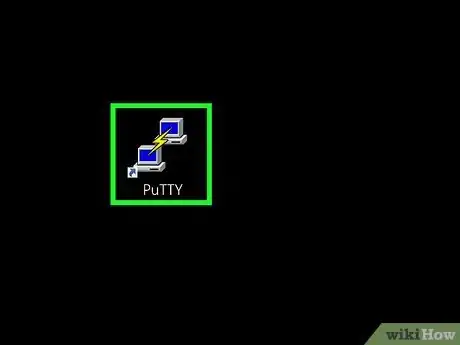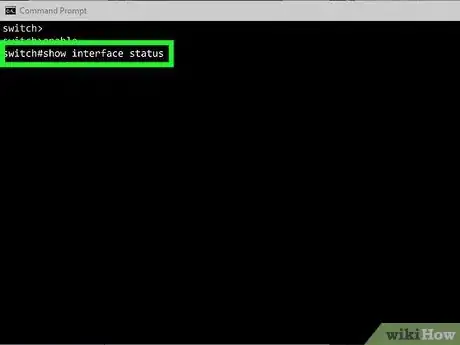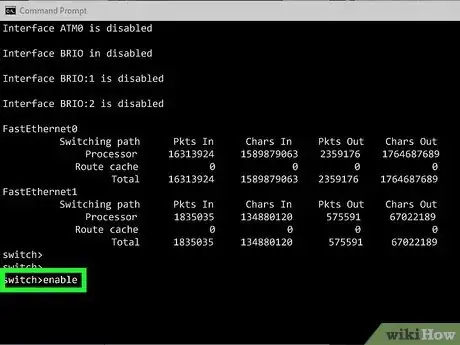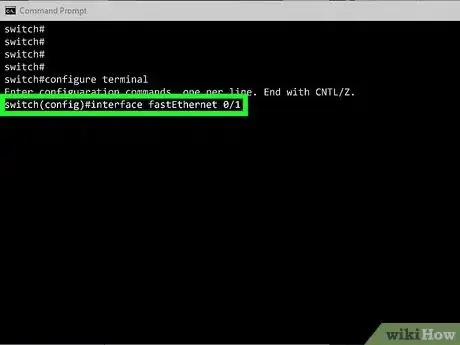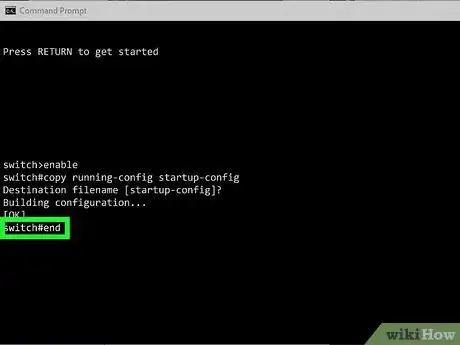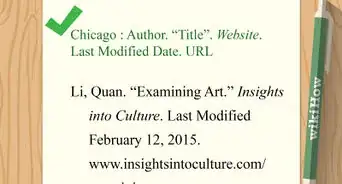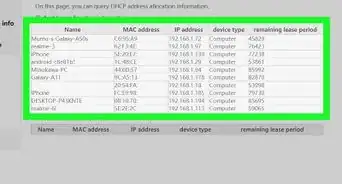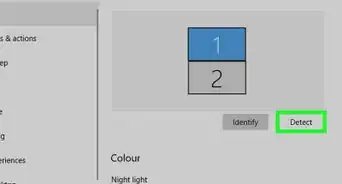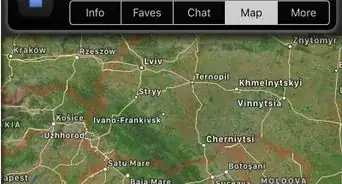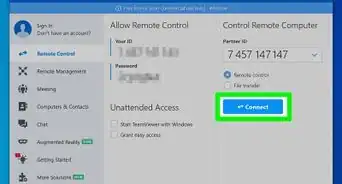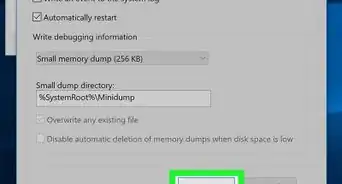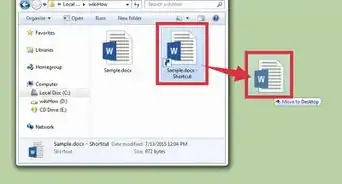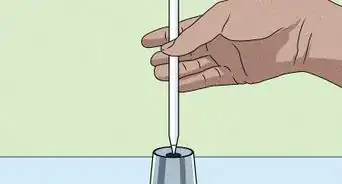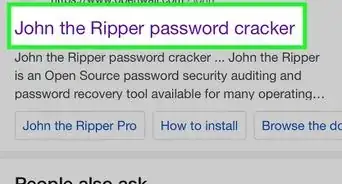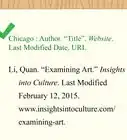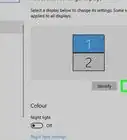This article was co-authored by wikiHow staff writer, Nicole Levine, MFA. Nicole Levine is a Technology Writer and Editor for wikiHow. She has more than 20 years of experience creating technical documentation and leading support teams at major web hosting and software companies. Nicole also holds an MFA in Creative Writing from Portland State University and teaches composition, fiction-writing, and zine-making at various institutions.
This article has been viewed 70,178 times.
Learn more...
This wikiHow teaches you how to turn on any port on your Cisco switch. In most cases, your Cisco switch's ports will all be enabled by default unless you've specifically disabled them.
Steps
-
1Connect to your switch. You can use PuTTY or any other SSH or telnet app to make a serial connection. The process of making the connection varies depending on the model you're using, so check your manual for specific instructions.[1]
-
2Type show interface status and press ↵ Enter. This displays a list of all ports, as well as their logical IDs.[2] Once you know the ID of the port you want to enable, you can run the command to enable it.Advertisement
-
3Type enable and press ↵ Enter. If your switch has a password, you'll be prompted to enter it now. If not, you'll just be taken to the next line.
-
4Type configure terminal and press ↵ Enter. This puts the switch into configuration mode.
-
5Type interface port-id and press ↵ Enter. Replace port-id with the ID of the port you want to enable, for example, interface fastEthernet 0/1 or interface Gi1/10. Now your switch knows which interface to configure.
-
6Type no shutdown and press ↵ Enter. This turns the port on.
- If you want to turn the port off, you'd use shutdown instead.[3]
-
7Run copy running-config startup-config to make the changes permanent. This overwrites the startup configuration file with the new changes.
-
8Type end and press ↵ Enter. This exists configuration mode.
References
About This Article
1. Connect to the switch.
2. Run the enable command.
3. Run the configure terminal command.
4. Run interface port-id (replacing port-id with the port you want to enable).
5. Run the "no shutdown" command.
6. Run "copy running-config startup-config" to save your changes.