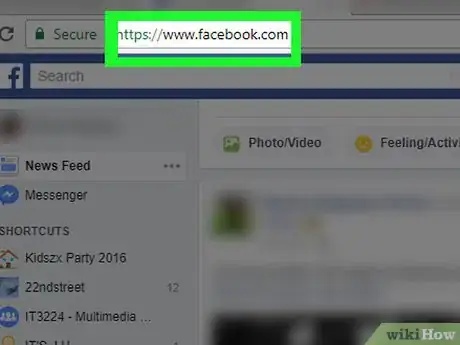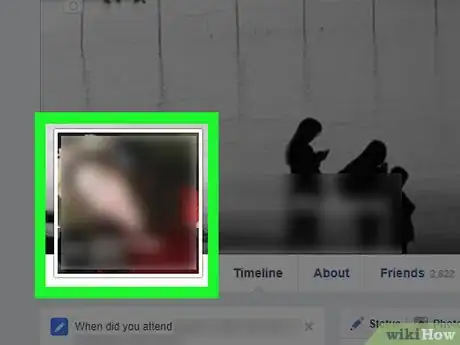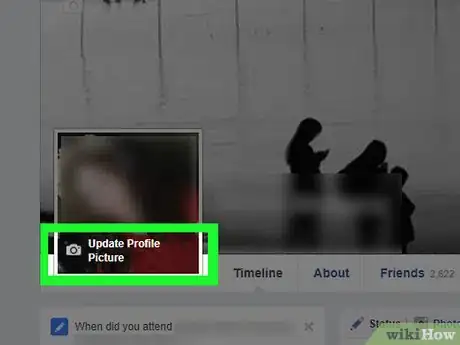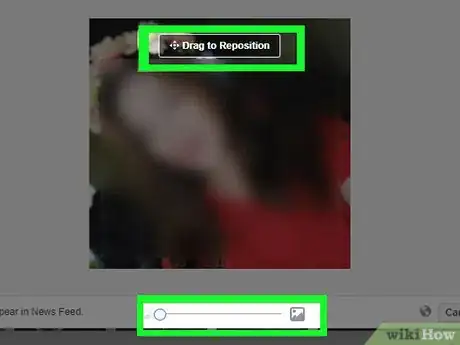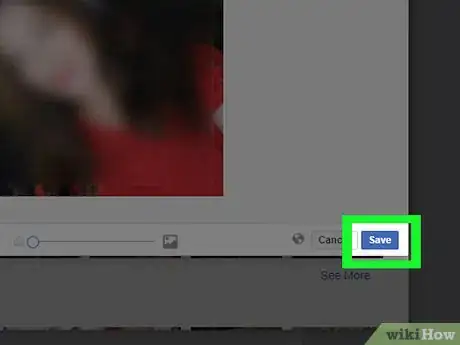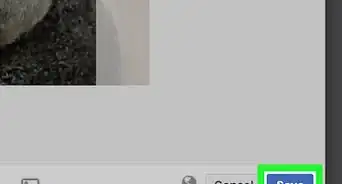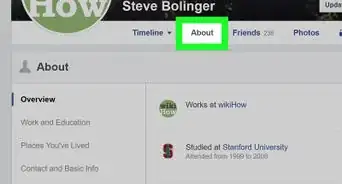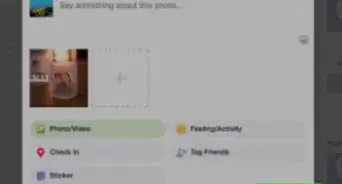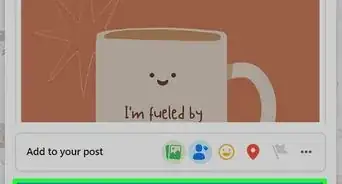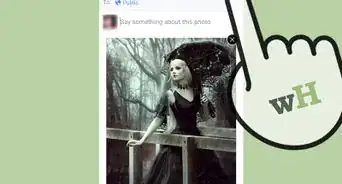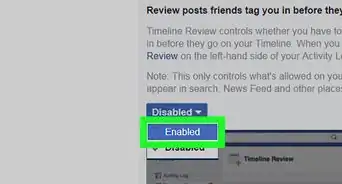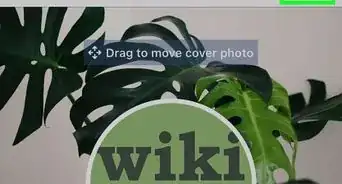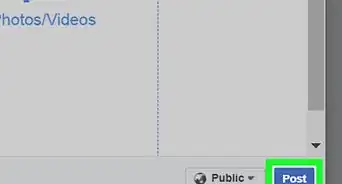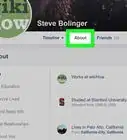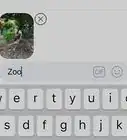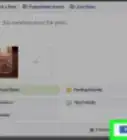This article was co-authored by wikiHow staff writer, Jack Lloyd. Jack Lloyd is a Technology Writer and Editor for wikiHow. He has over two years of experience writing and editing technology-related articles. He is technology enthusiast and an English teacher.
This article has been viewed 261,314 times.
Learn more...
This wikiHow teaches you how to change the way your Facebook profile picture appears in its thumbnail. You can only do this from the Facebook website. Changing your profile picture to a different picture is a different process.
Steps
-
1Open Facebook. Go to https://www.facebook.com/ in your preferred web browser. This will open your Facebook News Feed if you're logged in.
- If you aren't logged in, enter your email address (or phone number) and password in the top-right side of the page.
-
2Click your name. This tab is in the upper-right side of the Facebook page, directly to the right of the search bar. Doing so takes you to your profile page.Advertisement
-
3Select your current profile picture. Hover your mouse over your profile picture, which is on the left side of your profile page. You'll see a window with Update Profile Picture written in it appear.
-
4Click Update Profile Picture. It's at the bottom of your profile picture's thumbnail. Doing so opens the Update Profile Picture window.
-
5Click the pencil icon. It's in the top-right side of the Update Profile Picture window. This will open your profile picture's thumbnail in an Edit Thumbnail window.
-
6Edit your profile picture's thumbnail. There are a couple of different things you can change here:
- Zoom - Click and drag the slider at the bottom of the window right to zoom in. If your profile picture was already zoomed all the way in, you can't do this.
- Reposition - After zooming in, you can click and drag your profile picture around to reposition it in the frame.
-
7Click Save. This blue button is at the bottom of the Edit Thumbnail window. Doing so will save your changes and apply them to your profile photo.
- These changes will also appear in your Facebook mobile app.
Community Q&A
-
QuestionWhy isn't my Facebook profile centered?
 WFTop AnswererUnfortunately, this feature isn't currently available.
WFTop AnswererUnfortunately, this feature isn't currently available. -
QuestionHow do I change my profile picture from a circle to a square?
 Community AnswerUpdate your Facebook app and try again. And the new version of Facebook is completely different from the former one.
Community AnswerUpdate your Facebook app and try again. And the new version of Facebook is completely different from the former one. -
QuestionHow do I move profile picture on my iPhone to the left of my Facebook page?
 WFTop AnswererUnfortunately, this feature isn't currently available.
WFTop AnswererUnfortunately, this feature isn't currently available.
Warnings
- If your current profile picture is zoomed all the way in, you can't edit it at all.⧼thumbs_response⧽
About This Article
1. Go to https://www.facebook.com/
2. Click your name tab.
3. Select your profile photo.
4. Click Update Profile Picture.
5. Click the pencil icon.
6. Zoom and/or reposition your profile picture.
7. Click Save.