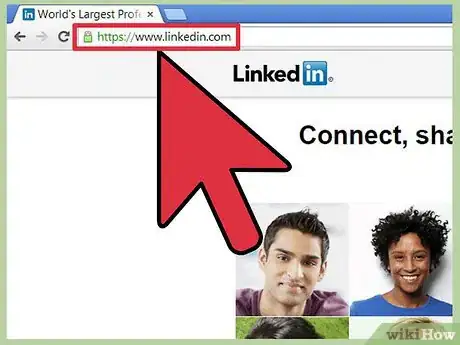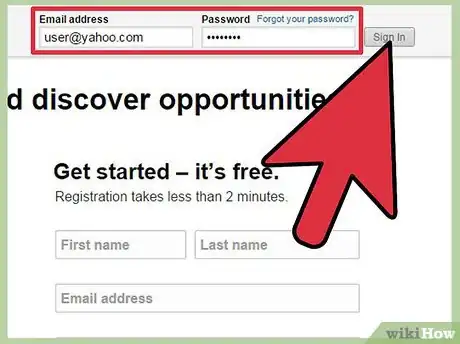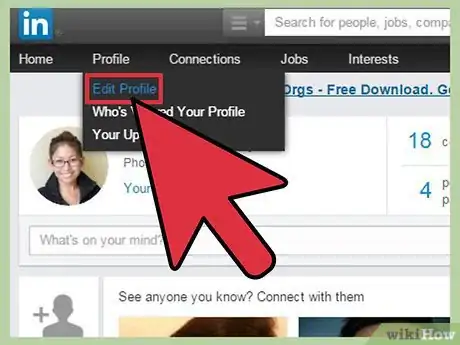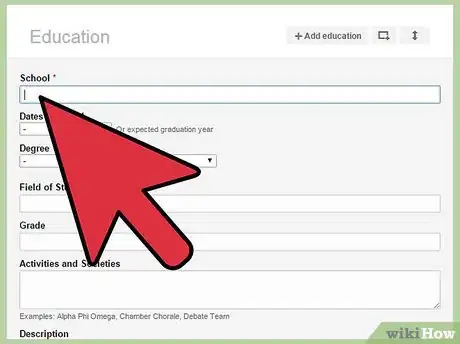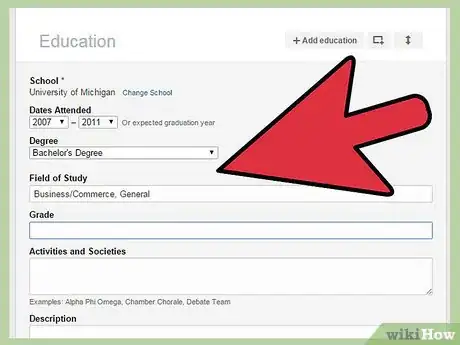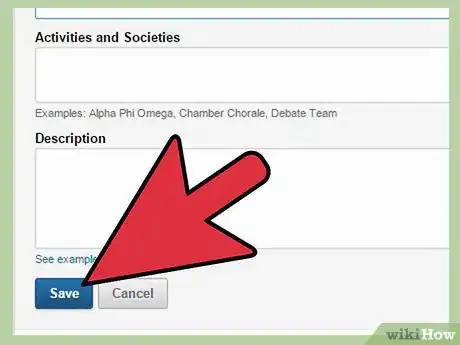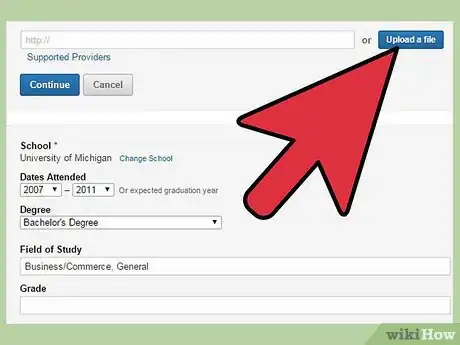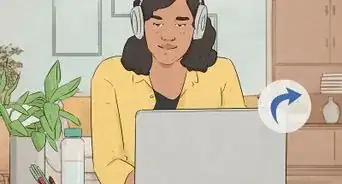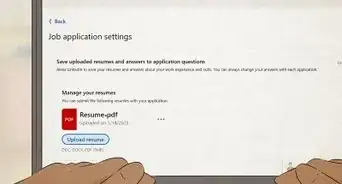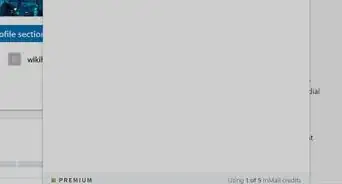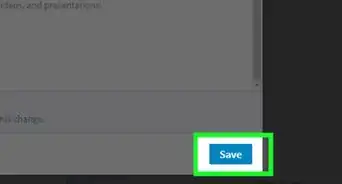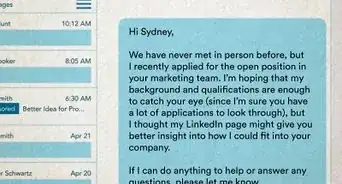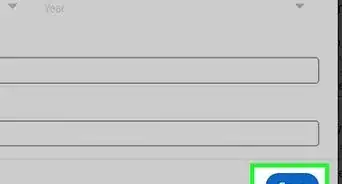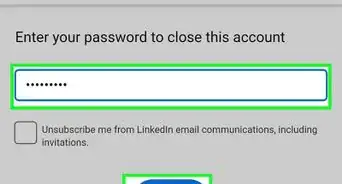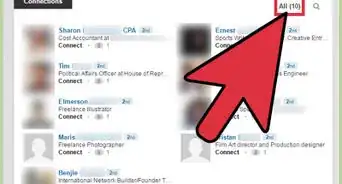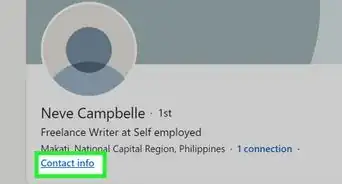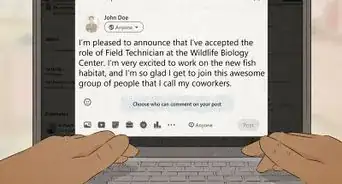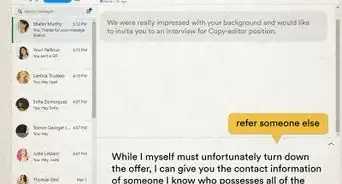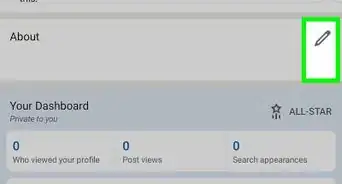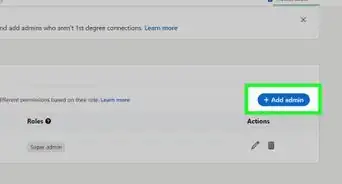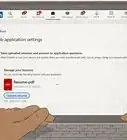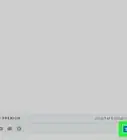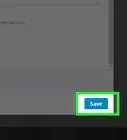X
wikiHow is a “wiki,” similar to Wikipedia, which means that many of our articles are co-written by multiple authors. To create this article, volunteer authors worked to edit and improve it over time.
This article has been viewed 31,194 times.
Learn more...
LinkedIn is a popular social media site that focuses on business and networking. You can use it as a means to add contacts and connect with coworkers (past and present) as well as potential business associates. In short, LinkedIn helps bring people who have similar ideas to work on projects together. If you have a LinkedIn profile, make it as impressive as you can, and there’s no better way to start than by highlighting your educational attainment.
Steps
Part 1
Part 1 of 2:
Accessing the Edit Education Screen
-
1Go to the LinkedIn website. Just open your favorite browser, and type in www.linkedin.com in the address bar. Hit Enter on your keyboard, and you will be brought to the LinkedIn home page where you will need to log in.
-
2Log into your account. Once you’re on LinkedIn’s home page, enter your email address and password into the text fields on the upper portion of the screen. Click on “Sign in” to access your account.Advertisement
-
3Look for the Profile tab. It’s near the top of the screen. Hover over the Profile tab to display options, and click on “Edit Profile” to continue.
-
4Start editing. Once the Edit Profile page loads, look for the blue button that reads “Edit Education” directly next to your profile picture. This will allow you to add information about your education to your profile.
Advertisement
Part 2
Part 2 of 2:
Editing Your Education
-
1Add your school and the years you attended it. Click on the plus sign with the “Add Education” button beside it. Text fields will then appear. Click on one to enter the name of your college and indicate the years you spent there using the drop-down numbers menu.
- Make sure the dates are accurate to make it easy for LinkedIn’s database to match you with people you went to school with who may be on LinkedIn as well and with whom you can reconnect.
-
2Give more details about your educational attainment. Although completely optional, it would do your profile and your chances a lot of good if you also fill in the text fields pertaining to your Degree, Field of Study, Grade (grade point average), Activities, and Description. Just click on the each box to provide or edit information.
-
3Save your data. After double-checking your entries for accuracy, click on the blue “Save” button at the bottom of the page.
-
4Upload a proof of degree. Once you save your information, you will be brought back to the Edit Education screen where you will see an “Upload a File” button directly below the education information you just added. Click on the button to upload a copy of your transcript on which the award of a degree is indicated or a copy of your degree certificate/diploma.
- Make sure you have already previously uploaded the proof of degree file to your computer. Clicking on the “Upload a File” button will allow you to browse through your saved files. Click on the correct one, and it will then be uploaded to and shown on your profile.
Advertisement
Community Q&A
-
QuestionWhat should be written in "Field of Study"?
 ShrUtiableCommunity AnswerHere you can mention your subject of expertise that you have studied, such as media, finance, coding, etc.
ShrUtiableCommunity AnswerHere you can mention your subject of expertise that you have studied, such as media, finance, coding, etc.
Advertisement
References
About This Article
Advertisement