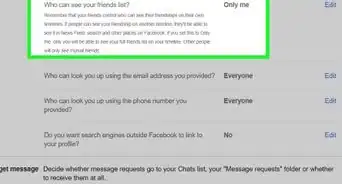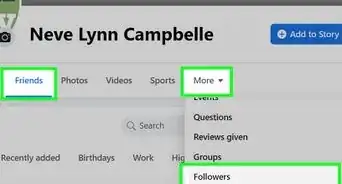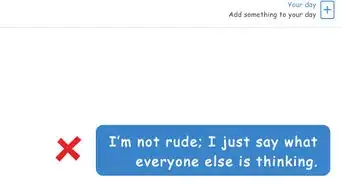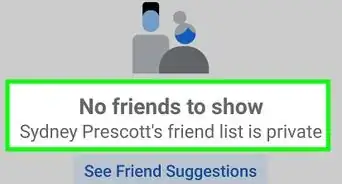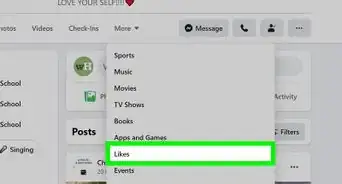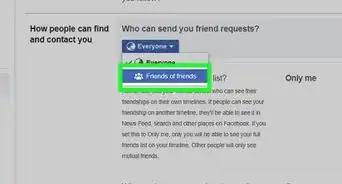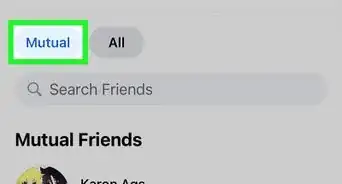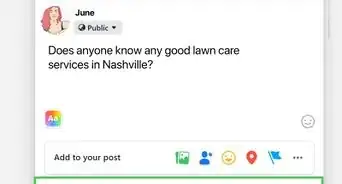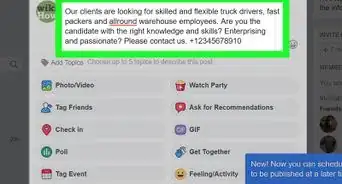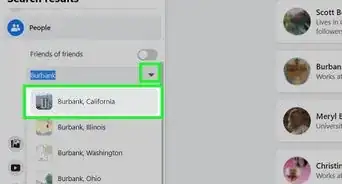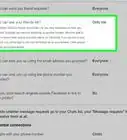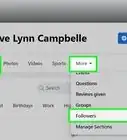X
This article was co-authored by wikiHow staff writer, Nicole Levine, MFA. Nicole Levine is a Technology Writer and Editor for wikiHow. She has more than 20 years of experience creating technical documentation and leading support teams at major web hosting and software companies. Nicole also holds an MFA in Creative Writing from Portland State University and teaches composition, fiction-writing, and zine-making at various institutions.
The wikiHow Tech Team also followed the article's instructions and verified that they work.
This article has been viewed 50,300 times.
Learn more...
This wikiHow teaches you how to add friends to (and remove friends from) your Close Friends list on Facebook.
Steps
Method 1
Method 1 of 2:
Adding a Friend
-
1Open Facebook. It’s a blue icon with a white “F,” typically found on the home screen.
- If you’re not signed in, type your account information and tap Log In.
-
2Tap ☰. It’s at the bottom-right corner of the screen.Advertisement
-
3Scroll down and tap Friends.
-
4Select the friend you want to add to the Close Friends list. This opens that user’s profile.
-
5Tap Friends. It’s beneath the person’s name on their profile.
-
6Tap Edit Friend Lists.
-
7Select Close Friends. A blue check mark will appear next to the list’s name.
-
8Tap Done. Your friend is now a member of the Close Friends list.
Advertisement
Method 2
Method 2 of 2:
Removing a Friend
-
1Open Facebook. It’s a blue icon with a white “F,” typically found on the home screen.
- If you’re not signed in, type your account information and tap Log In.
-
2Tap the Search box. It’s at the top of the screen.
-
3Type close friends and tap the search key. The search key is the magnifying glass key on your keyboard.
-
4Select Close Friends. It’s the first option in the search results. Be sure to choose this first option instead of “close friends list” or something like it.
-
5Select the friend you want to remove from the list. This opens that person’s profile.
-
6Tap Friends. It’s beneath the person’s name on their profile.
-
7Tap Edit Friend Lists. If this person is a member of the Close Friends list, you’ll see a blue check mark next to the list’s name.
-
8Tap Close Friends. This removes the blue check mark from the list’s name.
-
9Tap Done. It’s at the top-right corner of the screen. You’ve now removed your friend from the Close Friends list.
Advertisement
About This Article
Advertisement