This article was co-authored by wikiHow staff writer, Darlene Antonelli, MA. Darlene Antonelli is a Technology Writer and Editor for wikiHow. Darlene has experience teaching college courses, writing technology-related articles, and working hands-on in the technology field. She earned an MA in Writing from Rowan University in 2012 and wrote her thesis on online communities and the personalities curated in such communities.
This article has been viewed 10,902 times.
Learn more...
Using the Indeed mobile app, you can apply to jobs on the go using your online resume. This wikiHow will teach you how to save your resume to your phone or tablet using the Indeed mobile app.
Steps
-
1Open Indeed. This app icon looks like a blue "i" on a white background that you'll find on one of your home screens, in the app drawer, or by searching.
-
2Tap My Resume. You'll see this near the bottom of the page, under "My Jobs."Advertisement
-
3Tap Download Resume. You'll see this near the bottom of the page, under the blue "Continue" button under your current resume.
-
4Select a template. You'll see a preview of your resume in the middle of the screen, and at the bottom, you'll see four thumbnails of different resume templates. You can tap between the four preselected templates to apply one.
-
5Tap Download resume. You'll see this blue button at the bottom of your screen. You should see a notification at the top of your screen in regards to the downloading of your resume.[1]
- You might have to give the app permission to access your photos, media, and files on your device before continuing.
References
About This Article
1. Open Indeed.
2. Tap My Resume.
3. Tap Download Resume.
4. Select a template.
5. Tap Download resume.





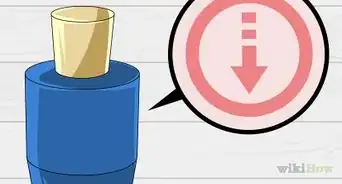
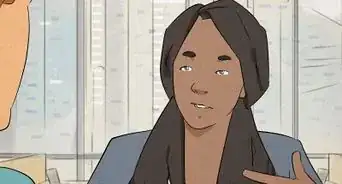
-Step-5-Version-4.webp)
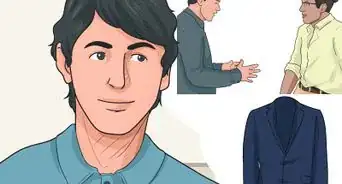
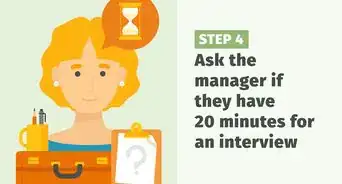
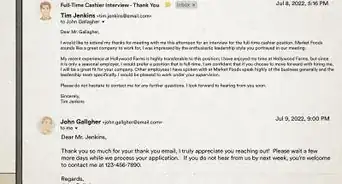
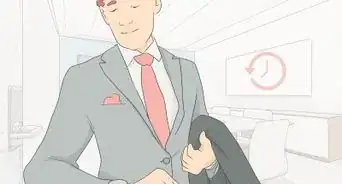


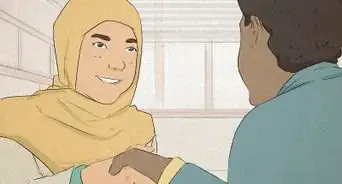
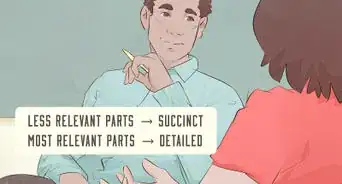
-Step-3-Version-2.webp)

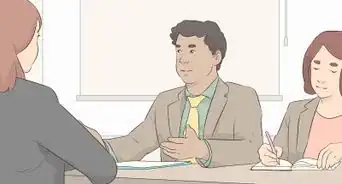







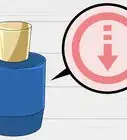

-Step-5-Version-4.webp)



































