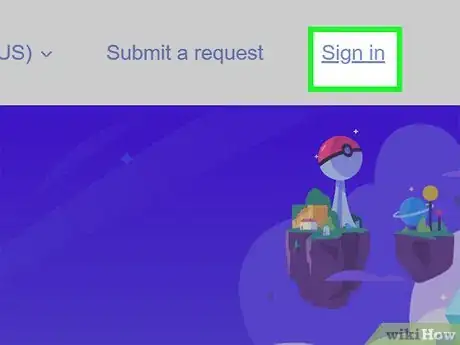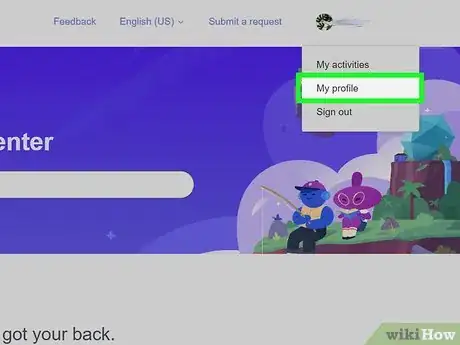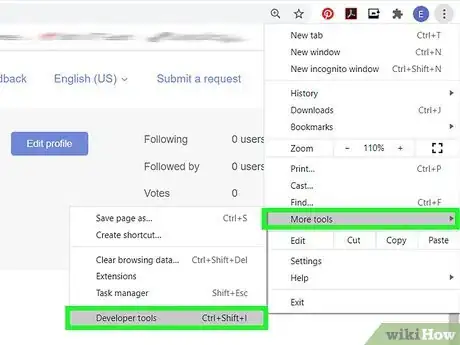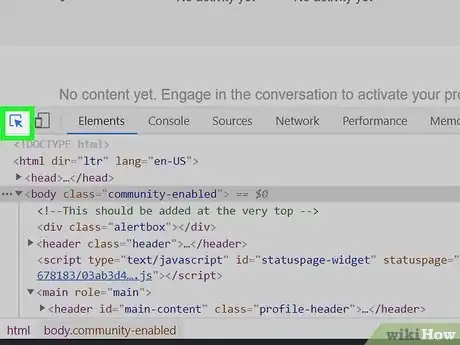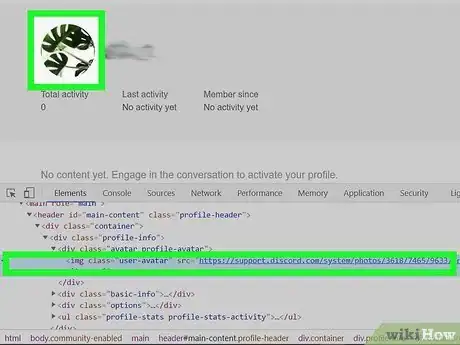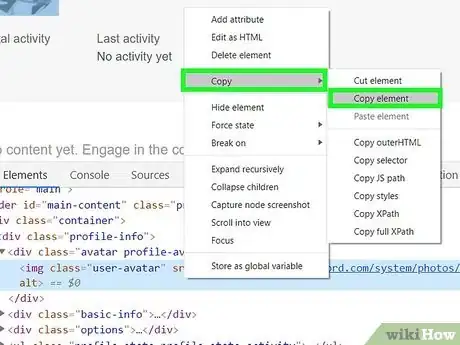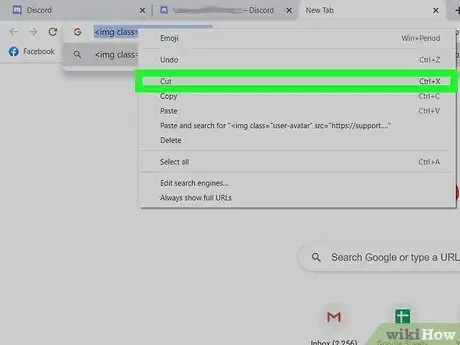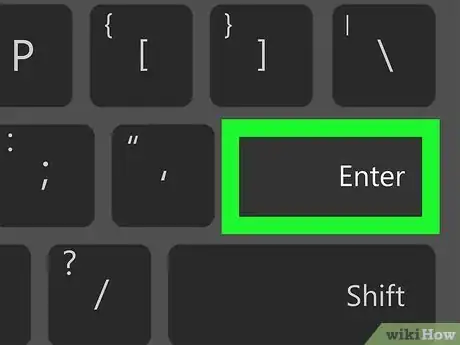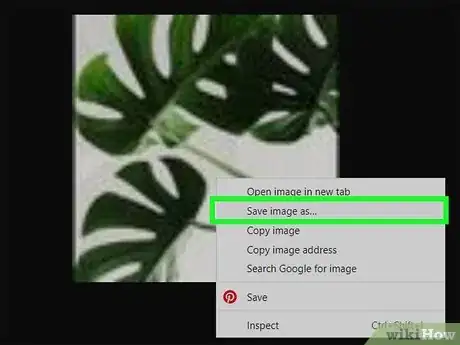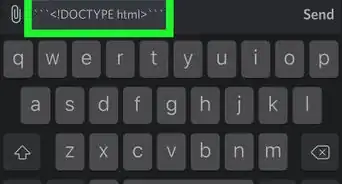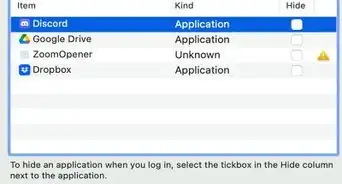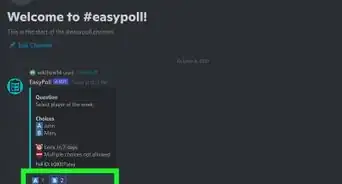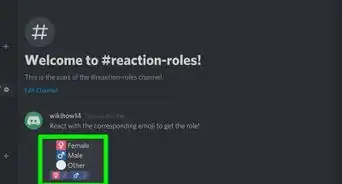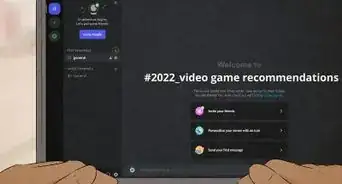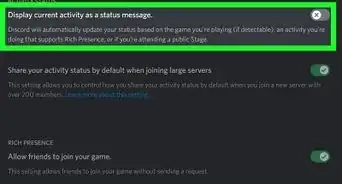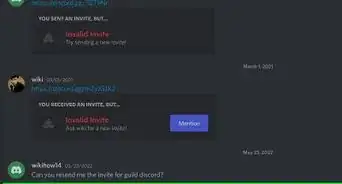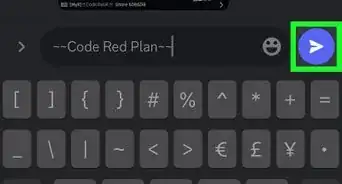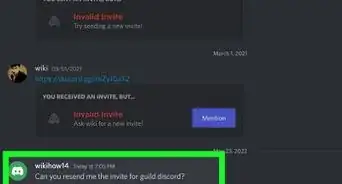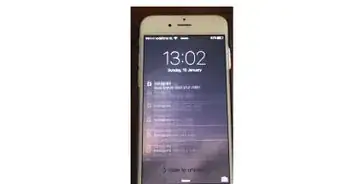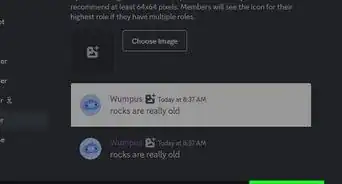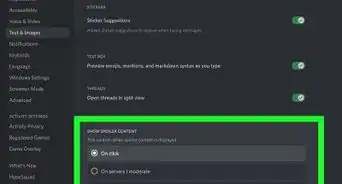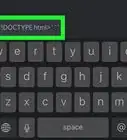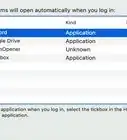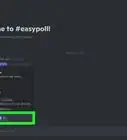A guide to getting a Discord user's profile pic using Chrome on a computer
X
wikiHow is a “wiki,” similar to Wikipedia, which means that many of our articles are co-written by multiple authors. To create this article, 9 people, some anonymous, worked to edit and improve it over time.
This article has been viewed 171,263 times.
Learn more...
With a little browser workaround, you can download a Discord user’s profile picture to your computer. Using the downloaded app won't work; you must access the website online so you can use Inspect Element. This method walks you through the process in Chrome, but it’s similar on other browsers, too.
Steps
-
1Log in to Discord on https://discord.com on your computer. Chrome works best for this but you can use other browsers, too.
-
2Access the user's profile. You can do this in two ways. Either right-click their profile picture and select Profile or click their profile picture and then click it again when the Roles menu comes up.Advertisement
-
3Open Inspect Element. Use the shortcut ⌘ Cmd+⇧ Shift+C or Ctrl+⇧ Shift+C, or to access it manually, click the three vertical dots in the top right corner and select More Tools. A drop-down menu will appear.
- On a Mac, you can also click View in the top left and select Developer Tools. Another drop-down menu will appear.
-
4Switch to the tool with a cursor inside of a square. When you hover over it, it will say "Select an element in the page to inspect it". When the box and cursor turn blue, it's ready to use.
-
5Place the cursor on the profile picture and click. When you do this, Inspect Element will switch to that element and highlight an image address.
-
6Copy the image address. Right-click the highlighted selection and click Copy. Select Copy Element from the drop-down menu.
- On a Mac, you can also click Edit in the top left and select Copy. Choose Copy from the options given.
-
7Paste the image link into Google Chrome and cut all text before https. Highlight everything before https (the text surrounding it will be url("https:) and right-click. Choose Cut from the options given or press the Del key.
- You can also highlight it and choose Edit > Cut on a Mac.
-
8Press enter and check if the image is correct. If you've done the process correctly, it will show up with a small version of the profile picture with black borders. If not, it will search the link in Google with normal results.
-
9Save the image to your PC or Mac. Right-click the profile picture that shows up and select Save Image As.... You can then name the file, where you want it to be located, and press Save. The image should be on your PC or Mac now!
Advertisement
Community Q&A
-
QuestionDoesn't the Discord app come with Inspect Element (or at least the element viewer) using Ctrl+Shift+I? This means that finding a user's Discord profile picture should be possible (albeit difficult)?
 Community AnswerIt's the same as for Windows.
Community AnswerIt's the same as for Windows.
Advertisement
About This Article
Advertisement