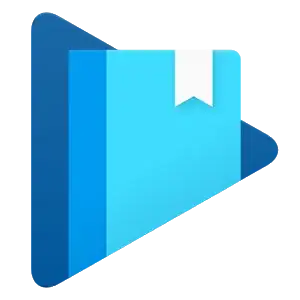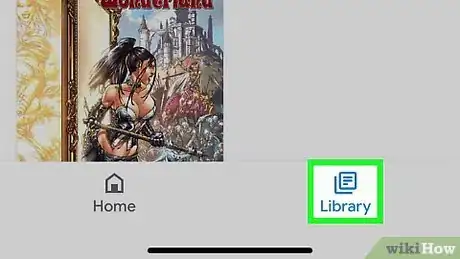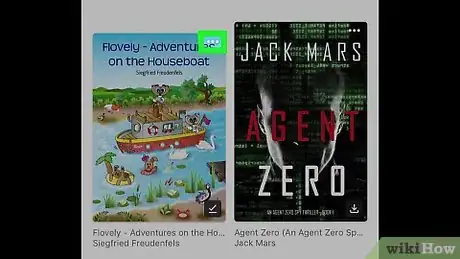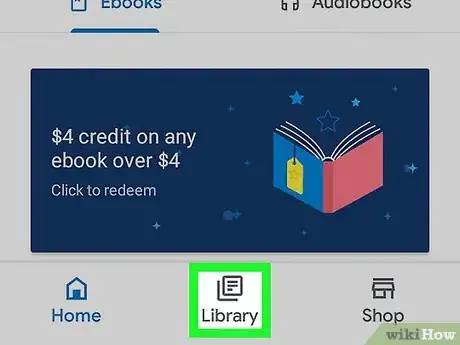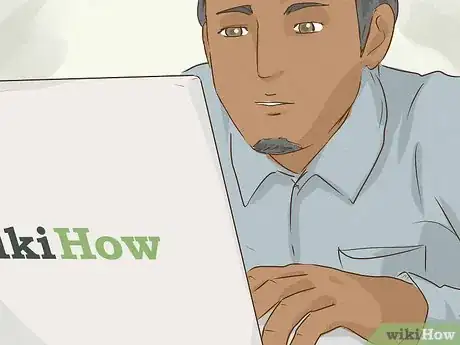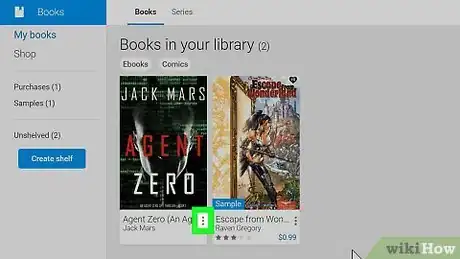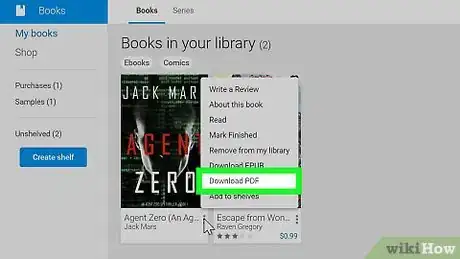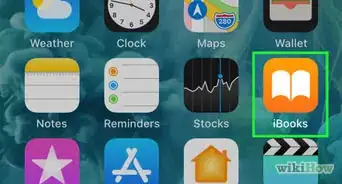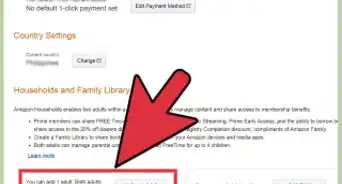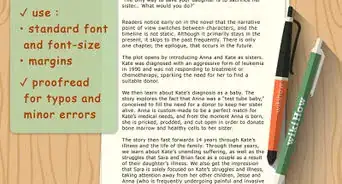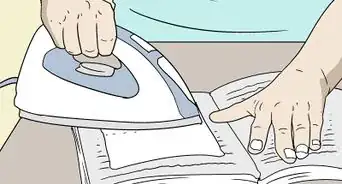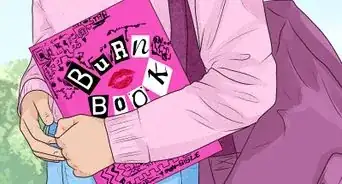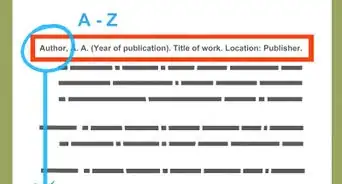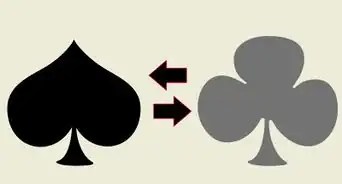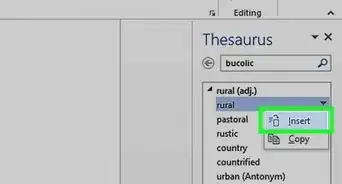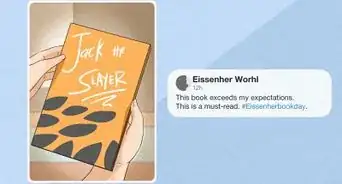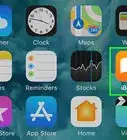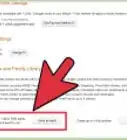This article was co-authored by wikiHow staff writer, Nicole Levine, MFA. Nicole Levine is a Technology Writer and Editor for wikiHow. She has more than 20 years of experience creating technical documentation and leading support teams at major web hosting and software companies. Nicole also holds an MFA in Creative Writing from Portland State University and teaches composition, fiction-writing, and zine-making at various institutions.
The wikiHow Tech Team also followed the article's instructions and verified that they work.
This article has been viewed 1,354,895 times.
Learn more...
This wikiHow teaches you how to download eBooks from your Google Play Books library so you can read them offline. If you're using an Android, iPhone, or iPad, you can use the Play Books app to save the books to your phone or tablet. If you're on a computer, you'll need a PDF, EPUB, or ASCM file reader—an app like Adobe Digital Editions can read all three file types.
Steps
iPhone or iPad
-
1Open the Play Books app . This app has a white icon containing a blue triangle. This displays your Google Books homepage.
- If you don't have Google Play Books, you can download it from the App Store for free.
-
2Tap ☰. It's in the upper-left corner of the screen. A pop-out menu will appear.Advertisement
-
3Tap Library. It's at the bottom-right corner of the app. This displays a list of books you've purchased.
-
4Add a book to your library if necessary. If you haven't already purchased a book from the Google Play Store, you'll need to do so in a web browser before you can download it in the official Play Books app. To do this:
- Go to https://play.google.com/store/books/ in a web browser and sign in with your Google Account.
- Tap the search icon at the top-right corner and then search for a book to download.
- Tap a book to learn more about it, including its price.
- Tap the price (or Free Ebook) to purchase and save the book to your library. If prompted, confirm your purchase by entering your password and any requested payment information.
-
5Scroll to the book you want to download. Swipe left across the book covers until the book you want to download appears in the center position.
-
6Tap the three-dot menu ••• on the book cover. It's at the cover's top-right corner. A menu will expand.
-
7Tap Download on the menu. This saves the book to your iPhone or iPad so you can read it offline.
Android
-
1Open the Play Books app . It's the white icon with a blue triangle inside. This opens the app to your Google Play Books homepage.
- If you don't have the Google Play Books app, you can download it from the Google Play Store for free.
-
2Add a book to your library if necessary. If you don't have any books in your library, you'll need to buy at least one before you can download it. To do so:
- Tap the magnifying glass or search bar at the top.
- Type an author, title, or keyword in the search field.
- Select a book by tapping it.
- Tap the book's price or Ebook Free to buy the book and save it to your library.
- Confirm the purchase and enter any required payment details.
-
3Tap the Library tab. It's at the bottom of the screen. This displays your purchased books.
-
4Tap ⋮ on the book's tile. It's the three dots on the right side of the tile. A menu will expand.
-
5Tap Download on the menu. This downloads the book to your Android so you can read it offline.
PC or Mac
-
1Go to https://play.google.com/books in your computer's web browser. This displays a list of books you own on Google Play if you're logged in.
- If you're not signed in, click Sign In at the top-right corner of the page to do so you’re your Google account.
-
2Purchase a book if necessary. If you haven't already purchased the book you want to download, here's how you can do so now:
- Click the Shop tab in the left panel.
- Type an author, title, or keyword in the search field at the top of the page. Or, if you'd prefer, click the Genres menu at the top to browse by category.
- Click a book to view a summary and pricing information.
- Click the price (or Free Ebook) above the summary to purchase and save the book to your library. If prompted, confirm your purchase by entering your password and any requested payment information.
- Click the My books tab at the top of the left panel to return to your library.
-
3Click the three dots at the bottom-right corner of the book cover ⋮. A context menu will expand.
-
4Click Download EPUB or Download PDF. This saves the book to your computer as either an EPUB, PDF, or ASCM file.
- Depending on your browser's settings, you may first have to select a save location or confirm the download.
-
5Read the downloaded book. The steps vary depending on the file you downloaded:
- If the file saved as a PDF, you can read it in Google Chrome, Adobe Reader, Mac Preview, Microsoft Edge, and any other PDF reader.
- If the file is an ASCM file, you will need to install Adobe Digital Editions to read the file on your PC or Mac. You can download that application at https://www.adobe.com/solutions/ebook/digital-editions/download.html.
- If the file is an EPUB, you can read it in Adobe Digital Editions or iBooks (if you're using a Mac).
Community Q&A
-
QuestionIs there a way to download a PDF of a Google book (a purchased book) in the "original pages" format so that the PDF's page numbers match those of the printed book?
 Community AnswerI'm afraid not. If you have a book in PDF and want the page numbers of the PDF file to match those of the actual book, you can use a free software such as jPDF Tweak (that's what I do, it works well).
Community AnswerI'm afraid not. If you have a book in PDF and want the page numbers of the PDF file to match those of the actual book, you can use a free software such as jPDF Tweak (that's what I do, it works well). -
QuestionI need to find Elements of Insurance by Magaram Publications. Where should I look?
 Community AnswerIf you cannot find it on Google books or Amazon, consider going to a bookstore or a library where you can request assistance in locating it.
Community AnswerIf you cannot find it on Google books or Amazon, consider going to a bookstore or a library where you can request assistance in locating it. -
QuestionWill downloading a book cost me money?
 Community AnswerSome of them will cost money, but some are free.
Community AnswerSome of them will cost money, but some are free.
About This Article
1. Purchase the book in the Google Play Store.
2. Open the Play Books app.
3. Tap the three dots on the book cover.
4. Tap Download.