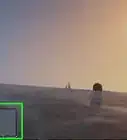This article was co-authored by wikiHow staff writer, Jack Lloyd. Jack Lloyd is a Technology Writer and Editor for wikiHow. He has over two years of experience writing and editing technology-related articles. He is technology enthusiast and an English teacher.
The wikiHow Tech Team also followed the article's instructions and verified that they work.
This article has been viewed 76,483 times.
Learn more...
This wikiHow teaches you how to install Grand Theft Auto 5 (or "GTA V") onto your console or computer.
Steps
On Xbox One
-
1Open the Xbox One Store. Select the Store tab in the upper-right corner of the Home page to do so.
-
2Select Search. You'll find it in the middle of the page. The Store search bar will appear, and your Xbox One's on-screen keyboard will pop up.Advertisement
-
3Search for Grand Theft Auto V. Type in grand theft auto v to do so. This should cause the GTA V game cover to display below the search bar on the far-left side of the page.
-
4Select Grand Theft Auto V. Doing so opens the GTA V page.
-
5Select Buy. This option is on the far-right side of the screen.
- As of October 2018, GTA V is $29.99 in the Xbox One Store.
-
6Select Buy when prompted. Doing so will purchase GTA V using your Xbox One's primary payment method and cause the game to begin downloading.
- If you haven't set up your payment information for your Microsoft account, you'll need to enter payment details before you can buy GTA V.
-
7Play GTA V. Once Grand Theft Auto V finishes downloading, you can play it by opening the My games & apps page and selecting the GTA V cover.
On PlayStation 4
-
1Open the PlayStation Store. On the PlayStation 4 home screen, scroll left to select the PlayStation Store tile and press X.
- If prompted to update, select Update Now, select Next, select Update, and wait for the system update to finish installing.
-
2Select Search. It's at the top of the screen.
-
3Search for Grand Theft Auto. Type in grand theft auto. You should see related games appear on the right side of the screen.
-
4Select Grand Theft Auto V. It's on the right side of the screen. Doing so will open the Grand Theft Auto V page.
-
5Select Add to Cart. You'll find it in the middle of the screen.
- As of October 2018, GTA V is $29.99 in the PlayStation 4 Store.
-
6Select Proceed to Checkout. It's on the far-right side of the screen.
-
7Select Proceed to Checkout. This is at the bottom of the screen.
-
8Select a payment method. In the list of payment methods at the top of the screen, highlight the one you want to use and press X.
- If you don't have a payment method set up, you'll need to add one before proceeding.
-
9Select Confirm Purchase. It's on the right side of the screen. This will confirm your purchase and begin downloading Grand Theft Auto V.
-
10Play GTA V. Once it finishes downloading, you can select GTA V's cover icon on the main PlayStation screen to open it.
On Desktop
-
1Open Steam. Click or double-click the Steam app icon, which resembles the Steam logo on a blue background.
- If you aren't logged into Steam, enter your Steam username and password when prompted.
- Steam may need to update before it will open.
-
2Click STORE. It's a tab in the upper-left side of the Steam window. Doing so opens the Steam Store browser.
- You may have to click STORE a couple of times in order to prompt the tab to open.
-
3Click the search bar. This is a text field in the upper-right corner of the screen.
-
4Search for Grand Theft Auto V. Type in grand theft auto v, then wait for the drop-down list of results to appear.
-
5Click Grand Theft Auto V. It's in the drop-down list of results. Doing so opens an age verification page.
-
6Enter your date of birth. Select the month, day, and year of your birth using the drop-down menus in the middle of the page.
- If you've recently entered your DOB in Steam, you might not see this page. If so, skip this step.
-
7Click View Page. It's below the date of birth section.
-
8Scroll down and click Add to Cart. You'll find this next to the "Buy Grand Theft Auto V" heading.
-
9Click Purchase for myself. It's a green button near the middle of the page.
-
10Enter your payment information if necessary. If asked, enter your card's number, name, expiration date, and security code, then add your billing information before proceeding.
- If Steam remembers your payment information, skip this step.
-
11Click Continue. It's at the bottom of the page.
- You may have to scroll down to see this option.
-
12Check the "I agree" box. You'll find it near the bottom of the page.
-
13Click Purchase. It's at the bottom of the page. Doing so will buy GTA V and proceed to download it.
-
14Play GTA V. Once GTA V finishes downloading onto your Windows or Mac computer, you can play it by double-clicking its app icon on your desktop. You can also click its name on the Games page of your Steam Library and then click PLAY to launch it.
Community Q&A
-
QuestionHow do I get it for free?
 Community AnswerYou can search for torrents and/or cracks but these are illegal and the files may contain viruses or malware.
Community AnswerYou can search for torrents and/or cracks but these are illegal and the files may contain viruses or malware. -
QuestionIs it available on Android?
 Khang4312Community AnswerNo, it isn't. GTA V is only available on PC, laptop, PlayStation 4, Xbox but not for Android, IOS, Fire OS. You can buy Grand Theft Auto: San Andreas, Grand Theft Auto : Vice City, Grand Theft auto III, Grand Theft Auto: Chinatown Wars, Grand Theft Auto: Liberty City Stories instead.
Khang4312Community AnswerNo, it isn't. GTA V is only available on PC, laptop, PlayStation 4, Xbox but not for Android, IOS, Fire OS. You can buy Grand Theft Auto: San Andreas, Grand Theft Auto : Vice City, Grand Theft auto III, Grand Theft Auto: Chinatown Wars, Grand Theft Auto: Liberty City Stories instead. -
QuestionHow do I download GTA San Andreas app on Android?
 Khang4312Community AnswerJust go to CH play > type Grand Theft Auto: San Andreas > buy it > wait it to install > tap the icon GTA San Andreas or tap "open" in Ch Play > then begin playing.
Khang4312Community AnswerJust go to CH play > type Grand Theft Auto: San Andreas > buy it > wait it to install > tap the icon GTA San Andreas or tap "open" in Ch Play > then begin playing.
Warnings
- Grand Theft Auto V should be played by mature audiences only.⧼thumbs_response⧽
- Check the game specifications to make sure GTA V can operate correctly on your platform. This guide or website cannot be held liable for any damage made to your system.⧼thumbs_response⧽
About This Article
To download Grand Theft Auto 5 to your computer, log into the Steam app and click on Store. When you’re in the Steam Store browser, type “Grand Theft Auto V” into the search bar. Click the correct result, add it to your cart, and complete the purchase so it will download to your computer. After the game is done downloading, you can double-click its app icon on your desktop or launch it from the Games page of your Steam Library to play. Alternatively, if you want to download Grand Theft Auto 5 to your Xbox One, open the Xbox One Store and use the search bar to find the game. Once you’ve found it, select buy so the game can begin downloading. For more information, including how to download Grand Theft Auto 5 to your PlayStation 4, read on!
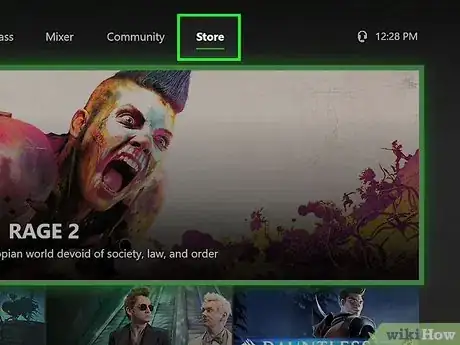
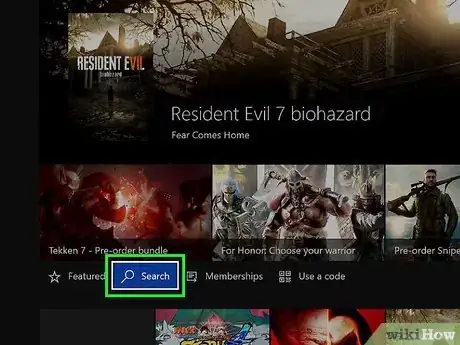
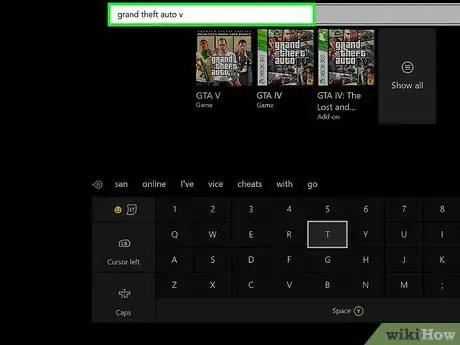
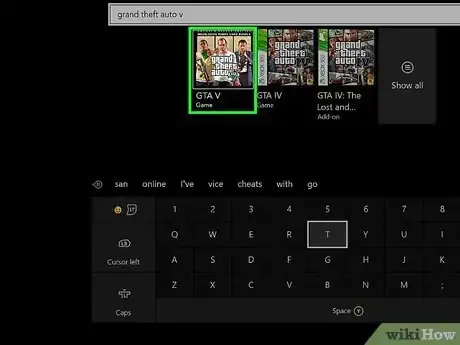
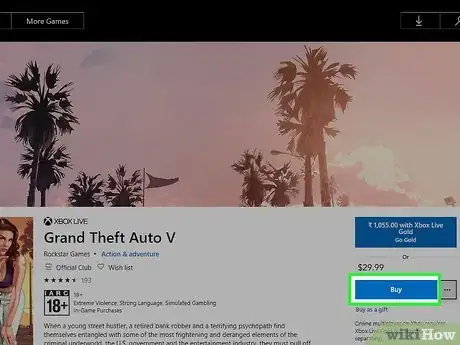
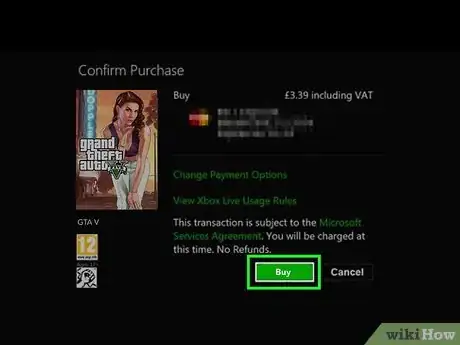
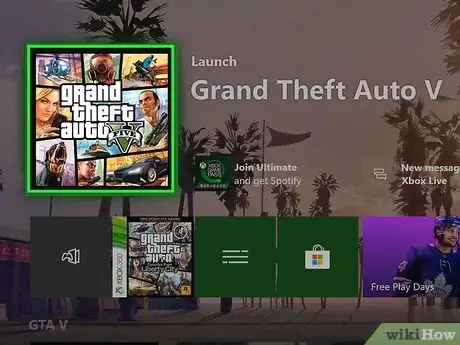
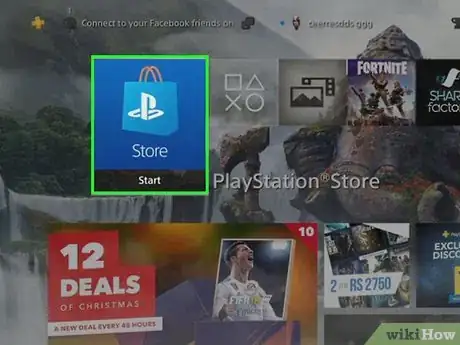
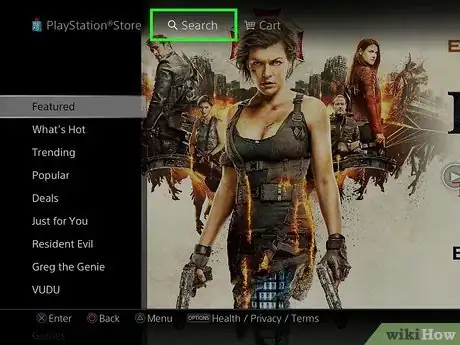
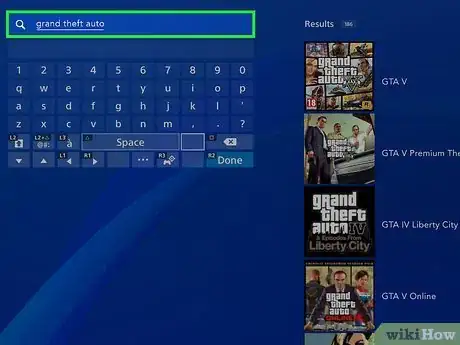
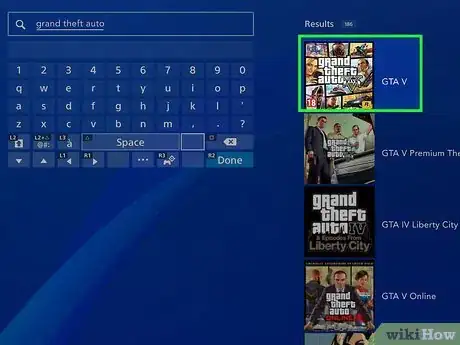
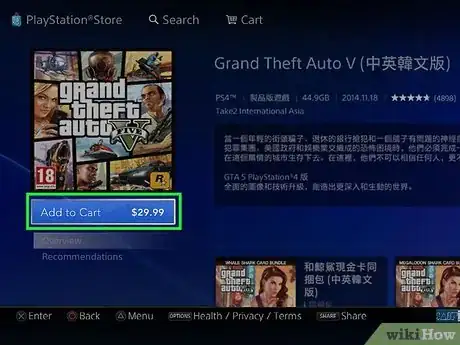
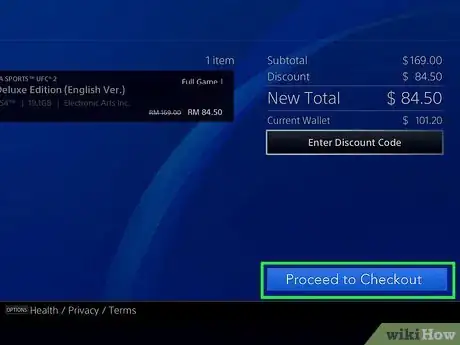
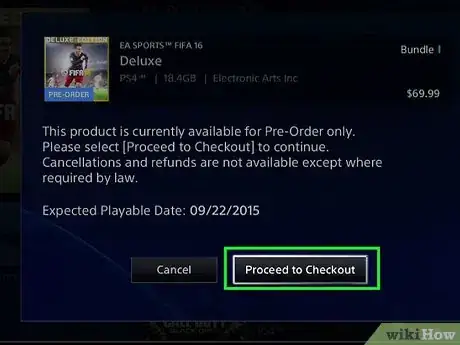
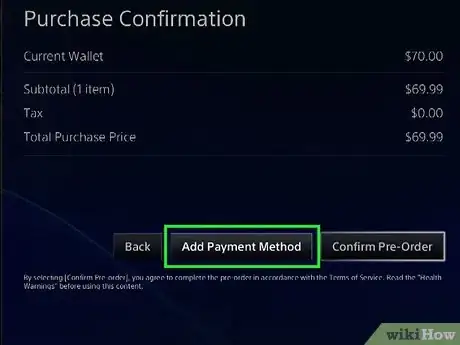
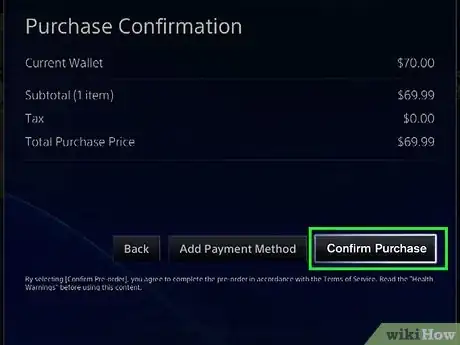
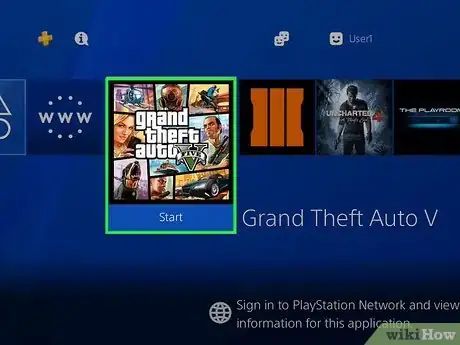
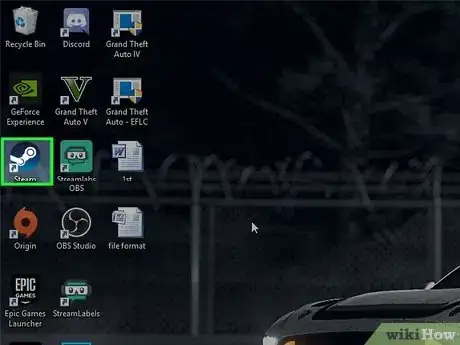
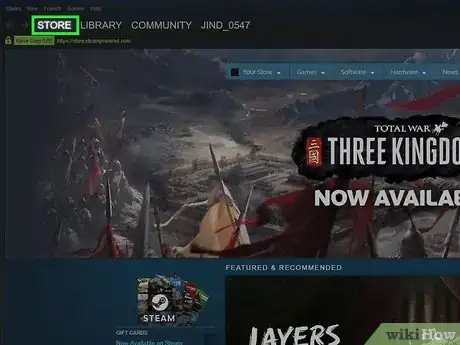
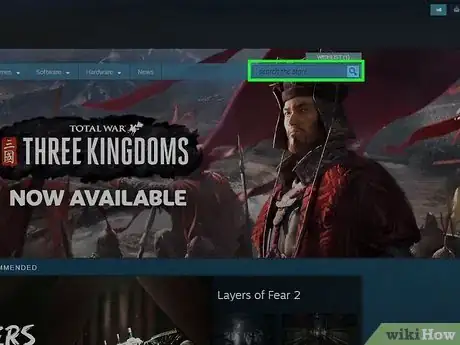
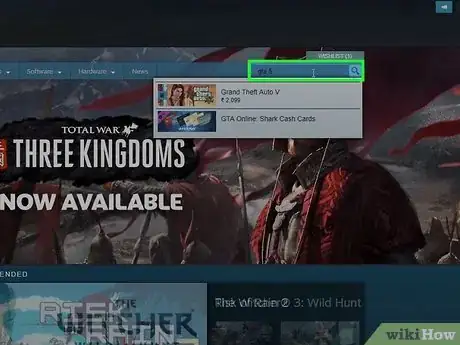
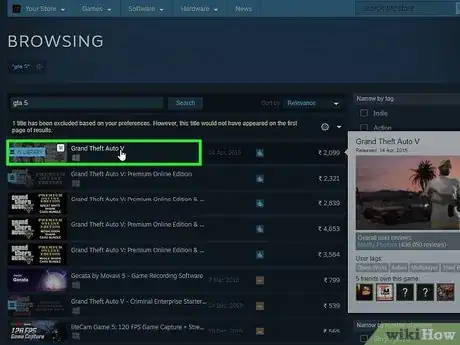
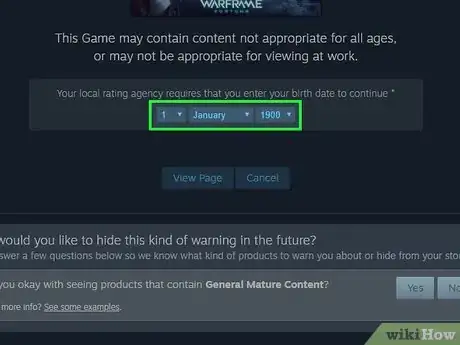
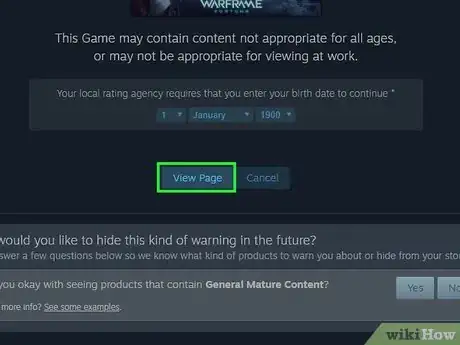
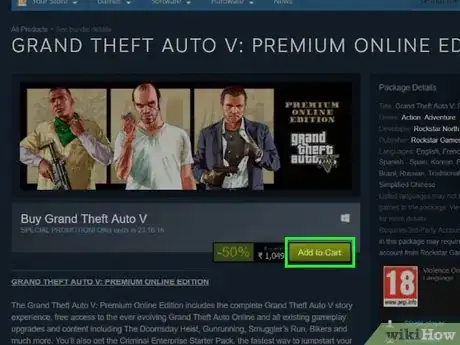
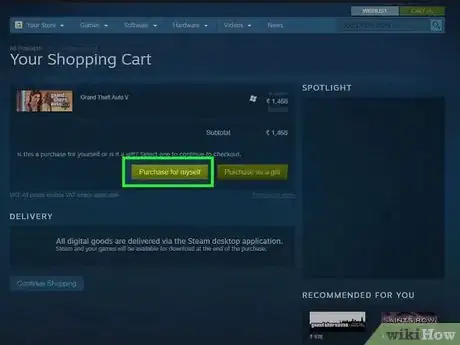
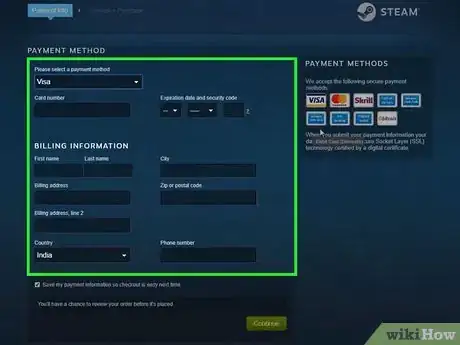
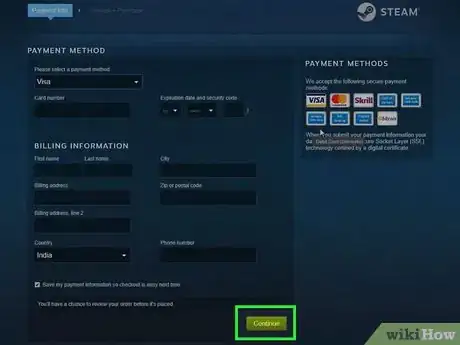
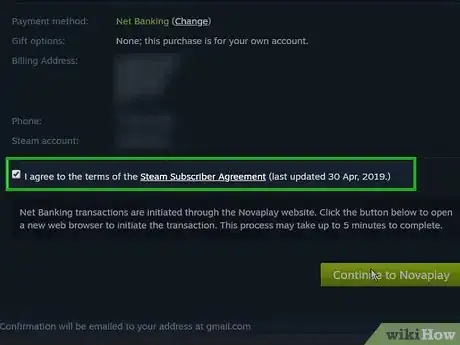
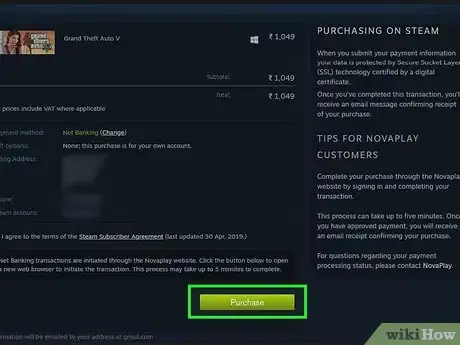
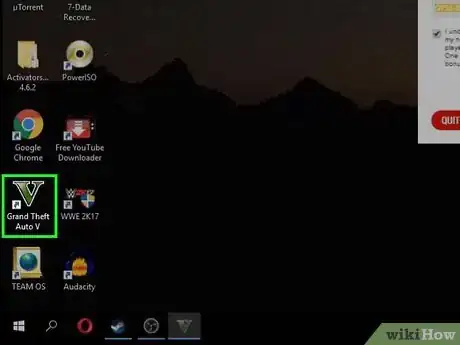
-5-Step-11.webp)
-Step-20.webp)
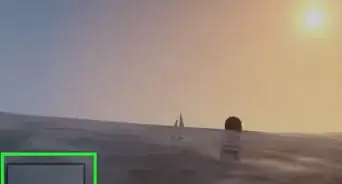
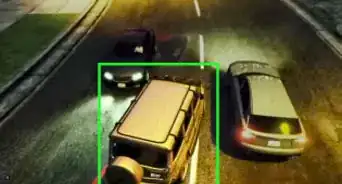


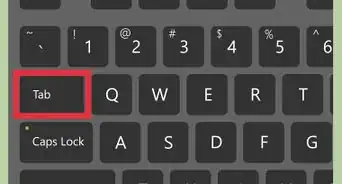
-5-Step-6-Version-3.webp)
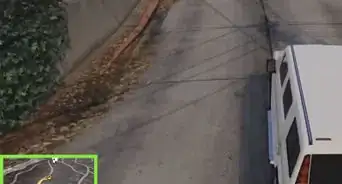
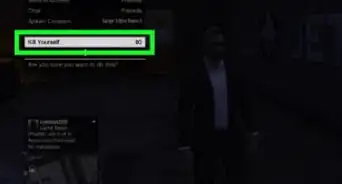
-Step-21-Version-5.webp)
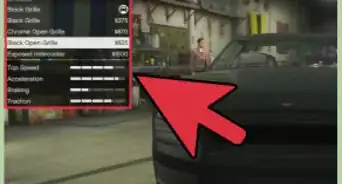
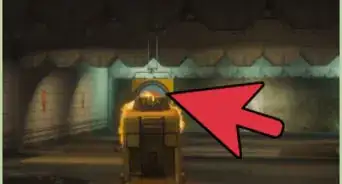







-5-Step-11.webp)
-Step-20.webp)