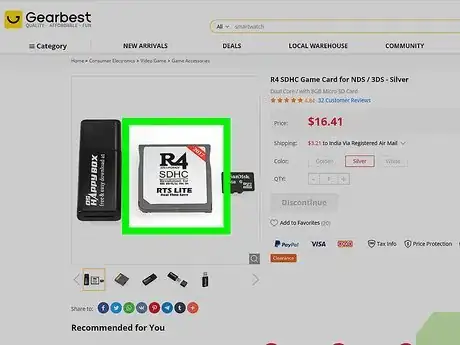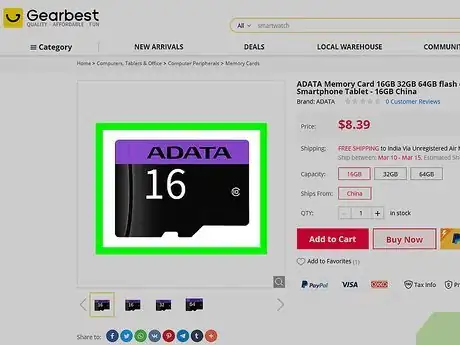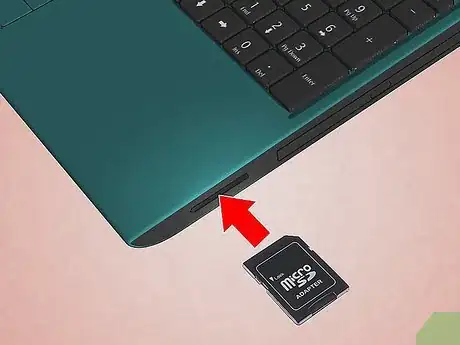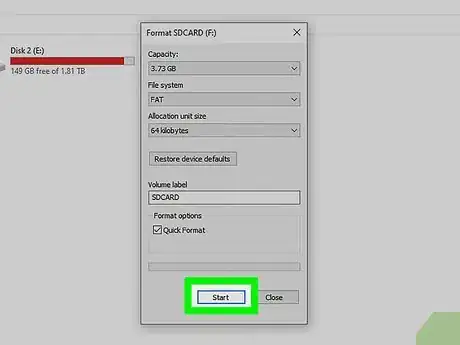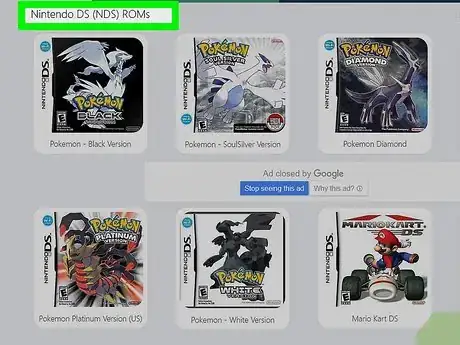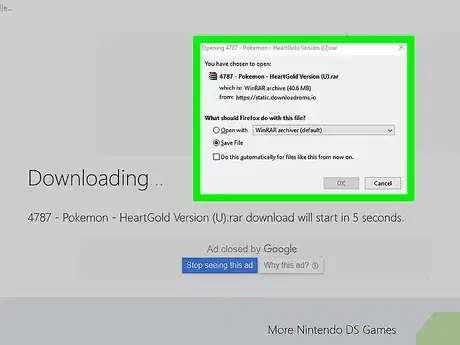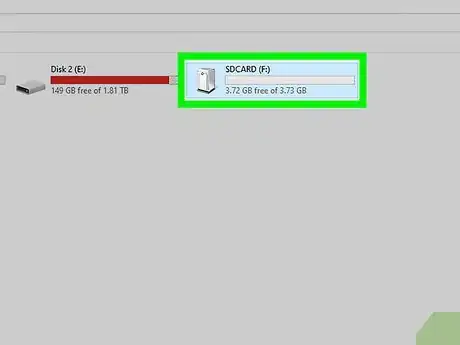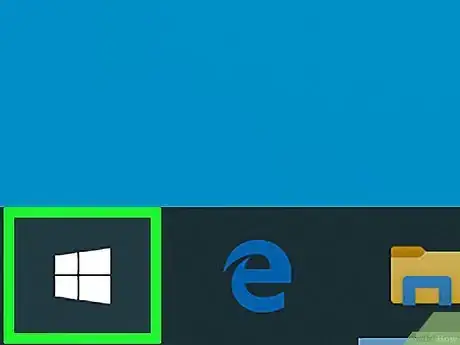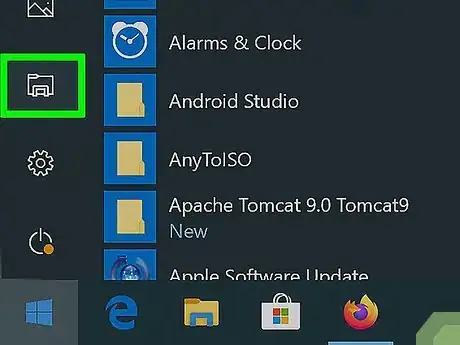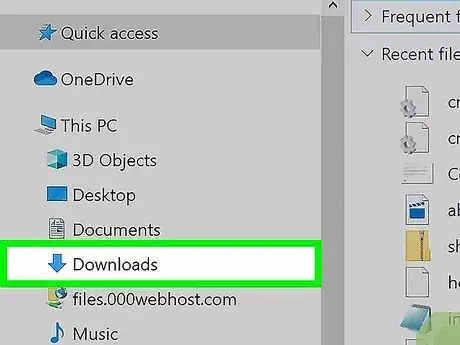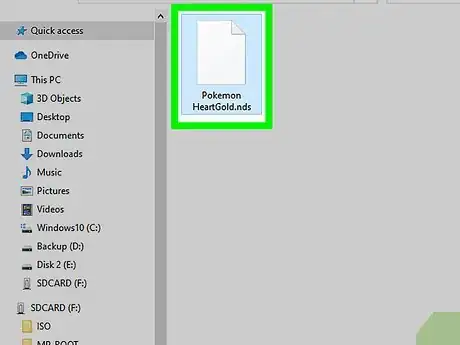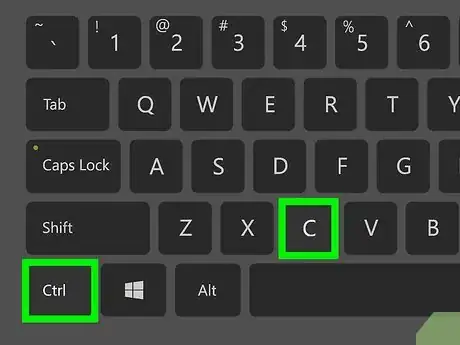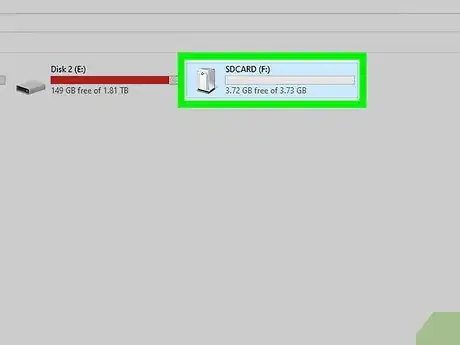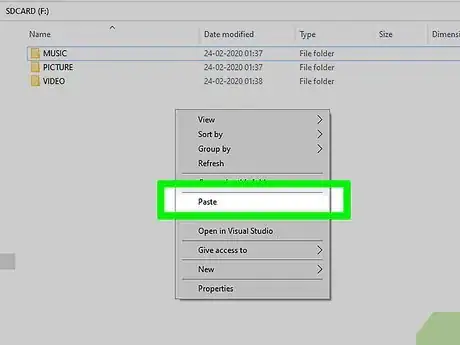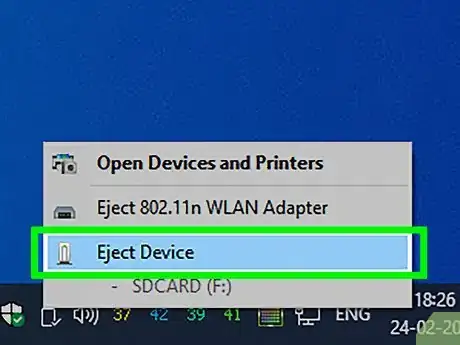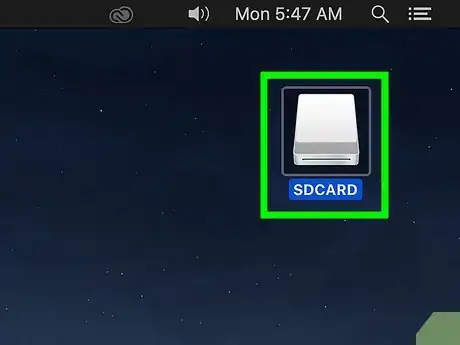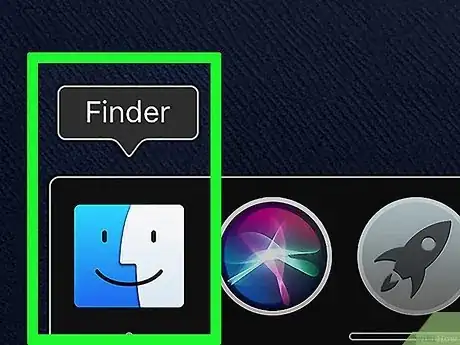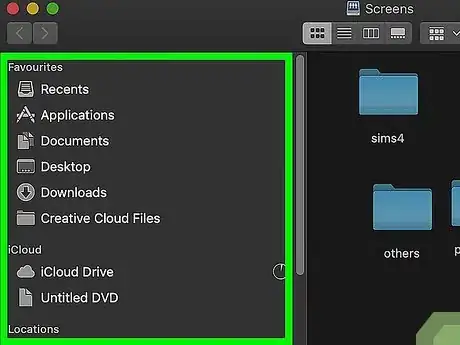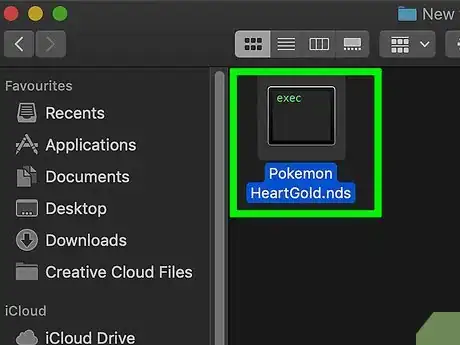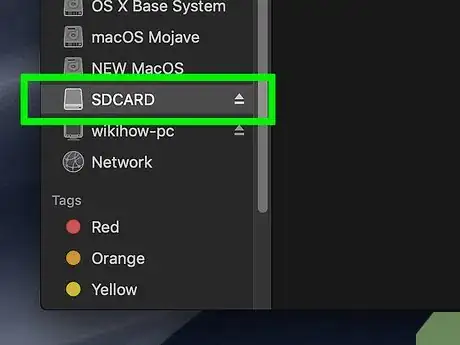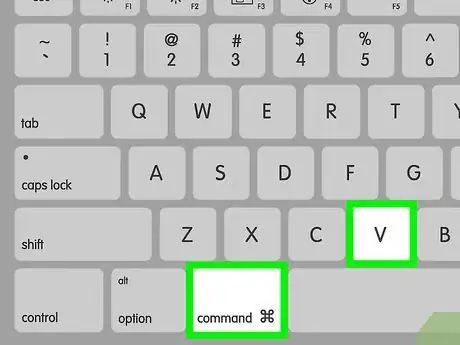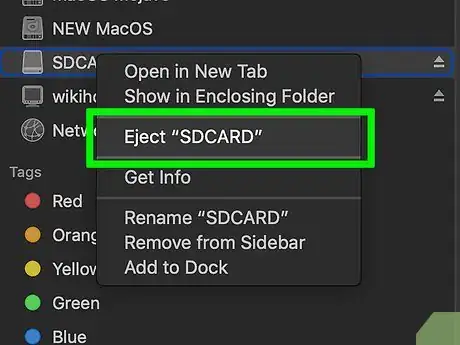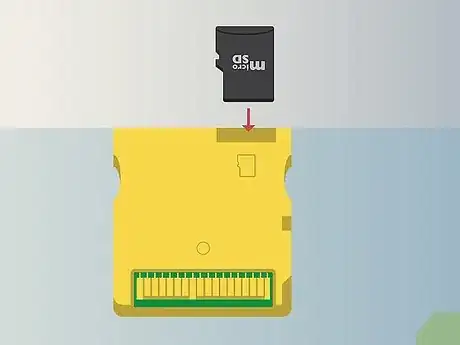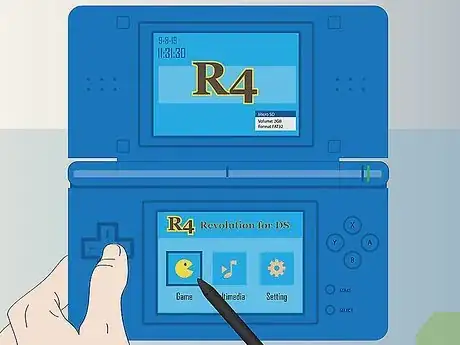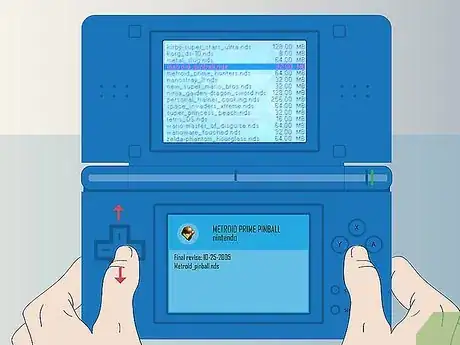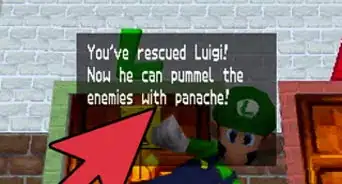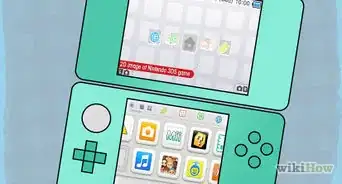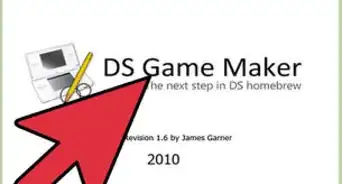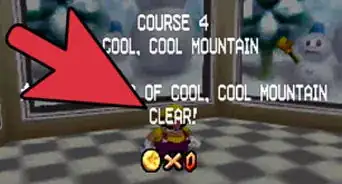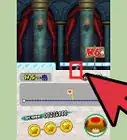X
This article was co-authored by wikiHow staff writer, Jack Lloyd. Jack Lloyd is a Technology Writer and Editor for wikiHow. He has over two years of experience writing and editing technology-related articles. He is technology enthusiast and an English teacher.
The wikiHow Tech Team also followed the article's instructions and verified that they work.
This article has been viewed 675,287 times.
Learn more...
This wikiHow teaches you how to play a downloaded version of a game on a classic Nintendo DS. In order to play downloaded games on your DS, you will need an R4 SDHC card, a microSD card, and a computer on which you can download the game files.
Steps
Part 1
Part 1 of 4:
Setting up the Equipment
-
1Buy an R4 SDHC card. An R4 SDHC card is the substitute for a game card when loading your own games on a DS. This is what you'll plug into the DS in order to load your downloaded games.
- The easiest way to find an R4 SDHC card that will work with your DS is by typing r4 sdhc nintendo ds into an online store's search.
-
2Buy a microSD card. The microSD card is actually where the games will be stored, so try to find a two-gigabyte (2 GB) card if possible.
- You can find microSD cards online as well as in most tech stores.
- Most microSD cards come with an adapter that allows you to open the SD card on a computer. If your selected microSD card doesn't include an adapter, you'll need to buy one as well.
Advertisement -
3Plug the microSD card into the included adapter card. At the top of the microSD's adapter card, there should be a small slot into which you'll insert the microSD card.
- The microSD card only fits one way, so don't force it. If the microSD card won't fit into the adapter card, flip the microSD card over and try again.
-
4Plug the microSD card's adapter card into your computer. There should be a wide, flat slot on the side of your computer (laptop) or on the CPU box (desktop) into which the adapter card fits.
- If you use a Mac, you may need a USB-C to SD card adapter.
-
5Format the card. Before you can add files to the microSD card, you'll need to make sure that the card's format is correct:
- On Windows, select FAT32 as the file system.
- On Mac, select MS-DOS (FAT) as the file system.
-
6Download a ROM for your selected game. A ROM is a game file; by placing these game files on your SD card and then using the card with your DS, you'll be able to select games directly off of the card. The easiest way to download ROMs is by searching for your game title followed by "ds rom", selecting a reputable site, and clicking the "Download" button or link.
- Keep in mind that downloading ROMs for games that you don't already own is piracy, which is illegal in most places.
- Make sure that you only download from sites that you can trust based on user feedback and reviews. You don't want to accidentally download a virus.
-
7
Advertisement
Part 2
Part 2 of 4:
Adding Games on Windows
-
1Make sure that the microSD card is plugged in. If you unplugged the adapter card (or the microSD card from the adapter card) from your computer, re-plug in the card before continuing.
-
2
-
3
-
4Go to the downloaded ROM's location. On the left side of the File Explorer window, click the folder to which your ROM was downloaded.
- For example, if your downloaded files normally go to the Downloads folder, you'd click Downloads here.
-
5Select the ROM. Click the ROM file that you just downloaded.
-
6Copy the ROM. Press Ctrl+C to copy the ROM.
-
7Select your SD card's folder. Click your SD card's name in the lower-left side of the File Explorer window.
- You may have to scroll down to find the SD card.
- Alternatively, you can click the This PC folder and then double-click your SD card's name under the "Devices and drives" heading.
-
8Paste in the ROM. Click a blank space in the SD card's window, then press Ctrl+V to paste in the ROM. You should see the ROM's file icon appear in the window.
-
9Eject the SD card. Click the flash drive-shaped icon in the bottom-right corner of the screen, then click the Eject option in the pop-up menu. Once you receive a notification, you can physically remove the SD card from your computer.
- You may first have to click ^ in the lower-right corner of the screen to see the flash drive icon.
Advertisement
Part 3
Part 3 of 4:
Adding Games on Mac
-
1Make sure that the microSD card is plugged in. If you unplugged the adapter card (or the microSD card from the adapter card) from your computer, re-plug in the card before continuing.
-
2Open Finder. Click the blue, face-like app icon in your Mac's Dock.
-
3Go to the downloaded ROM's location. On the left side of the Finder window, click the folder to which your ROM folder was downloaded.
- For most browsers, the default download location is the Downloads folder.
-
4Select your ROM. Find the ROM file and click it.
-
5Copy the ROM. Press ⌘ Command+C to do so.
-
6Click your SD card's name. In the lower-left side of the Finder window, you should see a "Devices" heading, under which your SD card should be listed. Clicking this opens the SD card's window.
-
7Paste in your ROM file. Click the SD card window, then press ⌘ Command+V. You should see the ROM file appear in the window.
-
8Eject the SD card. Click the triangle-shaped "Eject" icon to the right of the SD card's name in the Finder, then remove the card from your Mac when prompted.
Advertisement
Part 4
Part 4 of 4:
Playing Downloaded Games
-
1Plug the microSD card into the R4 card. There should be a small slot at the top of the R4 card into which the microSD card fits.
- As with the microSD card's adapter card, the microSD card only fits one way.
-
2Insert the R4 card into your Nintendo DS. The R4 card should fit into the slot into which you usually insert your games' cards.
- Make sure that the microSD card is snugly inserted into the R4 card as well.
- On the original DS, you may first have to plug a card reader into the bottom of the DS.
-
3Turn on your DS. Press the "Power" button to turn on the DS.
-
4Select the "MicroSD Card" option. Once the DS finishes powering on, you should see a "MicroSD Card" option (or something similar) on the bottom screen.
-
5Select your game. The game that you downloaded in ROM format should be displayed here. Select it to open it on your DS and begin playing!
Advertisement
Community Q&A
-
QuestionCan I use a smartphone to do this?
 Community AnswerIf you mean use a smartphone to transfer the files to the Micro SD card, then yes.
Community AnswerIf you mean use a smartphone to transfer the files to the Micro SD card, then yes. -
QuestionWhat is the recommended size for an SD card?
 Community Answer32 GB should be enough. It's what I'm using and has 64 games on it, from Pokémon to Zelda.
Community Answer32 GB should be enough. It's what I'm using and has 64 games on it, from Pokémon to Zelda. -
QuestionIs there a trusted site to buy R4 cards?
 Community AnswerThere is no trusted site to buy R4 cards. You can try eBay at your own risk. Technically, R4 cards are cheaper than Gateway cards.
Community AnswerThere is no trusted site to buy R4 cards. You can try eBay at your own risk. Technically, R4 cards are cheaper than Gateway cards.
Advertisement
Warnings
- Downloading free versions of ROMs for games that you don't own is illegal in most places.⧼thumbs_response⧽
Advertisement
About This Article
Advertisement