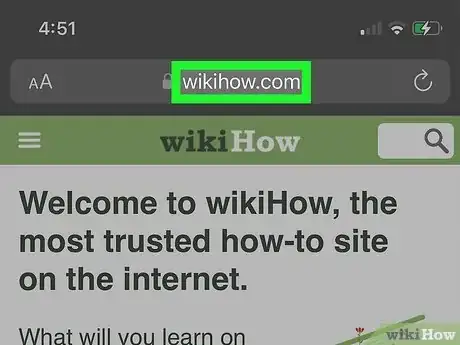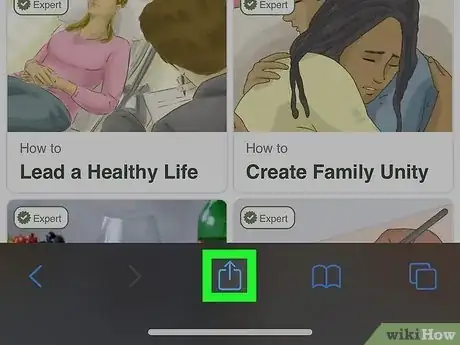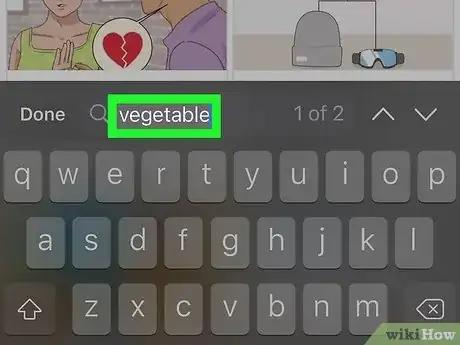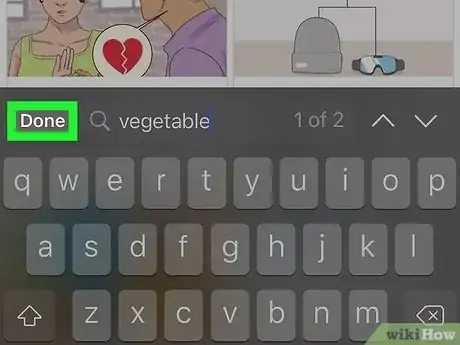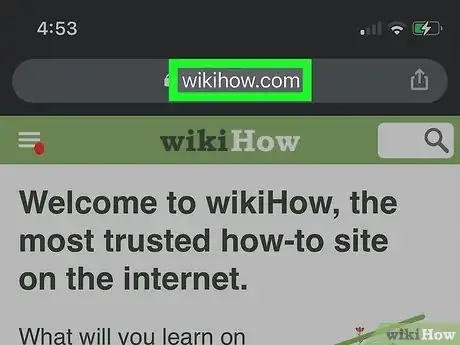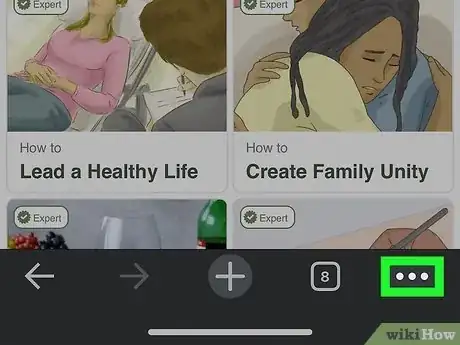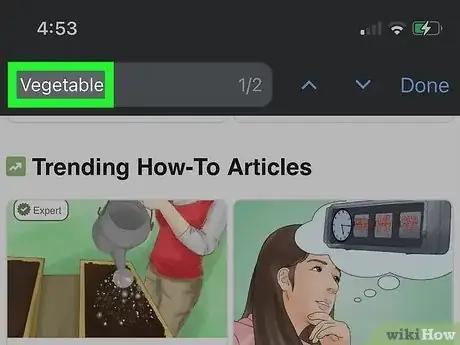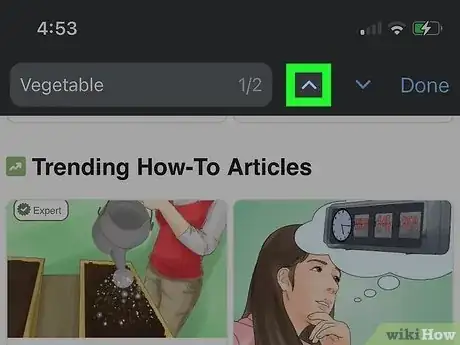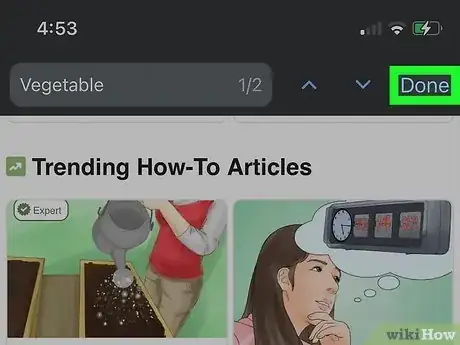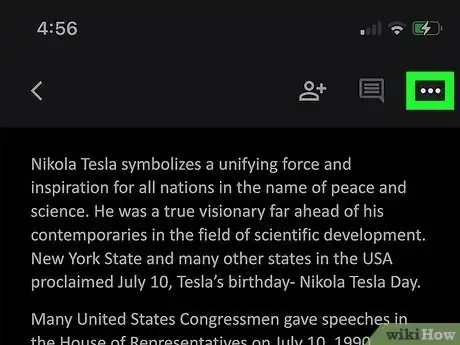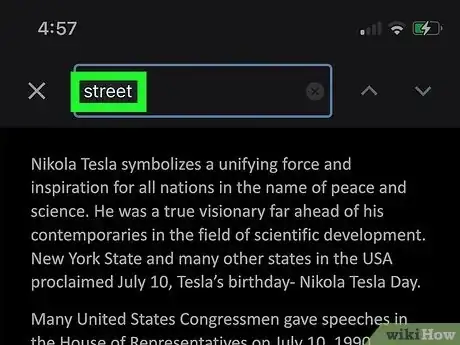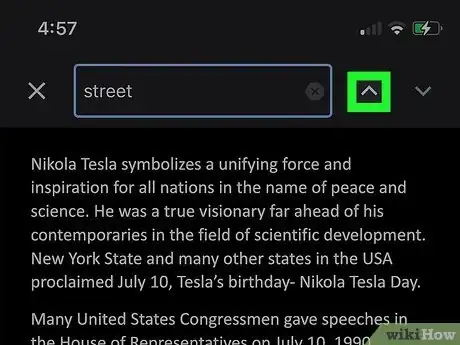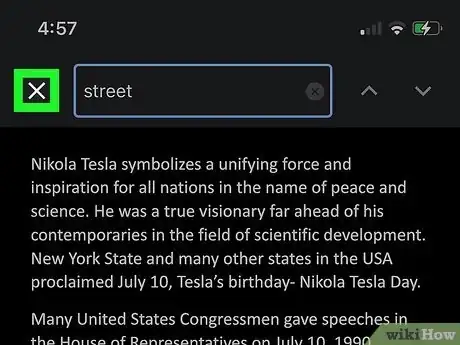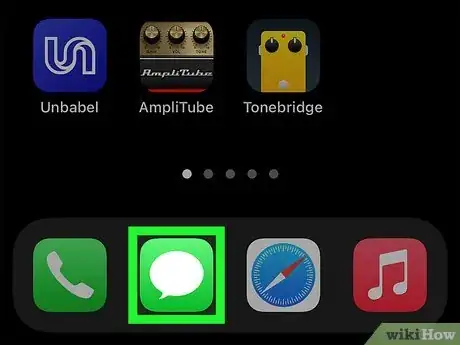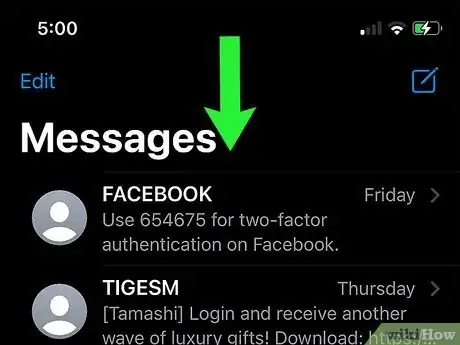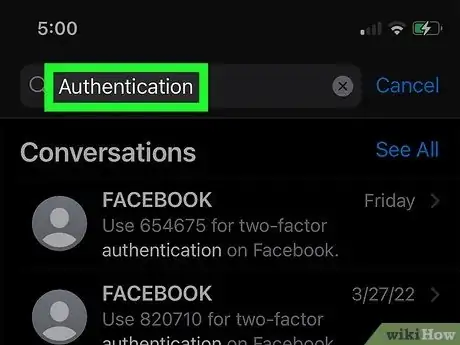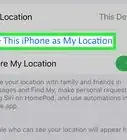This article was co-authored by wikiHow staff writer, Darlene Antonelli, MA. Darlene Antonelli is a Technology Writer and Editor for wikiHow. Darlene has experience teaching college courses, writing technology-related articles, and working hands-on in the technology field. She earned an MA in Writing from Rowan University in 2012 and wrote her thesis on online communities and the personalities curated in such communities.
This article has been viewed 1,951 times.
Learn more...
Do you want to search that webpage for a specific word or phrase? While the Ctrl + F (or Cmd + F) is a function on computers, you'll need to tap through a few menus on an iPhone, which is easy to do. This wikiHow article teaches you how to search in Safari, Google Chrome, Google Docs, Google Drive, and Messages on your iPhone.
Steps
Using Safari
-
1Open the page you want to search in Safari. This web browser app looks like a blue compass with a red and white needle.
-
2Tap . The Share icon looks like a box with an arrow pointing up that you'll see at the bottom of the page.Advertisement
-
3Tap Find on Page. You'll see this near the bottom of the menu.
-
4Type the word or phrase that you want to search for. You can always erase this and use a different word or phrase if you'd like.
-
5Tap the up and down arrows to see the search results highlighted in yellow. The Ctrl + F alternative will show you every time that word or phrase appears on the web page.
-
6Tap Done. When you're finished searching the page, tap Done and the search bar will close.[1]
Using Google Chrome
-
1Open the page you want to search in Google Chrome. This web browser app looks like yellow, red, and green sections circling a blue center.
-
2Tap ••• . You'll find this three-dot menu icon at the bottom of the page.
-
3Tap Find in Page. It's next to an "a" inside a location pin icon near the middle of the menu.
-
4Type the word or phrase that you want to search for. You can always erase this and use a different word or phrase if you'd like.
-
5Tap the up and down arrows to see the search results highlighted in yellow. The Ctrl + F alternative will show you every time that word or phrase appears on the web page.
-
6Tap Done. When you're finished searching the page, tap Done and the search bar will close.
Using Google Docs & Google Sheets
-
1Open the Google service you want to use. If you don't have a specific Google Doc that you want to search, you can instead use Google Drive.
-
2Tap ••• and Find and replace. You may need to have a document open to find the three-dot menu icon in the top left corner.
-
3Type the word or phrase that you want to search for and tap Search. You can always erase this and use a different word or phrase if you'd like.
- All the matching words or phrases are highlighted in yellow.
-
4Tap the up and down arrows to see the search results highlighted in yellow. The Ctrl + F alternative will show you every time that word or phrase appears on the web page.
-
5Tap Close. When you're done searching for a specific word or phrase, tap Close, and the search feature will close.[2]
Using Messages
-
1Open Messages. This app looks like a speech bubble on a green background.
-
2Swipe down from the top of your screen. If you open the Control Center, close it, and swipe again (not from the corner).
- A search bar will drop down.
-
3Type the number, word, or phrase that you want to search for. You can always erase this and use a different word or phrase if you'd like.
- As you type, you'll see messages containing what you're searching for appear.
-
4Tap on a chat from the search results that you'd like to see. It'll redirect you to that chat. You can always navigate back if this isn't the right search result.[3]
References
About This Article
1. Open the page you want to search in Safari.
2. Tap the blue Share icon.
3. Tap Find on Page.
4. Type the word or phrase that you want to search for.
5. Tap the up and down arrows to see the search results highlighted in yellow.
6. Tap Done.