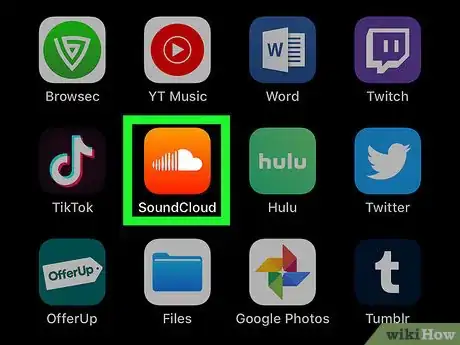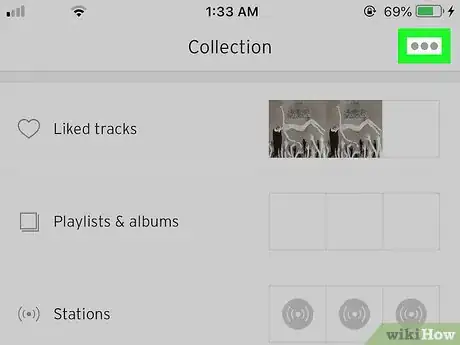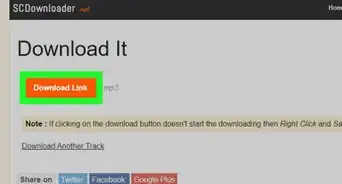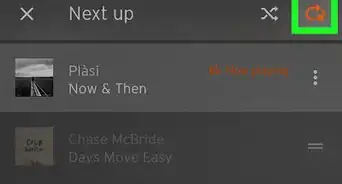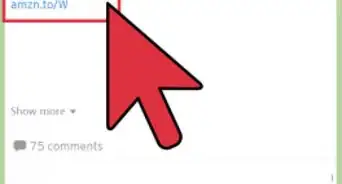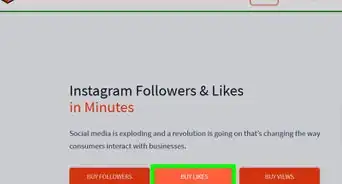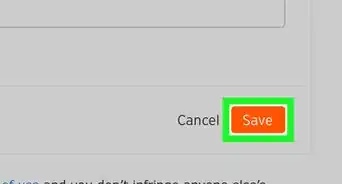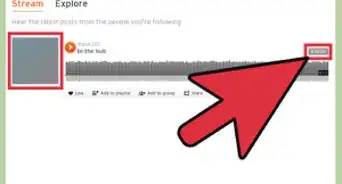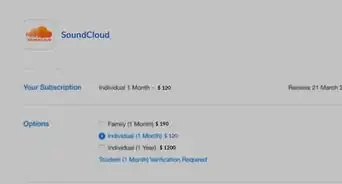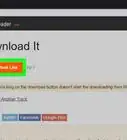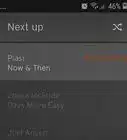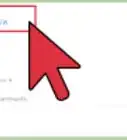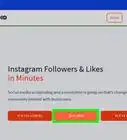This article was co-authored by wikiHow staff writer, Travis Boylls. Travis Boylls is a Technology Writer and Editor for wikiHow. Travis has experience writing technology-related articles, providing software customer service, and in graphic design. He specializes in Windows, macOS, Android, iOS, and Linux platforms. He studied graphic design at Pikes Peak Community College.
The wikiHow Tech Team also followed the article's instructions and verified that they work.
This article has been viewed 16,323 times.
Learn more...
This wikiHow teaches you how to remove a reposted item on SoundCloud for iPhone and iPad. You can remove a reposted item from your profile by tapping the 'repost' button again.[1]
Steps
-
1Open SoundCloud. The SoundCloud app has an orange icon with a white cloud. You can open SoundCloud by tapping the icon on your homescreen.
-
2Tap the ||\ tab. It's the tab that has an icon with three lines that resemble books on a bookshelf. It's in the lower-right corner. This displays your Collection page.Advertisement
-
3Tap …. The button with with three horizontal dots displays the "More" menu. This button is in the upper-right corner of your Collection page.
-
4Tap Your Profile. It's at the top of the More menu. This displays your profile page.
-
5Scroll down and tap View all tracks. It's at the bottom of the page below the list of tracks on your station. This shows a complete list of tracks and reposts on your profile.
-
6Tap … next to a reposted item. The button with three dots is the More Options menu. It appears to the right of all items in your list of tracks.
-
7Tap Reposted on SoundCloud. It's the fourth option in the More Options menu. It's next to an icon that resembles an orange square with arrows. When you tap this option, the orange square turns grey and the item is removed from your tracks list.
References
About This Article
1. Open SoundCloud.
2. Tap the Collection tab.
3. Tap your profile image.
4. Tap View all tracks.
5. Tap "…" next to a reposted item.
6. Tap Reposted on SoundCloud.