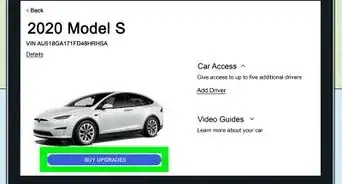X
wikiHow is a “wiki,” similar to Wikipedia, which means that many of our articles are co-written by multiple authors. To create this article, volunteer authors worked to edit and improve it over time.
This article has been viewed 6,778 times.
Learn more...
If you've recently changed phones to a different phone, you'll most definitely want to ensure you've removed that phone from your 2012 Ford Fusion. But if all you have is a non-touchscreen display (two-lined) display, you'll need to delete it a little tougher. To make things a bit easier to navigate, you'll need these instructions provided in this article.
Steps
Part 1
Part 1 of 3:
Preparing to Process the Deletion
-
1Learn the different buttons you'll need to delete a paired phone. It'll take the up and down buttons from the Seek/Track cursor control "switch" between the set of buttons for Phone, Scan, Cat/Fold, and Sound, Menu, and Text which can be found between the two rows of radio preset buttons and radio type buttons.
- Ensure that you aren't in the Sirius settings, as these come with different settings altogether.
-
2Learn where the button can be found for saying "OK" to your system. At the center of the tune "switch," you'll find the button marked "OK". It'll also be marked with a play/pause indicator.
- You can also control the Ok button from your Ford's steering wheel buttons in the bottom right corner which is geared towards radio and phone functions. Just make sure you use the OK button, just below the "Media" button.
Advertisement -
3Make sure your car is in Park and turned on. Deleting won't work any other way - you can't be moving and deleting at the same time.
- It is advised that you have your phone close by, though if you don't have the phone anymore or are changing them after getting rid of the phone, you don't need to have that phone near.
Advertisement
Part 2
Part 2 of 3:
Running the Process
-
1Press the Phone button, either from your dashboard or from your steering wheel. Both buttons look like phones with a ray extending downward. On the dashboard, it'll be found to the top left of the seek cursor. On the steering wheel controls, it'll be on a two-item switch on the third line of buttons just below your tuning buttons, to the left of "Media."
-
2Wait for the system to diagnose a paired phone in your Ford Sync's system.
-
3Get to your Bluetooth Devices group within your settings. This gives you two separate options to delete just the seen phone (that the Ford vehicle has located, or has pinged first as the primary phone), or you can delete all devices - all within two separate entries in one go!
- Move with your cursor's up and down keys to step through several options - to System Settings. If you use the down cursor, you will "walk" through Phone Redial, Call History, Phonebook, Text Message, Phone Settings, SYNC Services, 911 Assist, Vehicle Health Report, Mobile Apps, and onto System Settings. However, you may find it easier if you walk "up" the list, which will provide "Exit Phone Menu" and then System Settings.
-
4Press the OK button on your Ford Sync system buttons. However, when you press OK from the settings, Ford Sync may land you on the "Advanced" menu, and you may need to move up to the Bluetooth Devices menu first, pressing OK to access, or it may land you in Bluetooth Devices automatically - after a Ford Sync system update (which happened in 2020, and which happens every so often).
-
5Scroll until "Bluetooth Devices" is displayed. It should be the first option in the menu, but if you've stepped down to "Advanced" or "Return", you've gone too far. There are only three items on this menu.
- Press the Ok button to select that option.
Advertisement
Part 3
Part 3 of 3:
Processing the Deletion
Deleting the Devices Singly
-
1Scroll to "Delete Device," using the Seek cursor's up and down arrows. Once you press Ok, from the Bluetooth Devices menu, you'll have to walk through "Add Bluetooth Device", "Connect Bluetooth Device", "Set Primary Phone", "Set Bluetooth on/off" first. Scrolling up from the bottom of the list past return to Delete All Devices and Delete Device may prove better controlled.
-
2Scroll to find the device you'd like to remove using the Seek cursor buttons.
-
3Press OK to confirm. It won't give you an audible warning.
-
4Exit your phone's settings. You can leave the menu alone, start a phone call using the Phone button, or navigate with the seek buttons to exit out of your settings (downward to "Return" (the first time out of Bluetooth Devices, and into your main Phone settings, then down arrow to Exit the Phone menu)down button.
Advertisement
Deleting All Devices at Once
-
1Select "Delete All Devices" in the menu for "Bluetooth Devices". In the menu, you'll see options for "Add Bluetooth Device", "Connect Bluetooth Device", "Set Primary Phone", "Set Bluetooth on/off" first, and might be better scrolling up from the top past Return to Delete All Devices instead, the next one scrolling upwards.
-
2Press the OK button to select the entry.
-
3Wait for the System to Respond to your request and delete all stored phones from your car.
-
4Exit your phone's settings. You can leave the menu alone, start a phone call using the Phone button, or navigate with the seek buttons to exit out of your settings (downward to "Return" (the first time out of Bluetooth Devices, and into your main Phone settings, then down arrow to Exit the Phone menu)down button.
Advertisement
About This Article
Advertisement
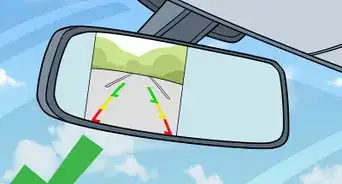


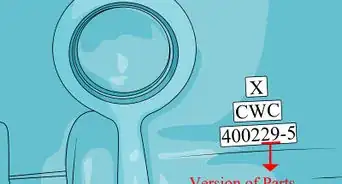

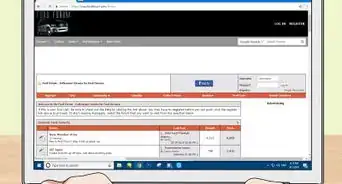


-Beetle-Step-5-Version-3.webp)