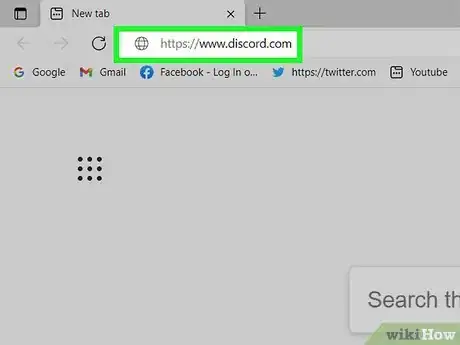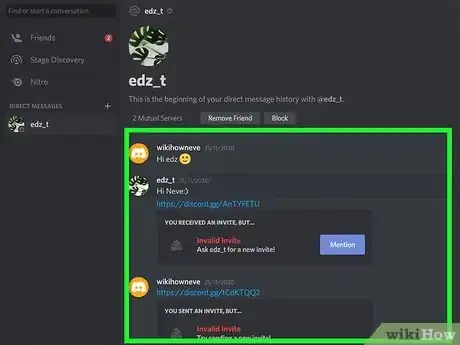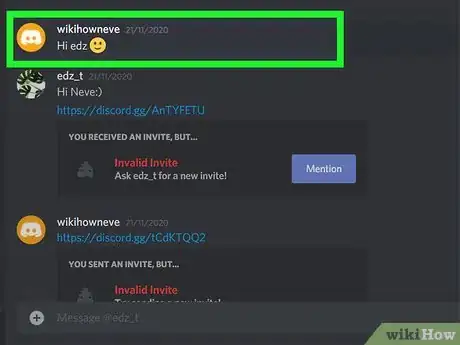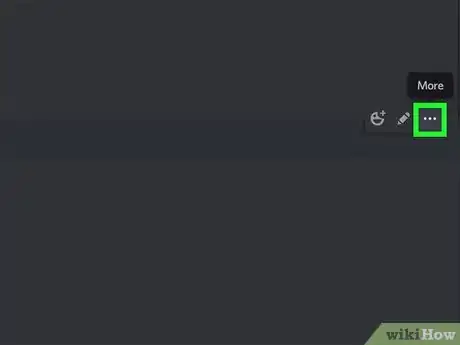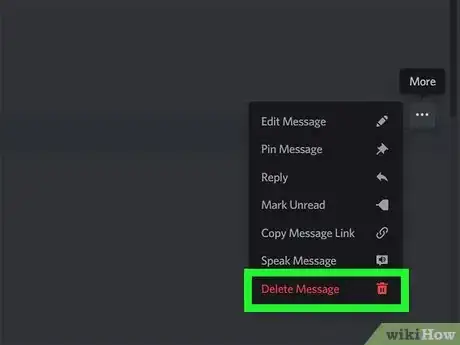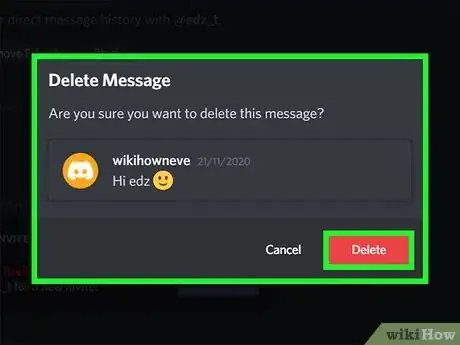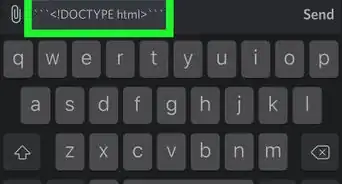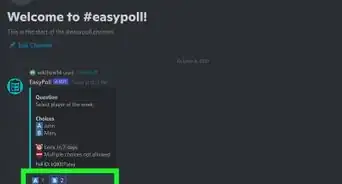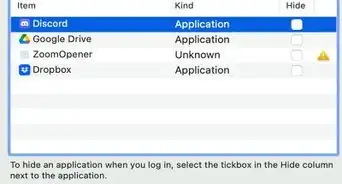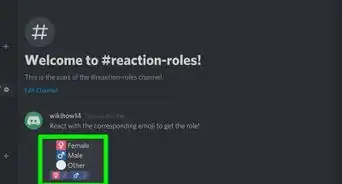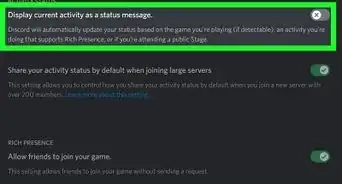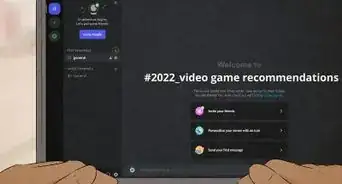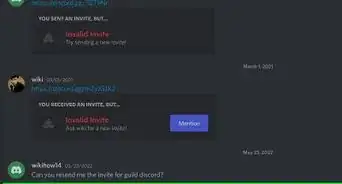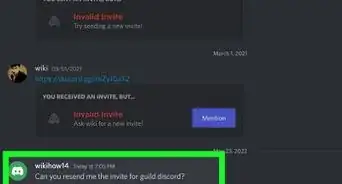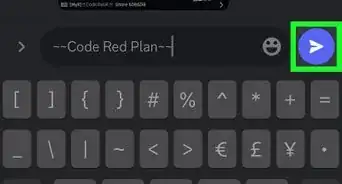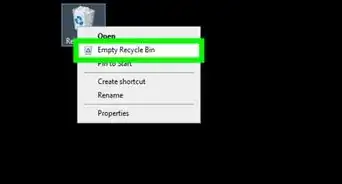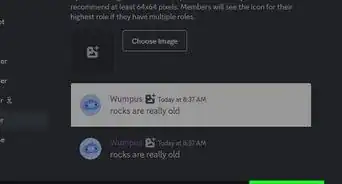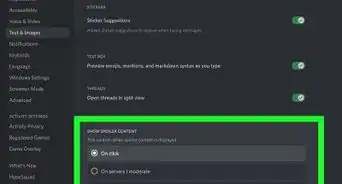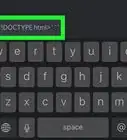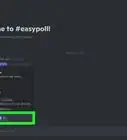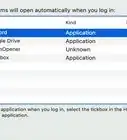This article was co-authored by wikiHow staff writer, Nicole Levine, MFA. Nicole Levine is a Technology Writer and Editor for wikiHow. She has more than 20 years of experience creating technical documentation and leading support teams at major web hosting and software companies. Nicole also holds an MFA in Creative Writing from Portland State University and teaches composition, fiction-writing, and zine-making at various institutions.
The wikiHow Tech Team also followed the article's instructions and verified that they work.
This article has been viewed 55,547 times.
Learn more...
This wikiHow teaches you how to delete a message from a Discord conversation when you're using a computer. You can only delete direct messages you've sent to other people, as well as messages you've shared in a chat channel. You can't delete direct messages that were sent to you by someone else. If you are a moderator with the "Manage Messages" permissions for the server, you can delete anyone's messages from chat channels.[1]
Steps
-
1Open Discord on your computer. You can use the Discord app for Windows or macOS, or visit https://www.discord.com to sign in online.
-
2Scroll to the message you want to delete. You can delete any message you've sent in a DM conversation or that you've shared in a channel.
- To view your DMs, click the Home icon at the top-left corner (it looks like a game controller with eyes) and click Friends. Click the conversation under "Direct Messages" that contains the message you want to delete.
- To delete a message from a chat, click that channel's server in the left panel, and then click the channel where you shared your message.
Advertisement -
3Hover your mouse over the message you want to delete. Some icons will appear on the right side of the screen (parallel to the message).
-
4Click the three dots on the message ••• . It's one of the icons on the right side of the message. A menu will open.
-
5Click Delete message on the menu. A confirmation message will expand, asking if you're sure you want to delete the message.
- If you just want to rephrase what you said, you can edit the message instead of deleting it. To do so, click the pencil icon instead of "Delete message" to open the message for editing, make your changes, and then press Enter or Return to save.[2]
-
6Click the red Delete button to confirm. The selected message is now removed from the conversation.
- Neither you nor the other parties involved in the conversation can see the message now that it's been deleted.
- Once you delete a message, it is gone forever. There is no way to restore it. The only exception is if an admin placed a bot on the channel that tracks deleted messages, they may be able to use bot commands to view deleted messages.
References
About This Article
1. Hover the mouse cursor over the message.
2. Click the three dots.
3. Click Delete.
4. Click Delete to confirm.