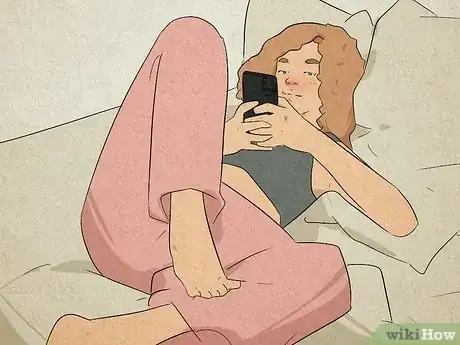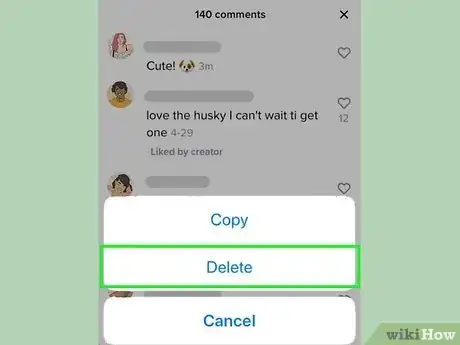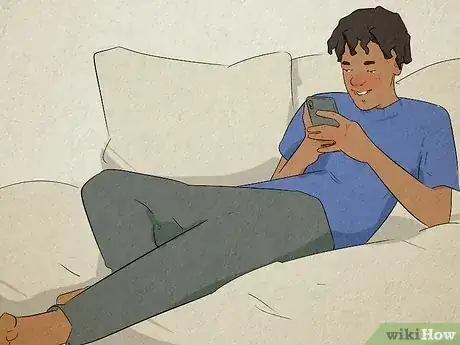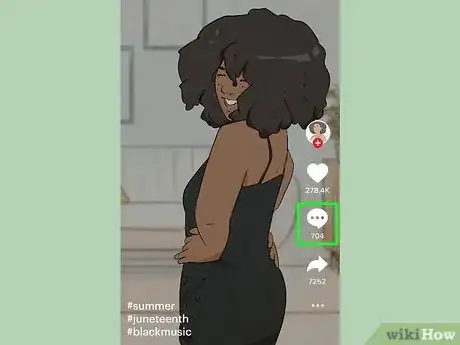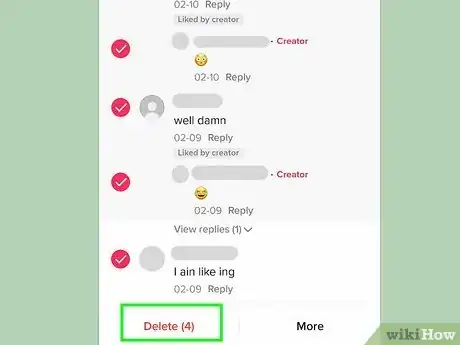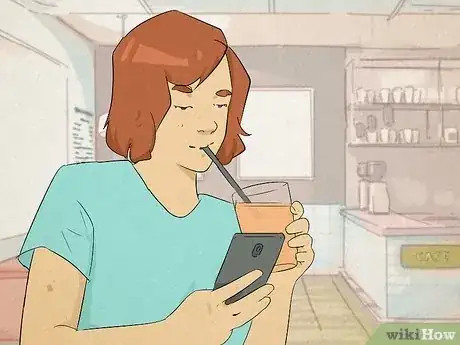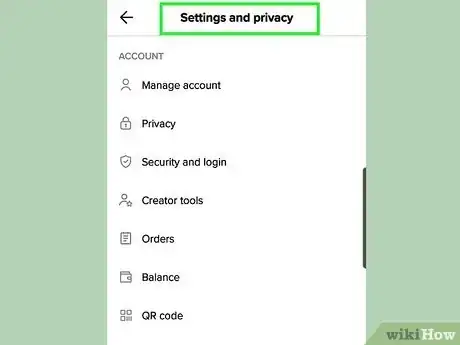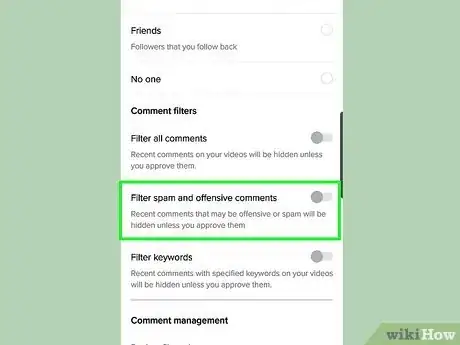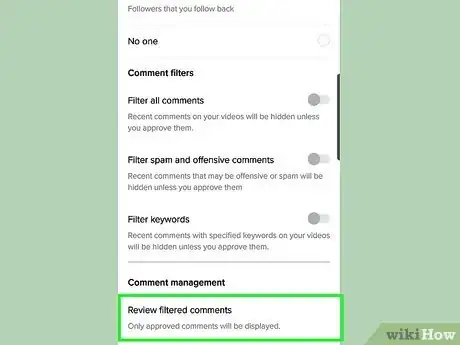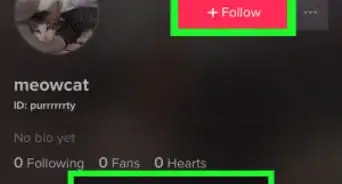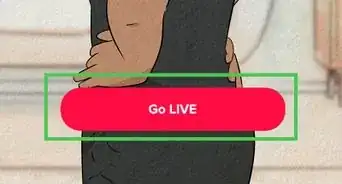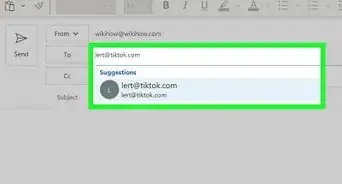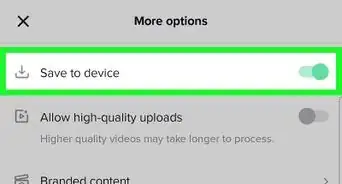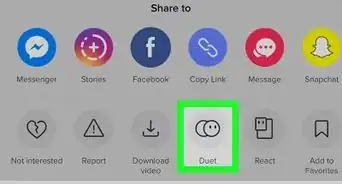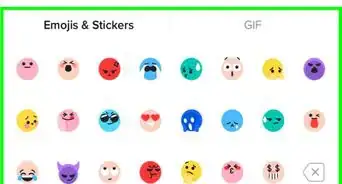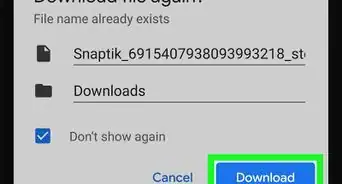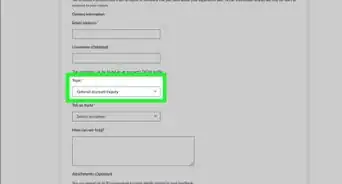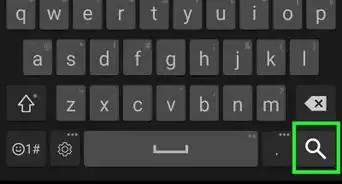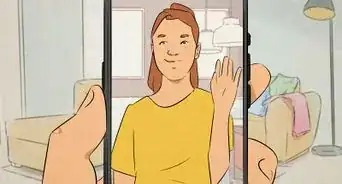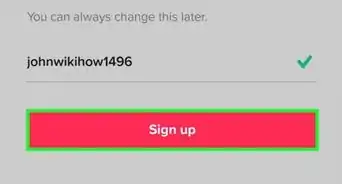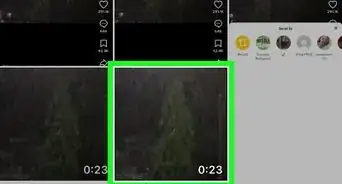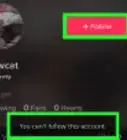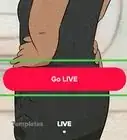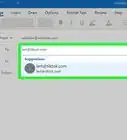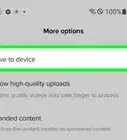This article was co-authored by wikiHow staff writer, Nicole Levine, MFA. Nicole Levine is a Technology Writer and Editor for wikiHow. She has more than 20 years of experience creating technical documentation and leading support teams at major web hosting and software companies. Nicole also holds an MFA in Creative Writing from Portland State University and teaches composition, fiction-writing, and zine-making at various institutions.
This article has been viewed 9,532 times.
Learn more...
Did someone leave you a less-than-desirable comment on TikTok? Fortunately, deleting a comment from your own video (or a comment you left somebody else) is simple. You can also remove multiple comments from your own videos and use TikTok's privacy features to filter comments that contain spam, offensive language, or specific words. We'll show you easy ways to delete comments on TikTok and teach you how to use filters to limit future problematic comments.
Things You Should Know
- To delete a comment you left on someone's video or any comment on your own video, long-press the comment and select "Delete."
- To delete multiple comments on your own video, tap the slider or pencil at the top of the comments, select the comments, then tap "Delete."
- Enabling comment filters lets you limit who can comment on your videos and hides comments containing specific keywords.
Steps
Delete One Comment
-
1Go to the video that contains the unwanted comment. Whether you want to delete a comment you left on someone else's video or a comment someone else left on your video, deleting a comment is easy.
- It's not possible to edit the comment--you can only delete it.
-
2Tap the Comment icon. It's the chat bubble on the right side of the video. This opens a list of all comments on the selected video.Advertisement
-
3Press and hold the comment you want to delete. A menu with several options will expand.
-
4Tap Delete. This deletes the comment from the video.
- If the comment violates TikTok's community guidelines, tap Report instead. You can then select a category, such as Bullying and harassment or Hateful behavior. If the comment is a violation, TikTok will remove the comment.[1]
Delete Multiple Comments
-
1Tap the video on your profile that contains comments you want to delete. If one of your own videos contains multiple comments you want to remove, it's easy to delete them more than one comment at once.
- You can only delete multiple comments on your own TikToks, so make sure you're tapping a video on your own profile.
- While this method makes it easy to delete multiple comments, it won't be efficient if you want to delete all of the comments on a video with lots of comments. Instead, hide all comments for the video so they'll no longer be visible to anyone.
-
2Tap the Comment icon. It's the chat bubble on the right side of the video. This opens a list of all comments on the selected video.
-
3Tap the sliders or pencil icon. You'll see one of these two icons in the upper-right area of the comment list. Now you'll see empty circles to the left of each comment.[2]
-
4Tap the circles next to each comment you want to delete. As you tap, a red-and-white checkmark will appear inside of each circle.
-
5Tap Delete at the bottom-left corner of the screen. A confirmation message will appear.
- If all of the comments you've selected violate TikTok's community guidelines, tap More at the bottom-right corner and select Report comments instead. You can then select a category, such as Bullying and harassment or Hateful behavior. If the comment is a violation, TikTok will remove some or all of these comments.
-
6Tap Delete to confirm. All of the selected comments are now removed from your video.
Hide All Comments on a Video
-
1Tap the video on your profile from which you want to remove comments. If one of your own videos contains a lot of comments and you don't want to manually delete them, you can easily hide all comments on the video.
- You can unhide the comments later if you decide you're okay with them being visible.
-
2Tap the three dots or three lines on the video. You'll see one of these two icons at the bottom-right corner of the video, depending on your platform.
-
3Tap Privacy settings. You may have to scroll down or swipe left to see this option.
-
4Tap the "Allow comments" switch to toggle the feature off. When the switch is off (gray or white), all existing comments on the video will disappear and new comments cannot be added.
- You can return to this screen at any time to reenable comments, which brings the original comments back to the video.
- You can also disable comments when posting new videos. When posting your new video, just toggle off the "Allow comments" switch before posting.
Limit Unwanted Comments
-
1Tap the three-line icon at the top of your TikTok profile ☰. If random people keep leaving you rude, offensive, or spammy comments, you can limit who can comment on your videos without making your account private. You can also create comment filters that instantly hide comments that contain spam, offensive language, or specific keywords until you approve them.[3]
-
2Tap Settings and privacy. You'll see this at the bottom of the screen.
-
3Tap Privacy. It's the second option in the list.
-
4Tap Comments. You'll see this under the "INTERACTIONS" heading near the middle of the page.
-
5Change who can comment on your posts. By default, the Everyone option is selected—this means that anyone who comes across your TikTok videos can leave a comment. To keep strangers out of your comments, Followers that you follow back instead.
- Make sure to unfollow anyone you don't want to comment on your profile.
-
6Filter out comments containing spam, offensive content, and specific words. You'll see two options under "Comment filters" that are disabled by default. Enabling one or both will help limit the number of comments you ultimately have to delete.
- Tap the "Filter spam and offensive comments" switch to instantly hide all new comments that TikTok deems spammy or inappropriate.
- Tap the "Filter keywords" switch to instantly hide all comments that contain the keywords you add to your keyword list. If any of the words you add to the "Add keywords" field appear in a new comment, TikTok will hide the comment from everyone but you.
-
7Review filtered comments. If you enabled comment filters and receive new filtered comments, you can review and approve or delete those comments. Here's how:
- On your profile, tap the three lines at the top-right and select Settings and privacy.
- Tap Privacy and select Comments.
- Tap Review filtered comments.
- Tap Approve to unhide a filtered comment, or Delete to delete it permanently.
Community Q&A
-
QuestionHow do I locate a video I commented on?
 AasimTop AnswererCheck your likes. If you commented on a video you liked, you can check there. You can also check to see if anyone liked your comment.
AasimTop AnswererCheck your likes. If you commented on a video you liked, you can check there. You can also check to see if anyone liked your comment. -
QuestionWhat does "This comment has been deleted" mean on TikTok?
 AasimTop AnswererIt means that the original user deleted their comment, the creator deleted the comment, or the comment was reported and was determined to violate guidelines.
AasimTop AnswererIt means that the original user deleted their comment, the creator deleted the comment, or the comment was reported and was determined to violate guidelines.