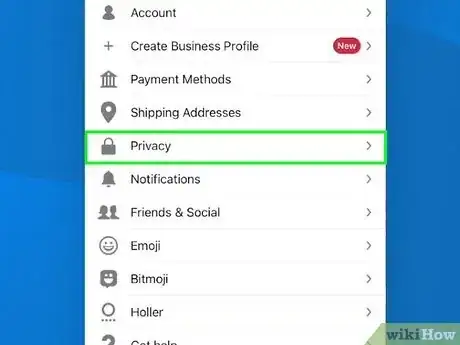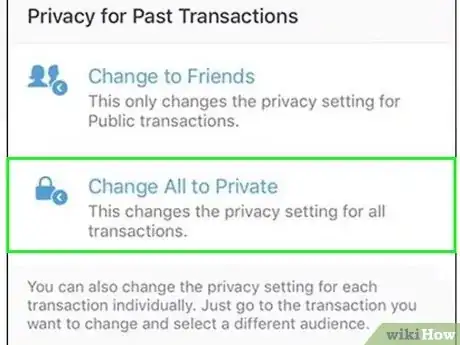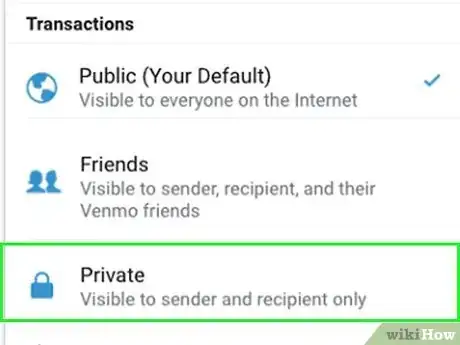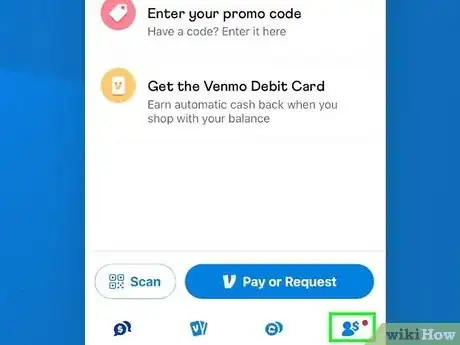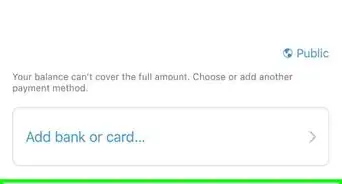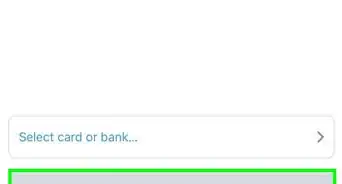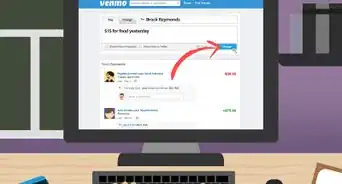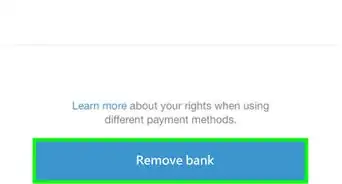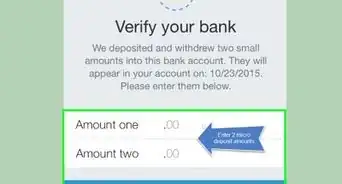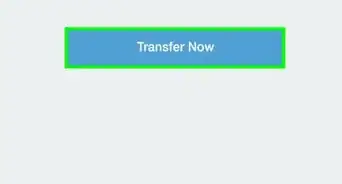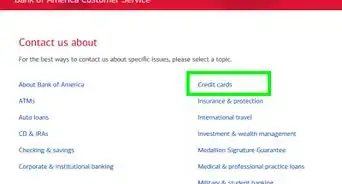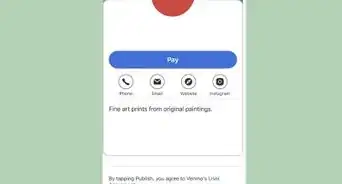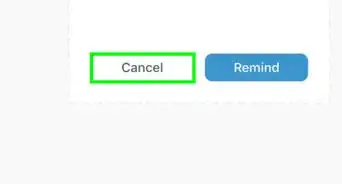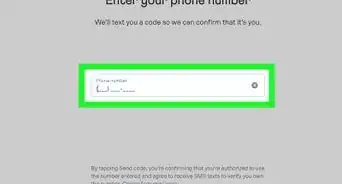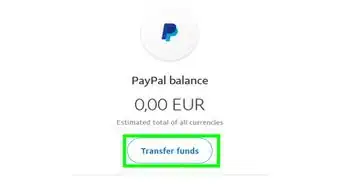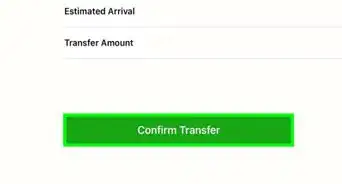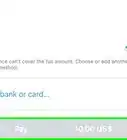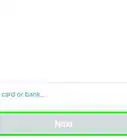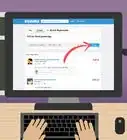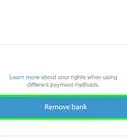This article was co-authored by wikiHow staff writer, Nicole Levine, MFA. Nicole Levine is a Technology Writer and Editor for wikiHow. She has more than 20 years of experience creating technical documentation and leading support teams at major web hosting and software companies. Nicole also holds an MFA in Creative Writing from Portland State University and teaches composition, fiction-writing, and zine-making at various institutions.
This article has been viewed 23,441 times.
Learn more...
Did you know that other Venmo users can see who you pay and receive money from in the app? While the actual dollar amounts stay hidden, other transaction details (including those cute emoji stickers) are publicly visible to all Venmo users by default! While you can't delete your Venmo transaction history, you can still protect your privacy by hiding your past and future transactions. Fortunately, changing your transaction privacy only takes a few seconds and is super easy to do. We'll show you how to make your past and future Venmo transactions private on your Android, iPhone, or iPad.
Things You Should Know
- You can make your entire Venmo transaction history private at once or change the privacy of individual transactions.
- Making your future Venmo transactions private ensures they'll only be visible to you and the other party.
- Even if you delete your Venmo account, any public or friends-only transactions you've made remain on the other parties' profiles.
Steps
Hide All Past Transactions
-
1Tap your profile photo in the Venmo app. You'll see it at the bottom-right corner of the screen. If you want to make your entire transaction history private all at once, it's super easy to do.
-
2
-
3Tap Privacy. This option is near the middle of the menu.
-
4Tap Past Transactions. You'll see this under the "More" heading toward the bottom of the menu.
-
5Tap Change All to Private. It's the last option on the screen. A confirmation message will appear.
-
6Tap Change All to Private to confirm. Now that you've made your previous transactions private, nobody can see who you've sent money to or received money from other than you and the recipient or sender.[1]
- Even if you've exchanged money with people whose privacy is set to Friends or Public, all transactions involving you on their profiles will be set to private.
Hide One Past Transaction
-
1Tap your profile photo. It's at the bottom-right corner of the Venmo app. If there's only one or two transactions that you need to make private, you can easily do so from your transaction history.
-
2Tap the amount of the transaction that you want to make private. Transactions with a padlock icon are already private, so choose a transaction that has a globe icon (public visibility) or two overlapping people (friends-only visibility).
-
3Tap the current privacy level. It'll be the blue link right next to the time. If it's a friends-only, it'll say Friends. If it's public, tap Public.
-
4Tap Private. This instantly changes the privacy of the transaction, hiding it from everyone other than you and the sender or recipient.
- Even if the other person involved in the transaction has a less restrictive privacy setting, this transaction will still be set to private. Neither your friends or their friends will be able to see it once you've changed its privacy.
Make Future Transactions Private
-
1Tap your profile photo. You'll see it at the bottom-right corner of the app. Making your transactions private by default ensures that all transactions you're involved in (either as a sender or recipient) always remain private.
- Even if you send money to (or receive money from) someone whose transactions are public or friends-only, your transaction will stay private, thus only visible to you and the other party. Venmo always honors the more restrictive privacy setting between the two parties.[2]
-
2
-
3Tap Privacy. This option is near the middle of the menu.
-
4Tap Private. It's the third option—the one with the lock icon. A confirmation message will appear.
-
5Tap Change Anyway. Now each of your future Venmo transactions will remain private—only you and the sender or recipient will see your transactions.