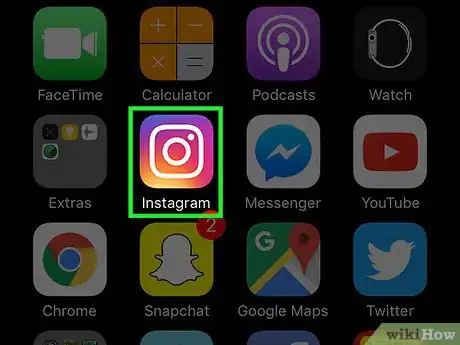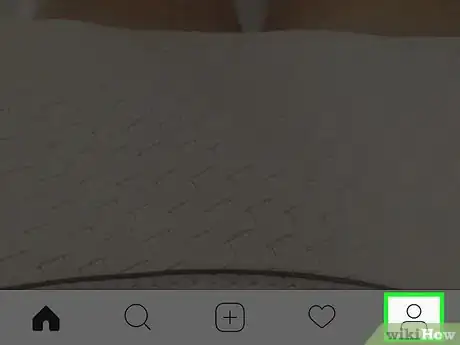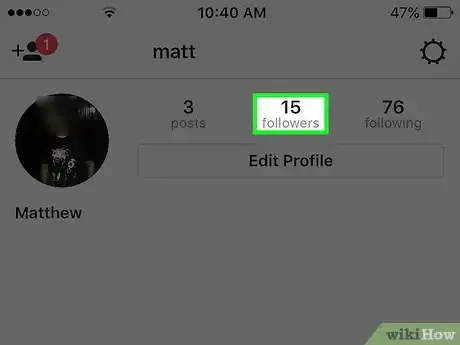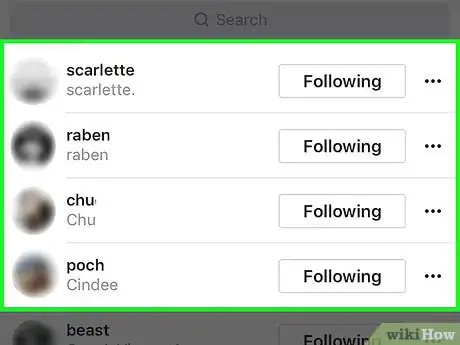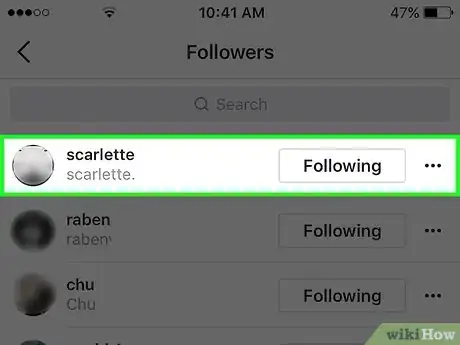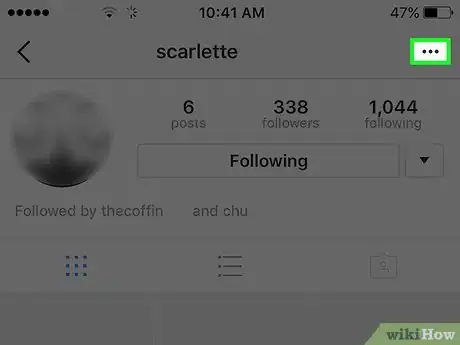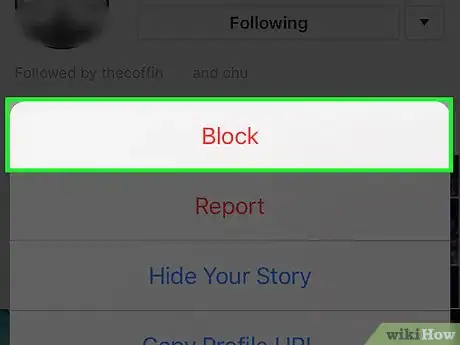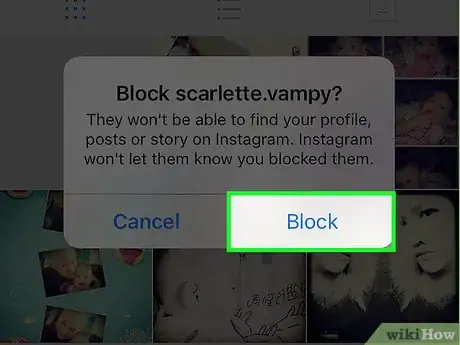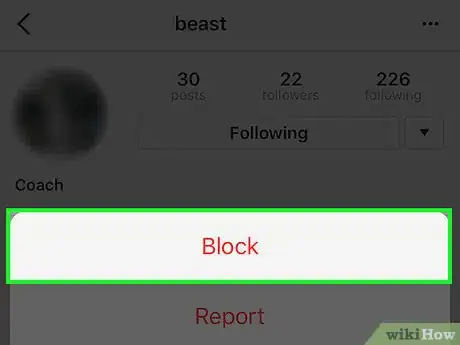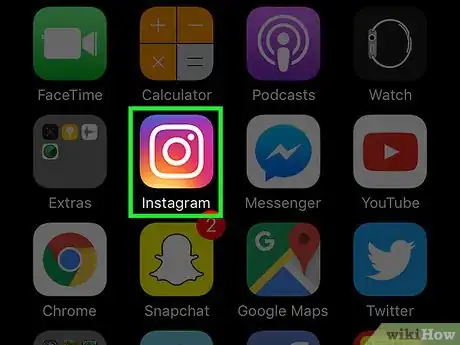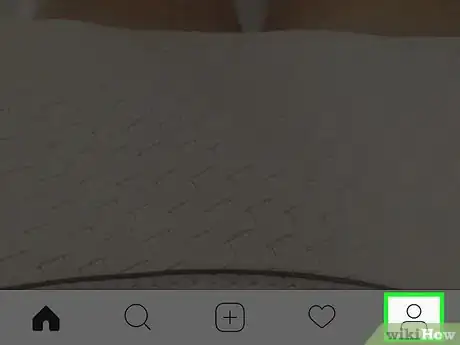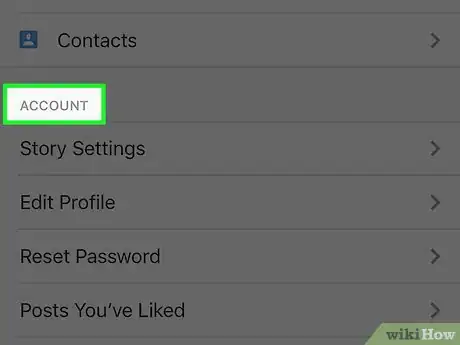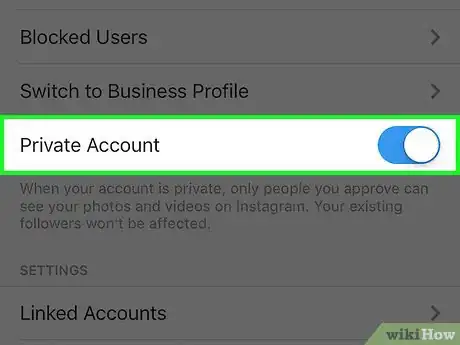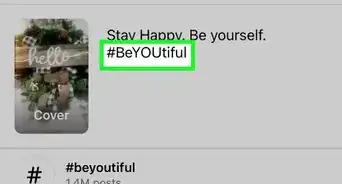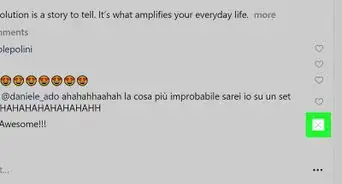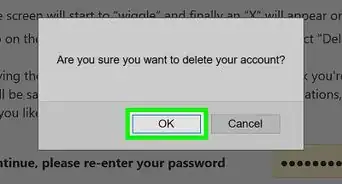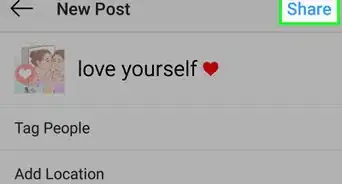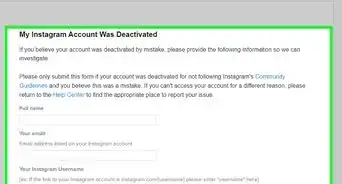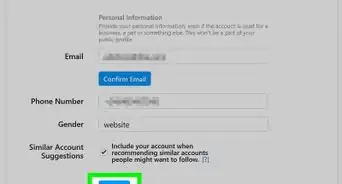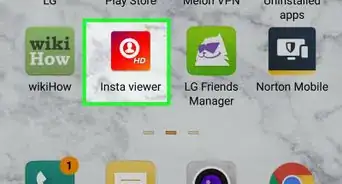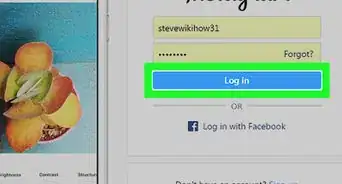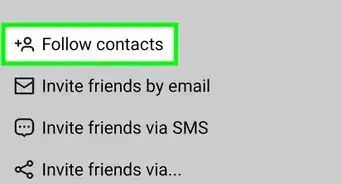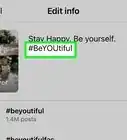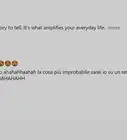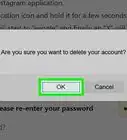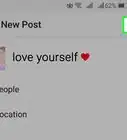This article was co-authored by wikiHow staff writer, Jack Lloyd. Jack Lloyd is a Technology Writer and Editor for wikiHow. He has over two years of experience writing and editing technology-related articles. He is technology enthusiast and an English teacher.
The wikiHow Tech Team also followed the article's instructions and verified that they work.
This article has been viewed 1,646,999 times.
Learn more...
If you've got a pushy relative or a cat-happy friend pestering you on Instagram, you'll be happy to know that you can revoke their access to your account! While you can't "delete" followers in the traditional sense, you can block them from viewing your profile. You can also elect to make your account private in order to avoid garnering unwanted followers in the future.
Steps
Blocking Followers
-
1Tap the Instagram app to open Instagram. If you're using a computer, navigate to Instagram's website.
- You'll have to log in with your Instagram account credentials if you aren't already logged in.
-
2Access your profile page. To do this, tap or click the person icon; for mobile users, this is in the bottom right corner of the screen.
- If you're on a computer, you'll find this icon in the top right corner of the screen.
Advertisement -
3Tap or click the "Followers" option. This should be to the right of your profile image.
-
4Review your list of followers. While you can't force a follower to unfollow your profile, you can block them, thereby preventing them from being able to follow or view your account.[1]
-
5Click or tap a follower you want to delete. This will take you to their profile, from which you can block them.
-
6Tap the three-dot menu. This is in the top right corner of your screen (or to the right of their name on a computer).
- On Android, this menu is vertical rather than horizontal.
-
7Click or tap the "Block User" option. On Instagram's site, this option says "Block this user". After selecting this option, Instagram will prompt you for confirmation.
-
8Click or tap "Yes, I'm sure". This will block your selected user; they will no longer be able to view your posts!
- Your blocked user will still be able to see your comments on other users' photos, and they will still be able to search for your account; however, they won't be able to access your account.
- You can view a list of your blocked users at any time by going into your settings menu and selecting the "Blocked Users" tab.
-
9Repeat this process for every follower you wish to block. If you would like to avoid unwanted followers in the future, you can make your account "Private"; doing so will allow you to approve any follower requests prior to users being able to view your account, which can also indirectly allow you to block users who already blocked you.[2]
Making Your Account Private
-
1Open the Instagram app on your smartphone. Switching your account from its standard status to "Private" means that anyone wishing to follow you will have to request to do so; you are the only person who can approve said request. This gives you greater control over who can access your Instagram.
- Changing your account to "Private" also restricts user access to your comments and likes, with the sole exception being for public posts (wherein your name will appear next to other "likes", but your account will still be protected).
- You won't be able to change your account's viewing status from a computer.
-
2Open your profile if it isn't already open. To do this, tap the person-shaped icon in the bottom right corner of your phone's screen.
- You can also do this on a tablet.
-
3Open your account's settings menu. Do this by tapping the gear icon (iOS) or the three dots (Android) in the top right corner of your screen.
-
4Scroll down to the "Account" group. This is a series of tabs dedicated to account options; you'll find the "Private Account" option at the bottom of this group.
-
5Swipe the switch next to "Private Account" on. It should from grey to blue, indicating that your account is now private!
- If you want to disable this setting, simply swipe the switch back and tap "OK" on the pop-up window.
- Note that your current followers will not be affected by this switch. If you want to block some or all of them, you'll need to do so manually.
Community Q&A
-
QuestionHow do I unfollow someone?
 Community AnswerOn your following list, there is a bunch of people you follow, and the buttons are all green. Look for the person you want to unfollow, and press the button next to their username. After you do this, it will say follow. You have unfollowed them.
Community AnswerOn your following list, there is a bunch of people you follow, and the buttons are all green. Look for the person you want to unfollow, and press the button next to their username. After you do this, it will say follow. You have unfollowed them. -
QuestionCan blocked followers see that I have blocked them?
 Community AnswerNot necessarily, if you block them and they click on your profile, it will say "this user is private" but unless they know you're not on private, they will not find out.
Community AnswerNot necessarily, if you block them and they click on your profile, it will say "this user is private" but unless they know you're not on private, they will not find out. -
QuestionI've gotten many strange followers of late, and it takes a long time to block them all individually--is it possible to block several followers at once?
 Community AnswerTechnically, yes--there are apps and sites you can use to mass-delete followers, but these services often trigger a spam warning due to Instagram's unfollow-per-hour policy. You're better off setting your account to private and then blocking followers manually.
Community AnswerTechnically, yes--there are apps and sites you can use to mass-delete followers, but these services often trigger a spam warning due to Instagram's unfollow-per-hour policy. You're better off setting your account to private and then blocking followers manually.
Warnings
- Blocked users can still see your likes and comments on photos by people you both follow.⧼thumbs_response⧽
References
About This Article
To delete followers on Instagram, start by opening your account, accessing your profile page, and clicking on the “Followers” option, which should be to the right of your profile picture. Next, click on a follower that you want to block from viewing or following your account. Once you’re in their account, tap the 3 dot menu, click on “Block User,” and confirm the action. At this point, your blocked follower will no longer be able to see your posts, but keep in mind that they can still view your comments on other users’ photos. For more tips, like how to make your Instagram account private, read on!