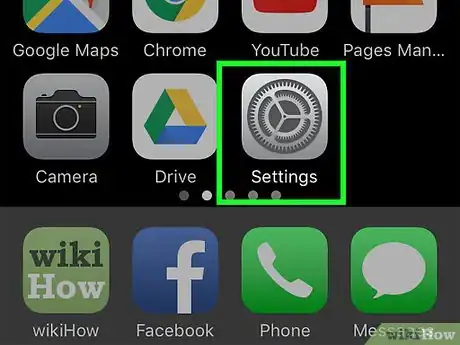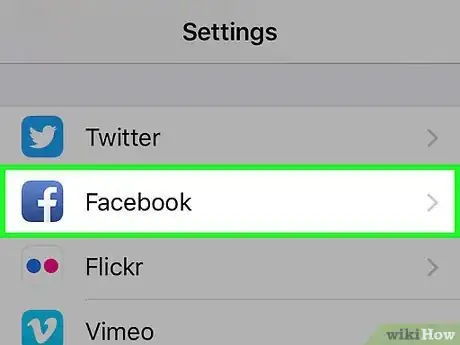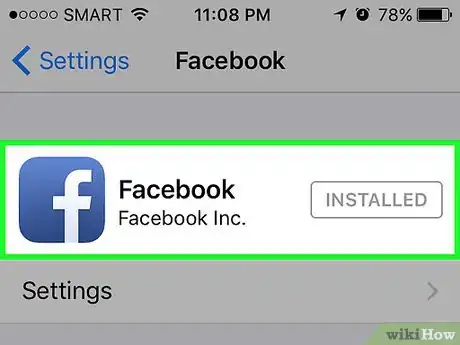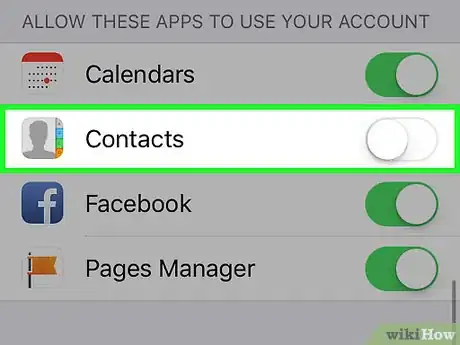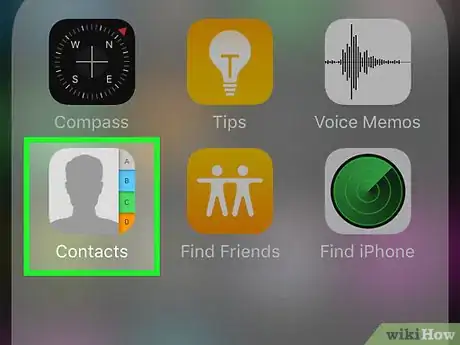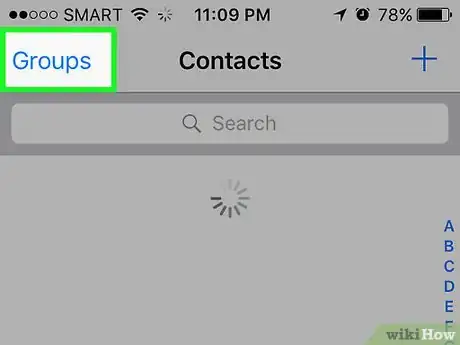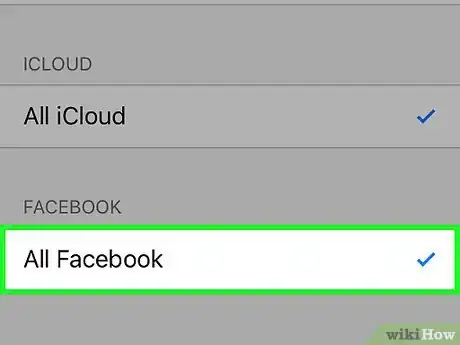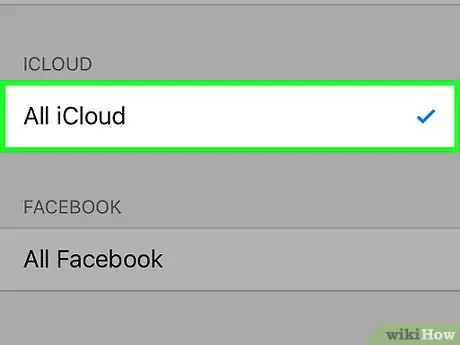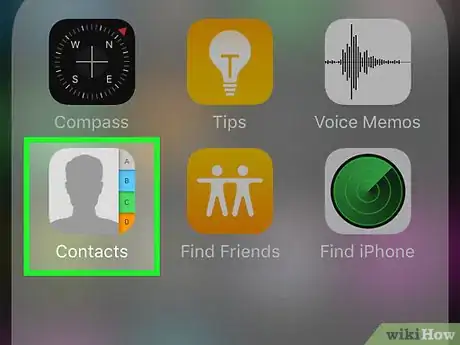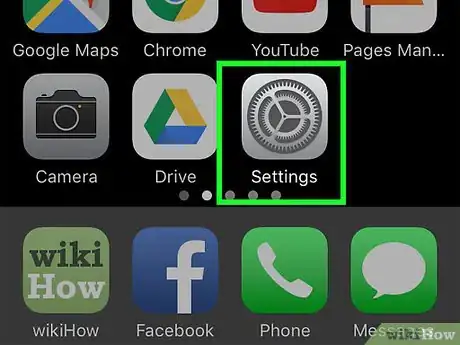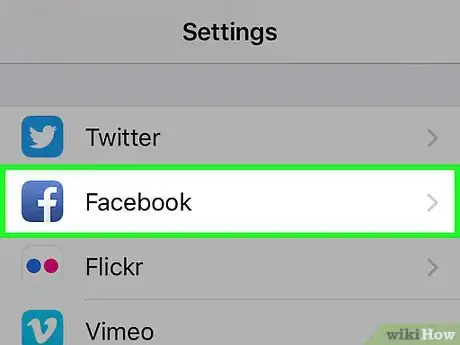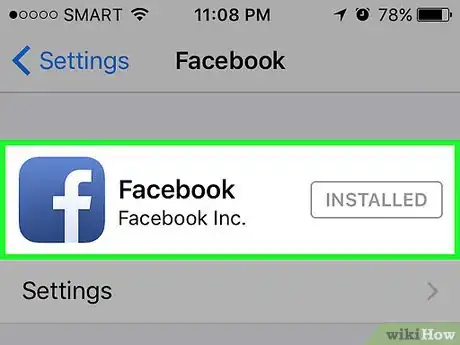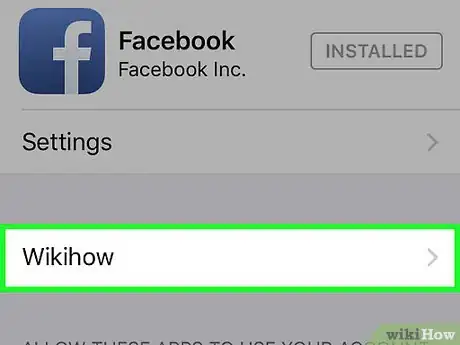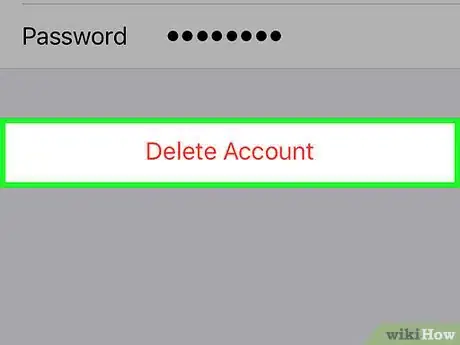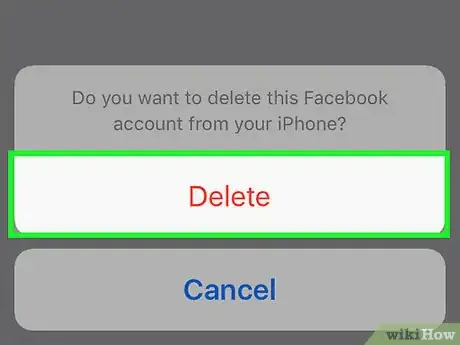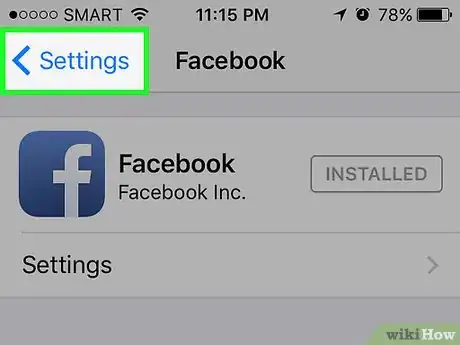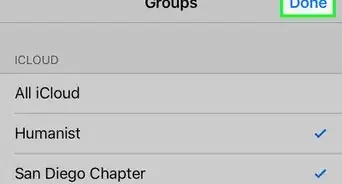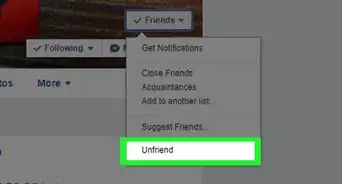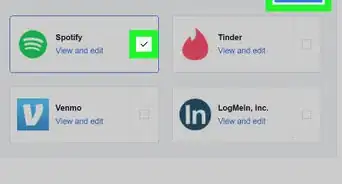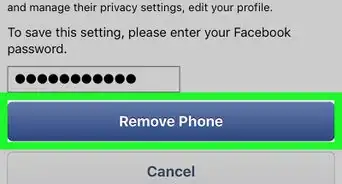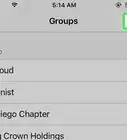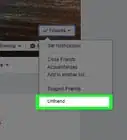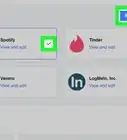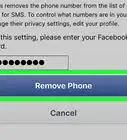X
This article was co-authored by wikiHow staff writer, Jack Lloyd. Jack Lloyd is a Technology Writer and Editor for wikiHow. He has over two years of experience writing and editing technology-related articles. He is technology enthusiast and an English teacher.
This article has been viewed 250,731 times.
Learn more...
While Facebook contacts for your iPhone can be helpful, they can also clog up your contacts list. You can't delete a Facebook contact like you can a normal contact, but you can disable Facebook's access to your contacts list in a couple different ways. You can also choose to delete your Facebook data from your phone to prevent it from accessing your mobile data if you choose.
Steps
Method 1
Method 1 of 3:
Disabling Facebook's Access to Contacts
-
1Open the Settings app. The Settings app resembles a grey gear.
-
2Scroll down to the Facebook app. You'll find Facebook in a cluster of related apps including Flickr, Twitter, and Vimeo.Advertisement
-
3Tap the Facebook app to open its settings menu. You can alter your contacts and calendar information from here.
- You must be signed into Facebook to alter contacts information. If your sign-in information is out of date, you'll need to delete your account data and re-enter your information to access the Facebook settings.
-
4Tap the slider next to "Contacts". It should turn grey, indicating that Facebook no longer has access to your contacts.
- You can also disable Facebook's access to your calendar from here.
-
5Exit Settings, then open your Contacts app to confirm your success. You shouldn't see any Facebook contacts here!
- "Contacts" resembles a human silhouette with several colored tabs on the right side of the icon.
Advertisement
Method 2
Method 2 of 3:
Disabling Facebook in the Contacts App
-
1Open your Contacts app. The Contacts app is, by default, on the home page of your iPhone; it resembles a human silhouette with several colored tabs on the right side of the icon.
-
2Tap the "Groups" option in the upper left-hand corner. If you don't see a "Groups" option, then your Facebook contacts aren't synced. Groups manages the different sources from which you retain contacts.[1]
-
3Tap the "All Facebook" option. The checkmark next to this option should disappear.[2]
- This also forces the checkmark next to "All iCloud" to disappear.
-
4Tap the "All iCloud" option to re-enable iCloud contacts. This will ensure that your Contacts app displays only the iCloud contacts.
- If you have contacts from any other sources besides iCloud and Facebook, make sure those options are also checked before exiting.
-
5Return to your Contacts menu. You shouldn't see any Facebook contacts!
Advertisement
Method 3
Method 3 of 3:
Deleting Your Facebook Data
-
1Open the Settings app. The Settings app resembles a grey gear. If you don't want Facebook accessing any of your data, deleting your account from your iPhone is a sure way to prevent future issues.
- Deleting your Facebook data only revokes the app's access to your contacts, location data, calendar, and similar programs on your phone. It doesn't delete the Facebook app itself, nor does it delete your Facebook account from Facebook.
- You can re-establish your Facebook account in this menu at any time by re-entering your Facebook credentials.
-
2Scroll down to the Facebook app. You'll find Facebook in a cluster of related apps including Flickr, Twitter, and Vimeo.
-
3Tap the Facebook app to open its settings menu. You can delete your account within this menu.
-
4Tap your name. This will take you to your personal account settings.
-
5Tap "Delete Account". Facebook will ask you to confirm this step.
-
6Tap "Delete" when prompted. This deletes all Facebook account information from your iPhone.
-
7Exit Settings, then open your Contacts app. You shouldn't see any Facebook contacts!
Advertisement
Community Q&A
-
QuestionI tried, and I still can't get the Facebook names off my contact list. There are no phone numbers; just names that won't go away.
 Community AnswerYour best bet is to delete the social profile of that contact in the phone's main contact menu.
Community AnswerYour best bet is to delete the social profile of that contact in the phone's main contact menu.
Advertisement
Warnings
- Facebook updates can be invasive. If you don't want Facebook accessing your data at all, you're better off disabling its access to any of your apps or data from its settings menu.⧼thumbs_response⧽
- After deleting your account from your iPhone, you will need to sign in again to regain your data.⧼thumbs_response⧽
Advertisement
References
About This Article
Advertisement