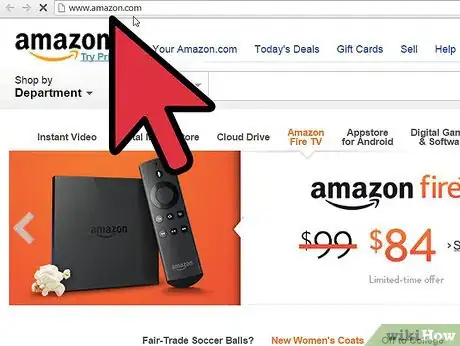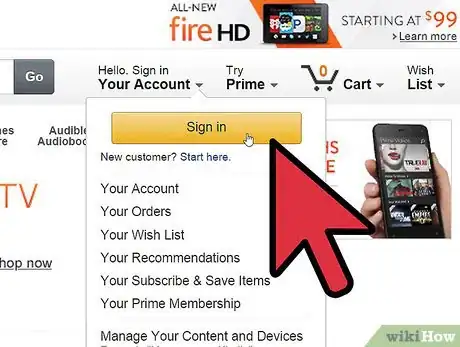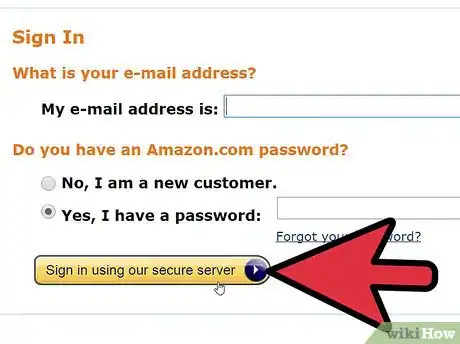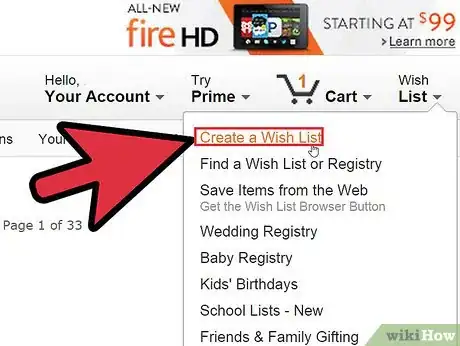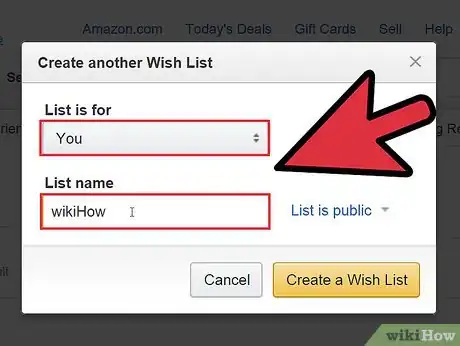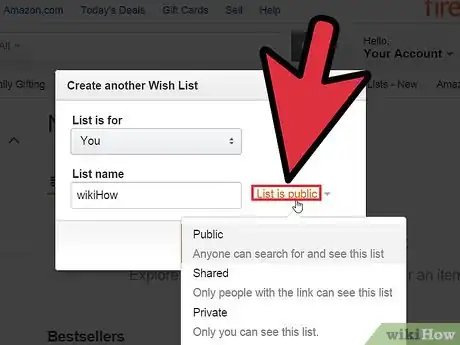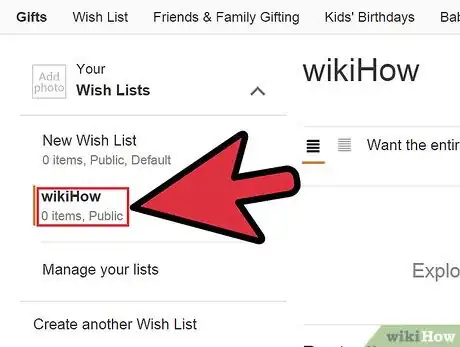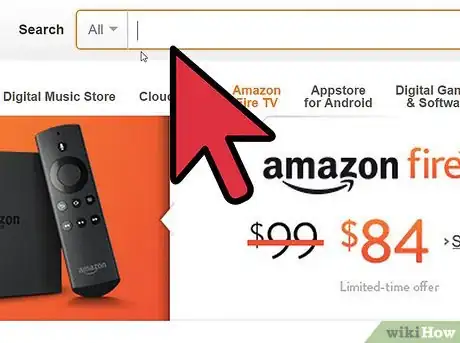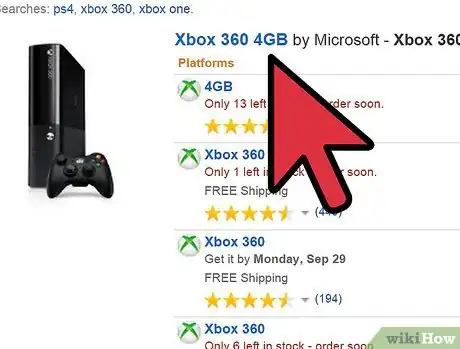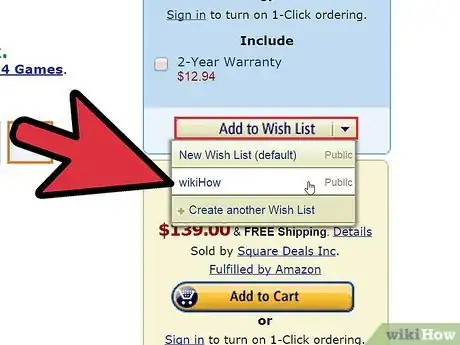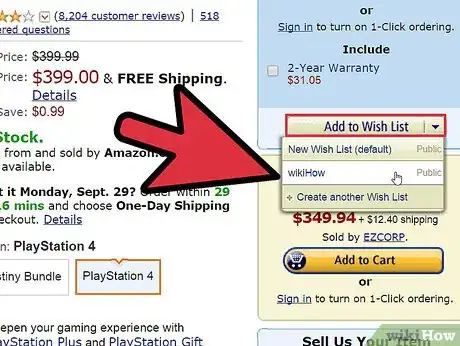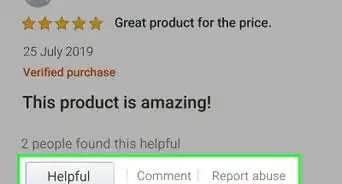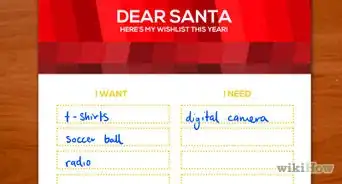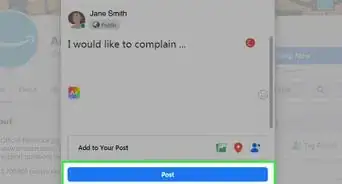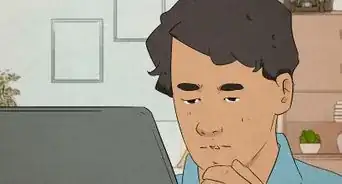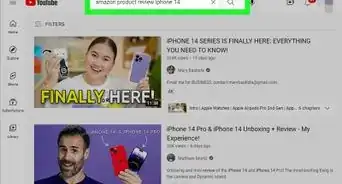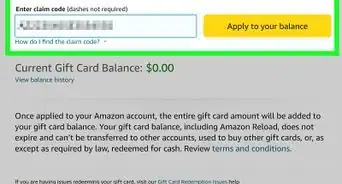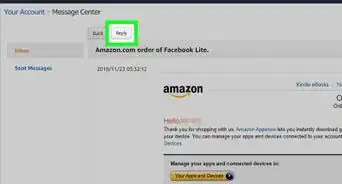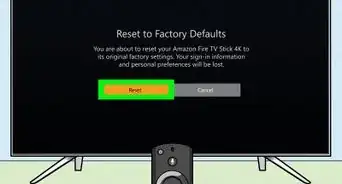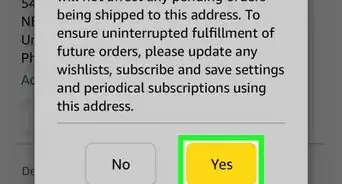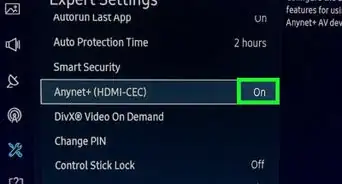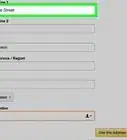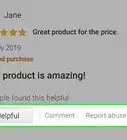X
wikiHow is a “wiki,” similar to Wikipedia, which means that many of our articles are co-written by multiple authors. To create this article, volunteer authors worked to edit and improve it over time.
This article has been viewed 83,149 times.
Learn more...
The Amazon Wish List can serve many purposes. It can be used as your own personal save-for-later list, which contains your list of things to buy or save for. It can also be used as an online gift registry for many events, such as weddings, birthdays, babies, and others, which you can then use to share with your friends and family. If you’re looking for a gift for someone who maintains such a list on Amazon, you can just browse through his list and buy from there.
Steps
Part 1
Part 1 of 3:
Signing into Amazon
-
1Go to Amazon. Visit http://www.amazon.com from any web browser.
-
2Go to the sign-in page. On the upper-right corner of the page are some quick access links. Hover over the “Hello. Sign in Your Account” menu, and click on the yellow “Sign in” button that will appear. You will be directed to the sign-in page.Advertisement
-
3Sign in. Enter your Amazon account username and password on the corresponding fields, and click on the yellow “Sign in using our secure server” button to proceed. You will be signed in and brought back to Amazon’s main page.
Advertisement
Part 2
Part 2 of 3:
Creating a New Wish List
-
1Create a wish list. On the upper-right corner of any page on Amazon is the quick access link for Wish List. Hover over the “Wish List” menu, and click on the “Create a Wish List” link from the submenu.
-
2Name the list. A small window will appear titled “Create another Wish List.” Select from the drop-down list under “List is for” to select the recipient of the items on the wish list. Afterwards, type in the name of the wish list under “List name.”
-
3Set the privacy settings. Click on the downward chevron to set the privacy setting of this list. You can make the list Public, Shared, or Private. If the list is set to Private, only you can see it and it won’t be searchable or accessible by anyone else.
-
4View the new list. After creating the new wish list, it will appear on the left menu panel under “Your Wish Lists.” Click on this list. All items added to this wish list will be displayed.
Advertisement
Part 3
Part 3 of 3:
Adding Items to the Wish List
-
1Search for an item. Search for the item you’d like to add to your wish list. Use the Search box found at the top of every page on Amazon.
-
2View the item. View the item’s page to see if it’s really the one you need. Click on the item from the search results and you’ll be brought to the item’s page. Review the details of the item.
-
3Add to the Wish List. Once you’ve decided on an item, click on the “Add to Wish List” button found on the right side of the page. It’s just right under the “Add to Cart” button. The item is now placed on the wish list you’ve specified.
-
4Add more items. If you have more items to add, repeat Steps 1 to 3.
Advertisement
Community Q&A
-
QuestionHow do I get my daughter's wishlist?
 Li-li laaagCommunity AnswerIf your daughter has made a wish list, she can send the link to you via email, text, and social media. If she doesn't have one yet, she can click on "add to wishlist" on the items she wants.
Li-li laaagCommunity AnswerIf your daughter has made a wish list, she can send the link to you via email, text, and social media. If she doesn't have one yet, she can click on "add to wishlist" on the items she wants.
Advertisement
About This Article
Advertisement