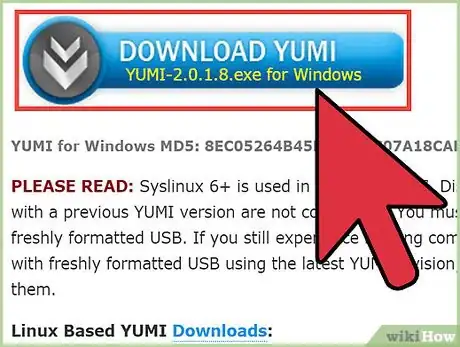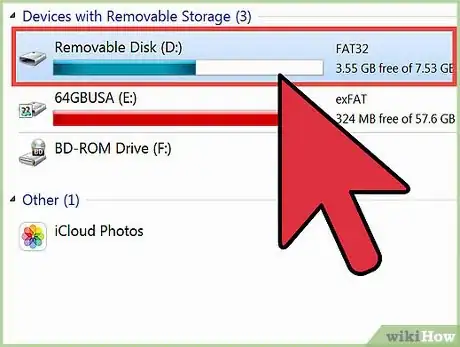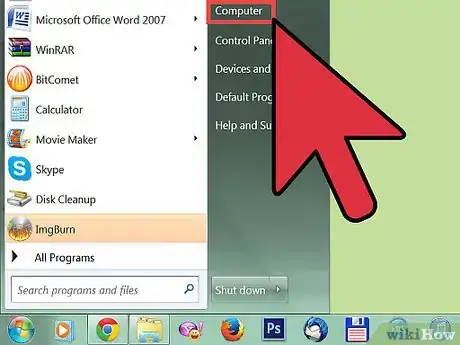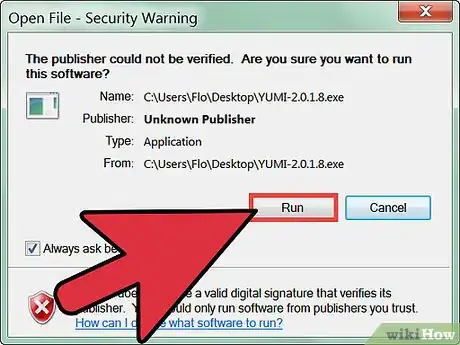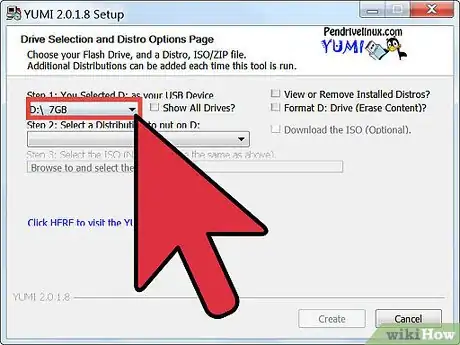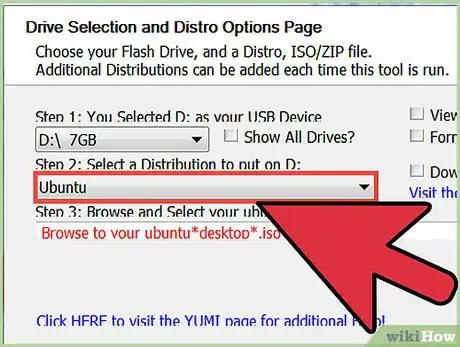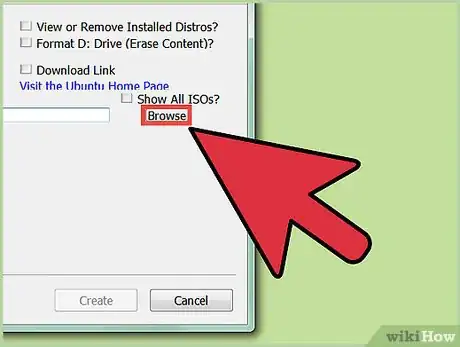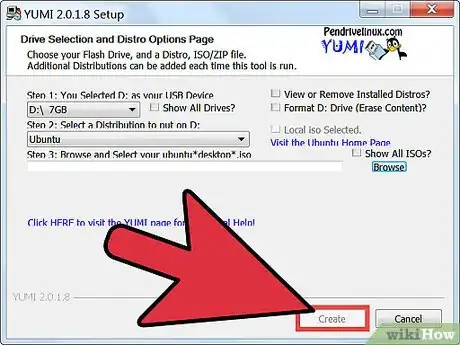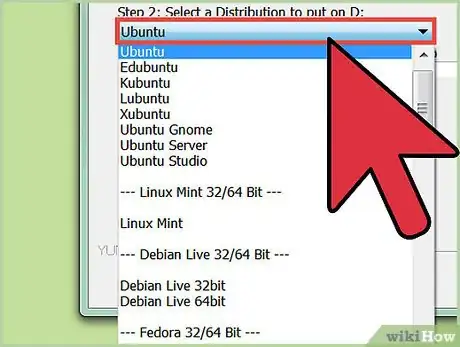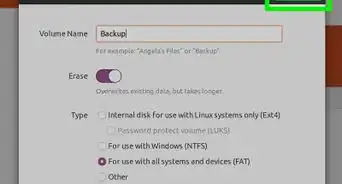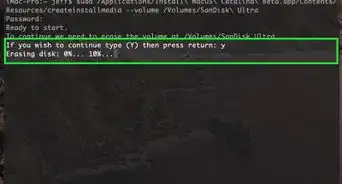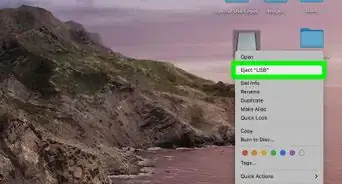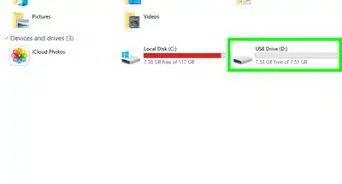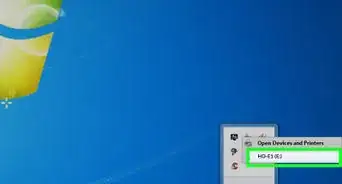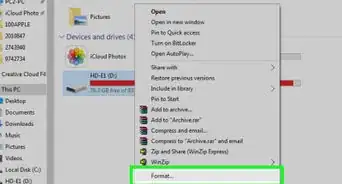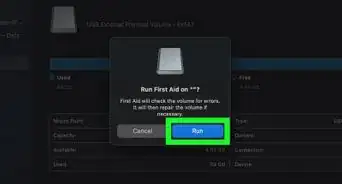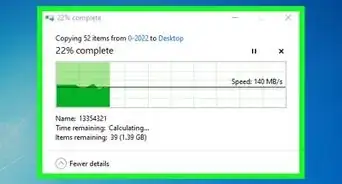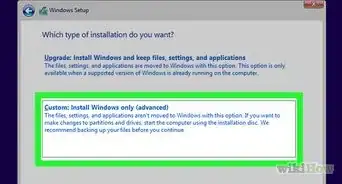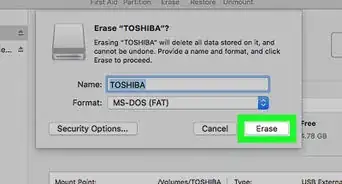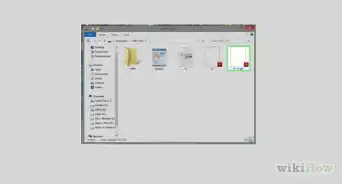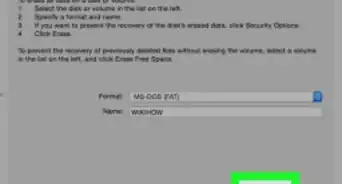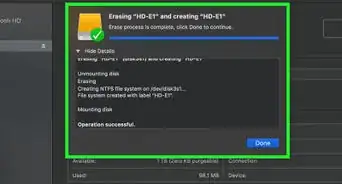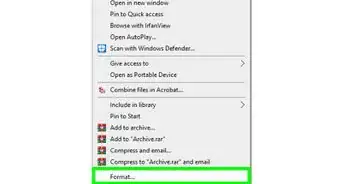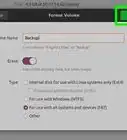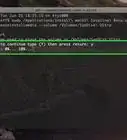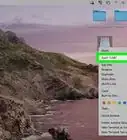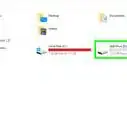X
wikiHow is a “wiki,” similar to Wikipedia, which means that many of our articles are co-written by multiple authors. To create this article, volunteer authors worked to edit and improve it over time.
This article has been viewed 172,991 times.
Learn more...
This how to will show step-by-step directions on how to create a multi boot USB drive.
Steps
-
1Download Yumi. This is the program that will be used to create this multi-boot flash drive.
-
2Insert your flash drive in an open USB slot.Advertisement
-
3Open my computer. Once the explorer window is open, make sure you are able to see all of the available drives. Note the drive letter of the flash drive that you want to use.
-
4Open Yumi. This will be where you placed it when downloaded.
-
5Select your flash drives letter.
-
6Select the distribution from the list that you want
-
7Download the selected distribution. Place the file into the same folder as Yumi .
-
8Once downloaded click create to create the bootable flash drive.
-
9Repeat for more distributions.
-
10Once completed you should now be able to select the USB drive on bootup to access the distributions.
Advertisement
Community Q&A
-
QuestionCan I use the flash drive for other purposes after making it a multi-boot?
 Community AnswerYes, you can use it for other purposes after making it a multi-boot flash drive.
Community AnswerYes, you can use it for other purposes after making it a multi-boot flash drive. -
QuestionThere is no option for Endless OS. What can I do?
 Community AnswerGo all the way down and select the option "Try Unlisted ISO". You can then select the ISO file.
Community AnswerGo all the way down and select the option "Try Unlisted ISO". You can then select the ISO file.
Advertisement
Warnings
- Yumi will format the selected drive, use caution when selecting the right drive to use within Yumi.⧼thumbs_response⧽
Advertisement
Things You'll Need
- http://www.pendrivelinux.com/yumi-multiboot-usb-creator/
- A suitable flash drive. (Larger drive will allow more options)
About This Article
Advertisement