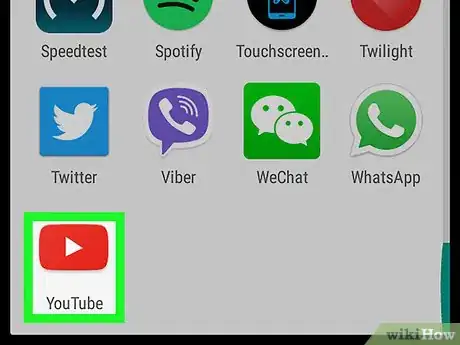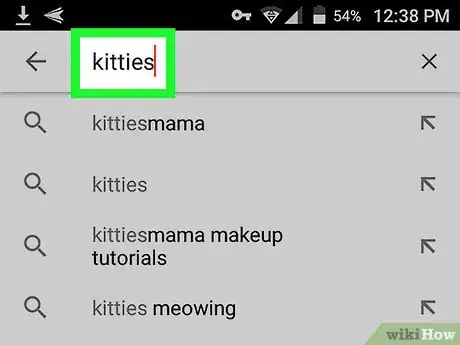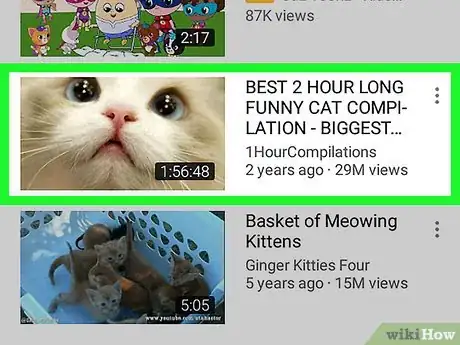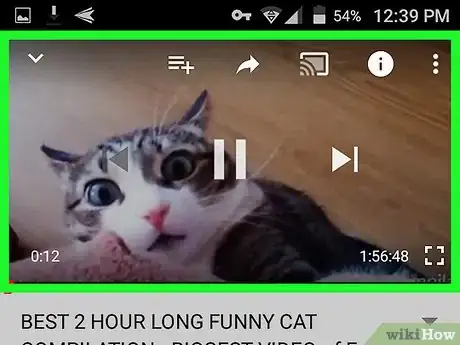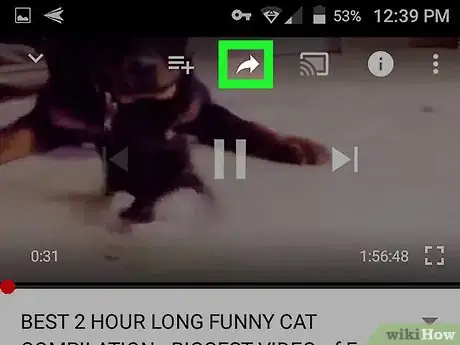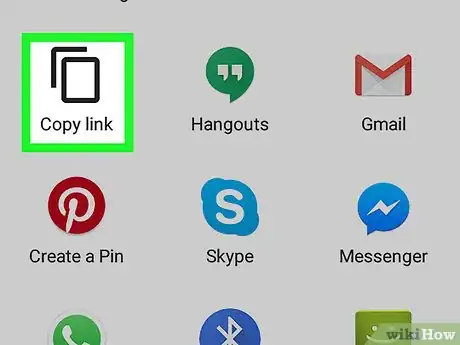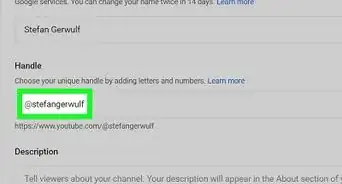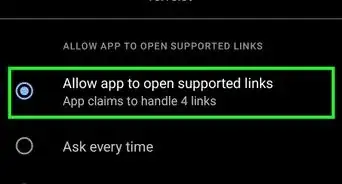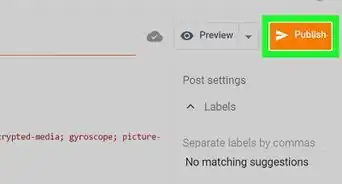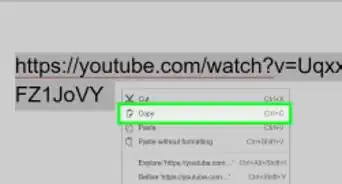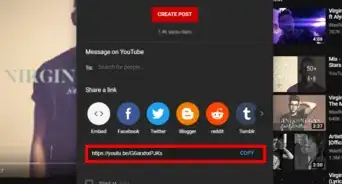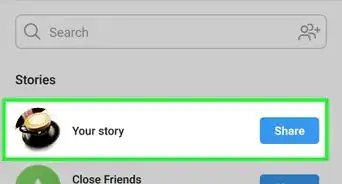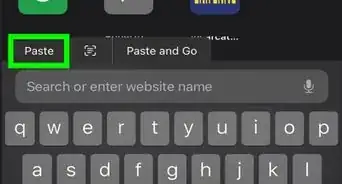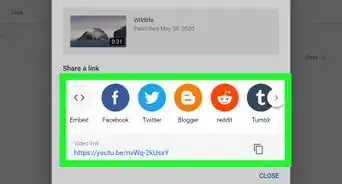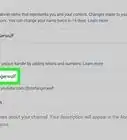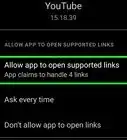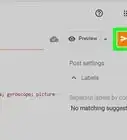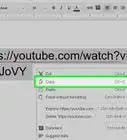This article was co-authored by wikiHow staff writer, Nicole Levine, MFA. Nicole Levine is a Technology Writer and Editor for wikiHow. She has more than 20 years of experience creating technical documentation and leading support teams at major web hosting and software companies. Nicole also holds an MFA in Creative Writing from Portland State University and teaches composition, fiction-writing, and zine-making at various institutions.
The wikiHow Tech Team also followed the article's instructions and verified that they work.
This article has been viewed 190,291 times.
Learn more...
This wikiHow teaches you how to copy the web address of a YouTube video from the YouTube Android app.
Steps
-
1Open YouTube on your Android. It’s the red icon with a white “play” button inside. You’ll usually find it in the app drawer.
-
2Search for a video. Type a keyword into the search bar, then hit the search button to bring up results.
- You can also tap one of the icons at the bottom of the screen to browse trending videos, your subscriptions, and those you’ve saved to playlists.
Advertisement -
3Tap a video. The video will open at the top of the screen.
-
4Tap the playback screen. Several icons will appear on the video.
-
5Tap the curved arrow pointing toward the right. It’s near the top-right corner of the video. This opens the Share menu.
-
6Tap Copy link. It’s the first icon on the Share menu. This copies the video’s URL to your Android’s clipboard.
- To paste the URL into a document or message, long-press the typing area, then tap PASTE.
Community Q&A
-
QuestionWhy can't I see the white curvy arrow at the top of a video screen to copy the link of the video?
 FarmYard GamingCommunity AnswerThe layout may have changed since, as the app undergoes lots of design changes. Currently, you need only tap the screen in full screen, and you'll find it below the time bar.
FarmYard GamingCommunity AnswerThe layout may have changed since, as the app undergoes lots of design changes. Currently, you need only tap the screen in full screen, and you'll find it below the time bar.
About This Article
1. Open YouTube.
2. Search for a video.
3. Tap the video.
4. Tap the playback screen.
5. Tap the curved right-arrow.
6. Tap Copy link.