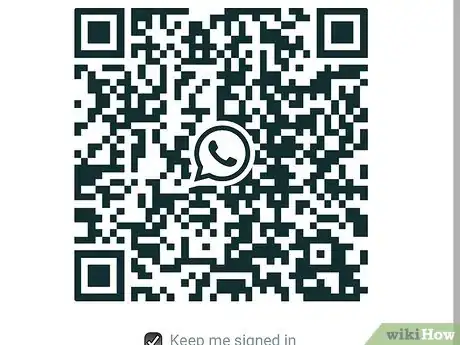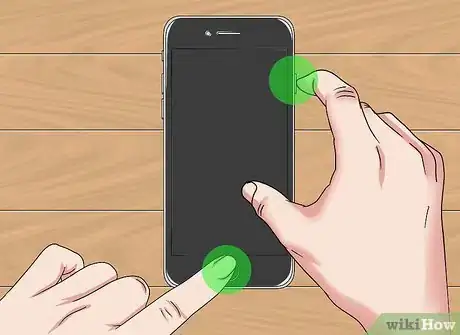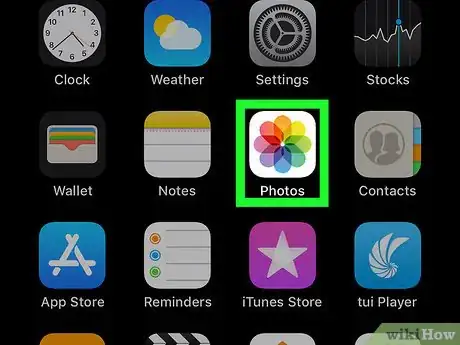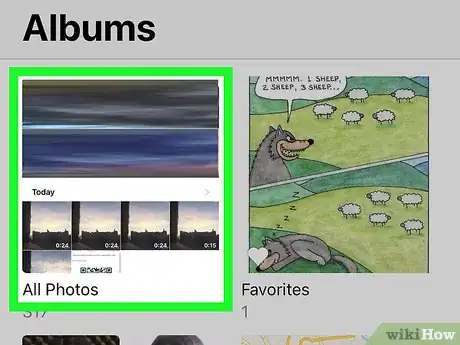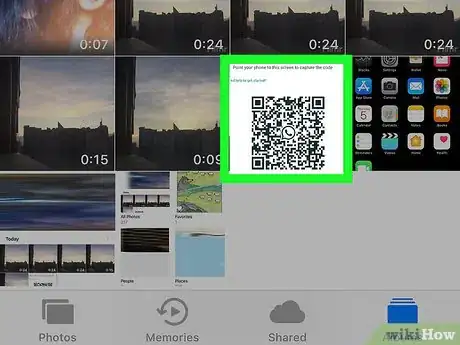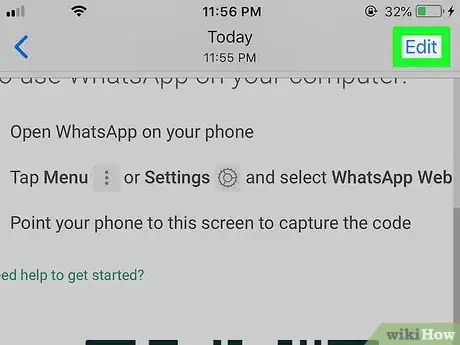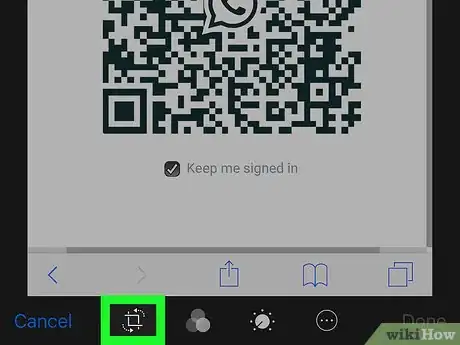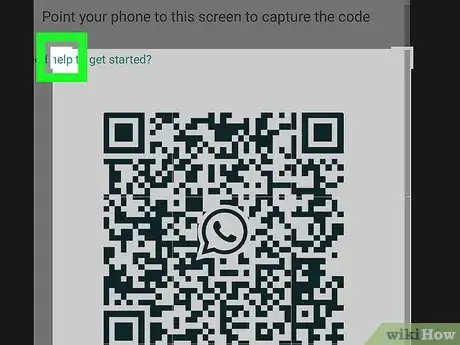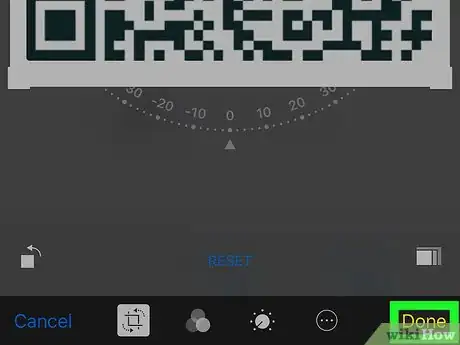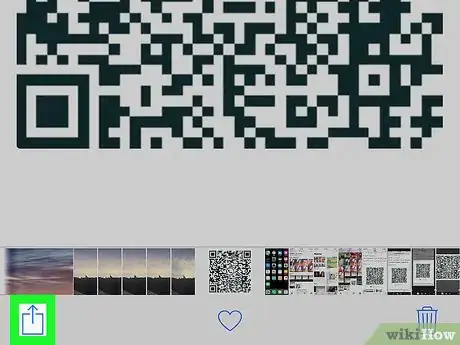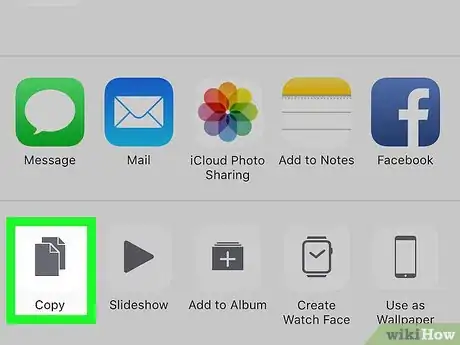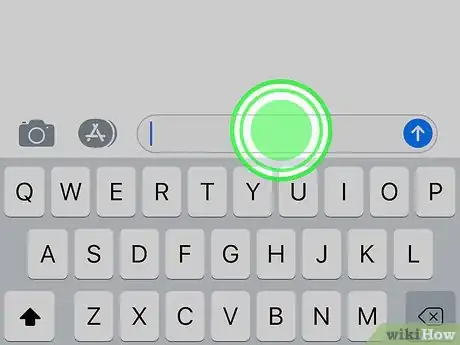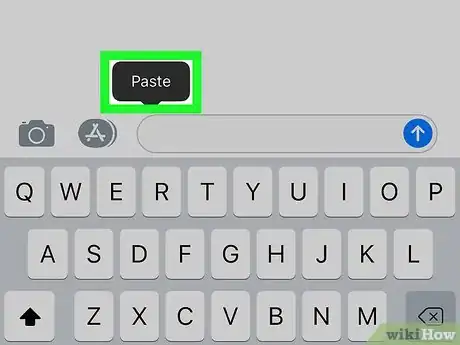This article was co-authored by wikiHow Staff. Our trained team of editors and researchers validate articles for accuracy and comprehensiveness. wikiHow's Content Management Team carefully monitors the work from our editorial staff to ensure that each article is backed by trusted research and meets our high quality standards.
This article has been viewed 46,966 times.
Learn more...
This wikiHow teaches you how to take a screenshot of a QR code, and copy the screenshot to your clipboard, using an iPhone or iPad. Once you copy the image, you can paste it into another app to share or archive your QR code.
Steps
-
1Open the QR code you want to copy on your iPhone or iPad. Once you open the QR code on your screen, you can take a screenshot to share or archive the code.
-
2Press the Lock button and the Home button at the same time. This will capture a screenshot of your current screen, and save it to your Camera Roll.
- The Home button is the round button at the bottom of your iPhone or iPad's screen.
- You can find the Lock button on the right side (iPhone 6 and later) or the top (iPhone 5S/SE and earlier) of your phone or tablet's casing.
- Your screen will flash white, and you'll hear a shutter sound.
Advertisement -
3Open the Photos app on your iPhone or iPad. The Photos app looks like a colored pinwheel icon. You can find it on your home screen, or in an app folder.
- Press the Home button to go back to your home screen.
-
4Tap the Albums tab on the bottom-right. This option is located on a navigation bar in the lower-right corner of your screen. It will open a list of all your photo and video albums.
-
5Tap the Camera Roll album. This should be the first album at the top. Tapping will open its contents.
- If you have iCloud Photo Library enabled, this album will be named All Photos.
-
6Tap the screenshot of your QR code. You can find it at the bottom of your Camera Roll or All Photos album. Tapping will open the screenshot image in full-screen.
-
7Tap Edit on the top-right. This button will open your screenshot in editing mode.
- Editing will allow you to crop the image, and save your QR code without any of the extra information around it.
- Cropping is an optional step. If you're short on time, you can just skip it and copy the full screenshot.
-
8
-
9Align the QR code in the crop frame. This will allow you to remove all the extra information around your QR code.
- You can drag the corners of the crop frame to change its size, and move it around the image.
- If you're not sure how to crop an image, you can check out an article on how to crop and edit images in Photos.
-
10Tap Done on the bottom-right. This option is written in yellow in the lower-right corner of your screen. It will save your cropped image.
-
11
-
12Select Copy on the pop-up menu. This will copy the screenshot to your clipboard. You can now paste and share the image anywhere.
-
13Tap and hold the location where you want to paste the QR code. A black toolbar will pop up with your options.
- You can try pasting the image into a text message, email or note.
-
14Tap Paste on the pop-up toolbar. This will paste the screenshot of your QR code.
About This Article
1. Open a QR code.
2. Press the Lock and Home buttons at the same time.
3. Open Photos, tap Albums, and open Camera Roll or All Photos.
4. Tap your screenshot.
5. Tap the Share icon on the bottom-left.
6. Select Copy.