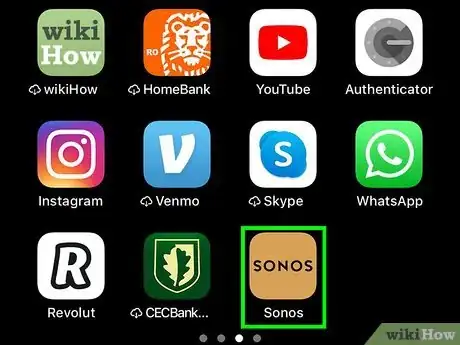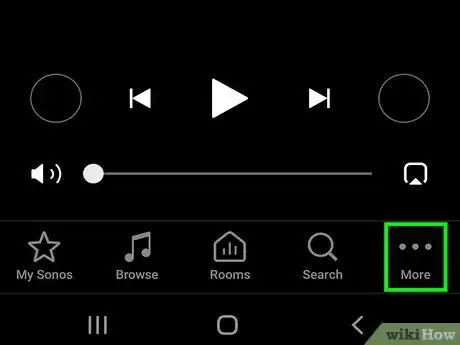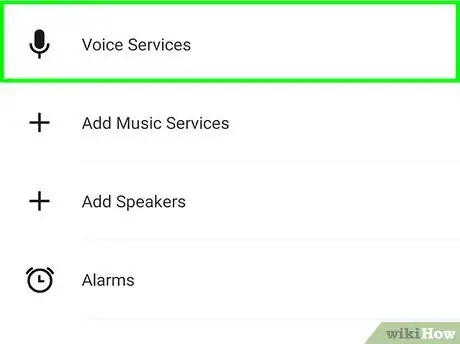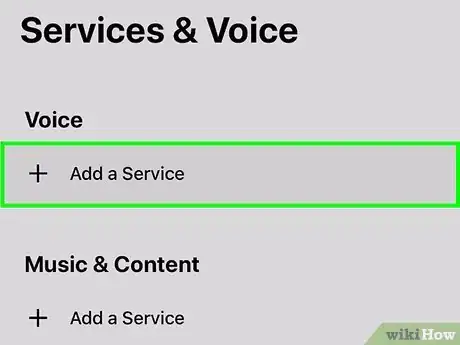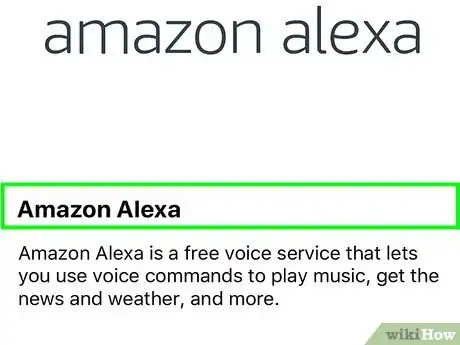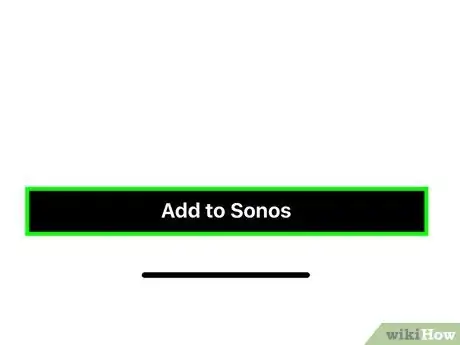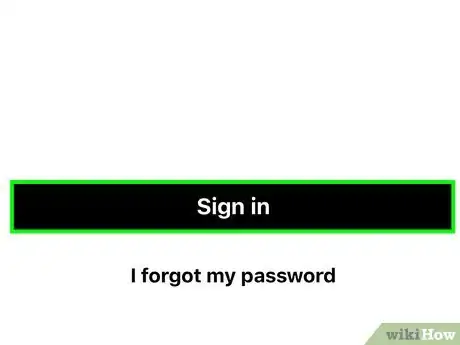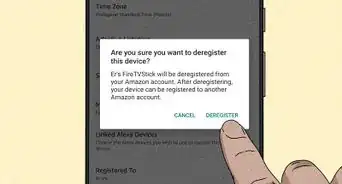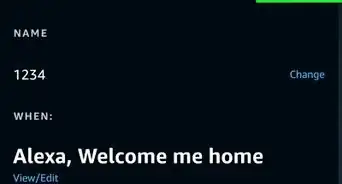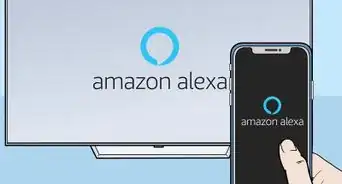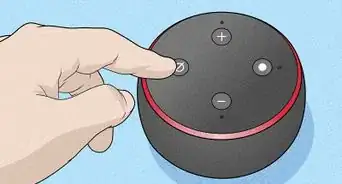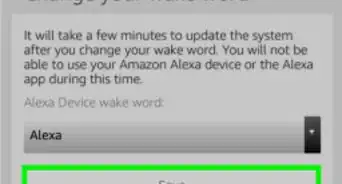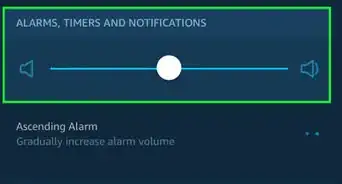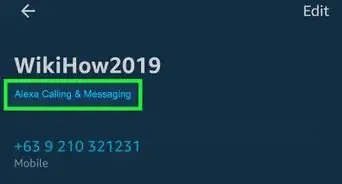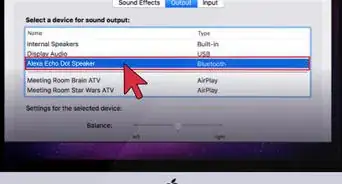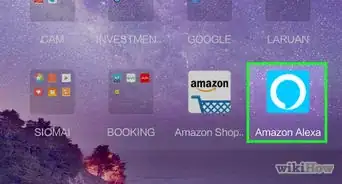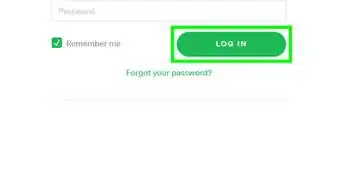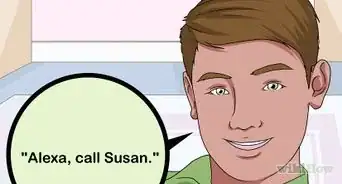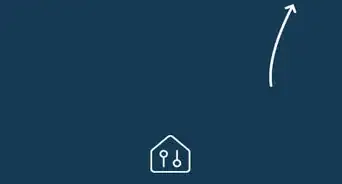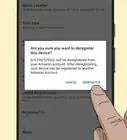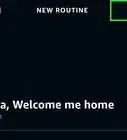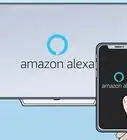This article was co-authored by wikiHow staff writer, Darlene Antonelli, MA. Darlene Antonelli is a Technology Writer and Editor for wikiHow. Darlene has experience teaching college courses, writing technology-related articles, and working hands-on in the technology field. She earned an MA in Writing from Rowan University in 2012 and wrote her thesis on online communities and the personalities curated in such communities.
This article has been viewed 10,893 times.
Learn more...
If you have a Sonos sound system and account, you can use Alexa to control them. This wikiHow will teach you how to connect Sonos to Alexa using both the Sonos and Alexa mobile apps available on iPhone, iPad, iPod touch, and Android.
Steps
-
1Open Sonos. This app icon is black with "Sonos" in white text that you'll find on one of your Home screens, in the app drawer, or by searching.
- The process for this is similar if you're using Android or iOS.
- Not all Sonos speakers or languages can be used with Alexa.[1]
-
2Tap the Settings tab. You'll see this with a gear icon in the lower right corner of your screen.Advertisement
-
3Tap Services & Voice. This is usually the third listing in the menu next to icons of a microphone and a music note.
-
4Tap Add a Service under "Voice." The "Voice" header is usually the first grouping of options on this window.
-
5Tap Amazon Alexa. This is usually the first listing in the menu.
-
6Tap Add Amazon Alexa. You'll see this at the bottom of your screen.
- You'll be redirected to the Alexa mobile app.
-
7Tap Enable To Use. You need to enable the skill before you can use it.
-
8Sign into your Sonos account. When you successfully sign into your Sonos account, you'll see a confirmation that your Alexa and Sonos are connected.[2]
References
About This Article
1. Open Sonos.
2. Tap the Settings tab.
3. Tap Services & Voice.
4. Tap Add a Service.
5. Tap Amazon Alexa.
6. Tap Add Amazon Alexa.
7. Tap Enable To Use.
8. Sign into your Sonos account.