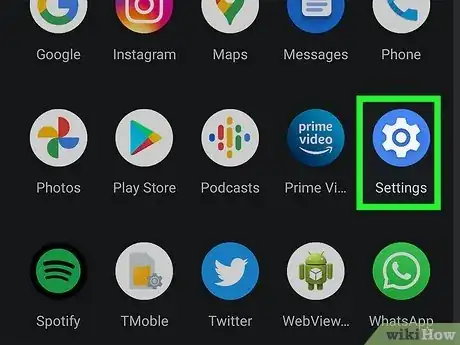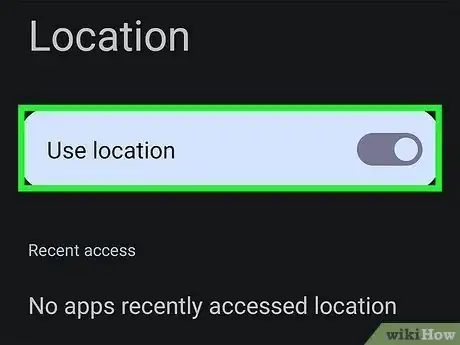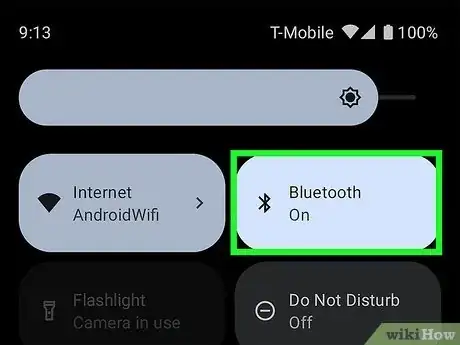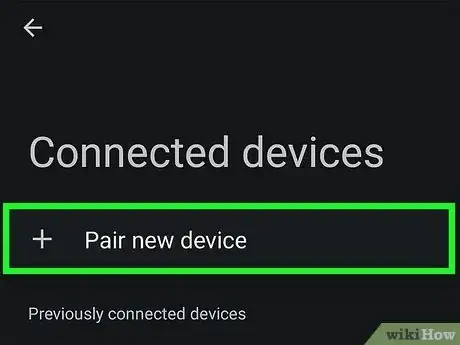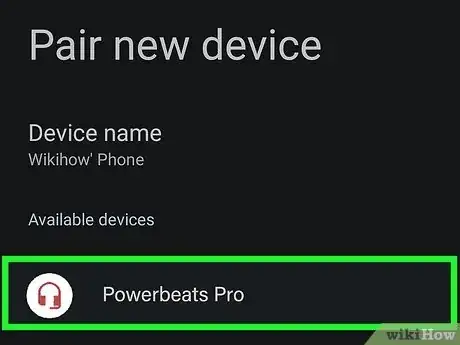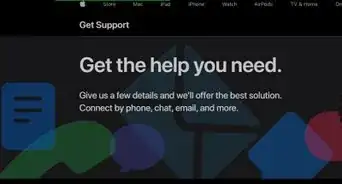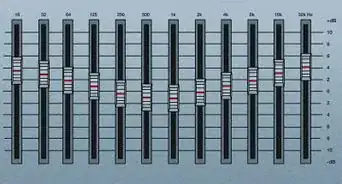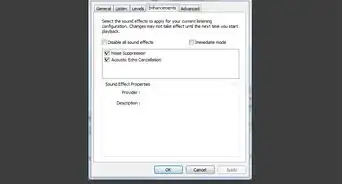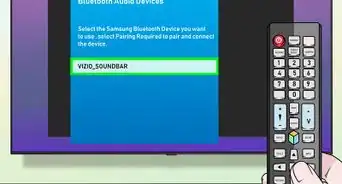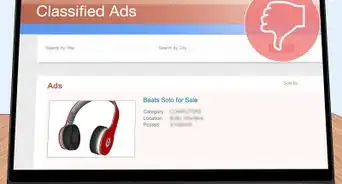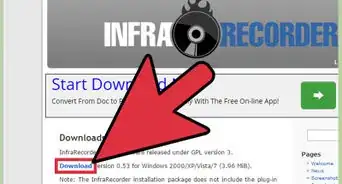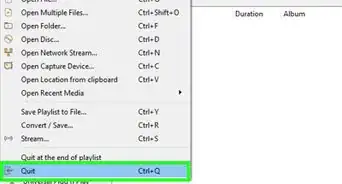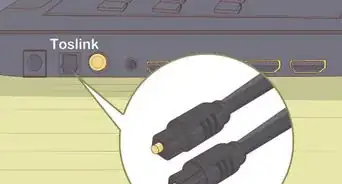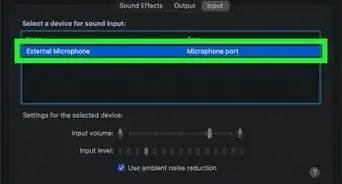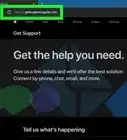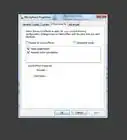This article was co-authored by Luigi Oppido and by wikiHow staff writer, Cory Stillman. Luigi Oppido is the Owner and Operator of Pleasure Point Computers in Santa Cruz, California. Luigi has over 25 years of experience in general computer repair, data recovery, virus removal, and upgrades. He is also the host of the Computer Man Show! broadcasted on KSQD covering central California for over two years.
This article has been viewed 5,731 times.
The Powerbeats Pro earbuds may be designed for Apple devices, but the workout-friendly headphones are also compatible with Android smartphones and tablets, allowing you to maximize your workouts no matter what device you own. Like any Beats product, the Powerbeats Pro rely on the Beats app to connect to your device, although they can also be connected via Bluetooth. Both methods are simple and effective, although the app does allow you to update your earbuds' firmware over time. This wikiHow article will teach you how to connect your Powerbeats Pro to your Android.
Steps
Using the Beats App
-
1Open the Settings app on your Android. Before we pair our two devices via the Beats app, we need to make sure our location settings are correct on our Android. Open Settings to get started. [1]
-
2Tap the "Location" tab. The Beats app connects Beats devices with smartphones via location services as opposed to Bluetooth, so we need to open our Location settings. [2]
- The Powerbeats Pro can still connect to your device via Bluetooth, but using the Beats app allows you to update your earbuds' firmware over time. [3]
Advertisement -
3Verify that "Use Location" is turned on. This setting will appear in big letters atop the page, and should be switched on.
- If you are still having trouble connecting your Powerbeats Pro to your Android, find the Beats app in the list below and ensure you have granted the app location permissions.
- You can also check the location permissions for the Beats app by opening the app and going to the "Android Settings" tab under the main menu.
-
4Hold down the pairing button on your Powerbeats Pro case. Make sure the earbuds are placed inside the case, and the case is kept open during the pairing process. The button is located on the outside shell of the case.
- Be sure to wait until the LED light beneath the button begins to flash.
-
5Open the Beats app on your Android. If done correctly, the app should automatically detect your earbuds and ask you to confirm the pairing process. Your Powerbeats Pro are now connected to your Android!
Using Bluetooth
-
1Open your phone's Bluetooth settings. There should be a shortcut from your notifications pull-down menu. Otherwise, you can open the "Settings" app and tap the Bluetooth tab.
-
2Tap "Pair new device." It is situated atop the page next to a plus sign. Tapping it will open up a new menu of Available devices.
- Available devices may take some time to appear. Be patient in waiting for your Powerbeats Pro to appear.
-
3Tap your Powerbeats Pro from the Available devices menu. Once you see your Powerbeats Pro, select them from the menu and confirm that you wish to pair them with your Android. Your earbuds and Android are now connected!