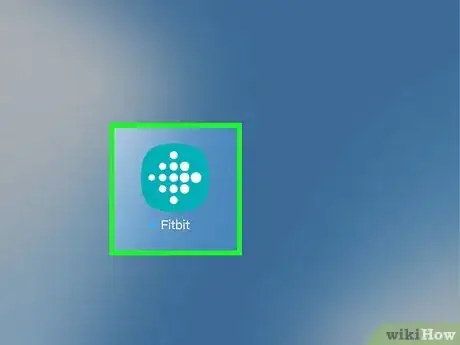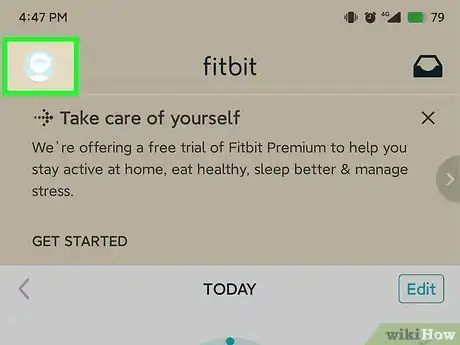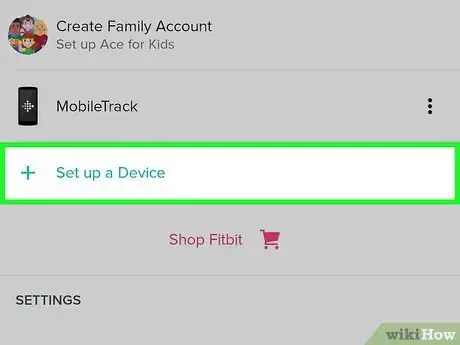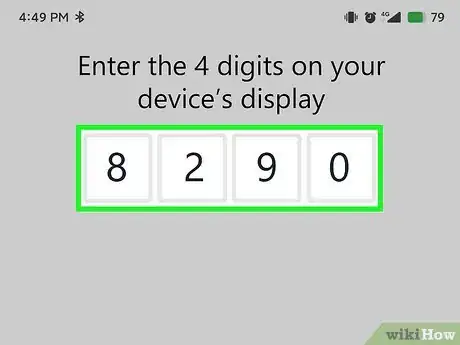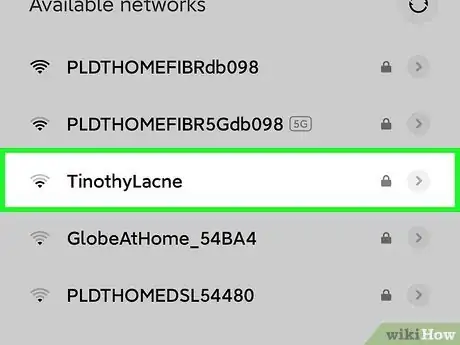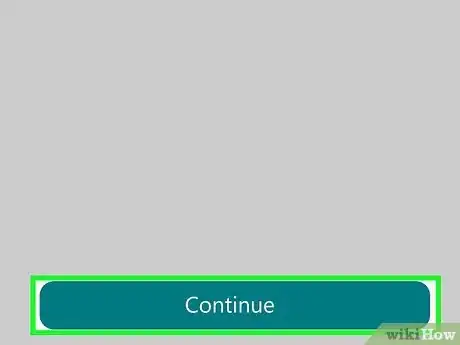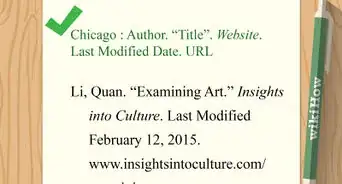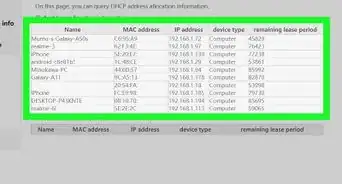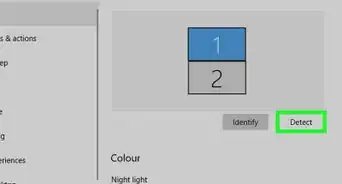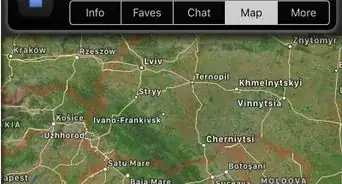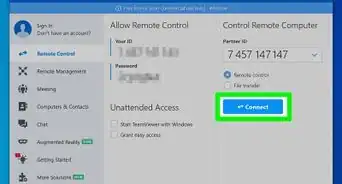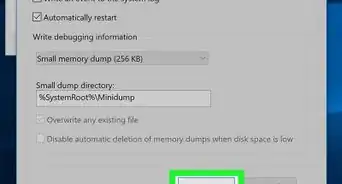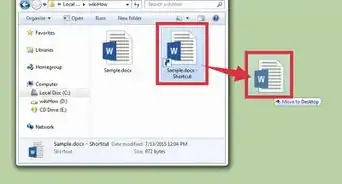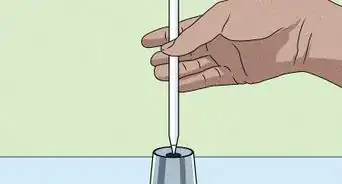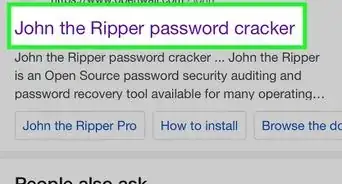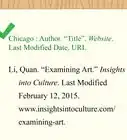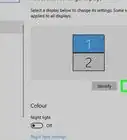This article was co-authored by wikiHow staff writer, Darlene Antonelli, MA. Darlene Antonelli is a Technology Writer and Editor for wikiHow. Darlene has experience teaching college courses, writing technology-related articles, and working hands-on in the technology field. She earned an MA in Writing from Rowan University in 2012 and wrote her thesis on online communities and the personalities curated in such communities.
This article has been viewed 35,799 times.
Learn more...
This wikiHow will teach you how to connect your Fitbit Versa 2 to your phone using the Fitbit mobile app! The Versa 2 requires an Android or iPhone to set up and is not compatible with the Windows 10 computer app or any other computer.
Steps
-
1Open the Fitbit app on your mobile device. This app icon looks like a blue background with white dots on it. You can find this app on either your home screen, in the app drawer, or by searching.
- If you don't have the Fitbit mobile app, you can download it for free from either the Google Play Store or App Store.
-
2Tap your account picture. You'll find this in the top left corner of your screen and see a list of all your connected devices.Advertisement
-
3Tap Set up a Device. It's next to a plus sign under the header, "Devices."
-
4Tap the Versa 2 and Set Up. An icon of the associated Fitbit is displayed beside the model name and the button to continue setup is at the bottom of your screen once you select the Versa 2.
-
5Tap Accept and Next. After reading Fitbit's privacy policy, tap Accept and follow the instructions to charge your Versa 2 while you proceed with the set up.
- Your phone will search for your Versa via Bluetooth after you tap Next. To turn on Bluetooth on an Android phone, swipe down from the top of your screen to access the Quick Menu and tap the Bluetooth icon. For an iPhone, tap the Bluetooth icon from Control Center.
-
6Enter the digits displayed on the Versa 2 screen into the app, then tap Next. Once your phone finds your Versa 2 via Bluetooth, you'll see a series of numbers display on your watch's face that you'll enter into your app to confirm that your phone has located the correct Bluetooth device.
-
7Tap to select your Wi-Fi network and enter your password. Your watch needs Wi-Fi to be able to install any updates before you can continue.
- Tap Next to proceed once prompted and your Versa 2 will begin to install any updates. This process may take a while, so make sure your phone remains close to your watch and that your watch continues charging.
-
8Tap Continue. When the updates are finished installing, your watch is finished connecting to your phone. You can connect your Fitbit to Alexa and many more services, some of which you can find displayed on your screen once your watch is ready.[1]
References
- ↑ androidcentral.com/how-pair-fitbit-versa-phone
About This Article
1. Open the Fitbit app on your mobile device.
2. Tap your account picture.
3. Tap Set up a Device.
4. Tap the Versa 2 and tap Set up.
5. Tap Accept and Next.
6. Enter the digits displayed on the Versa 2 screen into the app, then tap Next.
7. Tap to select your Wi-Fi network and enter your password.
8. Tap Continue.