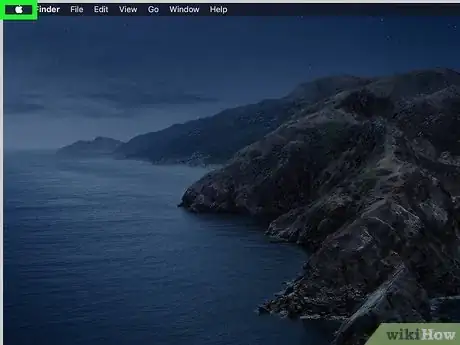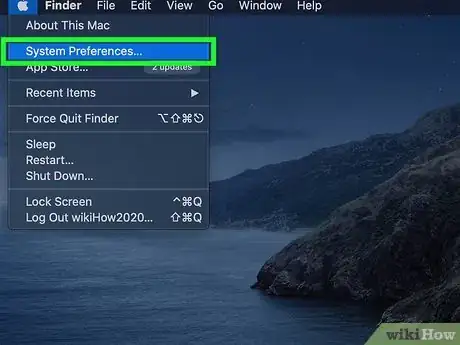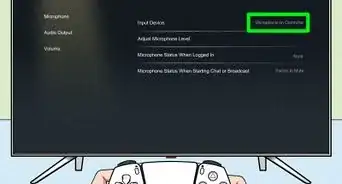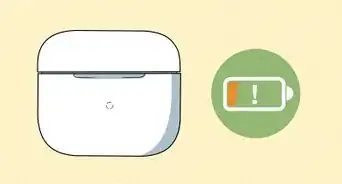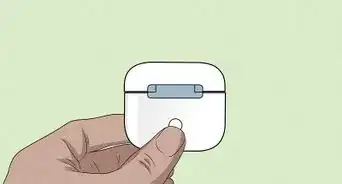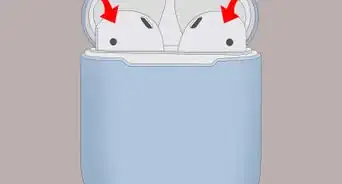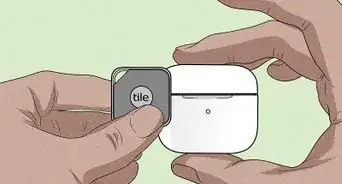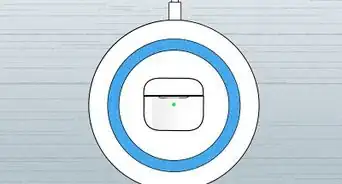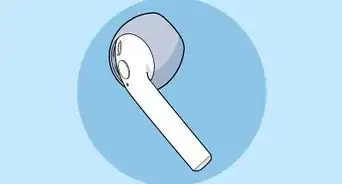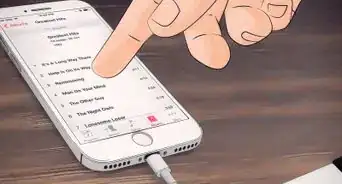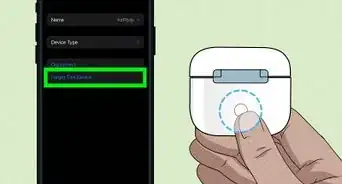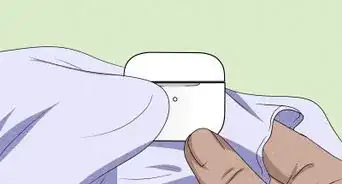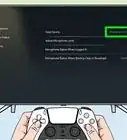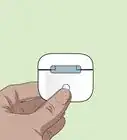This article was co-authored by wikiHow Staff. Our trained team of editors and researchers validate articles for accuracy and comprehensiveness. wikiHow's Content Management Team carefully monitors the work from our editorial staff to ensure that each article is backed by trusted research and meets our high quality standards.
The wikiHow Tech Team also followed the article's instructions and verified that they work.
This article has been viewed 25,503 times.
Learn more...
This wikiHow teaches you how to connect Apple's latest wireless headphones to your Mac computer running macOS Sierra (10.12.6, released in 2016) or later. You can use AirPods with Macs running older versions of OS X, but you won't be able to use all of their available functions, like Siri connectivity.
Steps
-
1Click on the Apple menu. It's the icon in the upper-left corner of the screen.
-
2Click on System Preferences…. It's near the top of the drop-down menu.Advertisement
-
3Click on Bluetooth. It's near the center of the window.
-
4Click on Turn Bluetooth On. It's on the left side of the dialog box.
-
5Hold the AirPods case near your Mac. The AirPods must be in the case and the lid closed.
-
6Open the lid on the AirPods case.
-
7Press and hold the "Setup" button. It's a small, round button on the back of the AirPods case. Hold the button until the status light flashes white.
-
8Click on AirPods. It will appear in the "Devices" section on the right side of your Mac's Bluetooth dialog box.
-
9Click on Pair. Your AirPods will now pair with your Mac.
- Check "Show Bluetooth in menu bar" at the bottom of the dialog box to enable a drop-down menu that will allow you to quickly switch your Mac's audio output to AirPods without going through "System Preferences."
About This Article
1. Click on the Apple menu.
2. Click System Preferences.
3. Click Bluetooth.
4. Click Turn Bluetooth On.
5. Hold the AirPods case near your Mac.
6. Open the lid on the AirPods case.
7. Press and hold the AirPods "Setup" button.
8. Click AirPods, then click Pair.