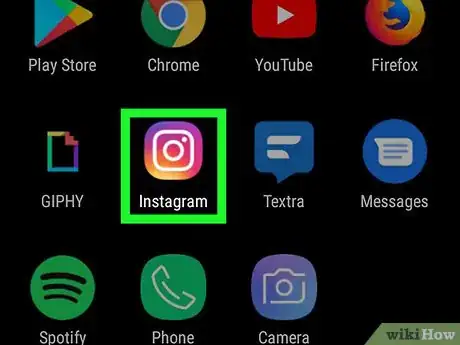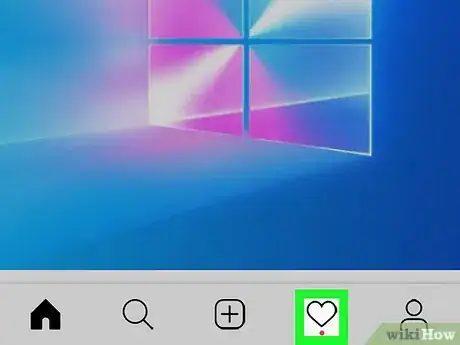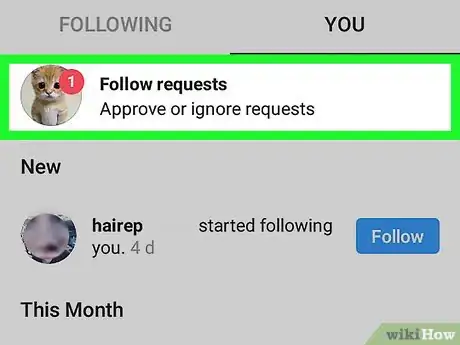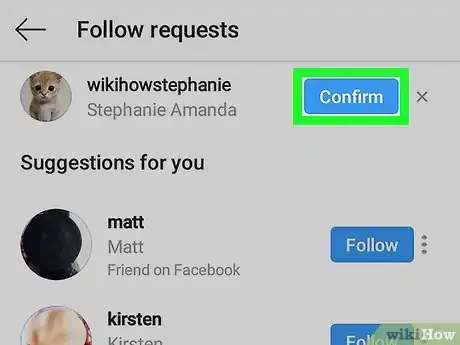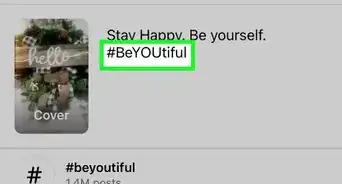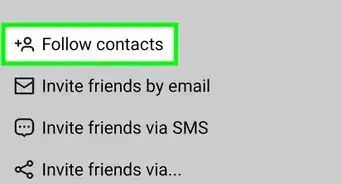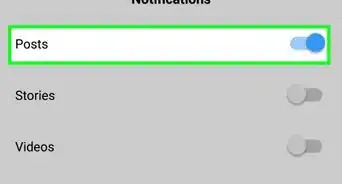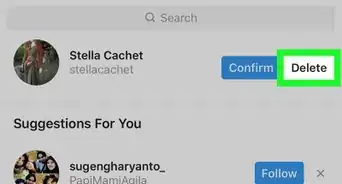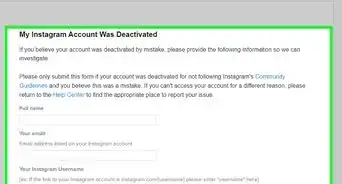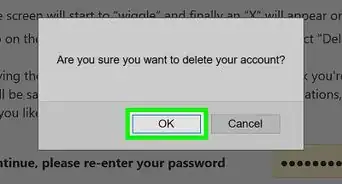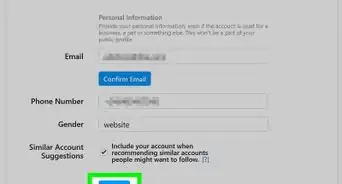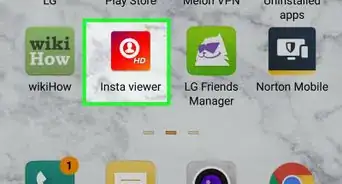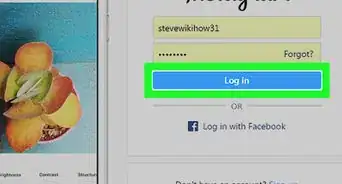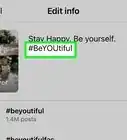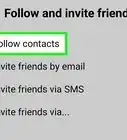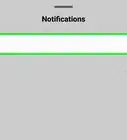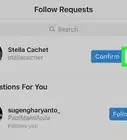This article was co-authored by wikiHow staff writer, Travis Boylls. Travis Boylls is a Technology Writer and Editor for wikiHow. Travis has experience writing technology-related articles, providing software customer service, and in graphic design. He specializes in Windows, macOS, Android, iOS, and Linux platforms. He studied graphic design at Pikes Peak Community College.
The wikiHow Tech Team also followed the article's instructions and verified that they work.
This article has been viewed 127,300 times.
Learn more...
If you have a private Instagram account, potential followers will have to request permission to access your photos and videos. This wikiHow teaches you how to approve a follower request on the Instagram app. Currently, you cannot approve a follower using the desktop app or a web browser.
Steps
-
1Open the Instagram app on your phone. It's the app that has a purple, pink, and orange icon with an image that resembles a camera. Tap the icon to open Instagram on your iPhone, iPad, or Android phone or tablet.
-
2Tap the heart-shaped icon. It's at the bottom of the Instagram app and to the right of the plus (+) icon. If your phone is using iOS 13 or later, the heart icon may be at the top left of your screen instead. There may be a pink dot below this icon that indicates there is new activity notifications.Advertisement
-
3Tap Follow Requests. It's at the top of your Activity page. If you have new follow requests, there will be a blue dot with the number of requests next to it on the right.
-
4Tap Confirm next to the person you would like to approve. This instantly approves the follow request.
- If you would rather deny the request, tap Delete next to the username you want to deny.
- If you'd like to follow the person back, tap the Follow button that appears.
Community Q&A
-
QuestionHow can I post on Instagram without using the app?
 Community AnswerYou can go to the Instagram website and post or if you're using certain other apps you can often "share" your post with Instagram.
Community AnswerYou can go to the Instagram website and post or if you're using certain other apps you can often "share" your post with Instagram. -
QuestionWhy won't my Instagram follow requests work?
 Community AnswerTo approve your requests, tap the checkmark. If the issue persists, you should contact Instagram support.
Community AnswerTo approve your requests, tap the checkmark. If the issue persists, you should contact Instagram support. -
QuestionI got a notification that someone requested to follow me, and when I went to confirm, it wasn't there anymore. Why?
 Community AnswerIt means they have cancelled the request originally sent. The notifications are sent immediately so you will still get the notification, even if it was cancelled.
Community AnswerIt means they have cancelled the request originally sent. The notifications are sent immediately so you will still get the notification, even if it was cancelled.