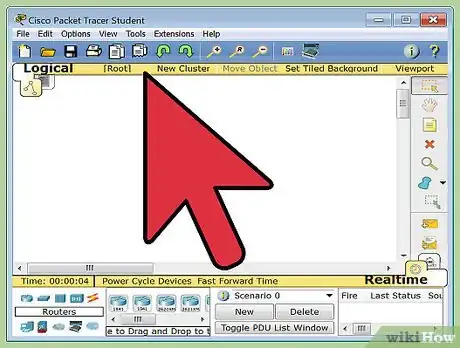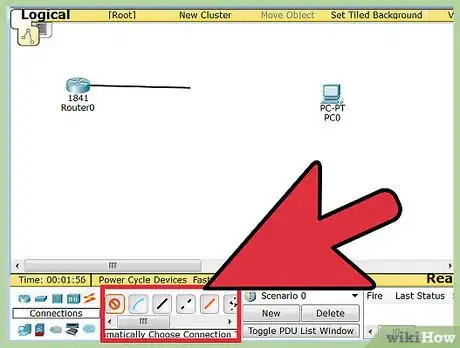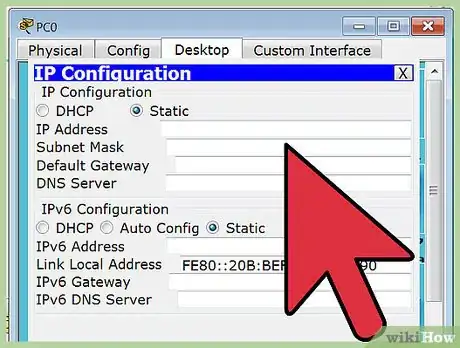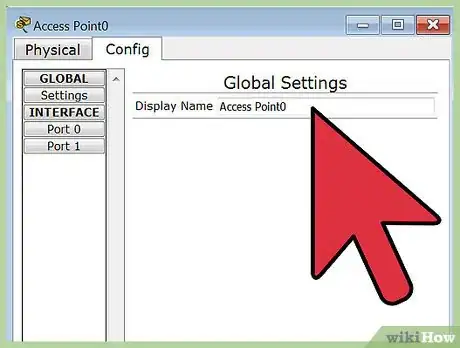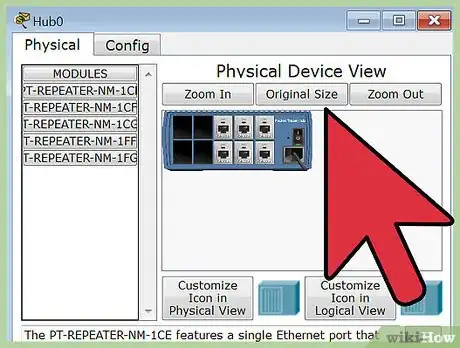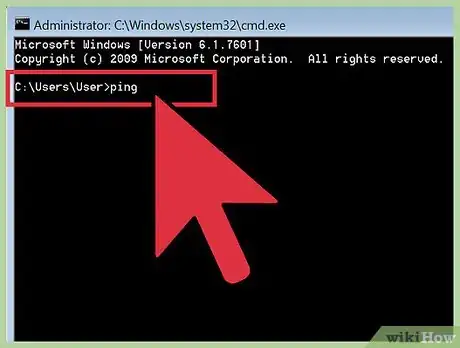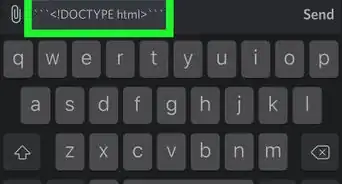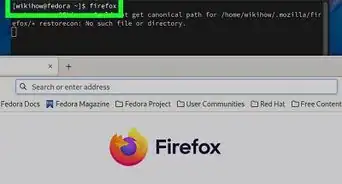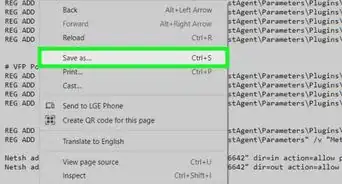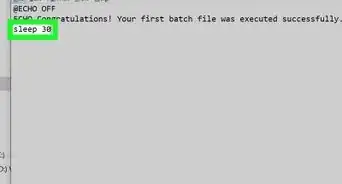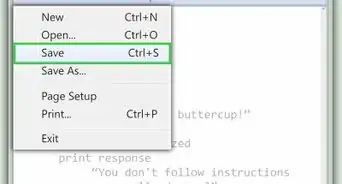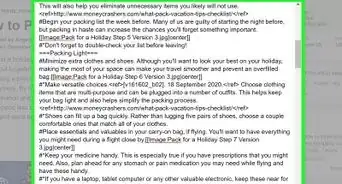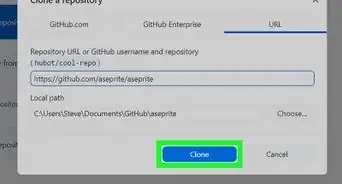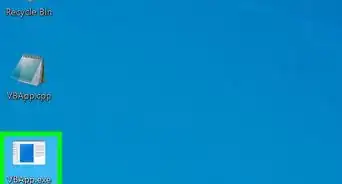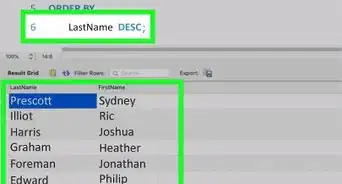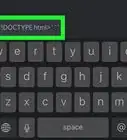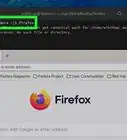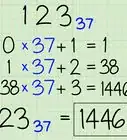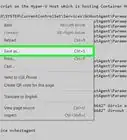wikiHow is a “wiki,” similar to Wikipedia, which means that many of our articles are co-written by multiple authors. To create this article, volunteer authors worked to edit and improve it over time.
The wikiHow Tech Team also followed the article's instructions and verified that they work.
This article has been viewed 82,783 times.
Learn more...
Cisco Packet Tracer is a network simulation program that gives students the opportunity to experiment and learn the different behaviors of networks and ask “what if” questions. It is also a vital part of the Networking Academy learning experience. The Packet Tracer provides simulation, visualization, authoring, assessment, and enhances the teaching and learning of complex technology concepts.
Steps
-
1Open your Network Topology. Once you've opened your Network Topology on Cisco Packet Tracer, access your network and identify the components of your network, for example; Servers, Routers, End Devices, etc.
-
2Complete the cabling. Access the cables section and connect completely and correctly the cables between the network in order to ensure connectivity between the devices in the network using the connections table given.Advertisement
-
3Configure the IP addresses on the end devices. Using the address table still, correctly and completely configure the IP addresses on all end devices. This can be done by accessing the desktop platform on each device and locating the IP configuration section. The reason for doing this is to enable the devices be on the right network.
-
4Configure the IP addresses on your routers and switches. After configuring the right IP addresses on the end devices, you will have to do the same on the routers and switches also, using the address table. But this time in a different way because there's no desktop platform on the routers and switches. You will have to access the configuration panel on both devices and this can be done in two ways:
- Click on the device and open the Command Line Interface (CLI) and then type in the right commands to configure the right addresses for the router using the addressing table.
- Use a console cable from an end device and connect it to the device you wish to configure and access the terminal platform on the end device and it will take you to the device's Command Line Interface and then you type in the commands in other to configure the right addresses.
-
5Configure your default gateway. After configuring the IP addresses, you will need to configure the default gateway also. The reason for this is so the end devices would know what network they are operating on. You can find the default gateway either in the addressing table (if given) or in the network topology.
-
6Test connectivity. After configuring the addresses, you will have to test connectivity by opening a command prompt window on the end devices and try pinging the address which the network operates on. If it gives you a reply, it means your network was configured correctly.
Community Q&A
-
QuestionHow do I find the IP addresses?
 Community AnswerFinding Your IP address is pretty simple. You just have to search ''my IP address'' in Google, and Google will give you your current IP address.
Community AnswerFinding Your IP address is pretty simple. You just have to search ''my IP address'' in Google, and Google will give you your current IP address.
Warnings
- You will have to configure the default gateway correctly or else the connection would not work.⧼thumbs_response⧽