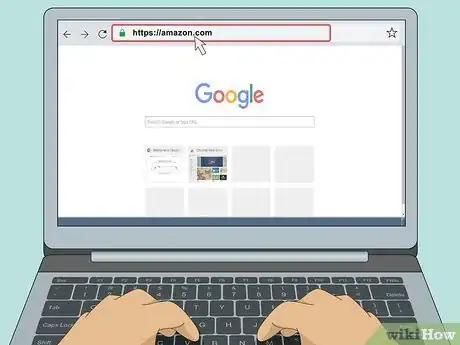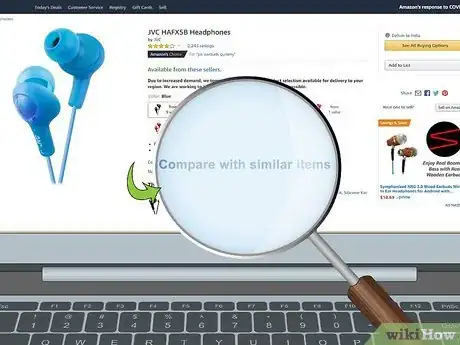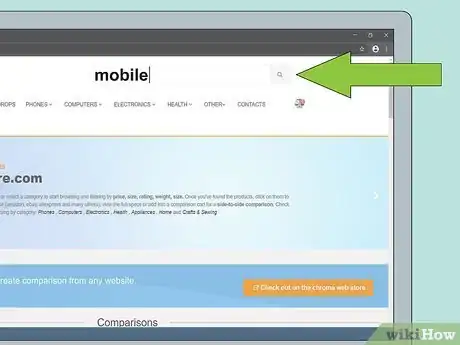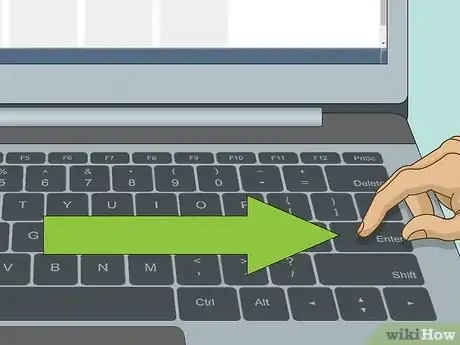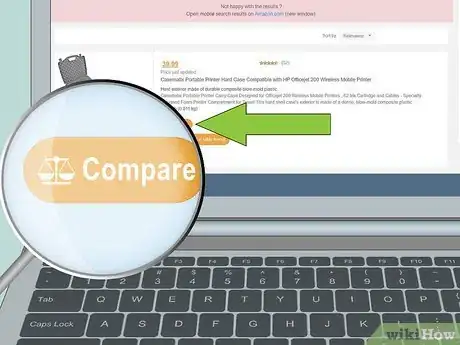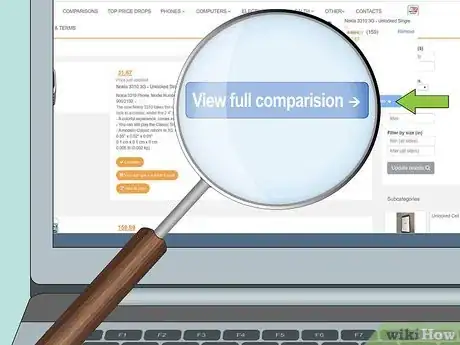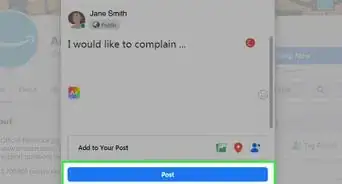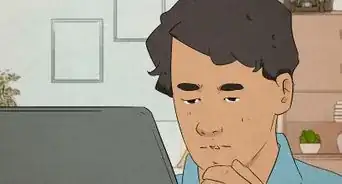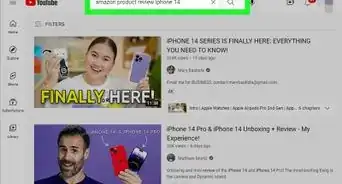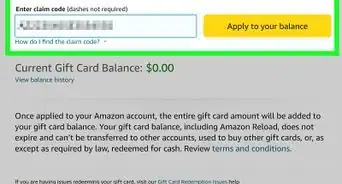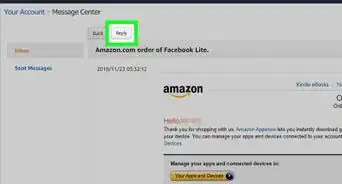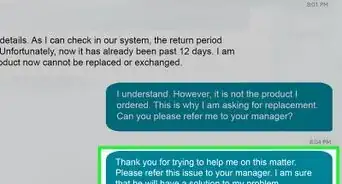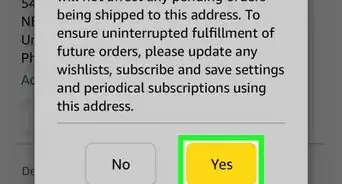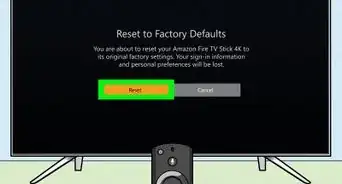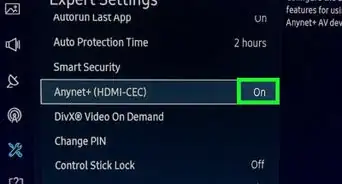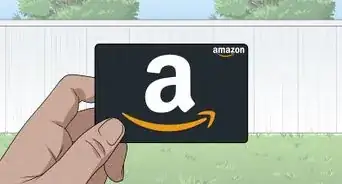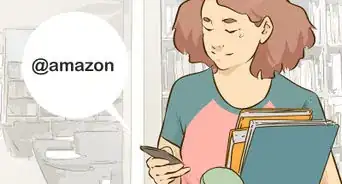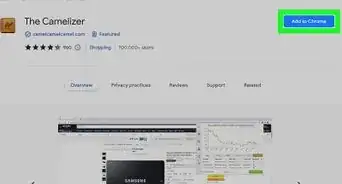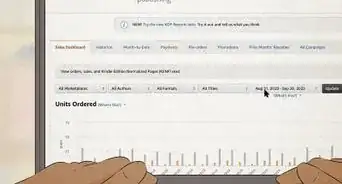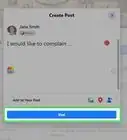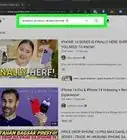This article was co-authored by wikiHow staff writer, Darlene Antonelli, MA. Darlene Antonelli is a Technology Writer and Editor for wikiHow. Darlene has experience teaching college courses, writing technology-related articles, and working hands-on in the technology field. She earned an MA in Writing from Rowan University in 2012 and wrote her thesis on online communities and the personalities curated in such communities.
This article has been viewed 121,323 times.
Learn more...
You don't have to go to an item's page, memorize the specs and price, and then go to another item to compare the specs and price. You can use Amazon's "Compare with similar items" button and see your original product alongside some similar items with their prices, ratings, and shipping costs. This wikiHow will teach you how to compare products on Amazon by using the built-in comparing feature or using a site like FeatureCompare.
Steps
Using the Built-In Comparison Tool
-
1Go to Amazon. You can either go to https://amazon.com on a desktop or mobile web browser or open the Amazon mobile app.
- You don't need to be logged in to view comparisons between items.
-
2Go to the item's page. By searching or browsing, click or tap on an item to view its details page.Advertisement
-
3Click Compare with similar items (website only). You'll find this text link under the main description of the item.
- If you're using the app, the similar items are already displayed in a comparison chart if you scroll down below the "Product Image Gallery."
Using FeatureCompare.com
-
1Go to https://www.featurecompare.com. FeatureCompare is a free website you can use to compare two items on Amazon. If you search for two Amazon products on FeatureCompare, you can compare prices, descriptions, ratings, videos, dimensions, weight, package sizes, model info, and more.
-
2Type your keywords for the items you want to compare in the search bar. You'll see the search bar at the top of the page.
-
3Press ↵ Enter or ⏎ Return. You'll see a list of search results.
- You can use the filters available on the right side of the window to change which results are listed.
-
4Click Compare next to each item you want to compare. You can add as many items as you want, but for best results, you only want 2-5 items to compare.
- That item will be added to the number badge next to the scale icon at the top of your page.
-
5Click the scale icon at the top of your page. When you hover your mouse over the icon, it says "click to open the comparison chart."
-
6Click View full comparison. You'll see this blue button at the bottom of the drop-down menu.
- You'll see all the items in the scale side-by-side. The "the most sold" and "the cheapest" will have those headlines over them, so you can find those quickly.
- You can click the button that has the Amazon price to be directed to that item's Amazon page.
About This Article
1. Go to Amazon.
2. Go to the item's page.
3. Click Compare with similar items.