This article was written by Jaclyn Selby and by wikiHow staff writer, Rain Kengly. Jaclyn Selby is a Social Media Expert and Director of Social Media at Ovello. Ovello is a female-owned & operated team of remote Executive Assistants and Social Media Managers who are passionate about helping entrepreneurs grow their personal businesses to maximum potential. With 4 years of social media experience, she specializes in helping her clients create a brand, a holistic strategy, and growth through various social media platforms.
This article has been viewed 2,730 times.
Do you want to increase the reach and visibility of your brand on Instagram? Collab posts are a great tool to double your engagement rate. When you invite another user to join a collab post, the post will appear in the feeds of both your own followers and your collaborator's followers. This can help both parties promote interaction on their posts. You must have a Business or Creator Instagram account to make collab posts and reels. This wikiHow will teach you how to use the Instagram collab feature to co-author Reels and feed posts using your iPhone, iPad, or Android.
Things You Should Know
- You must have a professional Instagram account to create collab posts.
- Create a post or reel, then tap "Tag People". Tap "Invite Collaborator", search for a user, then tap to add.
- Approve a collab post going to your notifications. Tap "Review", then "Accept".
Steps
Creating Instagram Collab Posts for Feed
-
1Open the Instagram app. This is the multicolored camera icon.
- If you aren't logged into Instagram, tap Sign in to do so now or create an account.
-
2Create a post. Tap the + on the Home feed in the top-right corner. This will open the New post page.
- Upload images, videos, and filters. Since this is going to be a collab post, be sure to enable high quality uploads.
-
3Tap Tag people. This will be on the page just before posting. You'll also be able to add a location.
-
4Tap Invite Collaborator. This will be the right tab underneath your post preview.
- If you don't see this option, you do not have the proper account type. To switch to a Business account, you can navigate to Settings → Account → Switch to professional account.
-
5Add the collaborator. Type in the collaborator's username to search, then tap their profile to add them.
- You'll see their username tagged in your post preview.
-
6Tap the checkmark icon. This will add the collaborator to your post.
-
7Tap Share. This will post the collab to your profile and your collaborator's profile.
- Instead of Share, you may see a check mark or Done.
- The collaborator will be added when they approve the request.
Creating Instagram Collab Reels
-
1Open the Instagram app. This is the multicolored camera.
-
2Create your Reel. Tap the + on your profile tab in the top-right corner, then tap Reel. This will open the Reel creation page.
- Record your Reel and apply filters if desired.
-
3Tap Tag people. This will be on the page just before posting.
-
4Tap Invite Collaborator. This will be the right tab underneath your post preview.
- If you don't see this option, you do not have the proper account type. To switch to a Business account, you can navigate to Settings → Account → Switch to professional account.
-
5Add the collaborator. Type in the collaborator's username to search, then tap their profile to add them.
- You'll see their username tagged in your post preview.
-
6Tap the checkmark icon. This will add the collaborator to your post.
-
7Tap Share. This will post the collab to your profile and your collaborator's profile.
- Instead of Share, you may see a check mark or Done.
- The collaborator will be added when they approve the request.
Accepting an Instagram Collab Request
-
1Open the Instagram app. This resembles a multicolored camera.
- Use this method if you've been invited to join an Instagram collab post.
- If you received a push notification on your mobile device, you can tap it to be redirected to the notification.
-
2Tap the heart icon in the top-right corner. If you aren't already on your Home feed, tap the house icon.
-
3Tap the invite notification. You'll see an invitation on your Notifications page or within your Direct Messages from the user.
- You'll be redirected to the collab post.
-
4Tap Review. This is the blue button below the post image.
- A pop-up menu will open.
-
5Tap Accept. This will be in blue. You can also tap Decline if you need to work out more details with the collaborator.
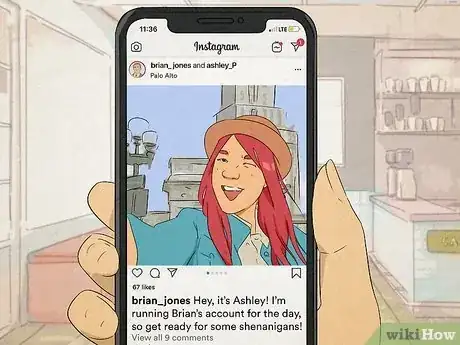
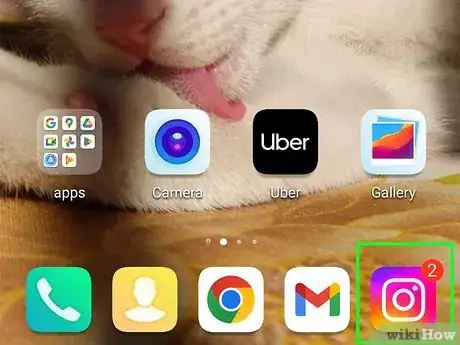
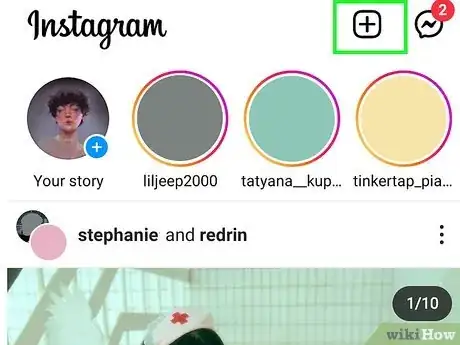
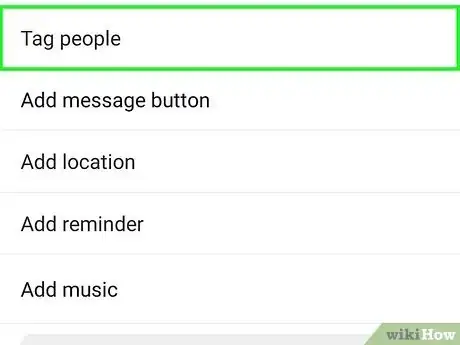
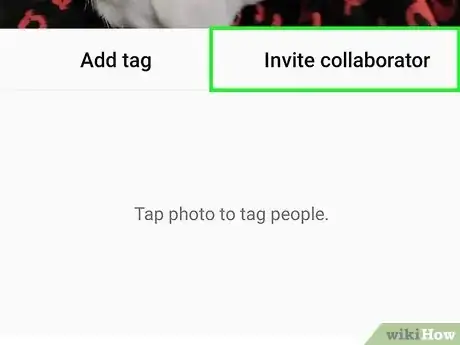
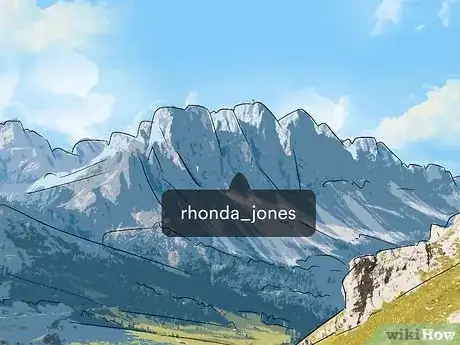
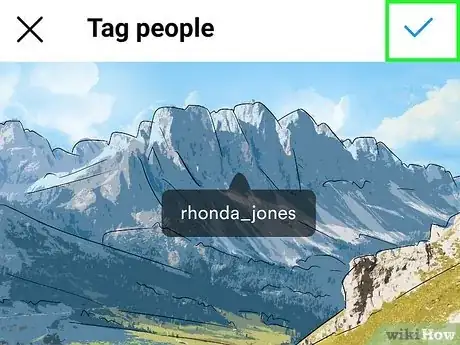
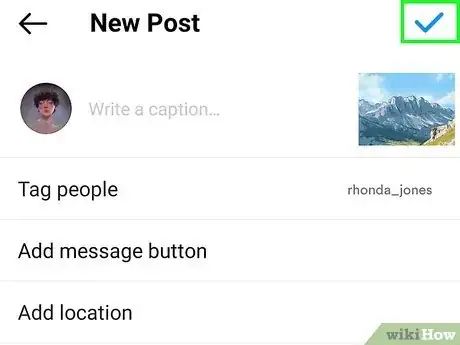
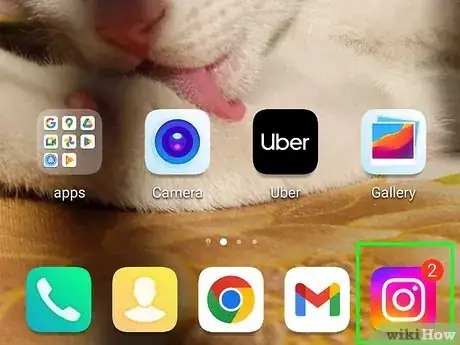
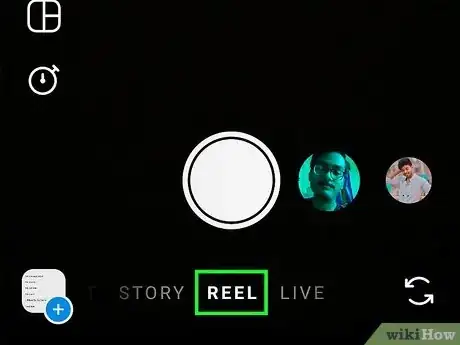
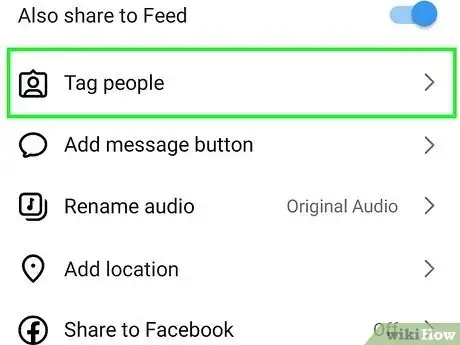
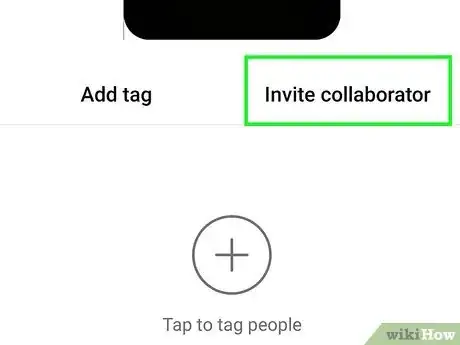
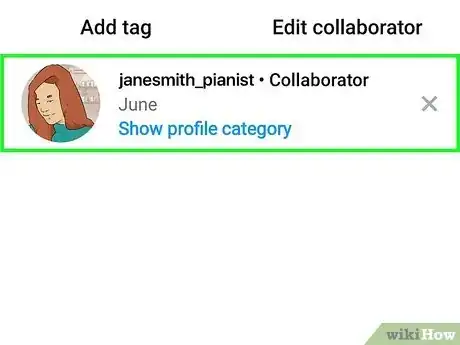
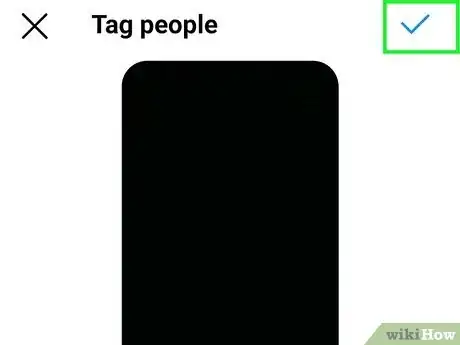

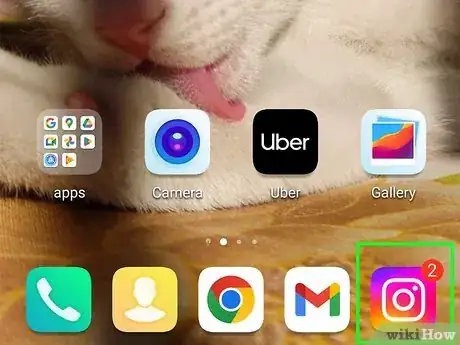
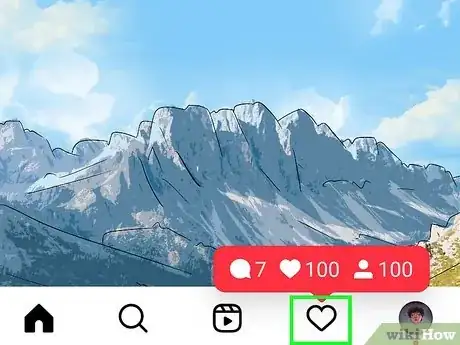
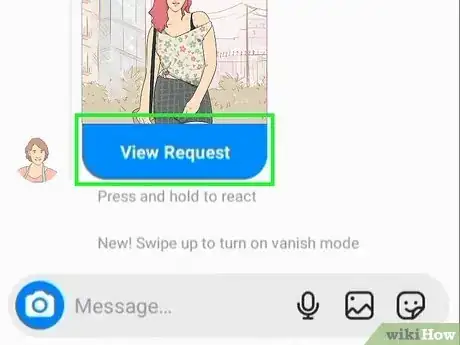
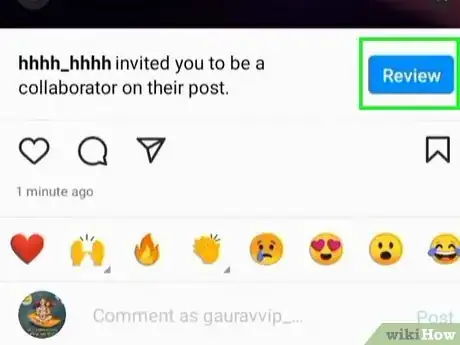
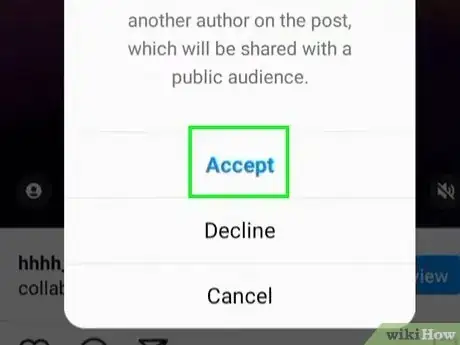


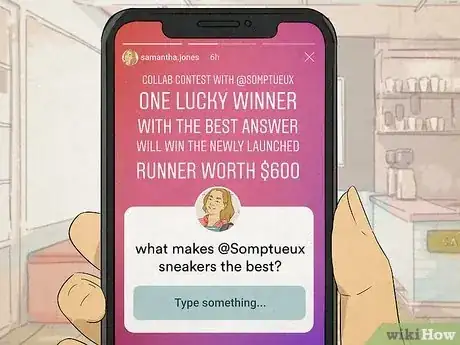
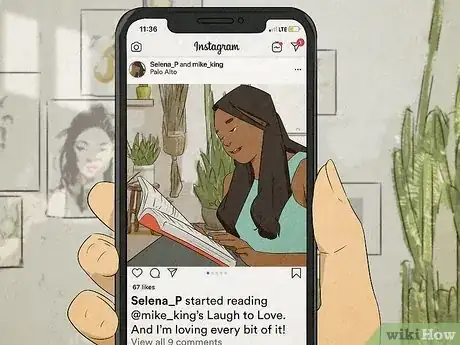
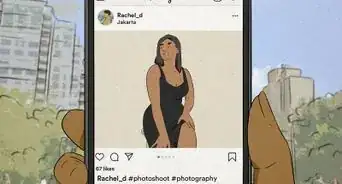
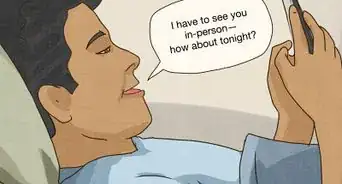
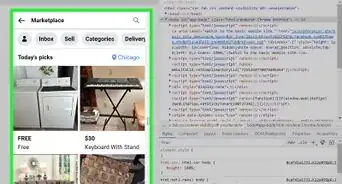
-Step-5.webp)
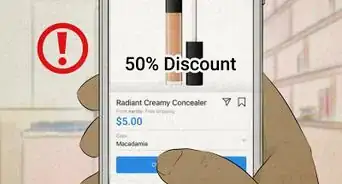



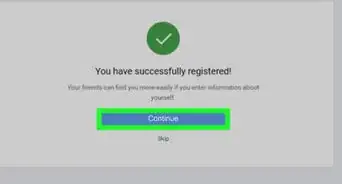
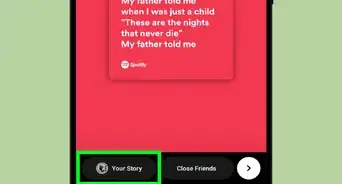
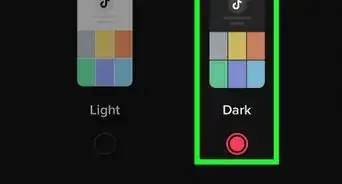
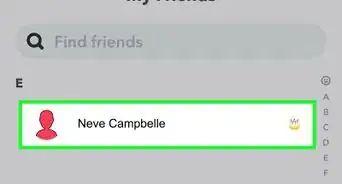
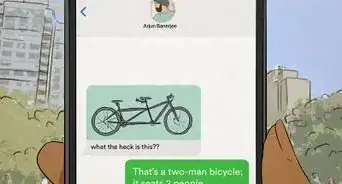
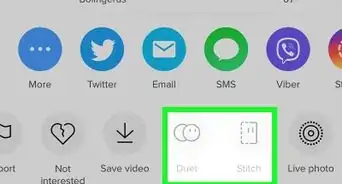









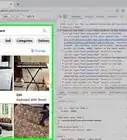
-Step-5.webp)


































