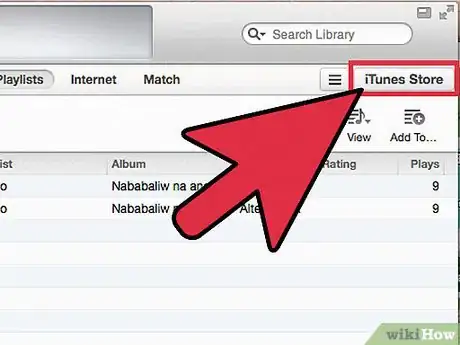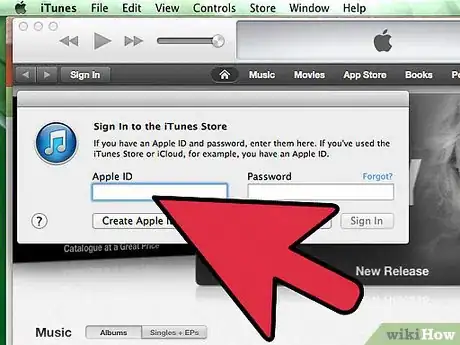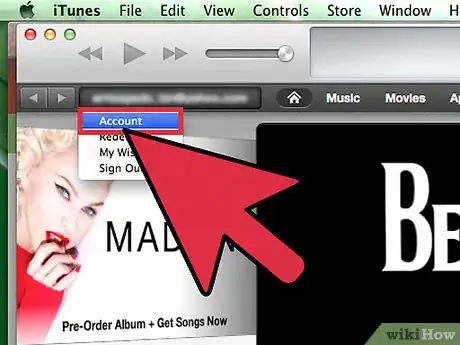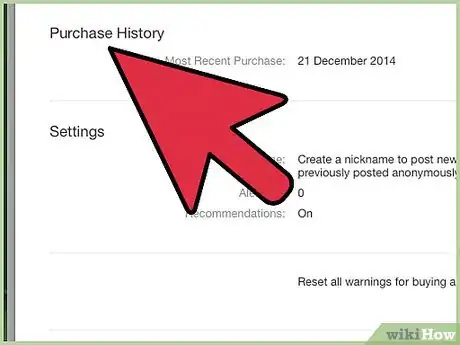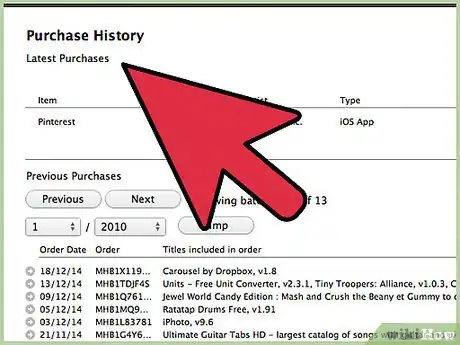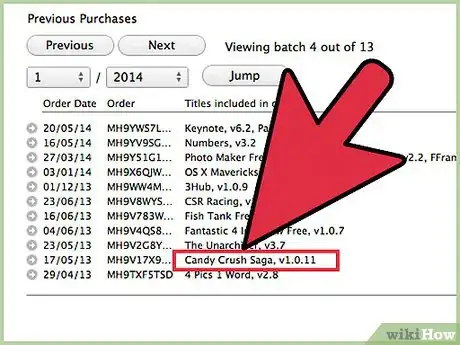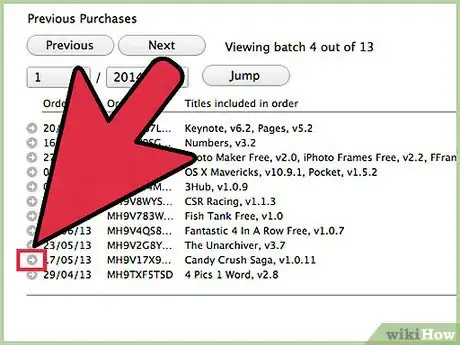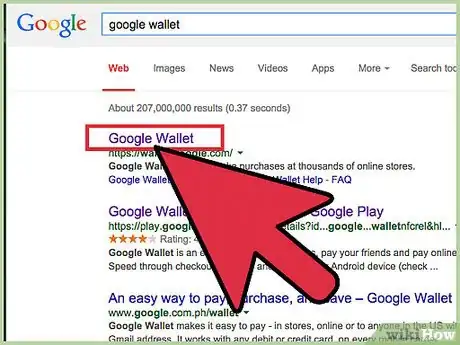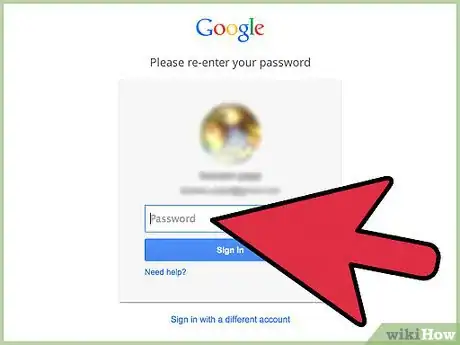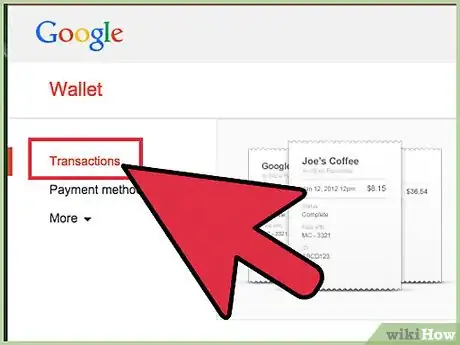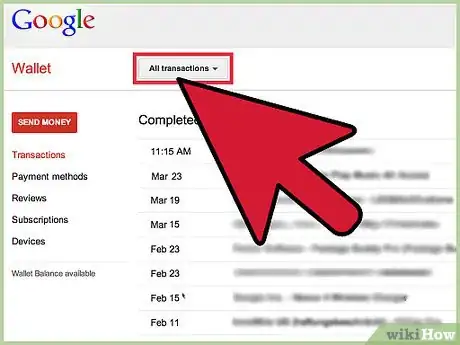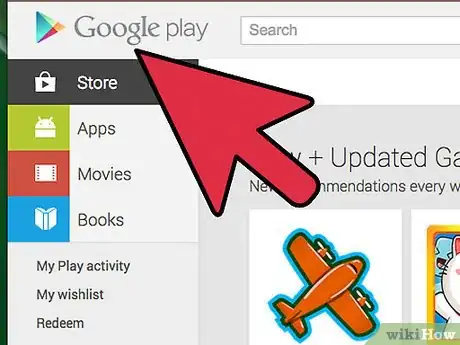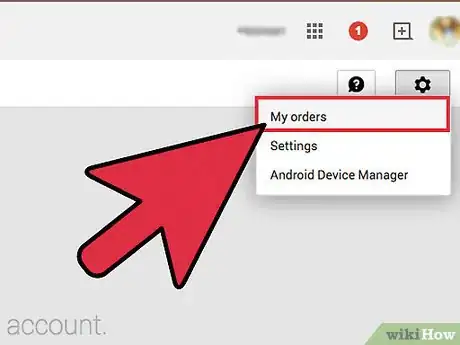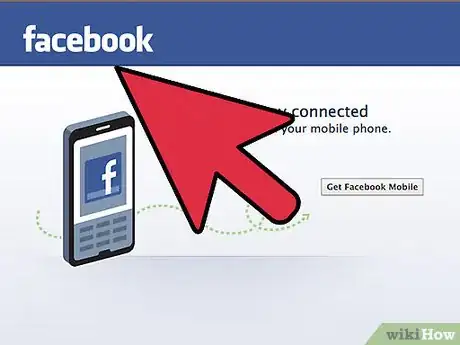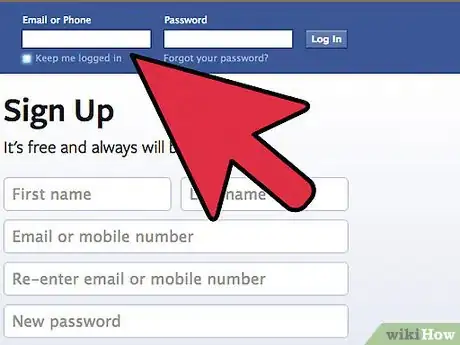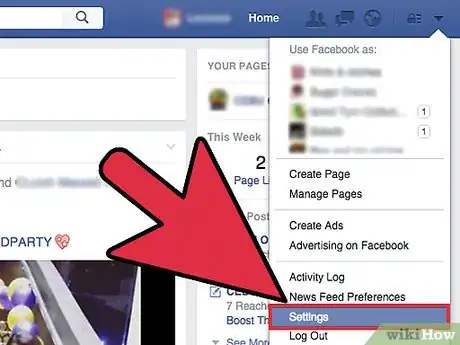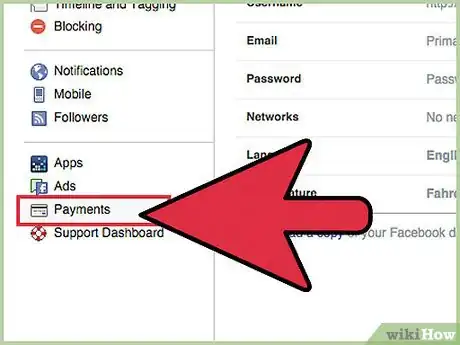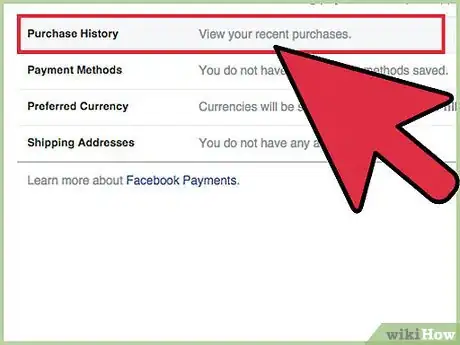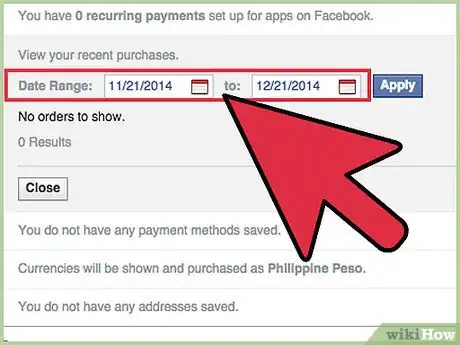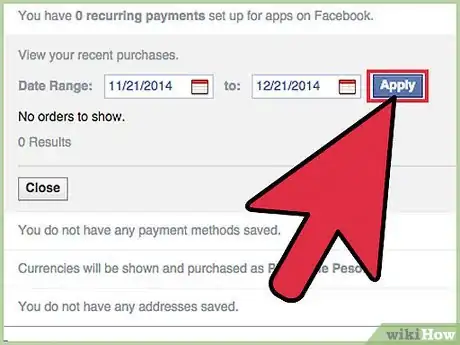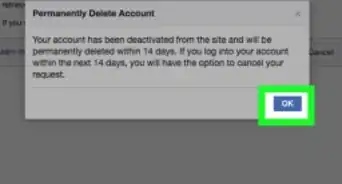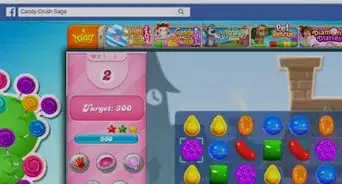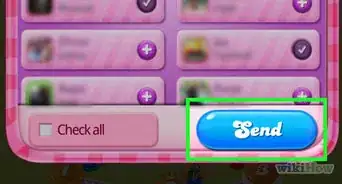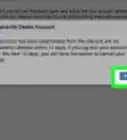X
wikiHow is a “wiki,” similar to Wikipedia, which means that many of our articles are co-written by multiple authors. To create this article, volunteer authors worked to edit and improve it over time.
This article has been viewed 57,146 times.
Learn more...
If you’ve been playing Candy Crush for some time and have been paying for lives, boosters, extensions, and keys to next levels with real money, you may be accumulating quite an expense playing the game. If you want to know how much you’ve given to King in return for playing the game, you can always check your payment history. Checking your payment history may vary depending on the platform you’re using to play Candy Crush.
Steps
Method 1
Method 1 of 3:
Checking the Payment History for Candy Crush on iOS
-
1Launch iTunes. Locate iTunes on your computer and open it.
-
2Go to the iTunes Store. Click the “iTunes Store” button on the upper right corner. You will be brought to iTunes Store.Advertisement
-
3Sign in. In order to view your account, you have to sign in with your Apple ID. Click the “Sign In” button on the upper left corner. Type in your Apple ID and password then click the “Sign In” button in the dialog window. You will see your Apple ID where the “Sign In” button used to be.
-
4Go to Account. Click on your Apple ID on the header to bring down a menu. Select “Account” from here. You will be brought to your Apple ID account information.
-
5View your Purchase History. Scroll down until you see the Purchase History section. Click the “See All” link to retrieve your purchase history under your Apple ID.
-
6Browse your orders. All your purchases are listed, with the Order Date, Order, Titles, and Total Price. You can use the navigation buttons at the top to filter the results by year.
-
7Identify the Candy Crush transactions. You can find all your purchases related to Candy Crush by looking at the Titles column.
-
8View the order details. If you want to know more about a specific order, click the arrow icon beside the Order ID and Order Date. The order details will be pulled out, with the Item, Artist, Type, and Price.
- Look for the purchases for King under the Artist column to quickly filter and identify those related to Candy Crush.
Advertisement
Method 2
Method 2 of 3:
Checking the Payment History for Candy Crush on Android
-
1Go to Google Wallet. Go to https://wallet.google.com from your web browser.
- Google Wallet is what you used to pay for your purchases on your Android device. Your billing and payment information are linked here.
-
2Sign in. Type in your Google ID and password, and click the “Sign in” button. This is the same ID you use for all your Google accounts.
-
3Click on the “Transactions” link. This can be found in the menu on the left panel of the page.
-
4Browse your orders. All your purchases are listed, with the Date, Status, Order number, Details, and Total.
-
5Identify the Candy Crush transactions. You can find all your purchases related to Candy Crush by looking at the details with Google Play and Candy Crush.
-
6View the order receipt. If you want to know more about a specific order, click on the Order Number. The order receipt will appear, with the Item, Quantity, Date, Price, and Transaction ID.
Advertisement
Method 3
Method 3 of 3:
Checking Payment History for Candy Crush on Facebook
-
1Go to Facebook. Go to https://www.facebook.com from your web browser.
-
2Log in. Type in your email address and password for Facebook, and click the “Log in” button.
-
3Go to Settings. Click the downward chevron on the rightmost corner of the header to bring down a menu. Select “Settings” from here.
-
4Go to Payments. There’s a menu on the left panel of the page. Click on the “Payments” link. The Payments Settings page will load.
-
5Click on the “View” link for Purchase History. Here you’ll see all your recent purchases.
-
6Input the date range. Select the date range for the transactions to be pulled out. Use the month fields to set the “from” and “to” dates then click the “Apply” button.
-
7View orders. All your purchases that meet the date range will be listed, with the Order Date, Item Purchased, Purchased From, and Amount.
-
8Identify the Candy Crush transactions. You can find all your purchases related to Candy Crush by looking for King or Candy Crush from the Purchased From column.
Advertisement
Community Q&A
-
QuestionWhy does Candy Crush charge me 29 when I've bought 10 gold bars for 79p?
 Community AnswerBecause you have pressed something that either doubled the amount or you have bought more than 10 gold bars and not realized it. You can contact Candy Crush for any discrepancies.
Community AnswerBecause you have pressed something that either doubled the amount or you have bought more than 10 gold bars and not realized it. You can contact Candy Crush for any discrepancies.
Advertisement
About This Article
Advertisement