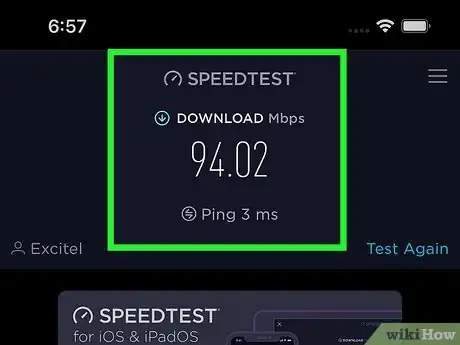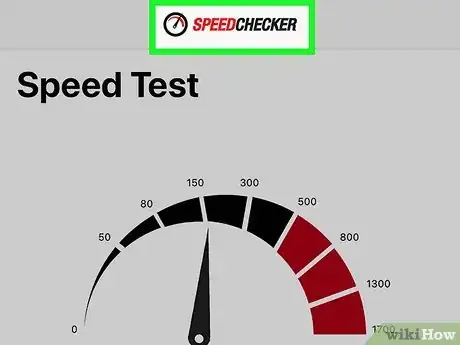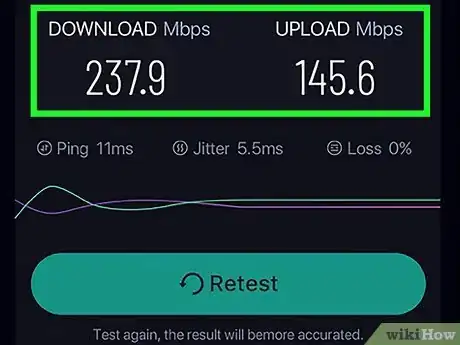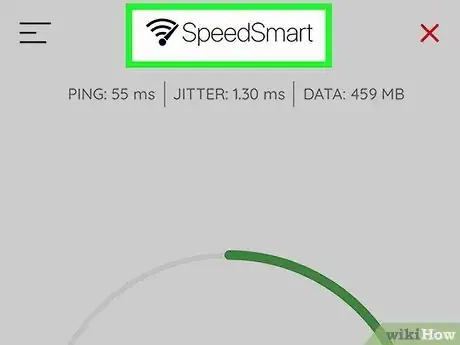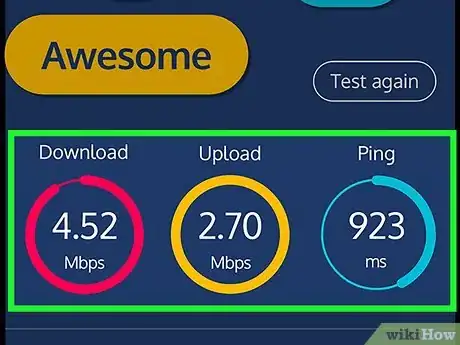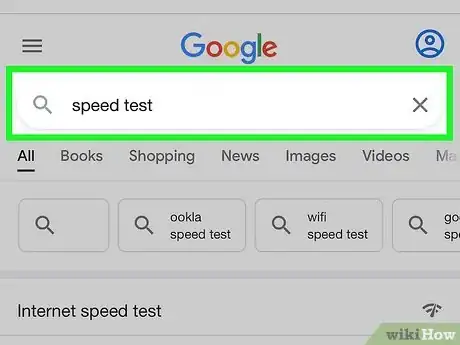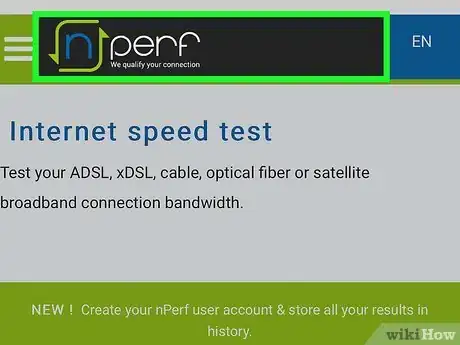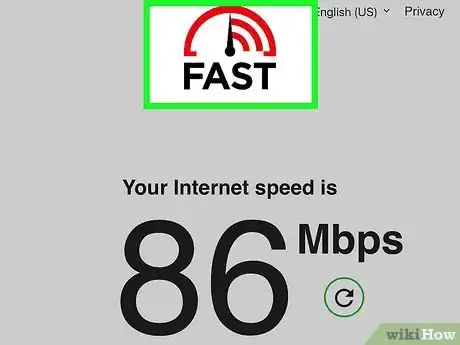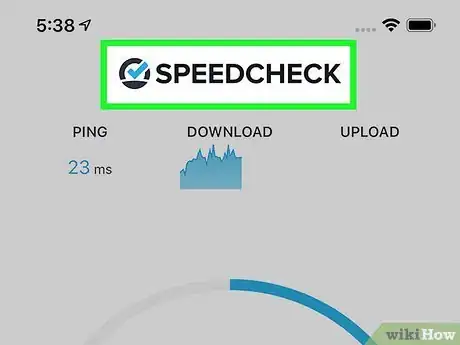This article was co-authored by wikiHow staff writer, Darlene Antonelli, MA. Darlene Antonelli is a Technology Writer and Editor for wikiHow. Darlene has experience teaching college courses, writing technology-related articles, and working hands-on in the technology field. She earned an MA in Writing from Rowan University in 2012 and wrote her thesis on online communities and the personalities curated in such communities.
This article has been viewed 25,763 times.
Learn more...
Are you experiencing slow internet speeds on your iPhone when you're connected to Wi-Fi? Fortunately, there are many free apps and websites you can use to check the performance of your Wi-Fi network, as well as the speed of your connection to your favorite websites. This wikiHow article will teach you where to find free tools that run simple Wi-Fi speed tests from your iPhone.
Steps
Speedtest by Ookla
-
Speedtest by Ookla is a simple speed testing option that's completely free. You can check your internet speed using testing servers anywhere in the world. While you won't get local Wi-Fi access point information, this option is quick and easy for checking general internet speeds from your iPhone while connected to Wi-Fi.
- To use this simple free network speed checker, you can visit https://www.speedtest.net in your iPhone's web browser or download Speedtest from the App Store at https://apps.apple.com/us/app/speedtest-by-ookla/id300704847.
SpeedChecker
-
SpeedChecker is a great free option for testing your Wi-Fi network speeds as well as your general internet connection. This is a simple free app that lets you choose whether to test your internet speed by pinging a remote website, as well as display statistics about the Wi-Fi network you're connected to. Within the test results, you'll also be able to see the average download time for specific tasks, like Movies in different formats (HD vs SD), TV Shows, and Songs.
- Download Speedchecker from the App Store at https://apps.apple.com/us/app/speedchecker-speed-test/id658790195.
SpeedTest Master
-
SpeedTest Master is a popular free app with paid upgrade options. This app offers limited free tests, but the tests provide lots of detailed information. This is a great option if you want to analyze Wi-Fi signals to see which is better. If you want to get the unlimited speed test option, you'll have to pay a small fee.
- Download the free version of SpeedTest Master from the App Store at https://apps.apple.com/app/apple-store/id994788581.
SpeedSmart
-
SpeedSmart will give you real-world internet speed information and Wi-Fi speed statistics. This free app is ad supported, but you can pay a small fee to remove ads. If you are looking for more in-depth stats like average latency, upload and download speeds for your ISP, Wi-Fi, and an average history for the last month, download the official iPhone app.
- To use SpeedSmart on the web, visit https://speedsmart.net.
- To download the app, head to https://apps.apple.com/us/app/speed-test-speedsmart-internet/id366593092.
Meteor
-
Meteor by OpenSignal is a simple and free speed-checking app. You can use Meteor to check download and upload speeds and see ping responses, as well as test the network performance on specific apps, such as pinging the server on Pokémon Go.[1] X Research source
- Download Meteor from the App Store at https://apps.apple.com/us/app/internet-speed-test-meteor/id1292709222
Google Speed Test
-
For a simple internet speed test, search Google for "Speed test." When you type speed test into Google, you'll see the option to run a quick network speed test without downloading any special software. Just tap RUN SPEED TEST to find out your download and upload speeds.
- While you won't see statistics specific to your Wi-Fi network, this is a great fast way to test the speed of your connection in general.
nPerf
-
nPerf can show you both your network speeds as well as information about Wi-Fi reception. This is a great option for more detailed statistics, including video streaming quality and latency reports. If you download the official iPhone app, you can save your results.
- Visit https://www.nperf.com to test your speeds on the web, or download the app from the App Store at https://apps.apple.com/us/app/nperf-internet-speed-test/id916797048 nPerf.
- When you run a test with the nPerf app, you'll see each page you frequent (like Facebook, Reddit, Yahoo, and Google) open up as the test is working so you can see their latency time shown in the results of your speed test.
Fast by Netflix
-
Netflix's own Fast website checks your network speed by pinging Netflix's web servers. This is a great tool if you're trying to see how fast your connection is when trying to stream movies on Netflix.
- Visit Fast at https://www.fast.com, or download it from the App Store at https://apps.apple.com/us/app/fast-speed-test/id1133348139 Fast by Netflix.
Internet Speed Test Speedcheck
-
Internet Speed Test Speedcheck is a free, ad-supported app that doubles as a Wi-Fi finder. You can use the app to test Wi-Fi and network speeds anywhere you access Wi-Fi, and the results will save to your Wi-Fi speed database. When you're away from home, use the Wi-Fi finder to find the fastest Wi-Fi hotspot in your area.
- Download Internet Speed Test Speedcheck from the App Store at https://apps.apple.com/us/app/internet-speed-test-speedcheck/id616145031.
- By default, you'll see the ping, download and uploads speed of your Wi-Fi once you tap Begin test. Swipe left to see more options and the ability to choose which server you're testing from.
You Might Also Like

 How to Fix "Notifications Silenced" on iPhone Messages
How to Fix "Notifications Silenced" on iPhone Messages
 3 Easy Ways to Check Your WiFi GHz on an iPhone
3 Easy Ways to Check Your WiFi GHz on an iPhone
 4 Easy Steps to Delete Lock Screen Wallpapers on iOS 16
4 Easy Steps to Delete Lock Screen Wallpapers on iOS 16
 Turn Off Location Sharing on an iPhone Without Anyone Knowing
Turn Off Location Sharing on an iPhone Without Anyone Knowing
 6 Easy Steps to Reload Your Cash App Card at the Store
6 Easy Steps to Reload Your Cash App Card at the Store
 2 Ways to Get a Still Image from Video on iPhone or iPad
2 Ways to Get a Still Image from Video on iPhone or iPad
 How to Unforget a Forgotten Bluetooth Device to an iPhone
How to Unforget a Forgotten Bluetooth Device to an iPhone
 13 Easy Ways to Speed Up Your iPhone Personal Hotspot
13 Easy Ways to Speed Up Your iPhone Personal Hotspot

 Your iPhone Ghost Touch Problems Solved: 11 Easy Fixes
Your iPhone Ghost Touch Problems Solved: 11 Easy Fixes


 2 Easy Ways to Add Membership Cards to Apple Wallet
2 Easy Ways to Add Membership Cards to Apple Wallet
References
About This Article