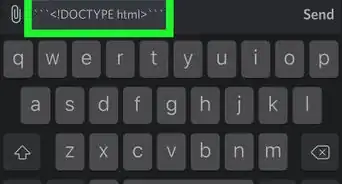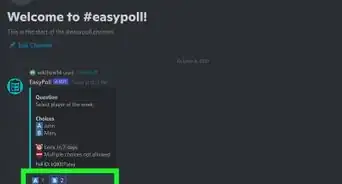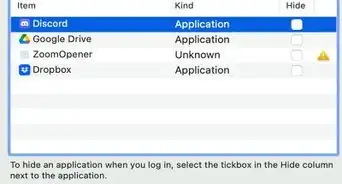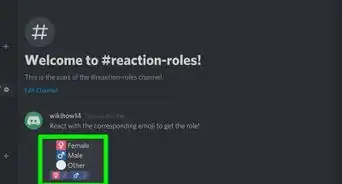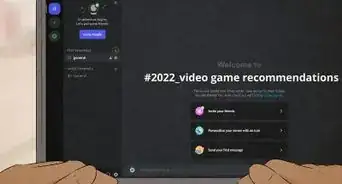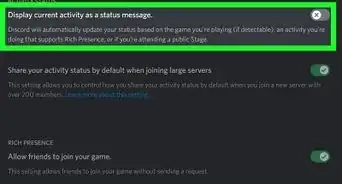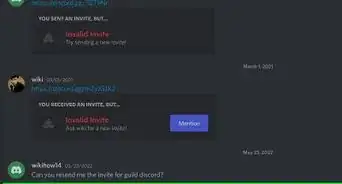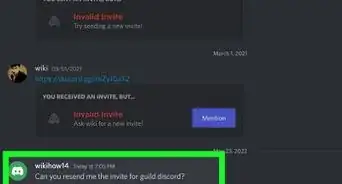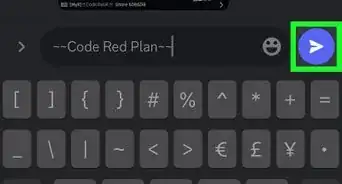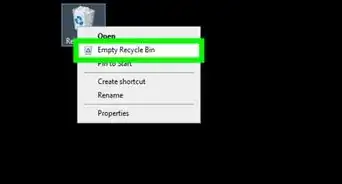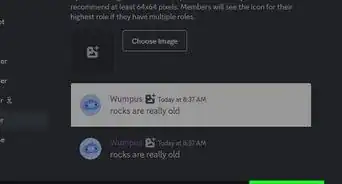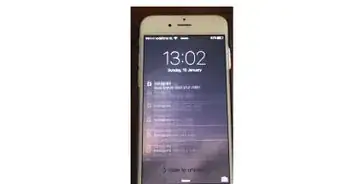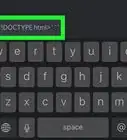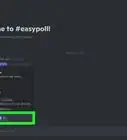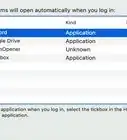X
wikiHow is a “wiki,” similar to Wikipedia, which means that many of our articles are co-written by multiple authors. To create this article, volunteer authors worked to edit and improve it over time.
This article has been viewed 58,604 times.
Learn more...
Do you want to change Discord's appearance to all-black, or make it bright white? This article will walk you through the steps to changing your Discord theme for computers and mobile devices.
Steps
Method 1
Method 1 of 2:
Desktop or Web App
-
1Launch Discord. If you have the desktop application installed on your computer, look for the "Blurple" and white icon for Release and Public Test Build users or the orange and white icon for Canary Build users. Users running Discord Development Release cannot change their user theme.
- If you haven't already installed Discord, you download it from here for the PTB and Release Builds or here for the Canary Build.
- You can also use the web version of Discord by going here or by going to https://discord.com and clicking Login or Open (if you're already logged in) at the top right-hand corner of the page.
-
2Log in or sign up for a Discord account. Login using an existing account or create a new Discord account here.
- If you're already logged in to Discord, you can safely skip this step.
Advertisement -
3Go to Discord User settings. Click the gear icon at the bottom of the Discord screen, towards the left side of the window, next to your user microphone and speaker controls.
-
4Navigate to Discord's appearance settings. Select "Appearance" from the list of settings on the left pane.
-
5Choose your theme settings in the right pane. Check one the box next to "Light" or "Dark" under the "THEME" header.
Advertisement
Method 2
Method 2 of 2:
iOS/Android App
-
1Open Discord. Two builds (Release, PTB) have the "Blurple" and white icon. Discord Canary uses an orange and white icon.
- If you haven't installed Discord yet, you can get the download links from https://discord.com.
-
2Log in or sign up for a Discord account. Login using an existing account or create a new Discord account in-app.
- If you're already logged into Discord, you can safely skip this step.
-
3Open the Discord User menu. Tap the cog next to your microphone and speaker settings in the channel list menu.
-
4Navigate to the Appearance settings. Tap Appearance from the settings list.
-
5Choose a theme. Set the "Light" or "Dark" theme by tapping the option you want.
- To see the theme in effect, navigate back to the chat window. Do this by tapping the "Back" link at the upper left of your screen, then tap "Close" to dismiss the settings window.
Advertisement
Community Q&A
-
QuestionWhat about the Discord Blurple, Full White, etc.?
 Community AnswerYou can't get those colors for your Discord background without using a mod or cheat. Instead, join a server and gain a Discord Blurple or Full White role.
Community AnswerYou can't get those colors for your Discord background without using a mod or cheat. Instead, join a server and gain a Discord Blurple or Full White role. -
QuestionCan I get other theme colors for Discord (such as red, blue, orange, green)?
 QamarTop AnswererNo, Discord currently does not offer those yet.
QamarTop AnswererNo, Discord currently does not offer those yet.
Advertisement
References
About This Article
Advertisement