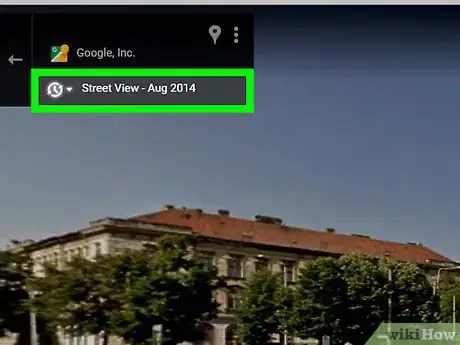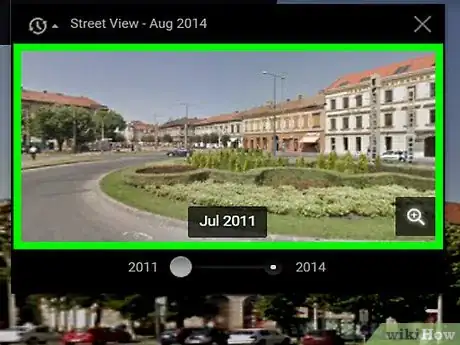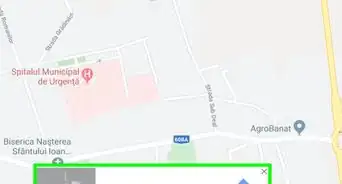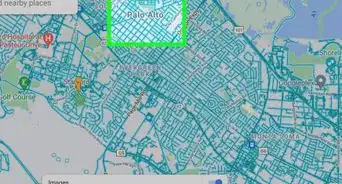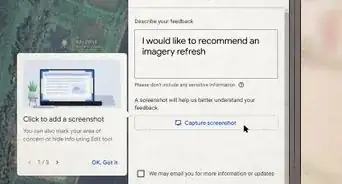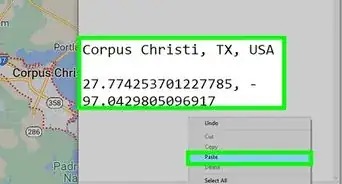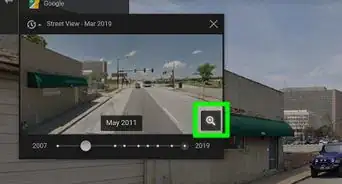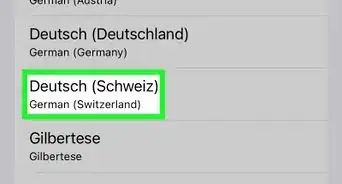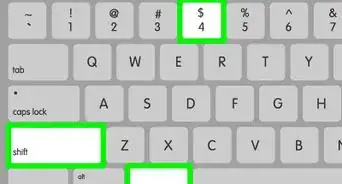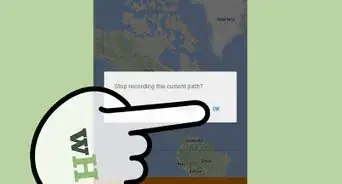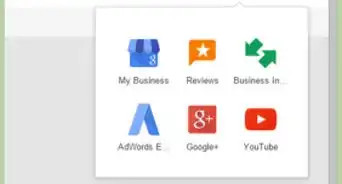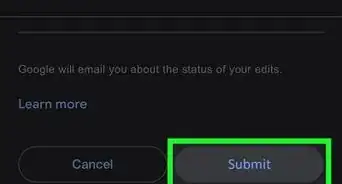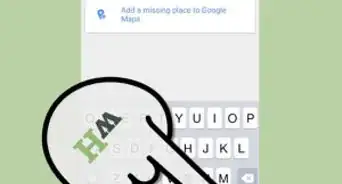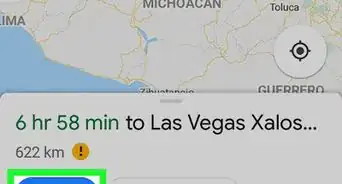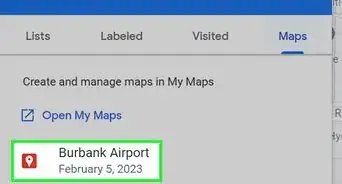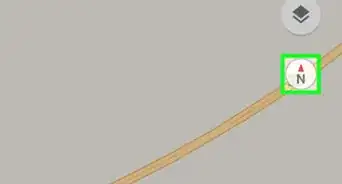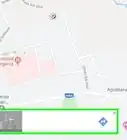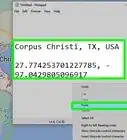X
This article was co-authored by wikiHow Staff. Our trained team of editors and researchers validate articles for accuracy and comprehensiveness. wikiHow's Content Management Team carefully monitors the work from our editorial staff to ensure that each article is backed by trusted research and meets our high quality standards.
The wikiHow Tech Team also followed the article's instructions and verified that they work.
This article has been viewed 33,809 times.
Learn more...
This wikiHow teaches you how to switch the Street View to a different date in Google Maps, and see street images from the past, using a desktop internet browser.
Steps
-
1Open Google Maps in your internet browser. Type maps.google.com in your browser's address bar, and hit ↵ Enter or ⏎ Return on your keyboard.
-
2Find the orange Street View icon. This button looks like a tiny, orange human icon in the lower-right corner of the map. It allows you to browse street images at available locations.Advertisement
-
3Drag and drop the orange human icon to a location on the map. This will switch you to Street View, and show you photographs of your selected location from a first-person perspective.
-
4Click the Street View date in the upper-left corner. The date of your current Street View is listed below your location's address in the upper-left corner of your screen. Clicking will open a pop-up window where you can change the date.
-
5Drag and slide the time slider to the year you want to see. Click the slider at the bottom of the pop-up window, and drag it to one of the other available years. You will see a preview of the selected date in the pop-up.
-
6Click the preview image in the pop-up. This will switch your Street View to the selected date. You can now walk the streets and see photographs of your surroundings from your selected date.
- Alternatively, you can hit ↵ Enter or ⏎ Return on your keyboard after you select the date you want to see.
Advertisement
Community Q&A
-
QuestionHow do I select a day, month, and year under historical viewing on Google Maps?
 Community AnswerIf you are in street view mode, you can change the date in the upper-left corner. You will see a slider function where you can slide to the date you'd like.
Community AnswerIf you are in street view mode, you can change the date in the upper-left corner. You will see a slider function where you can slide to the date you'd like. -
QuestionWhere do I find the street view date selector? It is showing the date but I can't click on it.
 Community AnswerSome streets might not have multiple dates. Some places might have been visited by a Google Car more than others have, and possibly the Google Car has only been by that street once.
Community AnswerSome streets might not have multiple dates. Some places might have been visited by a Google Car more than others have, and possibly the Google Car has only been by that street once. -
QuestionDo you have a solution to find the date slider bar on a Google map?
 Community AnswerClick the Street View date in the upper-left corner. The date of your current Street View is listed below your location's address in the upper-left corner of your screen. Clicking will open a pop-up window where you can change the date.
Community AnswerClick the Street View date in the upper-left corner. The date of your current Street View is listed below your location's address in the upper-left corner of your screen. Clicking will open a pop-up window where you can change the date.
Advertisement
About This Article
Advertisement