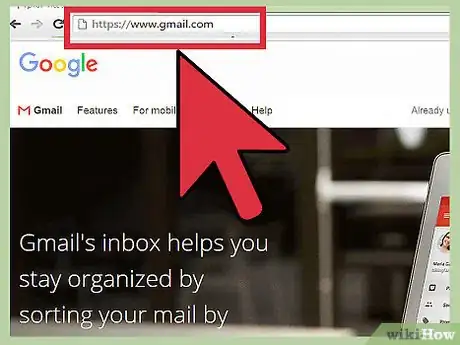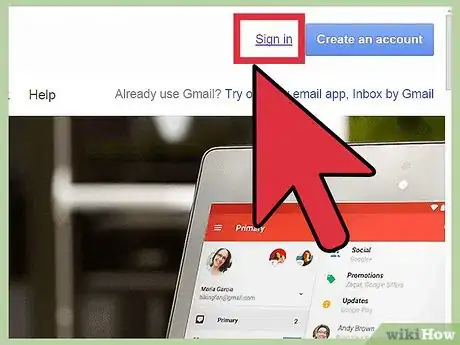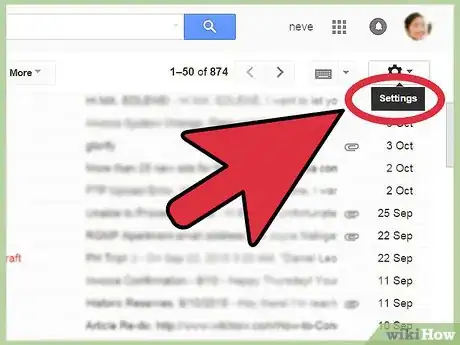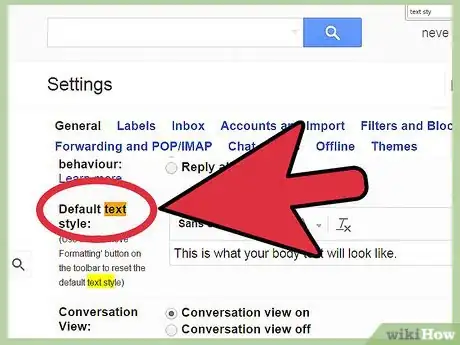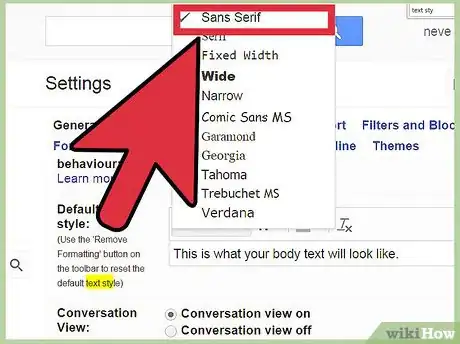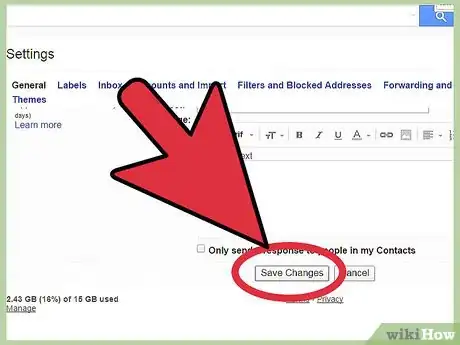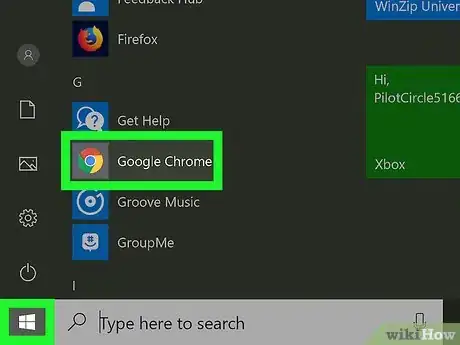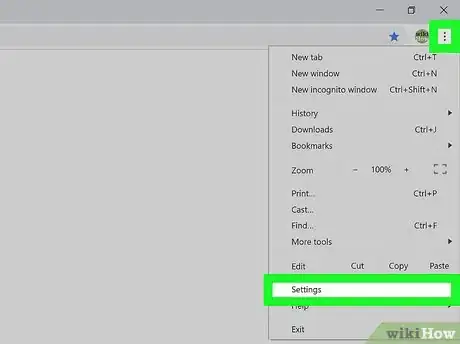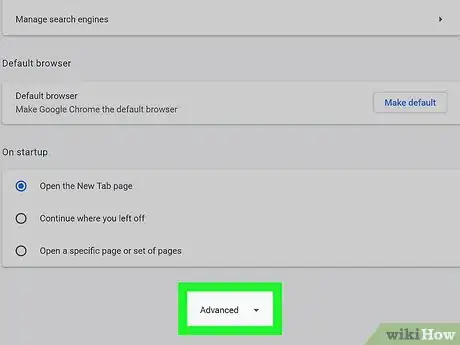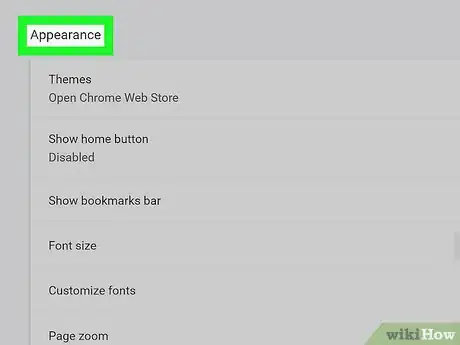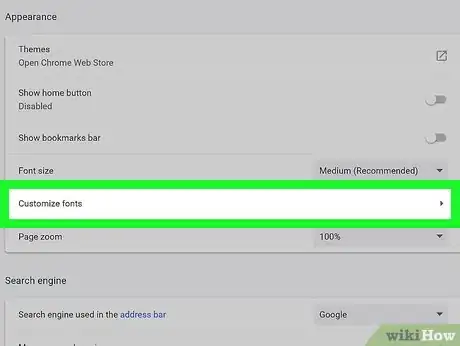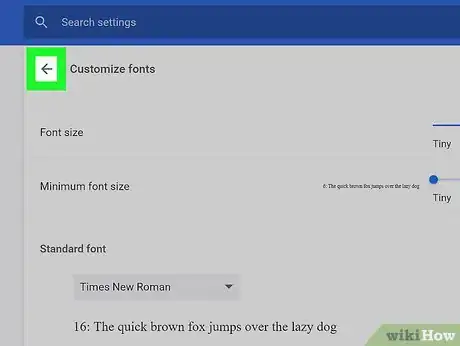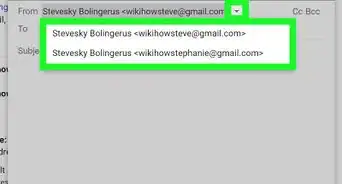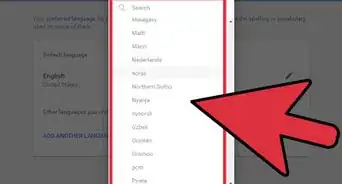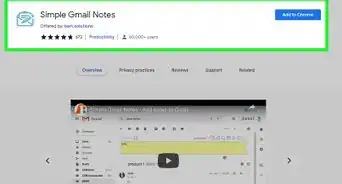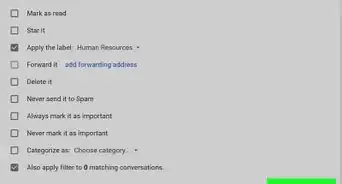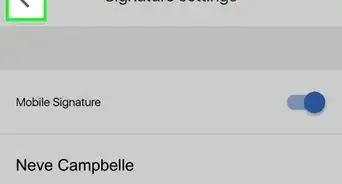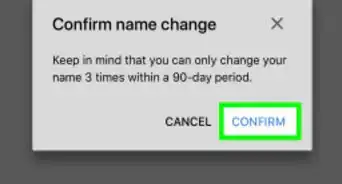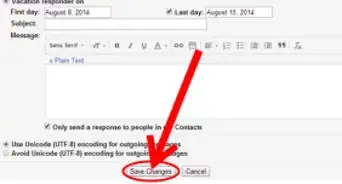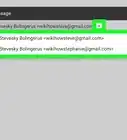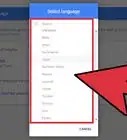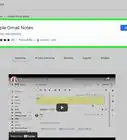wikiHow is a “wiki,” similar to Wikipedia, which means that many of our articles are co-written by multiple authors. To create this article, volunteer authors worked to edit and improve it over time.
The wikiHow Tech Team also followed the article's instructions and verified that they work.
This article has been viewed 121,955 times.
Learn more...
Google Inbox is another interface available for your Google emails or Gmail. There are a couple of ways in which you can change how your Google Inbox emails look like. If you want to customize it by using different fonts, you can do so either directly in Gmail’s settings or through your browser’s settings. If you opt for the latter though, the change in font will be applied to all the web content across all web pages, not only in your Google Inbox.
Steps
Changing Font in Gmail
-
1Go to Gmail. Visit the Gmail website (mail.google.com. Google Inbox doesn’t have a direct setting or configuration to change fonts, so this has to be done in Gmail.
-
2Sign in. Under the “Sign In” box, type in your Gmail email address and password. This is your one Google ID for all of Google’s services. Click the “Sign in” button to proceed. If you’re already signed in to your Google account, this step won’t be necessary.Advertisement
-
3Go to Settings. Click the gear button on the top right corner of your inbox then click “Settings” from the menu. You will be brought to the settings page for your Gmail account.
-
4View the default text style. Under the General Settings tab, scroll to the “Default text style” setting. You will be able to see the current font style, size, and color for your emails. There’s also a sample text showing you how it actually looks like.
-
5Change the font. You can now change the font style, size, and color that will be applicable to all your emails.
- Changing font style—Click the font drop-down list to see all the available font styles in Gmail. Select from the list the one you’d like to use.
- Changing font size—Click the font size drop-down list to see the four different sizes in Gmail. You can select from Small, Normal, Large, and Huge. Select the one you’d like to use.
- Change the font color—Click the text color picker to see all the colors available in Gmail. Click the color you want to use.
- Removing the formatting—The last button is for removing any font formatting. Click on it to bring the font style, size, and color back to its default state.
-
6Save your changes. Once you’re done, scroll to the bottom of the page and click the “Save Changes” button. This is the font used now in your emails for both in Gmail and Inbox.
Changing Font for All Web Content
-
1Launch a web browser. You can find it from the Start menu or from the Quick launch bar. Click on it. This method may be applicable in other browsers as well, but this one focuses on Google Chrome.
-
2Go to Settings. Click the button with three horizontal lines at the upper right corner. This will bring out a submenu. Look for “Settings” and click on it. The Settings page will load. You can also directly go to this page by entering “chrome://settings/” in the address field.
-
3Show Advanced settings. Scroll to the bottom of the page and click the “Show advanced settings” link to expand the Settings page. Further settings will be displayed.
-
4Find “Web content.” Scroll through the advanced settings until you see “Web content”. This controls how you view the web content on your browser.
-
5Click the “Customize fonts” button under Web content. The “Fonts and encoding” window will appear. All the different font categories being used in all web content are displayed. Each one has a drop-down list for the font it uses. Click the drop-down list, and select the font you want to use.
-
6Save changes. When you’re done, click the “Done” button at the bottom of the window. The fonts you have set will now be in effect for all the appropriate web content, including your emails in Inbox.
Community Q&A
-
QuestionI need to know how to change the font size of the Gmail inbox. It is only the font size of the inbox that I am referring to. How do I change it?
 Thomas MCommunity AnswerStep 1: Log in to Gmail from your Web browser. Step 2: Open the settings menu in the upper right-hand corner and choose Labs. Step 3: Scroll down to "Default Text Styling" in the list, and enable it. Step 4: Click on the General tab of the settings and find "Default text style." Step 5: Adjust the font-face, size, style, and color of the text to your liking.
Thomas MCommunity AnswerStep 1: Log in to Gmail from your Web browser. Step 2: Open the settings menu in the upper right-hand corner and choose Labs. Step 3: Scroll down to "Default Text Styling" in the list, and enable it. Step 4: Click on the General tab of the settings and find "Default text style." Step 5: Adjust the font-face, size, style, and color of the text to your liking.